Music plays a big part in our lives, and with the rise of music streaming, it’s easier than ever to enjoy the songs we love. Spotify, as one of the most influential music streaming platforms has exploded in popularity in recent years, offering more choices for us to search for the music we love. The downside of Spotify, however, is that it doesn’t allow free users to listen to songs offline. In this case, all kinds of Spotify playlist downloaders have come into being. If you are looking for a Spotify downloader, spotDL Spotify downloader is a good choice. With spotDL, you can find your liked Spotify songs on YouTube Music and download them online for free. In this article, you’ll learn more about spotDL Spotify downloader and how to use it to download your favorite Spotify songs.
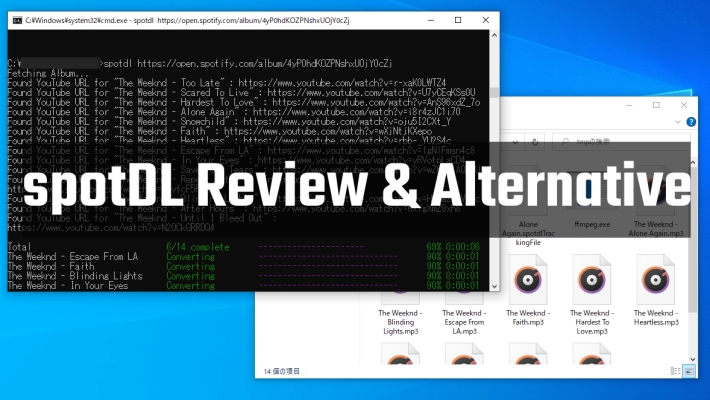
Part 1. What Does spotDL Do?
spotDL is a command-line music downloader that helps users find songs, albums, and playlists from Spotify on YouTube Music and download them for offline listening and personal use while preserving the album art, lyrics, and metadata. It is written in Python and supports different operating systems, including Windows, macOS, and Linux. It is a completely free and open-source tool, meaning that anyone can use it without any strings attached.
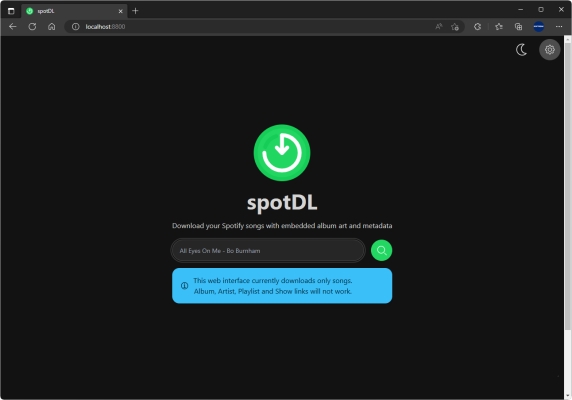
1.1 Overview of spotDL
Download Spotify Music for Free
spotDL is an open-source tool whose source code is freely available to anyone. It enables all users to download their desired Spotify music via the YouTube platform. This helps Spotify free users listen to Spotify music offline without Premium subscriptions.
High Compatibility with Operating Systems
spotDL is a cross-platform tool compatible with several operating systems, such as Windows, macOS, and Linux. As a result, users can choose their preferred platform to use the tool no matter what operating system their computers run.
Enable High-Quality Audio Download
spotDL downloads songs at a bit rate no higher than 128kbps. However, it allows YouTube Music Premium subscribers to download songs in the M4A format at a 256kbps bit rate.
Several Popular Audio Formats Available
To get the best compatibility across different platforms and players, files can be downloaded in MP3 format and other output formats like M4A and OPUS are also supported for high audio quality.
Designed with a Commend-line Interface
It has a command-line interface that allows users to interact with the tool using text commands. This feature is pragmatic for people who are comfortable with using the command line.
Original Metadata Information Preserved
spotDL retrieves metadata for downloaded Spotify tracks, including artists, album art, track titles, lyrics, and more.
1.2 Pros and Cons of spotDL
Pros
- Download tracks, albums, and playlists from YouTube for free
- Compatible with Windows, macOS and Linux operating systems
- Support several popular audio formats like MP3, M4A, and OPUS
- Preserve downloaded music with ID3 tags and metadata information
Cons
- Save music in low audio quality at only 128kbps bit rate
- Not really download and save music from Spotify
- A bit complex for starters to use
Part 2. How to Use spotDL to Download Spotify Music
Before you install spotDL, make sure you have already installed Visual C++ Redistributible and proceed to install Python and FFmpeg. According to spotDL’s official website, installing spotDL to your Windows via Python is recommended. The installation process for spotDL is comparably straightforward but can be challenging for those unfamiliar with computer operations. Here, we will show you how to install and use spotDL.
2.1 How to Install spotDL on Windows Computers
Step 1. Firstly, install Visual C++ 2019 redistributable on your computer.
Step 2. Install Python 3.7 or above on your PC.
Step 3. Once installed Python, ensure to select “Add to PATH“.
Step 4. Open a terminal and install spotDL by running pip install spotDL.

2.2 How to Make spotDL Download Playlist from Spotify
Step 1. Firstly, open your browser and visit spotDL on Git Hub.
Step 2. Then type the songs, albums, artists, or playlists in the search field.
Step 3. Click on the Search button and a list of related results will be displayed below, just choose the music resource you want and click on the Download button, and spotDL will add the selected music resource to the download list.
Step 4. Click on the Cloud button in the upper right corner, and the download list will be opened.
Step 5. Finally, click on the Download button and the music will be downloaded in file as MP3 format.

Where does spotDL preserve songs?
SpotDL automatically downloads song files to the folder where spotDL is running. Open the folder you run spotDL, then you will find the songs you downloaded in it.
Part 3. Recommended spotDL Alternatives for Downloading Spotify Music
While spotDL is an excellent tool for downloading Spotify music for free, it still has its limitations. For instance, its output Spotify music is of low audio quality and it can only be used on a computer. Also, many users found that spotDL is complicated to use, especially for users unfamiliar with command-line tools. Most importantly, it does not support users to directly download music from the Spotify app, and podcasts and audiobooks are not available for download. If you are using the Spotify desktop app and looking for an alternative to spotDL that offers more options, Tunelf Spotify Music Converter is highly recommended. If you are a Spotify Android or iPhone user, we recommend you try Telegram Bot for a better user experience.
spotDL Spotify Downloader vs spotDL Alternatives
| SpotDL | Tunelf Spotify Downloader | Telegram Bot | |
| Download Speed | Fast | 5× | 1× |
| Output Audio Quality | 128kbps or 256kbps | 320kbps | 320kbps or lower |
| Easy to Use | × | √ | √ |
| Customize Output Parameters | × | √ | × |
| Support Audiobooks/Podcasts | × | √ | × |
| Success Rate | Not stable | 100% | Not stable |
| Output Formats | MP3, M4A, and OPUS | MP3, AAC, M4A, M4B, WAV, and FLAC | MP3 |
| Operation System | Windows, macOS, and Linux | Windows and macOS | Android and iOS |
| Preserve ID3 Tags | √ | √ | × |
3.1 Alternative to spotDL Windows/Mac – Tunelf Spotify Music Converter
According to the introduction above, we learned that spotDL only supports finding and downloading songs, playlists, and albums from YouTube, not directly from the Spotify app. Unlikely spotDL, Tunelf Spotify Music Converter enables you to download Spotify songs, playlists, albums, podcasts, and audiobooks with lossless audio quality and ID3 tags kept at 5× faster speed.
Most importantly, you can operate it with the Spotify desktop app, which is a lot more convenient for finding the music and playlists you want to download. It supports various output formats such as MP3, AAC, FLAC, WAV, and more. Additionally, it’s very easy to use, and with simply three steps, you can download Spotify music you like into local files. After that, you can customize the output parameters, such as bit rate, channel, sample rate, and format. Let’s check and see how this happens.

Key Features of Tunelf Spotify Music Converter
- Download Spotify playlists, songs, and albums with free accounts easily
- Convert Spotify music to MP3, WAV, FLAC, and other audio formats
- Keep Spotify music tracks with lossless audio quality and ID3 tags
- Remove ads and DRM protection from Spotify music at a 5× faster speed
How to Use Tunelf Spotify Music Converter
Step 1 Import Target Spotify Music to Tunelf
Before you start converting, make sure Tunelf Spotify Music Converter and Spotify are both installed on your computer. Then open Tunelf Spotify Music Converter and the Spotify app will pop up automatically. Then choose the songs, playlists, or albums you want to convert on Spotify. Drag and drop them directly into the conversion field, or you can copy and paste the links into the search bar and click the Plus button.

Step 2 Customize Output Format and Parameters
Click the Menu bar and choose the Preference option to customize the output format and parameters. Then click the Convert tab to adjust the sample rate, channel, bit rate, and format, as well as, choose to archive output tracks by albums or artists.

Step 3 Start Downloading Music from Spotify
Click the Convert button to start converting all the tracks you added at 5× fast speed. After a few seconds, all imported Spotify songs will be downloaded and saved in the format you set. And then you are free to listen to them at any time, anywhere.

3.2 Alternative to spotDL Android/iOS – Telegram Bot for Spotify
spotDL Spotify, as it is known, could only operate on Windows, Mac, and Linux operating systems. So here is another spotDL alternative for you to use on Android and iOS operating systems – Telegram Bot. A Spotify Telegram bot is a chatbot that enables you to search and download songs from Spotify on the Telegram platform. Just enter the name of the songs or artists you want to download, and the bot will present you with a link to download it. After that, you will get the Spotify songs downloaded on your device. And you can listen to them on your device offline freely.
How to Download from Telegram Bot for Spotify
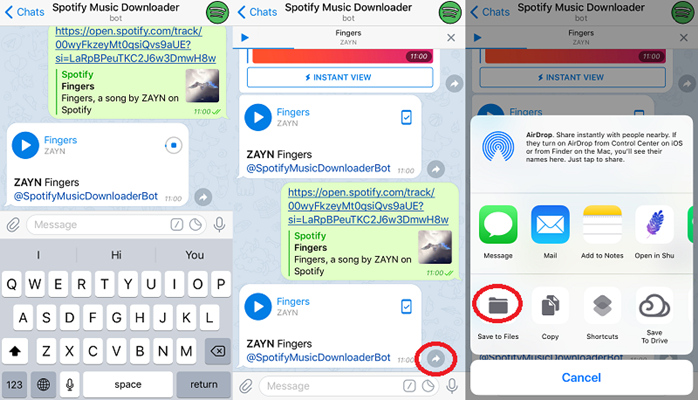
Step 1. Open Telegram and tap the Search button.
Step 2. Search for Spotify Music Downloader.
Step 3. Tap Start to start chatting with the bot. Then enter the name of the artist or song. Or straightly go to the Spotify platform to copy the link of the track that you like and paste it into the chat box on Telegram. Then tap Send.
Step 4. The Telegram Bot will provide you with a source to download the track. Tap the “…” and “Save to Music” icon.
Step 5. Once finished downloading, you can get the file in your device’s storage and enjoy listening to it offline.
Part 4. Conclusion
Undoubtedly, spotDL is a good option for anyone looking for a free Spotify downloader for offline listening. It is free to use but still has some drawbacks. If you’re looking for a tool that offers more options and supports downloading all content from Spotify into many formats, Tunelf Spotify Downloader is the best alternative. Just try it and enjoy Spotify music at will.
Get this product now:
Get this product now:







