The development of music streaming services makes it more easier to listen to music on the computer and mobile phone, as well as, other smart devices. There are various music streaming services, including Tidal, Spotify, Apple Music, Amazon Music, and more, where you can access music and podcasts from around the world.
Tidal is one of the best music streaming services that offers music with high-fidelity sound quality. It follows in Spotify’s footsteps, allowing users to listen to music for free with ads. In this case, some users want to remove Tidal ads while listening to music. Is there a way to block ads on Tidal? Yes! Here we’ll show you how to remove Tidal ads.

Part 1. FAQs about Tidal Ads
Question 1. Does Tidal Free have ads?
A: Tidal Free has ads as Tidal Free is a free ad-supported tier with limited interruptions. If you use Tidal Free, you need to stand unlimited ads while playing music on Tidal.
Question 2. Is it possible to skip ads on Tidal?
A: No, it is impossible to skip ads on Tidal except for subscribing to Tidal HiFi or Tidal HiFi Plus. Or you can use Tunelf Tidal Music Converter to download ad-free Tidal music.
Question 3. How often does Tidal play ads?
A: Tidal free users do have to put up with ads and encounter audio ads every 10 tracks.
Part 2. Top 4 Tidal Ads Blockers for Computer/Phone
There is no direct way to skip ads on Tidal, but you can choose to use an ad blocker to mute or block ads while listening to music from Tidal. If you are looking to block Tidal ads, you can consider using the following tools on your computer or mobile phone.
No.1 SpotiShush
SpotiShush is a Chrome extension that can mute audio ads while playing music from Tidal Web Player. In addition to muting Tidal ads, SpotiShush can be used to remove ads from Spotify, Deezer, and IDAGIO. If you are using Tidal Web Player to play music, you can choose SpotiShush to remove ads.
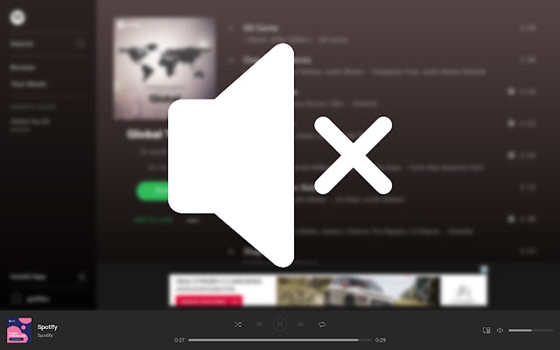
How to Mute Audio Ads on Tidal with SpotiShush
Step 1. Head to Chrome Web Store and search for SpotiShush.
Step 2. Click the Add to Chrome button to install SpotiShush.
Step 3. Start playing music from Tidal Web Player, then the audio ads will be automatically muted.
No.2 Ad-silence
Ad-silence is a powerful ad-silencing tool for Tidal, Spotify, Pandora, and AccuRadio. This application can be developed by GitHub for use on Android devices. It is designed with a minimal user interface that is easy to use for all Tidal users. If you want to listen to Tidal music without ads, you can install Ad-silence on your device.

How to Stop Ads on Tidal with Ad-silence
Step 1. Install Ad-silence from the Google Play Store on your Android device.
Step 2. Open the Tidal music app to play your favorite songs in My Collection.
Step 3. Launch Ad-silence and select Enable, then select Tidal to mute Tidal ads.
No.3 Shelblock
Shelblock is a desktop ad-blocker that can block ads and website trackers from web browsers and applications. No matter whether you listen to music from Tidal Web Player or the Tidal desktop app, Shelblock can quickly and easily detect and block Tidal ads. Indeed, Shelblock is a good option for blocking Tidal ads on Windows and Mac.

How to Block Ads on Tidal with Shelblock
Step 1. Download and install Shelblock from the official website to your computer.
Step 2. After setting up Shelblock on your computer, open Tidal to play music.
No.4 StopAd
StopAd is another option if you want to remove all annoying audio ads on Tidal. It is designed to enhance the surfing experience on iPhone and Android devices. This tool can automatically remove ads while you’re playing music on Tidal. Furthermore, StopAd is a free and open-source ad blocker.
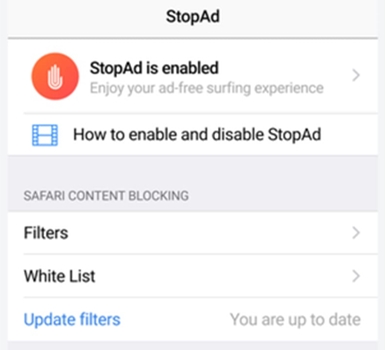
How to Remove Ads on Tidal with StopAd
Step 1. Download and install StopAd on your iPhone or Android phone.
Step 2. Run StopAd on your device and locate Settings, then tap Applications.
Step 3. Select Search app and find Tidal in the search result, then tap Add to filtering.
Part 3. How to Remove Tidal Ads without Premium
With a free account, you can access millions of music on Tidal, but the listening of Tidal is filled with advertising. Thankfully, those ad blockers come to help you mute Tidal ads. However, you would probably want a graceful solution in removing Tidal ads. That is to use Tunelf Tidal Music Converter. It is capable of downloading ad-free music from Tidal even with a Tidal free account. In that way, you can enjoy ad-free Tidal music tracks and keep them forever on your device.

Key Features of Tunelf Tidal Music Converter
- Download any Tidal content, including songs, albums, playlists, and artists
- Support exporting Tidal music to MP3, AAC, FLAC, WAV, M4A, and M4B
- Preserve a whole set of ID3 tag information in the downloaded Tidal songs
- Handle the conversion of Tidal music up to 5× faster speed and in batch
Step 1 Import Tidal Music to Tunelf Software

Run Tunelf Tidal Music Converter on your computer, then the Tidal music app will be opened automatically. In the Tidal music app, find the music you want to download, then directly drag and drop your selected Tidal music to the interface of Tunelf software.
Step 2 Configure the Output Audio Parameters

Locate the menu bar on the top of the software and select the Preferences option from the drop-down menu. There will pop up a window where you can set the output format, sample rate, channel, and bit rate according to your own demands.
Step 3 Start to Download Ad-free Tidal Music

To initiate the process of downloading Tidal music, simply click the Convert button at the bottom right corner of the software. Wait for a while, and Tunelf Tidal Music Converter will download and save ad-free Tidal music to your computer.
Part 4. How to Get Pass Tidal Ads with Premium
Does Tidal have ads? No, only Tidal Free has ads. To lure more subscribers and become more competitive, Tidal offers multiple subscription plans, including a Tidal Free plan. The Tidal Free plan allows you to enjoy free music, but you have to accept tons of ads from time to time while playing music on Tidal. However, if you choose to upgrade to Tidal HiFi or Tidal HiFi Plus, you don’t need to put up with plenty of ads.
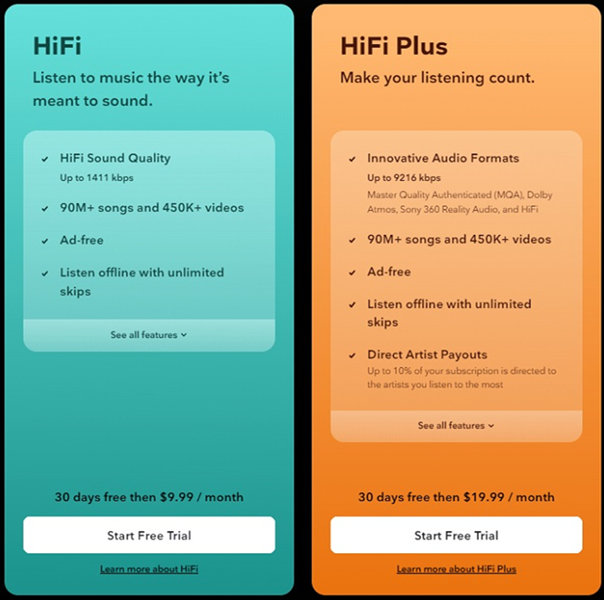
Step 1. Navigate to https://tidal.com/ and click the Log In button to enter your Tidal account details.
Step 2. On the web page, select any paid subscription plan, such as Tidal HiFi or Tidal HiFi Plus.
Step 3. Enter your payment details to complete the subscription. Then you can start listening to music from Tidal without the interruption of ads.
Conclusion
That’s all there is to remove Tidal ads. You can subscribe to Tidal HiFi or Tidal HiFi Plus for directly enjoying ad-free music. Or you can use Tunelf Tidal Music Converter to download and save Tidal ad-free music to your computer for playing anytime. Also, you can use those ad blockers to mute Tidal ads on your mobile phone or computer.
Get the product now:
Get the product now:








