If you want to enjoy music, movies, TV shows, audiobooks, and podcasts in one place, iTunes could be a good option. iTunes is a media store where you can purchase everything you need to be entertained. But in addition to iTunes, there are loads of streaming services for you to access music. Among all streaming music services, Tidal Music allows you to listen to over 90 million songs for free. So, is it possible to download Tidal Music to iTunes for listening? Sure! In this article, we’ll walk you through how to download music from Tidal to iTunes.
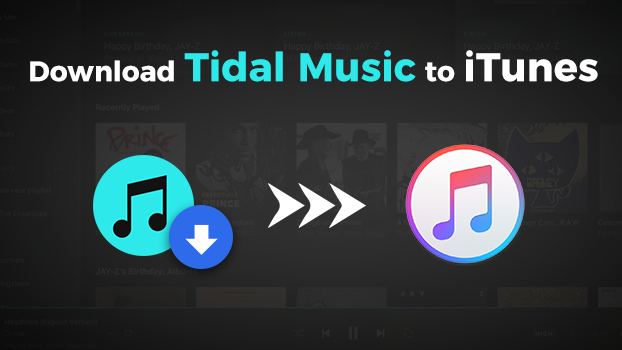
Part 1. Download Tidal Music in iTunes-supported Formats
Can you download music from Tidal to iTunes directly? The answer is negative. Tidal puts DRM protection on its music, restricting users from playing and transferring Tidal music to other apps. Thus, you will need a powerful tool that has the ability to help you remove Tidal DRM protection and convert the music file to an iTunes-supported audio format.
Note
The audio files that are compatible with iTunes include MP3, AAC, AIFF, WAV audio files, Audible .aa files, as well as iTunes purchased M4A and M4P music files.
What You’ll Need: Tunelf Tidal Music Converter
The best and most reliable tool to help you is the Tunelf Tidal Music Converter. It is a reliable music converter and downloader for all Tidal Music users. This tool is capable of downloading and converting any songs, albums, playlists, and artists from Tidal Music to MP3, AAC, FLAC, WAV, M4A, and M4B. With the support of the Tunelf Tidal Music Converter, you are able to save Tidal Music songs to iTunes-supported formats like MP3, AAC, and WAV. Then you can freely upload Tidal songs into the iTunes library for playing.

Key Features of Tunelf Tidal Music Converter
- Download any Tidal content, including songs, albums, playlists, and artists
- Support exporting Tidal music to MP3, AAC, FLAC, WAV, M4A, and M4B
- Preserve a whole set of ID3 tag information in the downloaded Tidal songs
- Handle the conversion of Tidal music up to 5× faster speed and in batch
Step 1 Add Tidal Music Songs to Tunelf Software

Open Tunelf Tidal Music Converter on your computer, and then the Tidal Music app will show as well. In the Tidal Music app, find the target songs or playlists and copy the music link, then paste it into the search bar on the converter. And then click on the + icon to load the songs into the converter.
Step 2 Set the Output Parameters for Tidal Music

Locate the menu bar and select the Preferences option from the drop-down menu. In the pop-up window, switch the Convert tab and start setting the output audio parameters like the output format, bit rate, sample rate, and channel. Here you can set MP3 as the output format and click the OK button to save the settings.
Step 3 Download and Convert Tidal Music to MP3

Once completing the settings, you can click on the Convert button. Then Tunelf Tidal Music Converter will download and convert Tidal Music songs to MP3. After that, click on the Converted icon to launch the history list. Then you can view the converted Tidal Music songs and click the Search icon to locate the converted folder.
Part 2. Upload Tidal Downloaded Music Files to iTunes
With the help of Tunelf Tidal Music Converter, you now save the Tidal songs in MP3 or other iTunes-supported audio formats on your computer. The next step is to upload the downloaded Tidal music files to your iTunes library. If you have no idea about how to do it, here are the detailed steps that you can take as a reference.
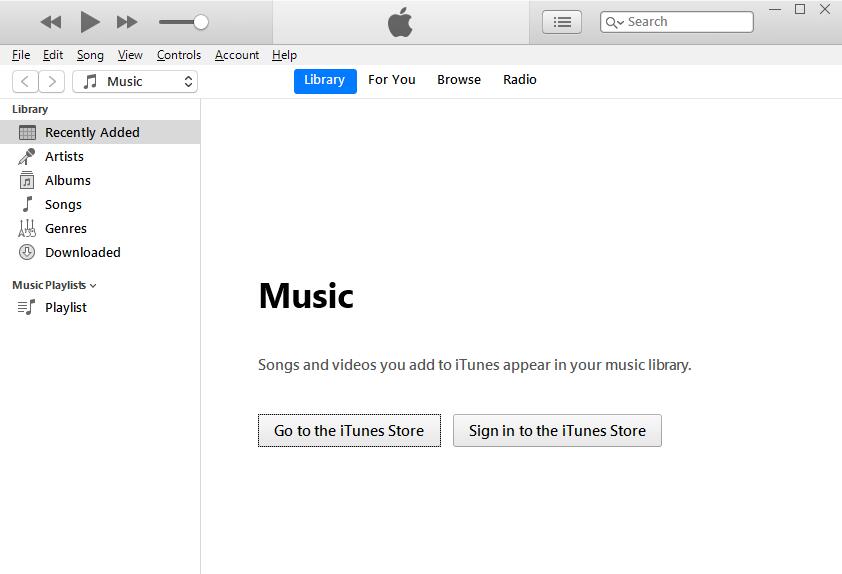
Step 1. Open iTunes on your computer and click on the File menu.
Step 2. From the drop-down menu, choose Add to File to Library or Add Folder to Library.
Step 3. Locate the converted folder where you store the converted Tidal songs.
Step 4. Select the music files and click on the Open button to add Tidal songs.
Part 3. FAQs about Adding Tidal to iTunes
Q1: Can you download music from Tidal to iTunes directly?
A: As we mentioned above, it’s not possible because of the Tidal DRM protection and the format issue. You need to remove the DRM and convert the Tidal music to a format that is compatible with iTunes so that the music can be added to iTunes successfully.
Q2: How can I transfer my Tidal playlist to Apple Music?
A: There are mainly 2 methods to transfer your Tidal playlists to Apple Music. You can download your Tidal playlists locally, and then upload them to your Apple Music account for playing. Or, you can choose some transfer apps to assist in copying your playlists to Apple Music. For more detailed information, please check the post below.
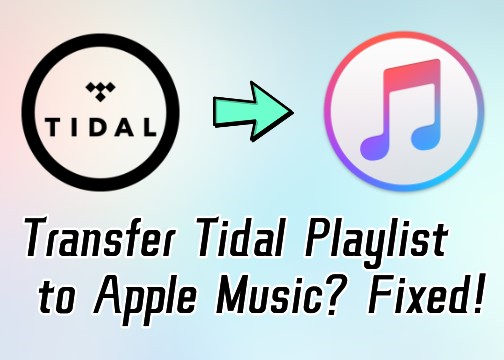
Are you setting out to switch platforms from Tidal to Apple Music? Here shares a great method to transfer Tidal playlist to Apple Music.
Q3: Can you export music from Tidal to other software?
A: Of course, you can. With the help of the Tunelf Tidal Music Converter, you can easily remove the DRM protection and export your favorite Tidal playlists to other software. You can even export them to other files, like CSV and TXT files.

Want to export Tidal playlist? This post is a detailed instruction that orients you to export the Tidal playlist to diverse files.
Conclusion
And voila! Using Tunelf Tidal Music Converter is the easiest and fastest way to download Tidal music to iTunes. With the help of the Tunelf Tidal Music Converter, you can download and convert Tidal Music songs to MP3 and other popular audio formats. Then you can not only upload Tidal songs into iTunes library but also play Tidal songs on any media player or device.
Get the product now:
Get the product now:







