Q: “Can I listen to Tidal offline? Is it possible to download Tidal songs for offline listening in the highest possible quality on PC? I have certain connectivity problems and it would be a great help to be able to download music from Tidal, then I can play Tidal offline.” – from reddit
Tidal is a streaming music platform where you can enjoy millions of songs and videos, as well as, playlists curated by Tidal editors and other fans. As a subscription-based streaming service, Tidal offers three plans for you to choose from, including Free Plan, HiFi Plan, and HiFi Plus Plan. If you are subscribing to HiFi Plan or HiFi Plus Plan, you have the right to listen to Tidal offline with unlimited skips. Here’s a closer look at how to listen to Tidal offline on phone and computer.
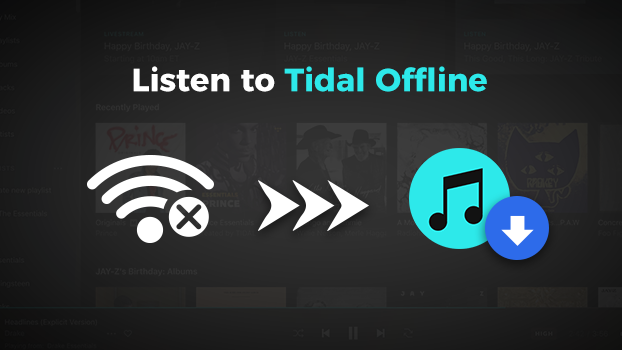
Part 1. Can You Play Tidal Offline?
The feature of Offline Mode is available for those subscribers of HiFi and HiFi Plus. With a paid subscription, you are able to download songs from Tidal to your device and then listen to them when your device doesn’t have an internet connection. But currently, Tidal only supports the offline mode feature on the Tidal mobile app. In the following part, we’ll show you how to enjoy Tidal offline listening on phone and computer.
Part 2. How to Play Tidal Offline on Phone
Before you download Tidal songs for offline listening, you’ll first need to subscribe to HiFi Plan or HiFi Plus Plan on Tidal. Then you can go to download songs from Tidal to your iPhone or Android device. This process should take a few moments of your time. Now follow the below steps to enable Offline Mode on Tidal.
Step 1. Start the Tidal music app on your iPhone or Android phone.
Step 2. Locate My Collection at the bottom right of the screen.
Step 3. Select Playlists or Albums to download, then tap on the three-dot to the right of the title.
Step 4. Scroll down to choose Download and go back to My Collection.
Step 5. Tap on the cogwheel in the upper right corner of the screen to access Settings.
Step 6. Tap on the white toggle to the left of Offline Mode, then enable it.
Part 3. How to Listen to Offline on Computer
As is apparent from the above description, Tidal doesn’t allow all users to listen to Tidal offline on the computer. Even though you have a paid Tidal account, you cannot download music from Tidal to computer for offline streaming. However, this problem can be solved by a Tidal music downloader. Here we do recommend Tunelf Tidal Music Converter to you.
3.1 Tidal Offline Mode: What You’ll Need
Tunelf Tidal Music Converter is an easy-to-use yet powerful music downloader, enabling all both free users and paid subscribers to download music from Tidal to computer. With the help of Tunelf software, all Tidal users can download Tidal songs, albums, playlists, and artists. It supports saves Tidal music into six popular audio formats, including MP3, AAC, FLAC, M4A, M4B, and WAV. Then you can play Tidal offline even without using the Tidal music app.

Key Features of Tunelf Tidal Music Converter
- Download any Tidal content, including songs, albums, playlists, and artists
- Support exporting Tidal music to MP3, AAC, FLAC, WAV, M4A, and M4B
- Preserve a whole set of ID3 tag information in the downloaded Tidal songs
- Handle the conversion of Tidal music up to 5× faster speed and in batch
3.2 How to Download Tidal Music to Computer
Downloading Tidal music with Tunelf Tidal Music Converter is a rather simple process. Tunelf Tidal Music Converter is compatible with both Windows and Mac computer. After installing it to your computer, here’s what you need to do for downloading Tidal music.
Step 1 Load Tidal Music into Tunelf Software

Open Tunelf Tidal Music Converter on your computer, then the Tidal music app will be opened automatically. Go to My Collection in Tidal and select any song, album, or playlist to download. You can directly drag and drop Tidal music to the main interface of the converter. Or you can copy and paste the music link into the search bar on the converter to load Tidal music.
Step 2 Customize the Output Audio Parameters

Locate the menu bar and select the Preferences option from the drop-down menu, then you’ll see a pop-up window. In the settings window, you can select one format, and you are suggested to set MP3 as the output format. Otherwise, you can change the bit rate, sample rate, and channel on demand. Remember to click the OK button to save all the settings.
Step 3 Start to Download Tidal Music to Computer

To initiate the conversion of Tidal music, simply click the Convert button at the bottom right of the corner. Tunelf Tidal Music Converter will download and save Tidal music to your required folder of your computer. After completing the conversion, you can click the Converted icon to browse all the downloaded Tidal music tracks.
Part 4. Troubleshooting: Tidal Offline Not Working
When using Offline Mode on Tidal, some users find there is a problem with it. If you have experienced such issue, then you are at the right place to uncover ways to fix Tidal offline not working. Simply employ the following tricks to solve the problem.
Method 1. Restart your device. In this case, you can directly turn off your phone and try to restart it again. Then go to listen to Tidal offline.
Method 2. Delete and reinstall Tidal. Go to delete the Tidal music app on your device and then install it again.
Method 3. Update Tidal or phone. Make sure that your device and Tidal are in the latest version. If not, simply update your phone to the latest operating system or Tidal.
Method 4. Clear cache in Tidal. You can delete the downloaded music and clear cache in Tidal. Then download playlists or albums you want to listen to offline.
Part 5. FAQs about Tidal Offline Mode on Computer/Phone
Q1. Does Tidal have Offline Mode?
A: Yes! Tidal has Offline Mode, but the Offline Mode only works on all mobiles and tablets. Meanwhile, to use this feature, you need to subscribe to HiFi Plan or HiFi Plus Plan.
Q2. Where does Tidal store offline music?
A: Locate My Collection in Tidal and tap on Downloaded, then you’ll find the offline Tidal music.
Q3. How to use Tidal offline?
A: To use Offline Mode in Tidal, you can follow the steps in Part 2. If you want to listen to Tidal offline on your computer, you can use Tunelf Tidal Music Converter to get it done.
Conclusion
That’s it! With a paid subscription, you can download Tidal music and enable Offline Mode on your phone. For playing Tidal on the computer offline, you can use Tunelf Tidal Music Converter. The process of using Tunelf Tidal Music Converter is actually pretty simple. Go to have a try, and you’ll find it out!
Get the product now:
Get the product now:







