If you are not sure what to listen to, a streaming service like Tidal is a great place to get started. Currently, the option to download songs for offline listening is becoming the hottest yet basic feature among streaming services, and Tidal is no exception. Tidal provides users with access to more than 100 million songs directly from their smartphones. Learning how to download music from Tidal to Android is typically recommended, so Premium subscribers can take full advantage of this privilege. While for those Tidal Free users, there is still a way to experience the offline listening feature by using a Tidal downloader Android.
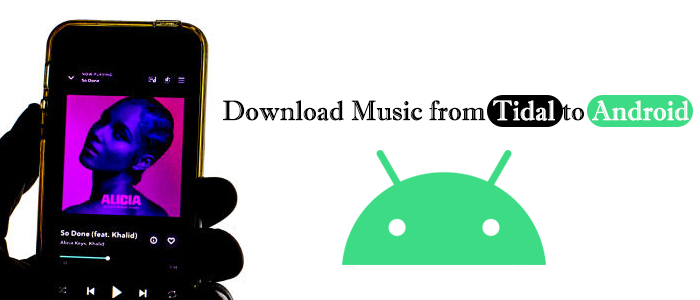
Part 1. How to Download Tidal on Android with Premium
Similar to other streaming services, the ability to download music is only available to Tidal paid users. After subscribing to the Tidal HiFi or HiFi Plus plan, you can download your favorite tunes and listen to them without streaming them over a wireless network. Here’s how to make Tidal download Android.
Step 1. Install the Android Tidal App on Android
1. Go to the Google Play Store on your Android device and search for Tidal.
2. Tap Install to download the Tidal app for Android.
Step 2. Download Tidal Playlists/Songs on Android
1. Open Tidal and enter your credentials to log into your Tidal Premium account. Or you can sign up for a 30-day free trial.
2. Go to the Home tab or the Search tab to locate what you wish to download.
3. Tap on a playlist or album and then hit on the Download button.

4. If you want to download certain tracks, you have to tap the 3 dots next to each track and select Add to My Collection.
5. Navigate to My Collection from the bottom right corner and go to Tracks.
6. Toggle the Download option to download these tracks.

Step 3. Listen to Tidal Music Offline
1. Press the three vertical dots in the upper-right corner and select Settings.
2. Highlight the Offline mode option.
3. Then Tidal will bring you to the Downloaded page where you can pick your wanted track or playlist for offline listening.

Part 2. How to Download Tidal on Android without Premium
With a Tidal Premium subscription, it’s super easy to download music from Tidal on Android and access the offline mode. Though Tidal Premium plans seem mind-blowing, sometimes it is a well-thought-out option for newcomers. For example, downloaded content will disappear with your expired subscription so you have to always keep active on Tidal. Moreover, those downloads from Tidal are unplayable out of the Tidal player. Hence, using a Tidal downloader Android is a much more recommended option.
| Download with the Tidal App | Download with Tunelf Tidal Music Converter |
| A Tidal Premium is required | No need for Tidal subscriptions |
| Downloads are only accessible on Tidal (DRM-protected) | Downloads are playable on any player and device (DRM-free) |
| Downloads are only available during the subscription | Downloads can be saved forever without Premium |
Tunelf Tidal Music Converter Android can download songs, playlists, and albums from Tidal to MP3, FLAC, AAC, WAV, M4A, and M4B. After that, getting Tidal Android playing is much easier. Furthermore, Tunelf Tidal downloader Android can remove DRM from Tidal and download Tidal music to unprotected audio so you can get Tidal listening on a bundle of devices. By using state-of-the-art ID tag detection technology, you don’t need to worry the info loss and can hear the same as Tidal.

Key Features of Tunelf Tidal Music Converter
- Download any Tidal content, including songs, albums, playlists, and artists
- Support exporting Tidal music to MP3, AAC, FLAC, WAV, M4A, and M4B
- Preserve a whole set of ID3 tag information in the downloaded Tidal songs
- Handle the conversion of Tidal music up to 5× faster speed and in batch
Now, install Tunelf Tidal Music Converter on your Windows or Mac. Then I’ll show you the step-by-step tutorial to download Tidal music without Premium. After that, put these downloaded songs on your Android device for playing.
Step 1 Select and Add Tidal Songs to Tunelf

Once the converter is opened, the Tidal desktop app will be launched or relaunched for a connection. As stated, Tunelf is able to download Tidal music with a Tidal Free account. Hence, on Tidal, log into your account to access the library. Then, find the Tidal track, album, or playlist and share it to get the URL link. After that, copy and paste it into Tunelf’s search bar and click the + button. Once the Tidal songs or playlists are loaded, you can select and view them on the converter’s main window.
Step 2 Tune the Output Parameters for Tidal

Now, click the menu icon in the upper right corner and select the Preferences option. On the new pop-up window, select the Convert tab. From here, the output format and some parameters including bit rate, sample rate, and channel are available. Please keep the default MP3 format to listen to Tidal on Android. Then don’t forget to click OK to save your settings.
Step 3 Download Tidal Songs Losslessly

Hover your cursor and hit on the Convert button at the bottom right corner, and Tunelf will download Tidal music free at a 5x faster speed. After conversion, all the Tidal songs will be saved to your computer locally. You can navigate to the Converted list to browse all your converted songs. You’d better use the search icon to locate Tidal files in the local folder.
Step 4 Transfer Converted Tidal Songs to Android
Now, just one step apart to complete the process. Move ahead!
For Windows PC:
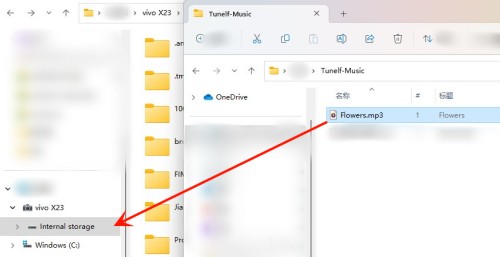
- Use a USB cable to connect your Android device to your computer.
- Navigate to the folder that contains all your converted Tidal songs.
- Drag this folder to the Internal Storage within the Android drive.
- Once the transfer is over, you can freely play Tidal songs with the built-in media player or any service you prefer.
For Mac:
- Download Android File Transfer and start it.
- With a USB cable, connect your Android device to your Mac.
- From the notification center on Android, tap the Charging this device via USB and select File Transfer.
- On Android File Transfer, directly drag the converted Tidal songs folder from Finder to Android.
Part 3. Extra Tips about Tidal on Android
There are so many good things about the Android Tidal app, it’s no wonder it has such a huge community. So here we will uncover a few tips to bring out the best experience for you.
#How to enable Tidal MQA Android

- Open Tidal Settings by tapping the upper-right corner.
- Select Quality > Streaming/Download > Master.
You can also download songs in MQA quality with Tunelf Tidal Music Converter.
#How to find the Tidal Android download location
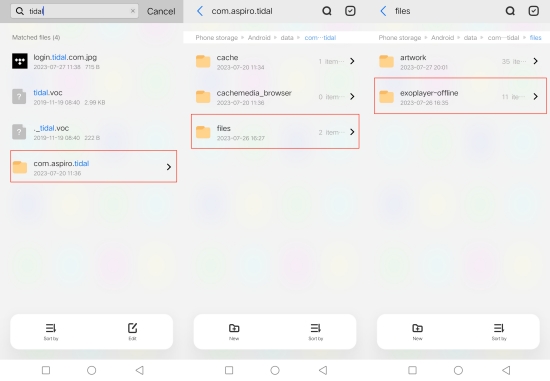
Once you download Tidal on your Android phone or tablet, you can access the downloaded files through this path on the File Manager app: Internal Storage/Android/data/com.aspiro.tidal/files/exoplayer-offline
#How to cancel Tidal subscription on Android

- On Google Play Store, tap your Profile in the top right corner.
- Select Payment & subscriptions > Subscriptions > Tidal > Cancel subscription.
- Follow the instructions to complete the task.
#How to manage Tidal Android notification

- Go to the Settings app on your Android device.
- Tap Notification > Manage notifications > Tidal.
- Toggle on the Allow notifications option to enable Tidal to push notifications.
Further Reading
Conclusion
Now, you have the flexibility to choose which approach is most suitable for you to download Tidal on Android. While the download feature on Tidal is not available for everyone, with the Tunelf Tidal Music Converter, Tidal offline listening is readily available for anyone anytime anywhere.
Get the product now:
Get the product now:
Get the product now:
Get the product now:








2 replies on “How to Download Music from Tidal to Android”
lauching Tidal failed, please confirm whether it’s installed correctly and check if it’s blocked by antivirus software of firewall
It doesn’t work for me, I get this error