Apple Music Replay is a feature that allows users to look back on their musical journey throughout the year. It’s a fun and engaging way to see which songs, artists, playlists, genres, and stations you’ve been grooving to the most. With Apple Music Replay, you can relive the music that defined your year. Eager to see your Apple Music Replay 2023 but don’t how to see it? Is Apple Music Replay not working, loading, or updating? In this article, we’ll explore how to see Apple Music Replay 2023 and how to fix Apple Music Replay not working. Let’s dive into the details.

Part 1. How to View Apple Music Replay 2023
Apple Music Replay is like a musical time capsule. It compiles all your listening data from the past year and presents it in a visually appealing format. It’s a fantastic way to reminisce about the songs that defined your year and share your music tastes with friends. With Apple Music Replay, you can:
✅ See Your Top Songs: Discover the songs you’ve played the most.
✅ Explore Your Favorite Artists: Find out which artists dominated your playlists.
✅ Dive into Genre Preferences: Learn which genres you listened to the most.
✅ Review Playlist: Access playlists of your most streamed songs from the year.
How to See Apple Music Replay 2023
It’s a great way to access your music status on the go, but most Apple Music users don’t know how to view Apple Music Replay 2023. The easiest way to find your Apple Music Replay 2023 will be via the Apple Music app on both iPhone and Android devices. Or you can choose to see Apple Music Replay 2023 at the Replay website. Once you’ve accessed your Apple Music Replay, you’ll be greeted with a wealth of data.
Step 1. Launch the Apple Music app on your phone, then tap the Browse tab.
Step 2. From there, tap the Apple Music Replay 2023 banner.
Step 3. Head to the Replay site in your web browser and tap Get Started.
Step 4. Tap Play your highlight reel. Then you can see your Apple Music Replay listening status.
Step 5. After seeing the highlight reel, tap the X icon at the top right corner.
Step 6. Continue to see your top 10 songs, artists, albums, and more detailed status.
Alternatively, visit the Apple Music Replay website at https://replay.music.apple.com/ directly and login with your Apple ID and password. You can do this on your computer or mobile device.
How to Share Apple Music Replay 2023 Playlist
Sharing your Apple Music Replay 2023 is easy and fun. You can share your status and playlists with your friends on social or via messaging apps. It’s a great way to show off your musical taste and even spark conversations about favorite songs and artists.
Step 1. Open the Apple Music app on your phone, then tap Listen Now.
Step 2. Scroll down to Replay: Your Top Songs by Year.
Step 3. Find your Replay playlist, then tap More and select Share Playlist.
Step 4. In the app section of the share sheet, tap Facebook, Instagram, Snapchat, or other social media apps.
Part 2. Common Issues with Apple Music Replay 2023
Apple Music Replay not working on your device can manifest in various ways, such as Apple Music Replay not loading, Apple Music Replay not accurate, and Apple Music Replay not updating. When Apple Music Replay is not working, most Apple Music users would ask some questions: why won’t my Apple Music Replay load or why is Apple Music Replay not working? Now let’s view common issues with Apple Music Replay in detail.
Problem 1. Apple Music Replay Not Loading
I have a problem with my Apple Music Replay because I can’t load my Apple Music Replay. I just have the Replay logo loading over and over. I have tried to refresh the page again and again, but there isn’t the Get Started button. My wife just tried hers and it worked instantly. So frustrating. To make matters worse, just got a notification from Apple 4 days later and told me to check out Replay. Still no luck.”
— From discussions.apple.comProblem 2. Apple Music Replay Not Updating
Why doesn’t my Replay update although I listen to music quite a lot? It technically says it is updated, but when I look at my 5 most listened songs, it shows the same amount of plays as 1 or 2 weeks ago. I am 100% sure I listened to those songs throughout the week. The same happens to my 5 most listened artists, and it shows the same amount of minutes as 1 or 2 weeks ago. My Replay 2023 playlist also didn’t change for 1 or 2 weeks.”
— From discussions.apple.comProblem 3. Apple Music Replay Not Accurate
My Apple Music Replay says it’s tracking my streams, but it is not doing so accurately. Some songs that I never play are in my top five songs, but others that I’ve played several hundred times only show some streams. My mom pays for my Apple Music through Family Sharing. Is this a part of the problem? Again, it’s showing some streams but not all. There’s a song I know I played at least thirty times this week and it only updated with three more streams for the entire week.”
— From discussions.apple.comPart 3. How to Fix Apple Music Replay Not Working/Loading/Updating
Why Is Apple Music Replay Not Working/Loading/Updating?
If your Apple Music Replay isn’t loading, working, or accurate, it can be frustrating, but there are several reasons causing this issue to occur. The common reasons for this issue include the internet connection, Apple server status, app updates, account issues, and more.
How to Fix Apple Music Replay Not Working/Loading/Updating
Though Apple Music hasn’t offered us official workarounds for this issue, we can do the following steps to figure out the reason and solve it. Now, let’s explore some troubleshooting steps to get your Apple Music Replay back on track.
Method 1. Check Apple’s Server Status
Apple’s servers may experience downtime or issues from time to time. You can check Apple’s system status page to see if there are any ongoing service disruptions that might be causing features like Apple Music Replay to be temporarily unavailable.

Method 2. Enable Use Listening History
As your Replay is created from your listening history, you need to make sure that Use Listening History is enabled on all of your devices. Go to turn Use Listening History on for all of your devices if you can’t see your Replay.
On your iPhone or iPad: Tap Settings > Music, then turn on Use Listening History.

On your Mac: Open the Music app, click Settings > General, then select Use Listening History.

On your Android: In the Apple Music app, tap the More button at the top, tap Settings, and then enable Use Listening History.

Method 3. Clear Caches in Apple Music and Safari
Clearing the cache in the settings of your Music and Safari app can sometimes help, especially when your Replay is not working or loading. To resolve the issue, you can go to clear the cache in the Apple Music or Safari app.
In the Music app: Go to Settings > General > iPhone Storage, select Music, then tap Offload App.

In the Safari app: In Settings, tap Safari, select Clear History and Website Data, then tap Clear History and Data.

Method 4. Update Apple Music and iPhone
Make sure you are using the latest version of the Apple Music app. Outdated app versions may have bugs or compatibility issues. Also, ensure that your iPhone is running the latest version of iOS. If none of them are updated timely, go to update your Apple Music and iPhone.
Update the Music app: Open the App Store app, tap your profile icon, then tap Update next to Apple Music.
Update the system software: Head to Settings > General, tap Software Update, then start updating your iPhone.
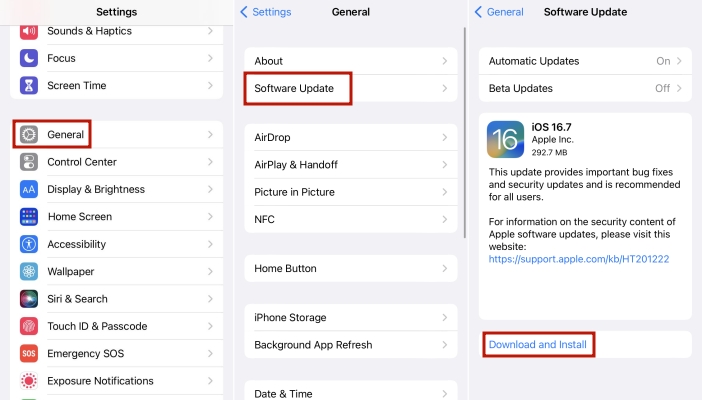
Method 5. Confirm the Apple Music Subscription
The Replay feature is only available for Apple Music subscribers. If you don’t subscribe to Apple Music or just cancel your Apple Music subscription, then the data of your music taste is not enough to create one. Also, as your subscription expires, you cannot get your Replay surely. Ensure that your Apple Music subscription is active and up to date.
Method 6. Stream More Songs on Apple Music
Sometimes, you can’t find your Replay because you haven’t played enough music tracks. Commonly, you receive an error message like this, “You haven’t listened to enough music to generate a playlist—yet. Check out our recommendations in For You and start discovering tomorrow’s favorite tracks today.” In this case, you need to play more music and look for a progress bar on the Replay site to see how much music you need to listen to.
Method 7. Show Music Playlists in Apple Music
If you’ve hidden certain tracks from your library, Apple Music Replay may not include them, even if you’ve listened to them frequently. This can impact the accuracy of the playlist. To improve the accuracy of your Apple Music Replay, you can unhide your music playlist in Apple Music.
Method 8. Check the Internet Connection
A good and stable internet connection is quite important. Apple Music requires an internet connection to load content, including Apple Music Replay. When you’re under a slow network, you cannot open the Replay feature. So, you should switch to a stronger network connection.
Part 4. Bonus Tip: How to Convert Apple Music Replay Playlist to MP3
After the above steps, you can find your Apple Music Replay 2023 and solve common issues with Apple Music Replay 2023. You can add your Replay playlist to your library and download it for offline listening. However, Apple Music protects its copyright by encoding every song, which means you can play Apple Music songs within the app. Otherwise, you’re unable to listen to your downloaded Apple Music songs once your subscription expires. To resolve the problem once and for all, you can use a professional Apple Music converter to convert Apple Music to compatible audio formats. So, you can keep and play Apple Music songs without hassle.
Here we do recommend Tunelf Audio Converter to you. Tunelf Audio Converter is designed to remove DRM protection from Apple Music, iTunes audios, and Audible audiobooks. Meanwhile, you can choose to convert Apple Music to several popular audio formats like MP3 and FLAC. After converting Apple Music songs to unprotected files, you can freely control the playback of Apple Music songs. The following are the main features of Tunelf Audio Converter. Now don’t hesitate to download Tunelf Audio Converter and have a try.

Key Features of Tunelf Audio Converter
- Convert Apple Music to MP3, WAV, FLAC, AAC, and other audio formats
- Remove DRM from Apple Music, iTunes audios, and Audible audiobooks
- Preserve the converted audio with lossless audio quality and ID3 tags
- Support the conversion of audio format at a 30× faster speed in batch
Step 1 Import Apple Music Replay Playlist to Tunelf Software
Launch Tunelf Audio Converter on your computer, and then it will load Apple Music or iTunes automatically. To add songs you want to convert, there are several methods for you to choose from. You can directly drag and drop songs from your Replay playlist to the main interface of the converter. Or you can click the Load iTunes Library button to browse your songs in the Replay playlist provided that you have added your Replay playlist to your library, then you can add songs you want to convert into the conversion list.

Step 2 Select the Output Audio Format for Apple Music Playlist
To set the output audio parameters, you can click the Format button at the bottom right corner. Then there will pop up the settings window, and you can select MP3 or any other audio format as the output format. In this window, you can also set the bit rate, sample rate, channel, and codec according to your personal demand. Remember to click the OK button to save the settings after completing it.

Step 3 Start to Convert Apple Music Replay Playlist to MP3
After deciding, close the settings window and go back to the interface, then click the Convert button to start the conversion. The conversion speed is 30× faster, so you don’t need to wait for so long. When finished, you can view the converted Replay playlist by clicking the Converted icon. Now all the songs in the Replay playlist have been converted and saved as MP3 files on your computer. Then if you want to play your Apple Music Replay songs on other devices or platforms, you can transfer them for playing without restrictions.

Part 5. Frequently Asked Questions about Apple Music Replay
Q1. When does Apple Music Replay update?
A: Based on your most listened-to music, Apple Music Replay creates a personalized playlist that will update every Sunday.
Q2. How often does Apple Music Replay update?
A: Apple Music Replay updates your statistics and playlists weekly, allowing you to stay current with your music habits.
Q3. When does Apple Music Replay stop updating?
A: The last week of the year will be the final update. This means that Apple Music Replay stops updating on January 1. After that, you’ll have to wait til February to see your Apple Music Replay for the new year.
Q4. How to get Apple Music Replay for previous years?
A: Go to Listen Now in Apple Music and choose your Replay year under Replay. Then you can find your Replay playlists from previous years. Here you can use Tunelf Audio Converter to keep your Replay songs from previous years.
Q5. Is Apple Music Replay accurate?
A: It is unknown how accurate Apple Music Replay is. But as we can learn from the official website, Apple Music Replay can get access to the songs you’ve heard every day and better offer you your liked songs or playlists.
Final Words
Apple Music Replay is more than just a year-in-review feature. It’s a musical journey that helps you relieve your favorite moments and discover new ones. So, if you’re an Apple Music subscriber, don’t miss out on the chance to explore your year in music. By the way, the workarounds listed above are available for solving Apple Music Replay not working. And if you want to keep and play your Apple Music Replay songs on multiple devices, then you can try using Tunelf Audio Converter. After conversion, you can keep your Replay songs locally and stream them on your device even though your Apple Music subscription expires. Get ready to dive into your Apple Music Replay and celebrate your love for music!
Get the product now:
Get the product now:







