Q: “Why I cannot play my Apple Music on Kodi? Is there any solution?“
The non-profit XBMC Foundation created Kodi, which is an open-source and free media player. It enables the installation of a variety of third-party plugins, which may offer access to content that is freely available on official content provider websites. Moreover, Kodi supports practically every common audio and video format. It can also scan all of your material and build you a customized library. There includes playlist and slideshow features, as well as other audio visualizations. Kodi is now compatible with windows, Mac, Linux, Raspberry Pi, iOS, and Android. However, there are no Kodi plugins available to stream Apple Music content. Someone may wonder how to play Apple Music on Kodi. Don’t worry, you have landed at the right place. We will talk about how to play Apple Music on Kodi in the following parts.

Part 1. How to Enable AirPlay on Kodi
There’s a piece of good news that the latest version of Kodi has supports AirPlay. You can stream your Apple Music, photos, videos on Kodi by AirPlay without much effort. Follow the guide below to start to enjoy your Apple Music.
Step 1: Launch the Kodi Media Player first. Select the Settings option.
Step 2: In the Settings search and tap the Service settings option.
Step 3: Hit the General option and check for the option Zeroconf. Enable the option Zeroconf. Next, you have to enable the Announce Services to other Systems.
Step 4: If you enable those options in the General tab then select the AirPlay option, in the Service Settings menu.
Step 5: On that page, you have to enable the Enable AirPlay Support option. Now it can support Kodi AirPlay.
Step 6: Once after activating your AirPlay just go back to the Home Screen you can see the activities of AirPlay in the app
Now you can play Apple Music on your Apple devices, and tap the AirPlay icon on your devices to stream Apple Music on Kodi.
Part 2. Best Way to Play Apple Music on Kodi
Though the method above is easy to operate, however, there’re some limits. First, you need to ensure Your Apple devices and Kodi are on the same network. Then it can only work with the internet-connected. Without the internet, you can do nothing. Is there an alternative way to listen to Apple Music on Kodi? Of course! The powerful tool that I want to recommend is – Tunelf Audio Converter.
The encryption technology on Apple Music means you can only listen to your songs and playlists on the application, even with a premium subscription. To bypass this restriction and convert Apple Music for playing on other media players, you need to use a music converter.
Of the many music converters online, Tunelf Audio Converter is one of the best you could consider. it’s a 100% clean, safe, and smart tool, designed to download and convert Apple Music to open music formats, including MP3, AAC, FLAC, WAV, AIFF. When you have the converted Apple Music files, you can play them on several devices, like iPod, and smartwatches. It can download Apple Music with lossless quality. The ID3 tags of the songs will be downloaded too. You can also rewrite the information of the audios with the built-in editing function.

Key Features of Tunelf Audio Converter
- Convert Apple Music to MP3, WAV, FLAC, AAC, and other audio formats
- Remove DRM from Apple Music, iTunes audios, and Audible audiobooks
- Preserve the converted audio with lossless audio quality and ID3 tags
- Support the conversion of audio format at a 30× faster speed in batch
User Guide: Play Apple Music on Kodi Without Add-on
Want to know how to play Apple Music on Kodi and convert Apple Music into MP3 format? Go for the following steps to find out the answers.
Step 1 Download and install the Tunelf Audio Converter
Browse the official website and select the Mac or Windows trial versions of Tunelf Audio Converter based on your PC. Launch Tunelf once the installation is finished. Then, go to the Menu bar> Register and enter your licensed email address and code to activate the full version.

Step 2 Launch the Converter and Add Apple Music for Kodi
When you open the converter, the iTunes app is activated at the same time. The converter will access your iTunes library in a few seconds. To load the downloaded Apple Music files from your computer, click the Add Files icon. To import Apple Music to Tunelf Audio Converter, click the Load in Library icon. You may also easily drag and drop Apple Music to Tunelf’s interface to load the music.

Step 3 Modify the Output Format and Parameters
After you add Apple Music to the conversion list for Kodi. By hitting the Edit icon, you may rewrite the song’s metadata such as title, collection, specialists, and so on. Then, under the Format panel, make some modifications to personalize the output quality. If you are confused with the parameters, simply leave them alone. Set MP3 as the output format to make it compatible with Kodi. Here you can also change the parameters such as codec, channel, and bit rate. Don’t forget to save the adjustments by tapping the OK button.

Step 4 Crack the Encryption and Download Apple Music
Finally, when you’ve imported the Apple Music tracks and saved all of your settings, click the Convert button in the bottom right corner. Tunelf will convert your Apple Music to MP3 in a couple of minutes. When you download the audios, they will be stored in your computer’s default location. By clicking the Converted icon, you can see all of the converted Apple Music tracks.

Note: With the Tunelf Audio Converter, you can also download the Apple audiobooks and Audible audiobooks to MP3 or other formats based on your need.
Step 5 Transfer Apple Music to Kodi Media Player
1. Click the Music section on the left menu, and then choose the Enter files section.
2. Then, click the Add Music button, then you can select music files from the local file folder.
3. Click OK to finish the adding. And now you can enjoy your Apple playlists on Kodi anywhere.
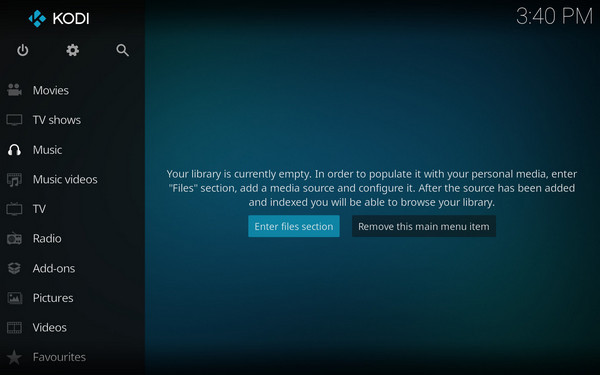
Conclusion
Kodi Media Player is a powerful media player for family entertainment. Through this article, you may know to play Apple Music on Kodi without an add-on. Tunelf Audio Converter will be your first choice to convert Apple Music. With the help of Tunelf, you can enjoy Apple Music on Kodi freely. You can leave your comments below if you have any questions, and we will reply to you ASAP.






