Did you find that the downloaded audiobook files from the Audible app are saved in a new format recently? AAXC is a new audio format released by Audible for protecting audiobooks. If you download Audible audiobooks on your phone, you may get Audible AAXC files on your smartphone. Compared to AA or AAX format, AAXC files are much less likely to be cracked. So, most of the Audible converters on the internet do not yet support converting AAXC files directly. But today, we found a great solution to convert Audible AAXC to MP3. If you want to know more, just follow this article.

Part 1. Basic Information about AAXC File
What is an AAXC file?
The AAXC file is a new file format developed by Audible. Now it is used for all Audible books downloaded from the Audible app. The AAXC format maintains the original listening experience but enhances the protection of the audiobook files. Thus, the possibility of the audiobooks being converted is greatly reduced.
What kind of device can I listen to Audible AAXC?
The AAXC format now can only be recognized by the Audible app on an iOS or Android device. Thus, if you want to listen to AAXC audio files, you need an iPhone or Android device so that you can reach it through the Audible app.
Can I convert AAXC to AAX?
Unfortunately, there is no official way to do so. Even though you rename the file extension, the AAXC file can not be converted to AAX. But now the AAXC format is only used in the mobile Audible app. In other words, you can still download Audible books in AAX or AA formats on your desktop.
Part 2. Best Tool to Convert AAXC Files to MP3
To play your favorite Audible audiobooks on other devices, such as an MP3 player, you need to convert Audible audiobooks to MP3 first. However, the downloaded Audible AAXC files are not easy to convert. Don’t worry! Today we will show you a powerful Audible audiobook converter.
Tunelf Audio Converter absolutely is the best tool for removing DRM from Audible and converting Audible-protected audiobooks to MP3, WAV, FLAC, AAC, M4V, and M4B. It will save Audible audiobooks in lossless audio quality after conversion. The metadata of Audible books will be saved, and you are allowed to edit them within the converter.
Tunelf also supports splitting audiobooks by chapter or certain time. You can also tune the parameters of the output audio, such as bit rate, sample rate, channel, and speed. With the leading technology, Tunelf Audio Converter can convert audio in batch and at 30× faster speed.

Key Features of Tunelf Audio Converter
- Convert Apple Music to MP3, WAV, FLAC, AAC, and other audio formats
- Remove DRM from Apple Music, iTunes audios, and Audible audiobooks
- Preserve the converted audio with lossless audio quality and ID3 tags
- Support the conversion of audio format at a 30× faster speed in batch
Part 3. How to Convert Audible AAXC to MP3
Before starting, you need to import Audible audiobooks to your library first. Or you can download Audible audiobooks and save them as AA or AAX audio formats instead of AAXC audio formats. Then go to download the Tunelf Audio Converter on your computer. There are two versions for you to choose from. And ensure the downloaded Audible files can be played correctly on the Audible app. Now follow the tutorial to convert Audible AAXC to MP3.
Download Audible Audiobooks to AAX or AA
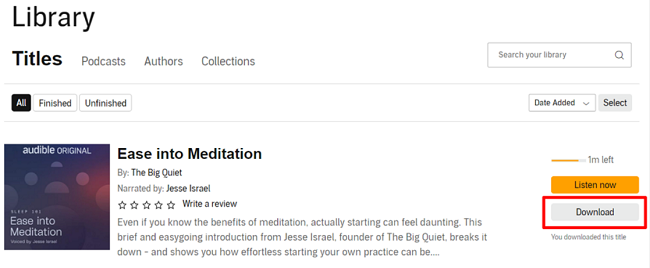
Step 1. Go to https://www.audible.com/ and click Library then find the titles you want to download.
Step 2. Click the Download button to download and save Audible audiobooks in AA or AAX audio format to your computer.
Convert Audible Audiobooks to MP3
Step 1 Import Audible Files to the Conversion List

To import Audible files, go to the top center of the Tunelf Audio Converter and click Load iTunes Library to find your Audible files. The local Audible files can also be easily imported into the conversion list of Tunelf software. or you can directly drag and drop Audible files to the converter.
Step 2 Configure Format and Parameter for Output Audio

After importing all of your Audible books into the converter, start configuring the output format and parameters. By clicking the Edit icon on the right side of the track, you can split Audible audiobooks into chapters or specific times. Then, on the Format tab, select the output format as MP3. You can change the sound parameters like code, channel, bit rate, and sample rate.
Step 3 Start to Convert Audible AAXC to MP3

Before clicking on the Convert button to begin converting Audible books to MP3 files, ensure that all of your settings have been saved. Wait for the conversion to finish before clicking the Converted icon to see the converted Audible audio. Because Audible audiobooks are now in MP3 format, you can listen to them on any device you want.
Part 4. Free Workaround to Convert Audible AAXC to MP3 Online
To convert Audible AAXC format to MP3, there is an alternative way for you in case you don’t want to download additional apps. That is using an online tool – ACONVERT.com. It is a useful converter, which supports you to convert audiobooks to MP3, FALC, WAV, and so on. Not only that, you can convert other documents like images, videos, and archive files. Try to follow the steps below to use it and begin converting.
Step 1. Open the browser on your device and head to aconvert.com.
Step 2. Select Audio at the left bar.

Step 3. Click the Choose Files button. Then you will be navigated to your computer’s local storage. You should choose the downloaded Audible book file and hit Open.
Step 4. Choose MP3 from the drop-down list next to the Target format.

Step 5. Click the Convert Now button and the program will help you to convert Audible AAXC file to MP3. Once it is done, you can find the converted files in the CONVERSION RESULTS section.

Part 5. FAQs about Audible AAXC Audio Format
Q1. How to convert AAXC to MP3 on my mobile phone?
A: Sadly, there is no specialized AAXC to MP3 converter. It is not possible to directly convert AAXC files to MP3. You need to download Audible books as AAX files first, then you can use Tunelf Audio Converter to convert the AAX files to MP3.
Q2. Can I listen to Audible AAXC files on other devices?
A: No. As we mentioned above, only the Audible app can recognize the AAXC file because it is protected. If you want to play it on other devices, you need to convert it to normal files.
Q3. What‘s the difference between AAXC and AAX?
A: Actually, there is no big difference between AAXC and AAX files. The AAXC file is basically the same as the AAX file, except for the way they form DRM protection.
The Final Word
Audible adopted the AAXC format to improve the audio quality and improve the safety of their files. But due to this encrypted format, you can’t transfer Audible books you like to other devices. To remove this limit, you shouldn’t miss Tunelf Audio Converter. It can download and convert Audible books to MP3 with lossless quality. It’s a green and useful tool for converting Audible and Apple audiobooks. Leave your comment if you have better ways to convert Audible AAXC to MP3. Don’t you want to learn more about Tunelf? Start to free your audiobooks with Tunelf by clicking the button below.
Get the product now:
Get the product now:








