Sharing is a good way to close you and others. When you find an interesting audiobook, you may want to share it with your friends at once. Audible is one of the largest platforms with millions of popular audiobooks. If you listen to audiobooks, you should know Audible.
Thankfully, it has supported users to send audiobooks to others. After you have purchased the audiobooks on Audible, you can share them with your family and friends. Then your friends can listen to the audiobooks on Audible. However, if your friend doesn’t use Audible, he may not receive the audiobooks. So, in this article, we will show you how to share Audible audiobooks with your family and friends without limits.
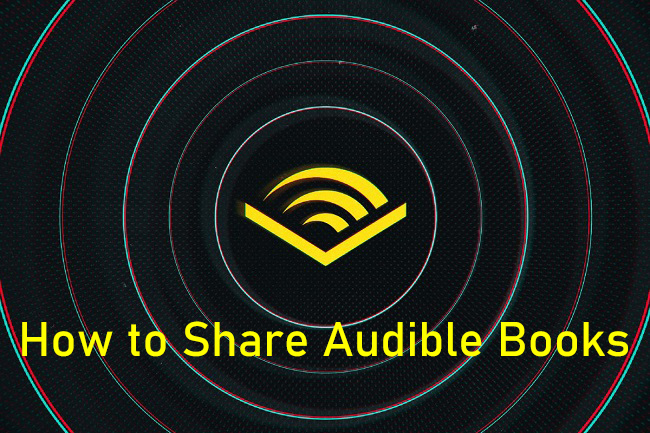
Part 1. Can You Share Audible Books?
Numerous users aspire to share their beloved books with friends and family, yet they often question the feasibility of such an operation. Well, the answer is positive. If you are an Audible subscriber, there are several valid methods through which you can share your favorite Audible content. The sharing process can be seamlessly completed within the Audible app or its website. In the following parts, you will be guided on how to share your titles utilizing official features, as well as an ultimate method that empowers unlimited sharing of Audible books. Without further ado, let’s figure them out together.
Part 2. Share Audible Book via Send This Book Feature
Can you share audiobooks on Audible when you have purchased audiobooks? In this part, we will show you the official way to share audiobooks on the Audible app or website. On Audible, you can use the “Send this Book” feature to share the audiobooks with others via emails, text, or messages. By using this method, you should make sure your friends and family are premium users of Audible.
2.1 On the Audible App
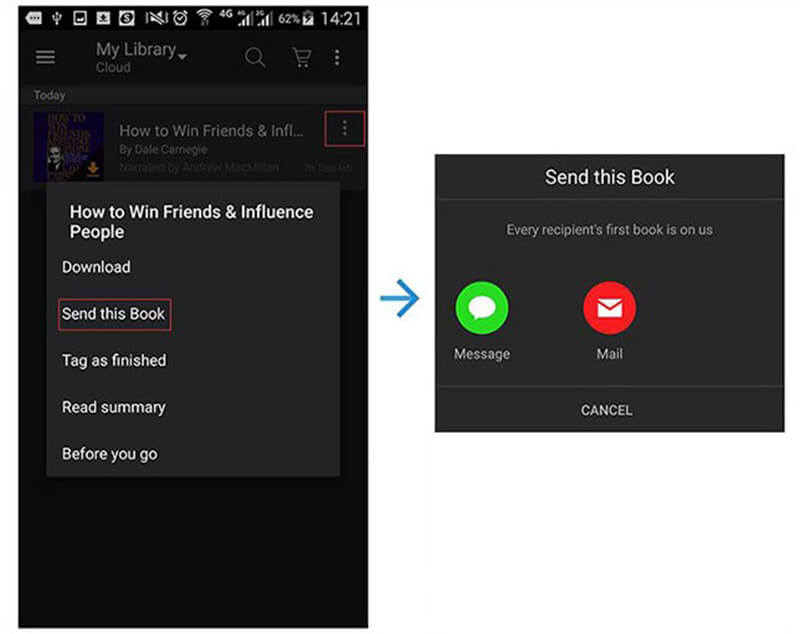
1. Open the Audible app and log into your account.
2. Go to the Library to view the audiobooks you have downloaded or purchased.
3. Tap the three-dot icon on the right side of each book.
4. Select Send this Book option, then choose the way to share the book.
5. Click the Send button to share Audible audiobooks with your friend.
2.2 On Audible Web
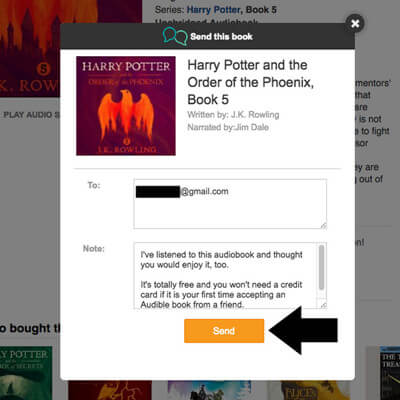
1. Visit Audible.com and log into your account.
2. Go to the menu bar, and select Library > My Book.
3. Choose the book you want to share and click the Send this Book button.
4. If you want to send to multiple email addresses, you can separate multiple email addresses with commas. Finally, click the Send button.
Part 3. Share Audible with Family via Amazon Household
Amazon Household is one Amazon feature that allows members to share the benefits of their Prime subscription and digital content. With Amazon Household, up to two adults, four teens, and four children can link their accounts to share these benefits. If you want to share your Audible titles with friends or family, setting up an Amazon Household is an excellent way to share your audiobooks effortlessly. The steps below will show you how to do so exactly.
Step 1. Set Up an Amazon Household Sharing Account
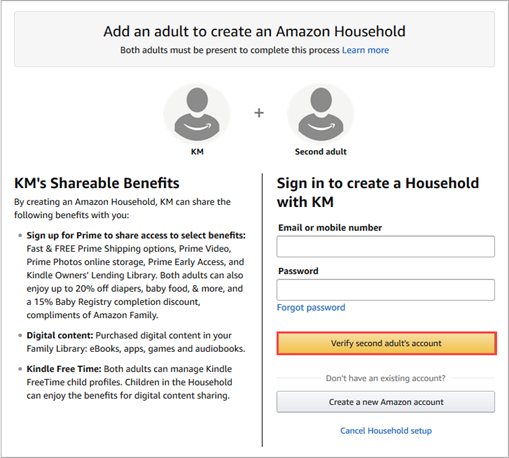
1. Visit https://www.amazon.com/myh/households and log in to your Amazon account.
4. Click the Sign Up Together on this Device link.
5. Enter the email address and password of the second owner, then click Verify Account.
6. Select to agree on the requirements, then Create Household.
Step 2. Share Audible Audiobooks with Your Family

Users with the same Household account may now view all shared content from the family library.
Part 4. Share Audiobooks on Audible by Giving Them as Gifts
Another easy method to share one Audible book is to give it as a gift to your friends or family. Even though you don’t have an Audible membership, you can also purchase a single book and send it as a gift to someone else. If you are an Audible subscriber, you can buy one title with your own credits. This allows you to share the books that you love with others without having to spend any extra money. It’s a convenient way to spread the joy of listening to audiobooks with those around you.
1. Open your browser and go to audible.com. Then, enter your credentials to sign in.
2. Browse the Audible library or use the search box to find the book you want to share. Click it to enter its detailed page.
3. Select More options > Give as a gift.
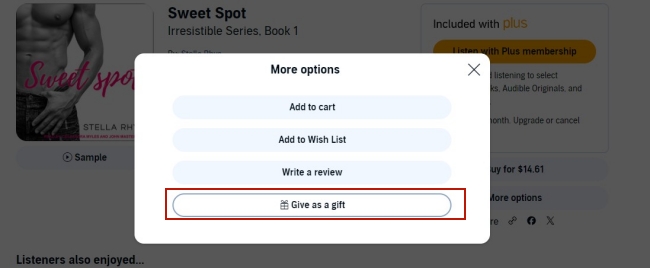
4. After that, you can enter the email address and name of the recipient. Then, choose the delivery date and you are done.
If you want to know more information about gifting Audible content, you can check this post:

Wonder how to get an Audible gift card? Step into this post and you will know where to buy the gift card and how to redeem it.
Part 5. Unlimited Way: Share Audible Books by Sending MP3 Files
If your friend or family isn’t a user of Audible, they can’t receive and listen to the audiobook you sent. And we all know that Audible audiobooks are encrypted files that can’t be played on other apps or devices. Luckily, there’s a way to remove the limit of Audible. You can use an Audible converter to download Audible audiobooks in MP3 or other open formats for sharing with your friend or family without limits. What’s more, you can also save the downloads permanently and listen to them on other devices as you wish at any time.
Tunelf Audio Converter is a safe and professional program for converting and downloading Audible audiobooks. Tunelf uses leading-edge technology to increase conversion speeds up to 30 times faster with lossless quality. You can select up to six output formats, including MP3, WAV, AAC, FLAC, M4A, and M4B. You can also use Tunelf to download iTunes music and audiobooks.

Key Features of Tunelf Audio Converter
- Convert Apple Music to MP3, WAV, FLAC, AAC, and other audio formats
- Remove DRM from Apple Music, iTunes audios, and Audible audiobooks
- Preserve the converted audio with lossless audio quality and ID3 tags
- Support the conversion of audio format at a 30× faster speed in batch
Tutorial of How to Use Tunelf to Download Audible Audiobooks in MP3
Follow the tutorial below to see how to use Tunelf Audio Converter to download Audible audiobooks to MP3.
Step 1 Add audiobook files from Audible

After you’ve registered, go to the top center and hit the Add Files button to load your Audible files into Tunelf Audio Converter. You may also just drag and drop the local Audible files into Tunelf directly.
Step 2 Select Output Format and Parameters of Audible Books

When all the Audible audiobooks have loaded to Tunelf, you can start to set the output format and parameters of Audible Books. By pressing the Edit icon on the right side of the track, you may separate the audiobooks into time lengths or chunks. Then, under the Format tab, select the output format you require. You may change the sound characteristics such as codec, channel, and bit rate. Then, press the OK button.
Step 3 Remove the Limit of Audible Books

Make sure all the settings are saved and click the Convert button to start converting Audible Books into MP3 files. Wait for the conversion to finish, you can tap the Converted icon to view the converted Audible audio. Now the Audible audiobook files are in MP3 format, you can send these MP3 files to your friends and family without limit.
Bottom Line
To share Audible audiobooks with your friends and family is not so hard. When your friend and family are regular users of Amazon, you can use the “Send this Book” feature or “Amazon Household Sharing” to share Audible books you like. If they don’t use Audible, they can enjoy the Audible free trial promotion offer! Also, buying the audiobook and sending it as a gift is also a convenient way to share. For the best way, you can use Tunelf Audio Converter to send Audible audiobooks in MP3 to your friend. Go and start to free your Audible audiobooks now.
Get the product now:
Get the product now:








