One of the advantages of using a HUAWEI Watch is that you can enjoy multiple sports modes for many outdoor, indoor, and training activities. And the new design of the HUAWEI Watch provides a 2-week battery life to keep up with wherever you go. As lots of native apps available on HUAWEI Watch, you can access other services except for your fitness.
However, some streaming services don’t provide their services to HUAWEI Watch, and you’re only allowed to access streaming content from Google Play currently. If you’re a fanatical fan of Audible, it’s impossible to directly play Audible audiobook on HUAWEI Watch. It doesn’t matter, and we’ll help you to play Audible on HUAWEI Watch in this guide.

- Part 1. HUAWEI Watch & Audible Audiobook
- Part 2. Best Method to Play Audible on HUAWEI Watch
- Part 3. How to Move Audible to HUAWEI Watch for Playing
Part 1. HUAWEI Watch & Audible Audiobook
HUAWEI Watch has a built-in music player; however, this functionality only works when you sync over your own music in MP3 and AAC format via the Huawei Health app. It doesn’t work with streaming services like Audible, Spotify, and more to store your favorite audiobooks or tunes like other watches for listening anywhere.
When it comes to playing Audible on HUAWEI Watch, you should know the reason why you cannot play Audible on HUAWEI Watch. It is because that Audible books are encoded in AA or AAX format with built-in DRM technology, which prevents you from importing Audible files to other places.
To break this limitation, you need to use an Audible audiobook converter to remove DRM protection and convert Audible to MP3. Here we do recommend Tunelf Audible Audiobook Converter – an easy-to-use yet professional audio converter for special audios from Audible, Apple Music, and iTunes, and common audios.

Key Features of Tunelf Audio Converter
- Convert Apple Music to MP3, WAV, FLAC, AAC, and other audio formats
- Remove DRM from Apple Music, iTunes audios, and Audible audiobooks
- Preserve the converted audio with lossless audio quality and ID3 tags
- Support the conversion of audio format at a 30× faster speed in batch
Part 2. How to Convert Audible Books to HUAWEI Watch
To remove DRM from Audible and convert Audible to MP3, you can take advantage of Tunelf Audible Audiobook Converter. There are two versions of Tunelf program, and you could try to choose one according to your operating system. Then perform the below three steps to convert Audible books to MP3.
Step 1 Add Audible Books to Tunelf

To begin converting Audible books to MP3, you’ll first need to install the program on your computer. After installation, launch Tunelf Audio Converter on your computer and head to select Audible books you want to keep reading after returning. There are two ways to add your Audible books to the converter; you can either click the Add Files button on the top of the screen or directly drag Audible books to the interface.
Step 2 Adjust Output Format as MP3

Next, click the Format panel. In this option, you can set the output audio format and adjust the bit rate, sample rate, code, and channel according to your personal demands. You could select MP3 format from among several audio formats as the output audio format and then click the OK button to close the window.
Step 3 Convert Apple Music playlist to MP3

After clicking the Convert button located to the lower right of the converter, the converter will start removing DRM from Audible and converting Audible books to your selected audio format. Select the Converted icon to go to browse the converted Audible books in the conversion history. Furthermore, you could click the Search icon at the rear of each book to locate the folder where you choose to save the converted book files.
Part 3. How to Add Audible Book to HUAWEI Watch for Listening
The audios can be played through a built-in music player on HUAWEI Watch, and only MP3 and AAC (LC-AAC) files can be added to the watch locally. When all Audible books as needed are converted to HUAWEI Watch supported formats, you can transfer Audible books to your HUAWEI Watch. Now follow the below steps to add Audible books to the watch.
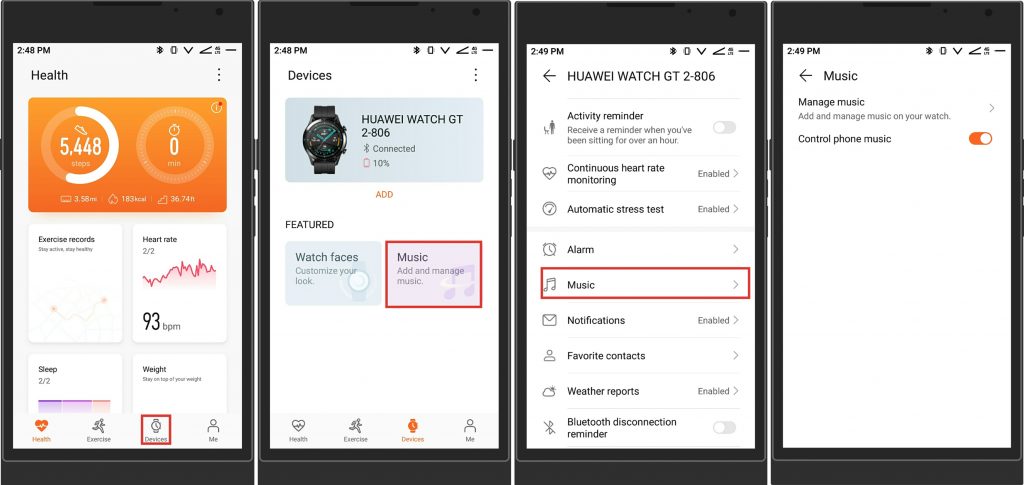
Step 1. Launch the Huawei Health app on your phone.
Step 2. Touch Device, tap the device name, and then touch Music under FEATURED or tap on your Watch icon to select the Music option.
Step 3. After tapping the Music tab, there are two options – Manage Music and Control Phone Music – available for you, and just choose the Manage Music option.
Step 4. Then just tap on Add songs at the bottom to prepare to add Audible books to HUAWEI Watch.
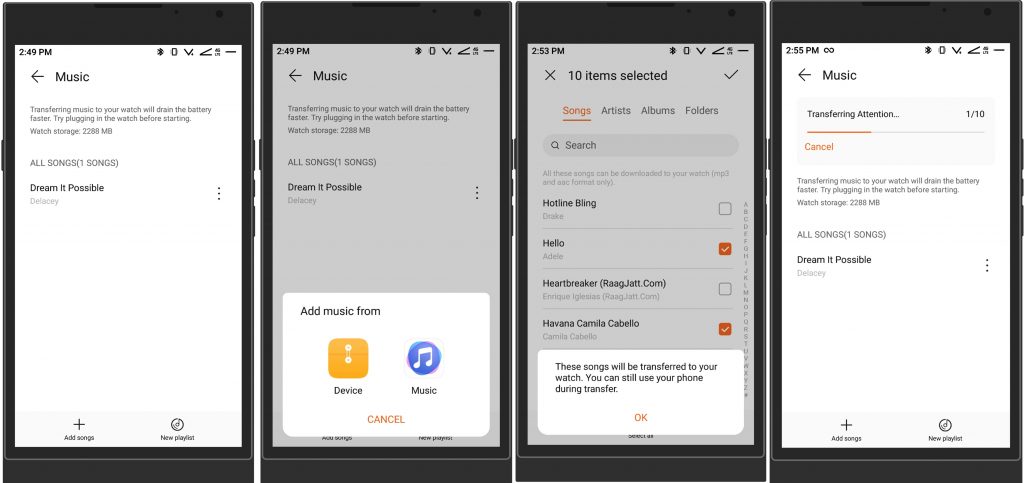
Step 5. Now a prompt will appear asking from where you want to add music – Device or Music player, then tap on Device.
Step 6. Start selecting Audible books as needed from the list, and touch √ in the upper-right corner of the screen.
Step 7. Tap on OK and transferring Audible books from Device to Watch will start.
Step 8. Now you can choose Audible books that you have added to the Huawei Health app and then touch the play icon to play Audible books.
Bottomline
When you’re looking for a method to play Audible book on HUAWEI Watch, Tunelf Audible Audiobook Converter gives you the best option. It enables you to convert Audible books to the format compatible with HUAWEI Watch since the watch supports only MP3 or AAC files with a resolution below 320Kbps. Just have a try, and you’ll start your journey of Audible








