A smartwatch is a wearable computer in the form of a watch. Modern smartwatches provide a local touchscreen interface for daily use, while an associated smartphone app provides for management and telemetry. Some smartwatches function as portable media players, with FM radio and playback of digital audio and video files via a Bluetooth headset.
There are all types of smartwatches on the market for different users to select from. Huawei Watch stands out from all the others because of its 2-week battery life and actual product functions. Just like most smartwatches, you are able to listen to your liked music and playlist on Huawei Watch with Huawei Music app.
The best place to access various music resources is streaming music platforms. Lots of streaming music services like Spotify offer streaming services to most of the smartwatches on the market. But the list of smartwatches supporting Spotify is initially limited – to just those smartwatches like Apple Watch and Galaxy Watch. That’s all right. Here we’ll walk you through the steps to play Spotify on Huawei Watch with or without a phone.
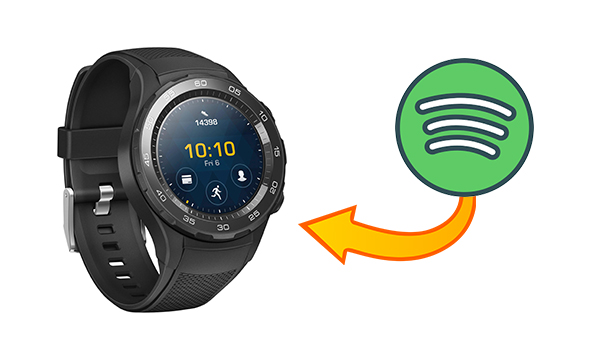
Part 1. Can I Use Spotify on Huawei Watch?
The answer is that you cannot directly use Spotify on Huawei Watch. At present, Spotify offers its streaming service to a number of smartwatches, including the Apple Watch, Galaxy Watch, Garmin Watch, Fitbit Watch, and more. But Spotify is not compatible with Huawei Watch. If you want to listen to music from Huawei Watch, you can use the built-in music played called Huawei Music. Don’t worry, and in the following part, we’ll introduce two ways to play Spotify on Huawei Watch.
Part 2. How to Stream Spotify to Huawei Watch from Phone
Currently, Spotify only works with a part of wearables, such as Apple Watch, Garmin Watch, Fitbit Watch, and others. If you want to listen to Spotify on your Huawei Watch, then you can only control the playback of Spotify from your phone now. This means that you need to carry your phone when controlling the music playback of Spotify with Huawei Watch.
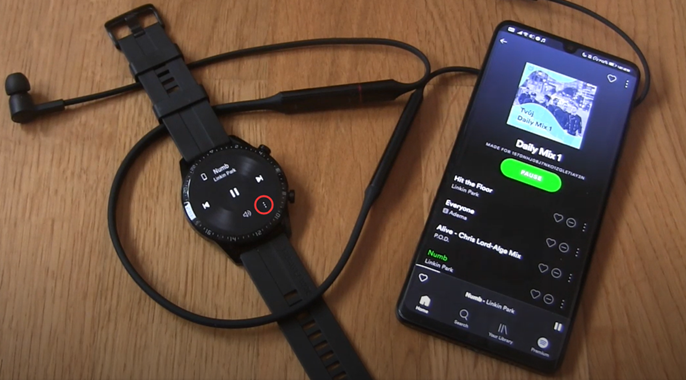
Step 1. Power on your phone and enable Bluetooth on your device.
Step 2. Open the Huawei Health app, touch Device, and select your watch.
Step 3. Touch Music and turn Control Phone Music on.
Step 4. Then launch Spotify on your phone and select a playlist to play.
Step 5. Go to open the music player on your Huawei Watch.
Step 6. Touch the three-dot icon and select Phone as the destination.
Now you are able to use your watch to control the streaming of Spotify on your phone. On the playback screen of your watch, you can switch between songs and adjust the volume.
Part 3. How to Listen to Spotify on Huawei Watch without Phone
With the above method, you can stream Spotify music from your phone to your Huawei Watch. In fact, lots of users don’t want to listen to Spotify on their watch by carrying a phone. But the streaming of Spotify is only available on those devices supported by Spotify. If you want to play Spotify on Huawei Watch, you need to convert Spotify music to Huawei Watch supported formats first.
3.1 Huawei Watch Spotify: What You’ll Nedd
As an audio streaming platform, Spotify provides access to over 75 million music tracks, and all subscribers can listen to music on Spotify without payment. However, there is a limitation on the utilization of music as Spotify puts protection on its music tracks. It’s not easy to remove DRM from Spotify and convert Spotify music to unprotected audio formats. Before that, let’s figure out what formats are supported by Huawei Watch.
| Product | Supported Music Format |
| Huawei Watch 3 Series | MP3, AAC, WAV, FLAC, OGG, M4A, OPUS, AMR, and IMY |
| Huawei Watch GT 3 Series | MP3, AAC, WAV, FLAC, M4A, and OPUS |
| Huawei Watch GT Runner, FIT 2, Buds | MP3, AAC, WAV, FLAC, M4A, and OPUS |
| Others | MP3, AAC, and WAV |
How to download music from Spotify to Huawei Watch-supported formats? That’s to use a Spotify music converter to reach it. Here we do recommend Tunelf Spotibeat Music Converter to you. It is a professional and popular music downloader and converter for both free users and premium subscribers. With this Spotify downloader, you can download any song, album, playlist, artist, podcast, and audiobook from Spotify to several universal audio formats, such as MP3, AAC, M4A, M4B, FLAC, and WAV.

Key Features of Tunelf Spotify Music Converter
- Download Spotify playlists, songs, and albums with free accounts easily
- Convert Spotify music to MP3, WAV, FLAC, and other audio formats
- Keep Spotify music tracks with lossless audio quality and ID3 tags
- Remove ads and DRM protection from Spotify music at a 5× faster speed
3.2 Steps to Download Spotify to Huawei Supported Format
After knowing the music format to be uploaded, you can use Tunelf Spotify Music Converter to export Spotify music to MP3 or other audio formats supported by Huawei Watch. Here’s a guide and a video that show you how to use Tunelf Spotify Music Converter. Let’s check out now.
Step 1 Import Spotify Music to Tunelf Software

Open Tunelf Spotibeat Music Converter on your computer, then it will automatically load the Spotify app. Then you can go to Spotify and find the music you prefer to listen to on your Huawei Watch 2. After selecting Spotify music, just drag and drop Spotify songs to the interface of Tunelf software. Or you can either copy the Spotify music link and paste it into the search box on the converter, then click the + button to load the music.
Step 2 Customize the Output Audio Parameters

Once you’ve added Spotify songs to the conversion list of Tunelf software, click the menu icon at the top right corner and choose the Preferences option. You’ll see a pop-up window featuring a list of audio setting options, including the format, bit rate, channel, and sample rate. You need to set MP3 or AAC as the output audio format as only MP3 and AAC audio formats are supported on Huawei Watch. Then click the OK button to save the settings.
Step 3 Start to Convert Spotify Music to MP3

When you’ve made your audio settings, just click the Convert button in the lower right corner. Then Tunelf Spotibeat Music Converter will save Spotify songs to your specific folder. After the conversion is done, you can click the Converted icon to open the history list. Then you can browse all the converted Spotify songs in the history folder. Now you are able to transfer Spotify music to Huawei Watch for playing.
Part 4. How to Move Spotify Music to Huawei Watch for Playing
After all the Spotify songs you select have been converted and downloaded to an audio format compatible with Huawei Watch, you’re prepared to transfer Spotify music to Huawei Watch. But before adding Spotify songs to Huawei Watch, you need to move Spotify songs to your phone first. Then you can perform the following steps to add Spotify songs to Huawei Watch.
4.1 Transfer Spotify Music to Huawei Watch
Step 1. Open the Huawei Health app on your phone and tap Device to locate the device details screen.
Step 2. Tap Music under Featured, or tap on your watch icon to select the Music option.
Step 3. Scroll down to the Music section, you’ll find two options – Manage music and Control phone music. Then just choose the Manage music option.
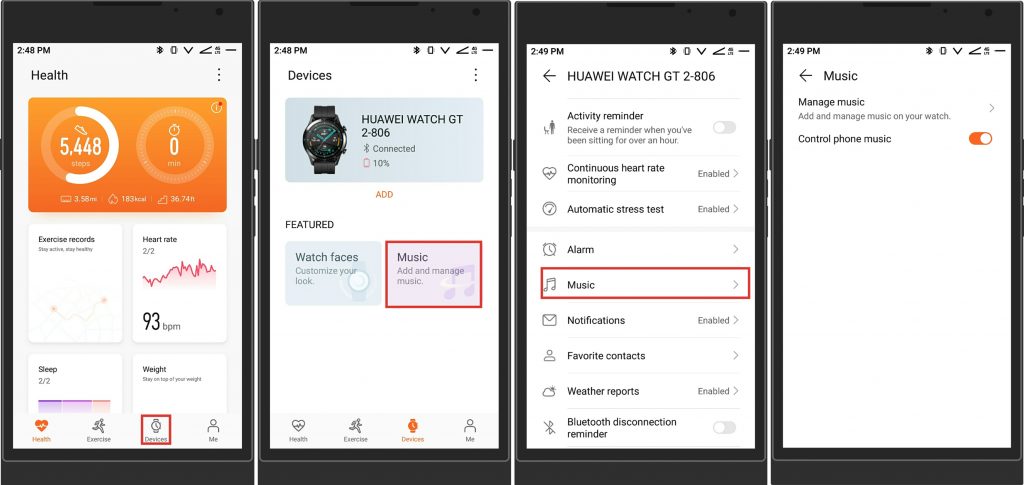
Step 4. You’ll get two options at the bottom – Add songs and New playlist. Simply tap Add songs at the bottom to start adding Spotify songs to your Huawei Watch.
Step 5. A prompt will appear asking from where you want to add music – Device or Music player, then tap Device.
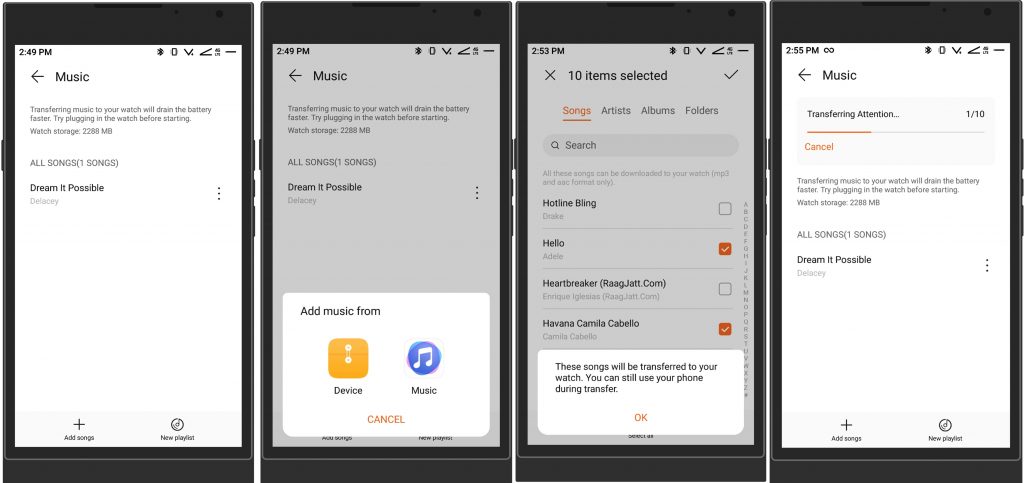
Step 6. Select the songs you want to add and tap on the Tick icon on the top right. Then tap OK and transferring Spotify music from Device to Watch will start.
To transfer a Spotify playlist to Huawei Watch, you can tap New Playlist on the bottom right to add a new playlist. Then enter the desired playlist name and tap OK. Go to select Spotify songs to add to the playlist and tap on the Tick icon on the top right. Your Spotify playlists will appear under My Playlist, and you can continue to add Spotify songs by tapping the playlist name.
4.2 Play Spotify Music on Huawei Watch
Now all Spotify songs you add will be accessible on Huawei Watch except for the playlist. It’s easy to play Spotify music on your watch now without using a phone. You can pair your watch with a pair of Bluetooth earbuds, then follow the below steps to start your listening to Spotify on Huawei Watch.

Step 1. Power on your watch and open the player by tapping Music.
Step 2. After opening Music, scroll down to tap Songs and find Spotify music.
Step 3. Select any music track you want to listen to and start playing on your watch.
For playing playlists, you need to open Music Player through Menu to access Playlists. In Music Player, tap on the Up-Arrow icon at the bottom to access the playlists and list of songs. Now you can play Spotify playlists on Huawei Watch.
Conclusion
And voila! That’s all! You can choose to control Spotify from your phone on your watch. Or you can use Tunelf Spotibeat Music Converter to download Spotify music to your watch for playing at any time. Except for playing Spotify music on Huawei Watch, you can keep those Spotify songs downloaded by Tunelf Spotibeat Music Converter forever. What’s more, you can listen to Spotify music whenever you want even though you don’t have an internet connection.
Get the product now:
Get the product now:







