How to download Audible books to MP3 player? If you’re seeking a method to help you transfer Audible books to your MP3 player, this article will give you the answer. Since lots of Audible users have encountered the problem of Audible MP3 player compatibility, we’ll show you three detailed workarounds for dealing with this problem in this article, as well as, introduce an MP3 player for Audible. Let’s how to play Audible books on MP3 player now.

Part 1. Best MP3 Player for Audible Books
On the market, you can find many MP3 players. However, due to the special format of Audible titles, you cannot play Audible on all MP3 players. Audible support several MP3 players, but you cannot directly download books to those MP3 players. You can transfer Audible books to MP3 player with the following methods.
No.1 Best Online MP3 Player for Audible – iPod Touch
When it comes to downloading Audible to an MP3 player, our top choice is the iPod touch. It’s compatible with all streaming apps on the internet as it can be connected to a WiFi network. You can download and install the Audible app to iPod touch from the App Store. Or you can sync Audible books to iTunes, then you can have Audible titles on your iPod touch.

No.2 Best Audible Supported MP3 Player – SanDisk Clip Dam
As Audible doesn’t support streaming on those devices without a network, you can only sync Audible titles to your device. SanDisk Clip Dam is a device that can be synced with Audible books. You can download your purchase titles from Audible, then use the Audible app or AudibleSync app to transfer them to your MP3 player.

No.3 Best for Visually Impaired – Bones Milestone 312/212
Bones Milestone 312 is perfect for low-vision users who want to listen to Audible books on the go. This device comes with 1 GB of internal memory, as well as an SD card reader for additional storage. You can organize Audible books on a PC and then transfer them to Milestone 312 for playing anytime. Meanwhile, it is also included in the list of devices supported by Audible.

Part 2. Official Ways to Download Audible Books to MP3 Player
There are two official ways to help you put Audible book on MP3 player. If you have a Windows computer, you can try using the AudibleSync app or the Audible app to complete the transferring of Audible to MP3 player.
Method 1. Put Audible Books to MP3 Player with AudibleSync
The AudibleSync App is compatible with Windows 10 that allows you to quickly and easily download your titles from Audible to an MP3 player. With the AudibleSync app, you can transfer your titles downloaded from Audible to an Audible supported MP3 player.
Step 1. Download the AudibleSync app and click the downloaded file to open the app on your computer.
Step 2. After opening the AudibleSync app, simply click the Sign In button to enter your Audible or Amazon account information.
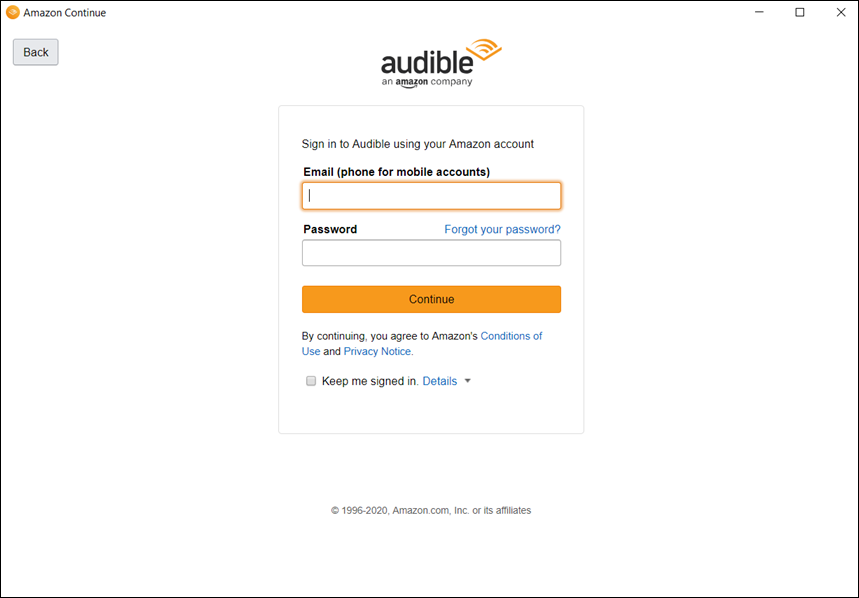
Step 3. Then browse your Library in Audible and find the title you want to listen to on your MP3 player.
Step 4. Click the Download button next to the title you want to download and prepare to transfer the title to your MP3 player.
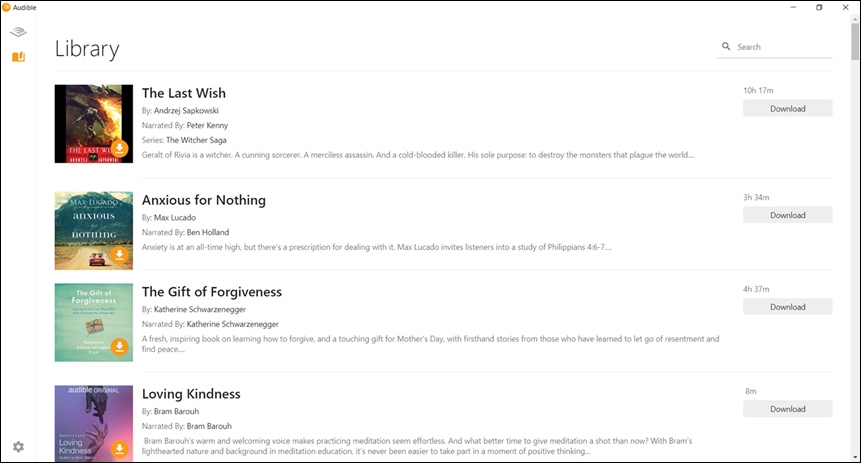
Step 5. Connect your MP3 player to your computer and click the device icon on the left side of the screen, then click on the Activate Device button.
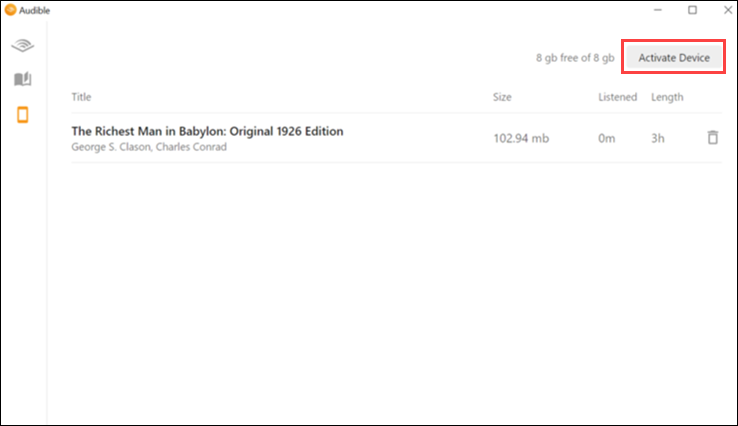
Step 6. Click the Copy to Device button or click the title to drag and drop it into your MP3 player.
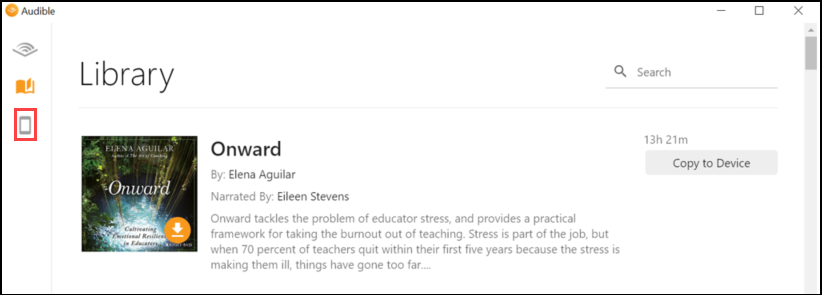
Step 7. The selected title will be transferred to your MP3 player, then you can start the playback of Audible on MP3 player.
Method 2. Transfer Audible Books to MP3 Player with Audible
With Audible for Windows 10, it couldn’t be easier to transfer your Audible books – as long as your MP3 player is an Audible-Ready device. Now you can connect your MP3 player to your computer and then start transferring your titles to your MP3 player.
Step 1. Connect your MP3 player to your computer and open the Audible app on your computer. Then you’ll be prompted on the two ways you can move Audible books to an MP3 player.

Step 2. Start to transfer a title by either dragging an audiobook over to the device icon on the screen or by tapping the overflow menu (…) under an audiobook and clicking Add to… after your MP3 player is detected.
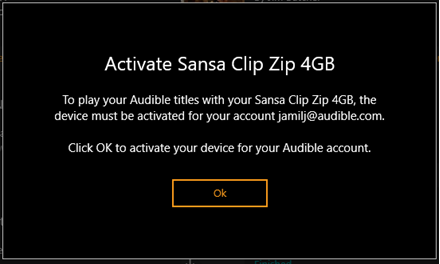
Step 3. When prompted, click the OK button, followed by entering your Audible or Amazon account details.
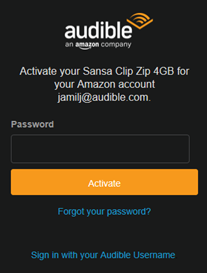
Step 4. Before transferring your titles to your MP3 player, you need to click the Active button to activate your device with Audible first.
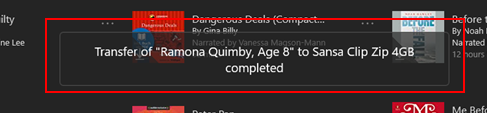
Step 5. Finally, your audiobook will be moved to your device. There will display a pop-up message at the bottom of the screen when complete.
Part 3. Ultimate Way to Listen to Audible on MP3 Player
However, you’re only allowed to use an Audible supported MP3 player with the above two methods. The supported MP3 player includes SanDisk ClipJam MSC, Victor Reader Stream, and so on. If you don’t have an Audible compatible MP3 player at hand, you’re not able to download Audible books to MP3 player for playing with the above two methods.
If you are a Mac user or don’t have an Audible compatible MP3 player, you may need to consider using other methods. As we all know, Audible books are encoded in the AA or AAX format with built-in DRM technology, which prevents you from importing Audible files to other places. To break this limitation, you need to use an Audible audiobook converter to remove DRM protection and convert Audible to MP3.
When it comes to Audible audiobook converter, Tunelf Audio Converter could not be ignored. It is an easy-to-use yet professional audio converter for the conversion of audio from Audible, Apple Music, and iTunes. It allows for easy and quick converting of your titles, then you can transfer Audible books to MP3 player for listening.

Key Features of Tunelf Audio Converter
- Convert Apple Music to MP3, WAV, FLAC, AAC, and other audio formats
- Remove DRM from Apple Music, iTunes audios, and Audible audiobooks
- Preserve the converted audio with lossless audio quality and ID3 tags
- Support the conversion of audio format at a 30× faster speed in batch
Step 1 Import Audible Files to Tunelf Software

Once launching Tunelf Audio Converter on your computer, you can drag and drop your titles downloaded from Audible to the conversion interface or click the Add button at the top of the interface to choose titles you want to convert.
Step 2 Choose MP3 as the Output Format

To set MP3 as the output audio format, you need to click the Format panel at the bottom right of the converter. It will pop up a new window where you can choose MP3 as the output format and customize other audio parameters, including the bit rate, sample rate, audio codec, and channel for ensuring the output audio quality.
Step 3 Go to Convert Audible Books to MP3

Now just click the Convert button at the bottom right corner of the converter. Then Tunelf Audio Converter will start to remove DRM from Audible and convert Audible to MP3. Wait for a while, and all the converted Audible files will be saved to your specific folder. After conversion, you can click the Converted icon to view the converted titles.
Step 4 Put Audible Book on MP3 Player for Playing
You can perform the final step to end the transferring of Audible to MP3 player. Simply connect your MP3 player to your computer using a USB cable, then your computer will recognize your MP3 player. Now you can copy those unprotected Audible files to your device. Or you can choose to move Audible books to SD card and then insert your memory card into your MP3 player.
Part 4. FAQs about Audible MP3 Player Compatibility
Q1. What MP3 players are compatible with Audible?
A: Audible is compatible with many devices. If you want to find an MP3 player compatible with Audible, you can only choose a few MP3 players. The supported MP3 players are SanDisk ClipJam MSC, Bones Milestone 312, Victor Reader Stream MSC 2, SanDisk Clip Sport Plus, SanDisk Clip Sports Go, and Bones Milestone 212.
Q2. How do I download Audible books to my MP3 player?
A: To download Audible books to your device, you can use the Audible app or the AudibleSync app if you have a compatible MP3 player.
Q3. Can Audible app play MP3?
A: Yes, you can use the Audible app to play MP3 files. You can try to upload MP3 files to iTunes and then sync them to Audible for playing.
Conclusion
Although Audible supports playing Audible on an MP3 player, not all MP3 players are included on this list. Those users who have an Audible supported MP3 player can sync Audible to their MP3 players using Audible or AudibleSync easily. However, another MP3 player owner can only try converting Audible to MP3 for playing on an MP3 player. At this time, Tunelf Audio Converter could be a good option for you to complete this task.
Get the product now:
Get the product now:








