Sometimes, you’ll be on your way alone, and there is no one to talk with you. The driving will be full of boring and loneliness. This is when you can also listen to some funny and fantasy books in the car except for music. Audiobooks could make your driving much more interesting and let you acquire some knowledge. Audible is definitely the best place for getting audiobooks right now, where you can choose one title from the largest selection of audiobooks. So, can you listen to Audible in your car? Of course! There are several ways in which an Audible listener can take their favorite titles on the road with them. Let’s learn how to listen to Audible in the car with ease.
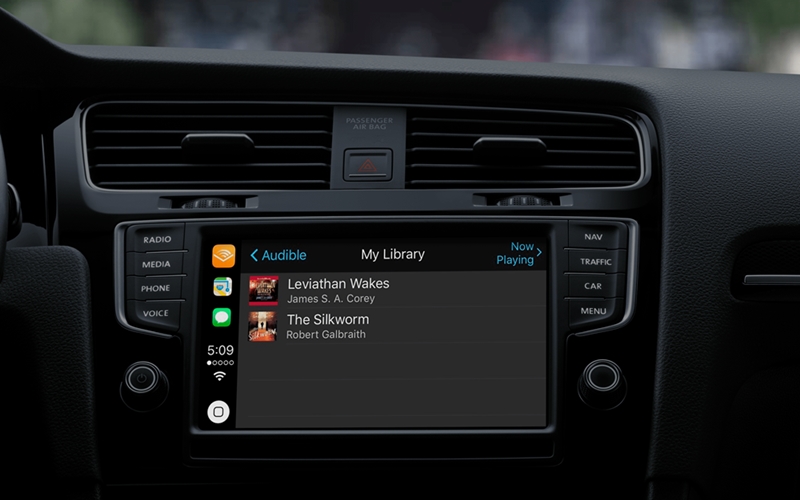
Part 1. Can I Listen to Audible Books in My Car?
You can listen to Audible in your car with several methods. At present, Audible is compatible with Android Auto and Apple CarPlay. This means that you can make use of this feature on your smartphone to get Audible to play in your car. At the same time, Android Automotive allows you to download the Audible app directly from your car’s app store. In addition, you can use Car Mode in the Audible app or listen to the Audible app in your car over Bluetooth, USU, or AUX.
Part 2. How to Use Audible in the Car via Android Automotive OS
Android Automotive is a full-stack, open-source, highly customized platform running directly on in-vehicle hardware. It allows you to download and install various apps from your car’s app store. On your car’s display, you can use the Audible app after downloading it from the app store.

Step 1. Open the Google Play Store in your car’s display, then search for the Audible app.
Step 2. Tap Install to download and install the Audible app to your car.
Step 3. Launch the Audible app on your car’s display and tap Sign In with Code.
Step 4. Visit http://www.amazon.com/code on your mobile device.
Step 5. Sign in to Audible using your Amazon email and password.
Step 6. Enter the code found on your car’s screen and select a title from your Library to play.
Part 3. How to Get Audible to Play in Car via Audible Car Mode
Car Mode is a feature in the Audible app for both Android and iOS users to listen to what they want while driving. Once you enable Car Mode in the Audible app, you can control the playback of your liked books in the car, including hands-free voice controls, which is useful when you drive a long trip. To enable Audible Car Mode on your Android phone or iPhone, do as follows.
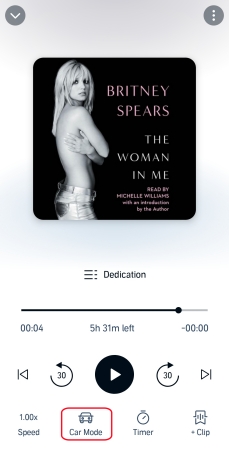
Step 1. Open Audible on your iPhone or Android phone and select a book to play.
Step 2. Tap the playing view to enter the Now Playing page, then tap the Car Mode icon.
How to turn off Car Mode in Audible
Once Car Mode is turned on in the Audible app, you can go back 30 seconds or add a bookmark depending on your needs. Also, you can turn off Car Mode in Audible at any time.
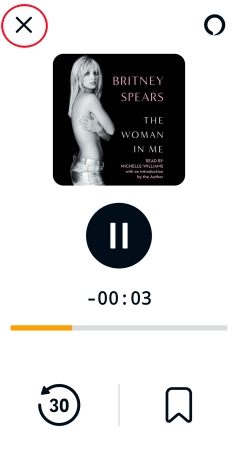
On the Car Mode Player screen, tap the X icon to exit the player view.
How to turn on Automatic Car Mode in Audible
When Automatic Car Mode is on, Car Mode will automatically open in the Audible app whenever your phone connects to your car via Bluetooth.
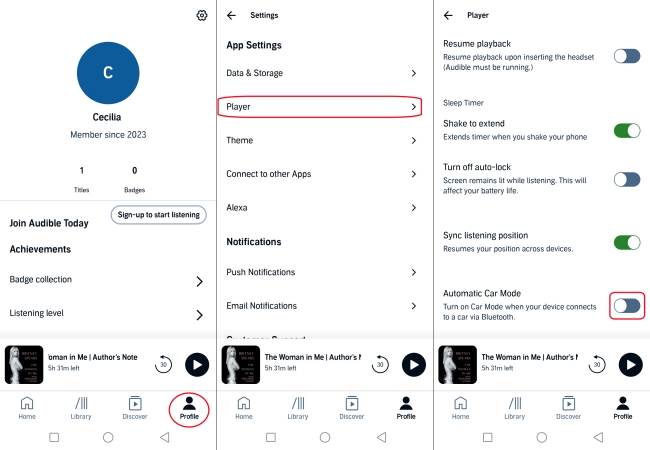
Step 1. In the Audible app, tap Profile and select the Settings gear icon.
Step 2. Tap Player and turn on Automatic Car Mode.
Part 4. How to Connect Audible to Car via Apple CarPlay
CarPlay is a smarter and safer way to use your iPhone in the car, allowing you to stay focused on the road. With Apple CarPlay, you can listen to Audible through your car’s built-in display and stereo system. To listen to Audible in the car with CarPlay, just follow these simple steps.
Requirements:
- An iPhone running iOS and later;
- An Audible account;
- An Apple Lightning to USB cable.
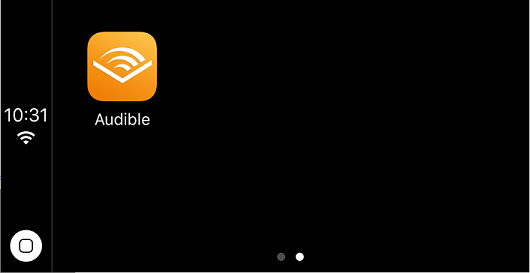
Step 1. Plug your iPhone into the USB port of your car through an Apple Lightning to USB cable.
Step 2. If there is no CarPlay Home screen, select CarPlay on the display.
Step 3. Go to launch the Audible app and head to My Library.
Step 4. Select a title to play. Now your selected books will be played in your car.
Ask Siri to Control CarPlay
After setting up CarPlay with your iPhone to play Audible in the car, you can use Siri to control the playback of your books while driving. Make sure that you have Listen for Hey Siri turned on in your iPhone’s Siri & Search settings. Then send the following voice commands for Audible.
| Listen to an audiobook in your library | “Hey Siri, play Audible.” |
| Listen to a podcast in your library | “Hey Siri, play SmartLess in Audible.” |
| Pause your audiobook | “Hey Siri, pause.” |
| Resume your audiobook | “Hey Siri, resume.” |
| Go back or skip forward | “Hey Siri, go back a minute and a half.” |
| Open the Audible app | “Hey Siri, open Audible.” |
Part 5. How to Connect Audible to Car via Android Auto
With Android Auto, you can enjoy Audible using a simplified interface either through your car’s built-in display and stereo or right on your Android smartphone. If you have an Android Auto-compatible car, follow these steps to listen to Audible in the car.
Requirements:
- An Android phone running Android 8.0 and later;
- An Audible account;
- A USB cable.
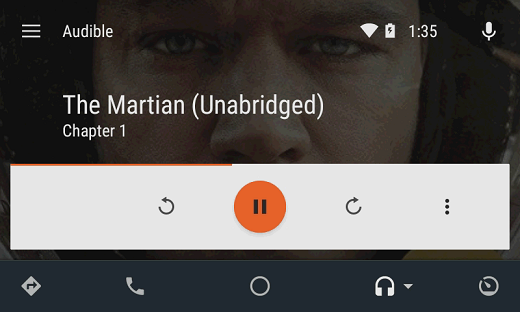
Step 1. Connect your Android phone to your car via a USB cable.
Step 2. Launch the Audible app on your device, then tap Your Library.
Step 3. Select an audiobook from your Library and start playing it.
Or, to enjoy Audible on Android Auto right from your display on your device:
Step 1. Download and launch the Android Auto app on your Android phone.
Step 2. Tap the headphone icon on the screen and select Audible to open.
Step 3. Select a title from your Library. Then you can listen to Audible books in the car.
Ask Google Assistant to Control Android Auto
When you get Audible to play in the car through Android Auto, you can use Google Assistant voice commands to control the playback of your titles. Be sure that Google Assistant is available in the place where you live. Then you can use Google Assistant by sending the commands below.
| Listen to an audiobook in your library | “Hey Google, play Audible.” |
| Listen to a podcast in your library | “Hey Google, play SmartLess in Audible.” |
| Pause your audiobook | “Hey Google, pause.” |
| Resume your audiobook | “Hey Google, ask Audible to resume.” |
| Go back or skip forward | “Hey Google, go back a minute and a half.” |
| Open the Audible app | “Hey Google, open Audible.” |
Part 6. How to Listen to Audible in Car with Bluetooth/USB/AUX
There is nothing like listening to a great book in the comfort of your car. Depending on the equipment of your car, you could play Audible in your car by using different methods. If your car is not compatible with Android Auto and Apple CarPlay or doesn’t allow you to install the Audible app, you can consider listening with the Audible app in your car over Bluetooth, USB, or AUX.
Option 1. Connect Audible to Car with USB Cable
If your car has a USB port built-in, you can plug your device into it to play whatever is on your phone. With a USB cable, you are able to start the playback on Audible in the car. Here’s how to.

Step 1. Insert the USB cable that’s connected to your phone into an available USB port in your car.
Step 2. Select the USB option in the car information system.
Step 3. Navigate to Audible from the root folder and play the desired book. Then your Audible books will be played in your car.
Option 2. Connect Audible to Car with Auxiliary Input
If your car has an auxiliary jack, you can plug your device into it to play whatever is on your phone. Any sound that normally plays from your device will now play through the speakers in your car, which would include playing an audiobook from the Audible app.

Step 1. Locate the AUX port in your car and prepare a USB cable.
Step 2. Plug in one end of the cable, then plug the other end of the cable into your phone’s jack.
Step 3. Select the AUX option in your car’s entertainment system.
Step 4. When you’re connected, open the Audible app to choose your audiobook to play.
Option 3. Connect Audible to Car with FM Transmitter
FM transmitters turn your device into a mini radio station. They plug into your device’s charging port or headphone socket and then transmit the music being played across a chosen FM radio frequency. Just play Audible in your car by doing the below steps.
Step 1. Plug the FM transmitter into the music device within the car. This connection is generally possible through Bluetooth or via a USB cable.
Step 2. Choose a radio frequency on the transmitter to transmit your audio across.
Step 3. Tune your radio to the same frequency and turn the volume up.
Step 4. Open the Audible app on your phone and play your audiobook or Channel to listen to Audible on that FM frequency.
Option 4. Connect Audible to Car with Bluetooth
Bluetooth makes the playback of audio between the different devices easier. You are able to play Audible book in the car with Bluetooth technology if your car is less than ten years old. Just perform the below steps to pair your device with your car via Bluetooth.

Step 1. Go to your phone’s Settings and turn on Bluetooth on both your car and phone.
Step 2. Pair your phone to the car or connect your car to your phone.
Step 3. Cars send across a code at times which you need to verify on the phone. Tap Connect on the phone and pairing should be successful.
Step 4. Now select an audiobook to play using the Audible app and start listening in the car.
Part 7. How to Play Audible Books in Car via USB Drive
Except for using the above methods, you can also insert your USB stick or CDs into your car to play your Audible books. Most of the car supports to exchange data from USB, you can put your audiobook files on a USB stick for playing in the car. Except for a USB stick, there would be a CD player in the car which also lets your car read Audible books stored in CDs.
To burn Audible to CDs or save Audible audiobooks to USB stick, you need to download and convert Audible books to MP3 or other playable audio formats. At this point, Tunelf Audio Converter can render a service. It is a professional and powerful audio converting tool that can enable you to convert special audios like Audible books and common audios like OGG to several popular audio formats.

Key Features of Tunelf Audio Converter
- Convert Apple Music to MP3, WAV, FLAC, AAC, and other audio formats
- Remove DRM from Apple Music, iTunes audios, and Audible audiobooks
- Preserve the converted audio with lossless audio quality and ID3 tags
- Support the conversion of audio format at a 30× faster speed in batch
Step 1 Add Audible books to Tunelf interface

First of all, launch Tunelf Audio Converter on your computer and you’re prepared to add Audible books to it for the conversion. There are three icons including Load iTunes, Add Files, and Converted on the interface of the Tunelf program. You can click the Add Files to add Audible audiobooks. Or drag and drop Audible books from the local folders to the interface of the Tunelf application directly.
Step 2 Customize the output audiobook format

The second step is to adjust the basic settings for the output audio. Click on the Format panel and you will see a pop-up window. In this option, you can set the output audio format and adjust the bit rate, sample rate, codec, and channel. To convert Audible audiobooks to MP3, you should select MP3 as your output audio format. Remember to click the OK button to save your settings and come back to Tunelf interface.
Step 3 Start to convert Audible audiobooks to MP3

After setting all the properties, you can now click the Convert button at the lower right corner and let the Tunelf program start the conversion of Audible audiobooks immediately. Once it’s done, you can locate the converted audio files in the history folder by clicking on the Converted button at the top of the interface and starting the playback of Audible audiobooks on any device or platform.
Step 4 Play Audible books in your car via USB stick
Now all of your Audible books have been converted to MP3 or other universal audio formats by the Tunelf app. Then you can start to copy converted Audible book files to CDs or a USB stick. Next, you can plug in the CDs to your car stereo to get started playing Audible in the car or insert a USB stick into your car stereo for getting Audible in the car.
Conclusion
To play Audible in the car, the above methods can help you get the job done. The best way to listen to Audible in the car is to use Android Auto and Apple CarPlay. If your car is not equipped with a car stereo, you can adopt the other methods. At this point, Tunelf Audio Converter could be a good assistant. With its help, you can strip all DRM protection from Audible and convert Audible books to multiple popular formats, so as to listen to Audible books in your car more convenient, and even out of Audible.
Get the product now:
Get the product now:








