When you’re ready to purchase audiobooks, you can go to select your favorite titles from Audible. Whether you want to access more than one audiobook per month or you’re jump-starting a journey of streaming audiobooks, Audible could give you the top service. If you are unhappy with your purchased titles, you also have the chance to return Audible books easily on your device. In this guide, we will explore how to return a book on Audible.
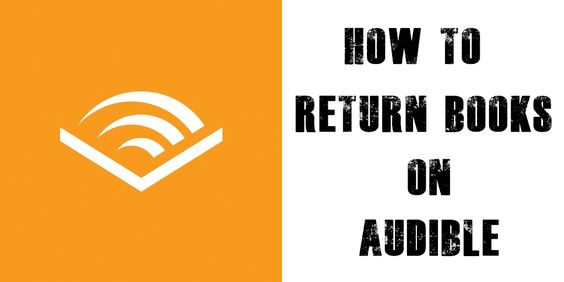
Part 1. FAQs about Returning Audible Book
Here are some frequently asked questions we’ve collected from Audible users. Before starting to return an Audible book, we will answer the following question. After figuring out the question, then you can go on to read and learn how to return an Audible book.
Question 1. How many Audible books can you return?
A: There is no limit to returning Audible books for an Audible Premium Plus member. If you are an Audible Premium Plus member, you can directly return Audible books. On the contrary, you can only return 2 purchased titles every 6 months when not subscribing to an Audible Plus membership.
Question 2. Can you return an Audible book after reading it?
A: Sure, you are able to return an Audible book after reading it. But you need to return your titles within 365 days of purchase.
Question 3. How long do you have to return an Audible book?
A: To start your returns, you need to make sure that your titles are purchased within 365 days. Or you cannot return your purchased titles on Audible.
Question 4. Can you just keep returning Audible books?
A: Yes, you can keep returning Audible books. Fortunately, we will share a method to help you keep reading after returning Audible books.
Part 2. Know More about Audible Return Policy
During your Audible journey, you’ll probably purchase a book that you don’t want to listen to from start to finish. Fortunately, Audible gives you the chance to return a book you don’t like, then you can get your Audible credits back. However, like most of Amazon’s return policy, Audible also offers an explanation to return an Audible book.
To return books on Audible, you should bear a couple of caveats in mind:
- You must be a member of Audible to return Audible books.
- You must return Audible books within 365 days of the original purchase.
- You must have an Audible Premium Plus account with good standing.
- The returning Audible books must be purchased with credits.
Though Audible return policy is designed to return a book you don’t like as soon as possible. But if you’re not an Audible Premium Plus member, you can only return 2 purchased titles every 6 months by contacting Audible. With an Audible Premium Plus membership, you can directly return an Audible book with ease. In the following part, our guide on how to return Audible books should be able to get you started.
Part 3. How to Return Audible Books on Mobile/Computer
Provided that you meet the return eligibility, you can return a title on your device. Refunds are automatically provided to the same form of payment that was used to make the purchase with credits or coupons. Here’s how to return an Audible book on your mobile and computer.
How to Return Audible Book on iPhone/Android
If you want to return an Audible book on your mobile phone or tablet, you can follow the below steps to initiate the return.
Step 1. Go to http://audible.com/ on your mobile phone and sign into your Audible account.
Step 2. Tap Menu in the upper left of the screen, then tap My Account.
Step 3. Tap Purchase History and browse your purchased titles on Audible.
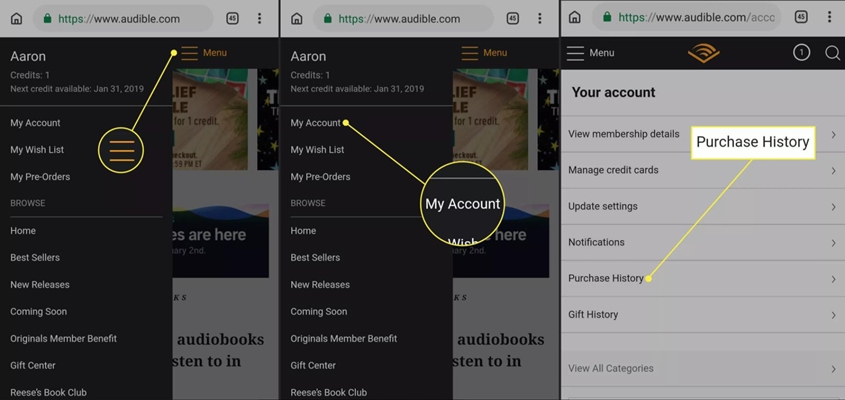
Step 4. Select the title you want to return and tap them.
Step 5. Tap Return and choose the reason why you want to return the books.
Step 6. Tap Return again to confirm that you want to return the title.
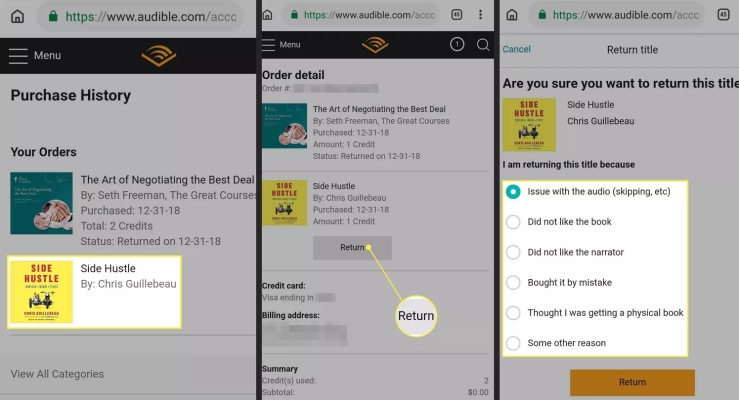
How to Return Audible Book on Mac/Windows PC
Compared with returning on a mobile device, you’ll find that returning Audible books only work on the desktop site. So, you can do the following steps to get it started.
Step 1. Navigate to http://audible.com/ in a web browser on your computer and log into your Audible account.
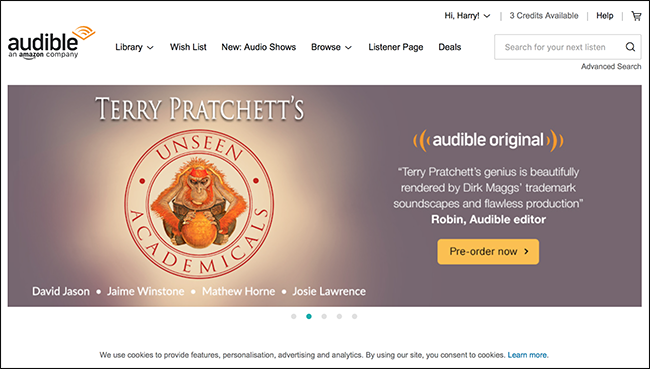
Step 2. Then click your name at the top right of the page and choose Account Details.
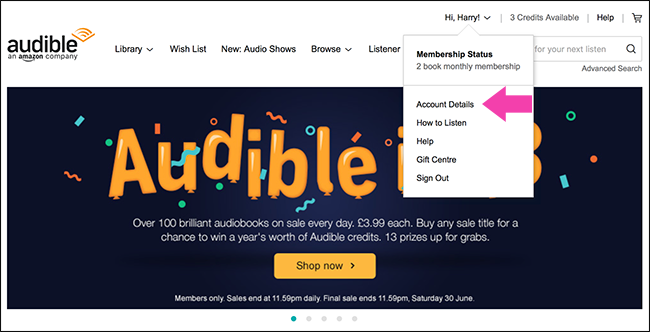
Step 3. On the page of your Account, click the Purchase History button. You’ll see a list of all the books you’ve purchased on Audible.
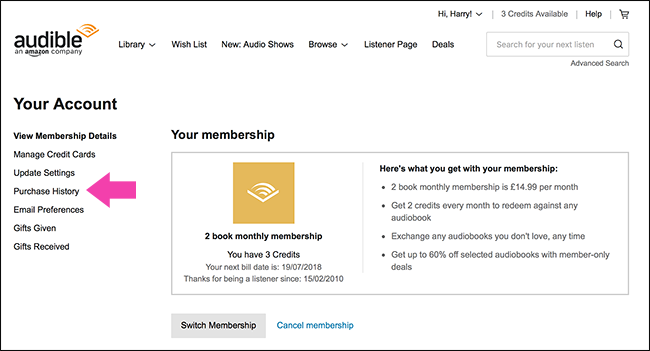
Step 4. Then click Return Title next to the book you want to return.
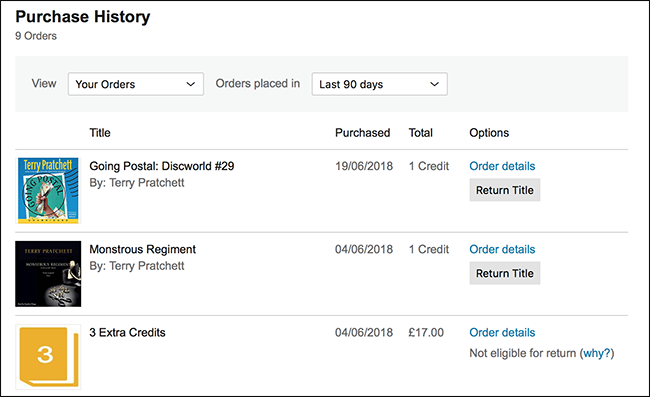
Step 5. Now select your reason for the return, then click Return Title. After returning your book, you’ll receive a confirmation on the screen indicating the return was successful.
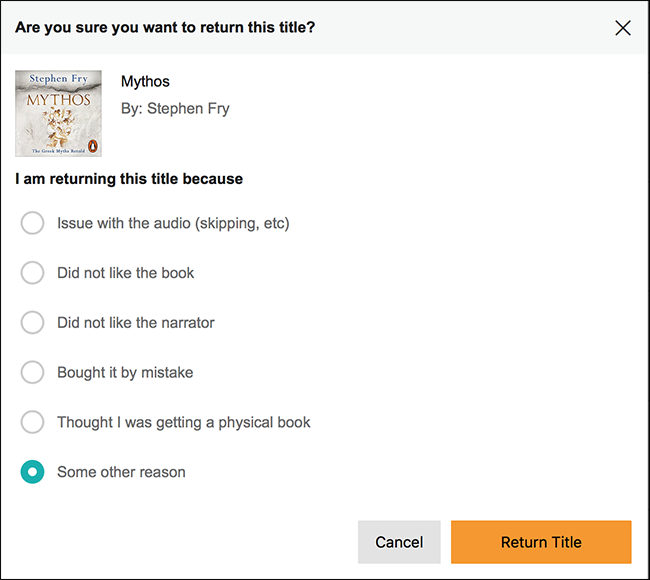
Part 4. How to Keep Returning Audible Books for Listening
Once you return your unwanted audiobooks, the funds would be refunded using the same method you used for purchasing. And you couldn’t be able to listen to them anymore. However, some users want to keep returning Audible books or listen to them sometime later. In this case, the best method is to download and convert Audible books to MP3 before returning.
To handle the conversion of Audible books, it’s not an easy task to complete unless you have an Audible converter. Here we’d suggest you use Tunelf Audible Converter. It is an ace audio converter for converting Audible books, Apple Music songs, iTunes audios, and hundreds of audio formats to several widely-supported audio formats for playing on any media player or device.

Key Features of Tunelf Audio Converter
- Convert Apple Music to MP3, WAV, FLAC, AAC, and other audio formats
- Remove DRM from Apple Music, iTunes audios, and Audible audiobooks
- Preserve the converted audio with lossless audio quality and ID3 tags
- Support the conversion of audio format at a 30× faster speed in batch
Step 1 Select Audible Books to Convert

To begin converting Audible books to MP3, you’ll first need to install the program on your computer. After installation, launch Tunelf Audio Converter on your computer and head to select the Audible books you want to keep reading after returning. There are two ways to add your Audible books to the converter; you can either click the Add Files button on the top of the screen or directly drag Audible books to the interface.
Step 2 Adjust Output Audio Parameters

Once you have added Audible books to the converter, you can begin setting the output audio parameters for your Audible books. To start, click the Format panel on the bottom left of the converter, then when a window pops up, you can go to choose the output format from the dropdown menu. Then you can also set the bitrate, sample rate, channel, and codec for getting better audio quality, and click the OK button to save the settings.
Step 3 Initiate the Conversion of Audible

After clicking the Convert button located to the lower right of the converter, the converter will start removing DRM from Audible and converting Audible books to your selected audio format. Select the Converted icon to go to browse the converted Audible books in the conversion history. Furthermore, you could click the Search icon at the rear of each book to locate the folder where you choose to save the converted book files.
Conclusion
Provided that you meet the policy of returning Audible books, you can take a few simple steps to return a book on Audible. And you’ll get a refund via whatever payment method was used for the initial purchase. If you want to keep returning Audible books, Tunelf Audio Converter could be a good helper. With the help of Tunelf Audio Converter, you can continue to listen to your Audible titles after returning.
Get the product now:
Get the product now:








