The entertainment industry – movies, television, music, and music – is still the main way for people to pass time. A combination of a great soundtrack and a fantastic video game can enhance the experience of playing games. It’s pretty easy to find a fantastic video game on those game consoles like Xbox One, PS5, and Nintendo Switch. But while playing games on the game console, people prefer to listen to their favorite songs provided by those streaming music services. How to play Deezer on Xbox One? Here you’ll find the answer. Let’s figure it out now!
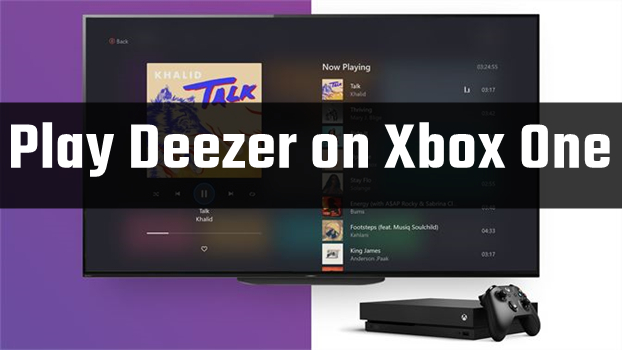
Part 1. How to Stream Deezer to Xbox One Directly
Deezer is available as an app on the Xbox console, and you can listen to your liked songs while playing games. With the Deezer Xbox One app, you can enjoy thousands of hand-curated playlists and enjoy any type of music while you play. But if you are a Deezer Free user, the Deezer app on Xbox is not available for you. You will need to upgrade your plan by visiting the Deezer subscription page so that you can enjoy Deezer music on your Xbox device directly and freely. Before playing Deezer music on Xbox, you’d better check the model of your Xbox device and make sure it is compatible with the Deezer app. The Xbox devices that can access the Deezer app include Xbox One, Xbox One S, Xbox One S All-Digital Edition, Xbox One X, Xbox Series S, and Xbox Series X.
Note
Currently, Deezer stops supporting for the Deezer Xbox application. This is the sign that the Deezer app on Xbox device can neither be downloaded nor be updated or get technical support. If you already have the Deezer app on your Xbox device, you still have the ability to use the app. But it will not be eligible for updating.
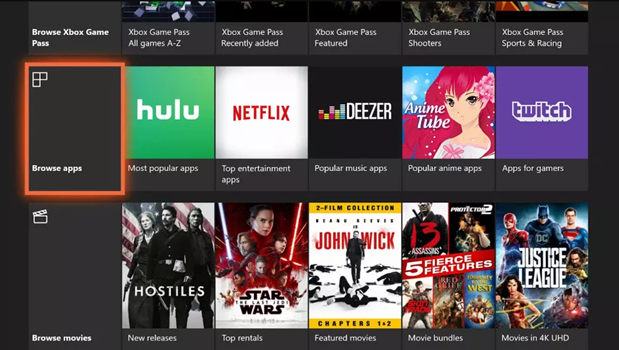
Step 1. Go to the Deezer app on your Xbox device. You can find it in the Apps section in the My games & apps menu.
Step 2. Launch the Deezer app on your Xbox One and select Log in to enter your Deezer account credentials.
Step 3. After logging in, you can sync your Deezer with your Xbox by entering a 4-digit code or scanning the QR code and playing your favorite songs.
Part 2. Best Way to Play Deezer on Xbox One Offline
Deezer on Xbox is only available for all Deezer Premium users. But if you are a Deezer Free user, then you cannot access Deezer’s catalog on Xbox One. What’s more, the official integration between Deezer and Xbox already ended. If you haven’t installed the Deezer app on your Xbox in advance, you are not able to access the service. Fortunately, there is another way for you to listen to Deezer music on Xbox One. That is to use a Deezer music downloader to download Deezer songs and then you can play Deezer songs on Xbox One from a USB drive.
Here we highly recommend Tunelf Deezer Music Converter to you. Tunelf Deezer Music Converter, an easy-to-use yet professional music converter, can help you download any track, album, playlist, podcast, and audiobook from Deezer. You can choose to save the downloads to MP3 and other common audio formats. Here’s how to download Deezer songs by using Tunelf software.

Key Features of Tunelf Deezer Music Converter
- Keep Deezer songs with the lossless audio quality and ID3 tags
- Remove DRM and ads from Deezer music after the conversion
- Download Deezer songs, albums, playlists, podcasts, and radios
- Convert Deezer music tracks to MP3, FLAC, and more in batch
- Freely customize lots of parameters like format, bit rate, and channel
Step 1 Upload Deezer Songs to Tunelf Software
Once you open the Tunelf Deezer Music Converter, the Deezer Music app will be launched automatically. Go to select songs, albums, or playlists you want to download in Deezer. After finding the target item, copy the music link and paste it into the search bar on the converter to load the tracks.

Step 2 Configure the Output Audio Parameters
After successfully importing Deezer songs to the converter, you need to set the output audio preferences. By clicking the menu > Preferences, then you can set the output format in the settings window. Also, you can change the value of the bit rate, sample rate, and channel for better audio quality.

Step 3 Download and Convert Deezer to MP3
Click on the Convert button to download songs from Deezer, and the Tunelf Deezer Music Converter will save them as MP3 or your required format files. The conversion time will depend on the number of tracks you add to the conversion list. Finally, you can view the converted tracks by clicking the Converted icon.

Step 4 Play Deezer on Xbox One without Premium
Before starting to play songs, you need to transfer those converted music files to a USB drive. Then insert the USB drive into your Xbox One and open Simple Background Music Player. Go to browse those music files stored in the USB drive and start playing them with the music player on Xbox One.
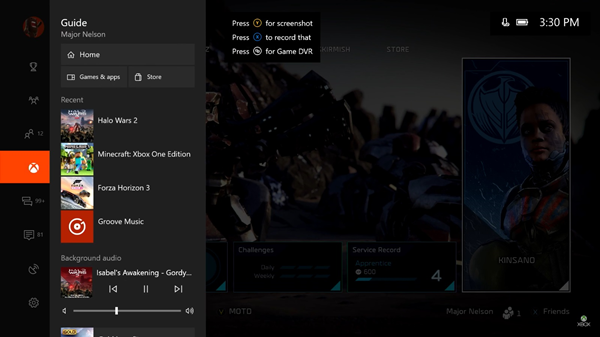
Part 3. FAQs about Deezer Xbox One
Q1: Can I listen to Deezer on Xbox One for free?
A: Unfortunately, no. The Deezer app on Xbox devices is only available for users who have a Deezer subscription.
Q2: Where can I play Deezer on Xbox One?
A: Deezer on Xbox is available in the US, Canada, United Kingdom, Ireland, France, Germany, Spain, Italy, Australia, New Zealand, Brazil, and other countries where the Xbox is available.
Q3: Can I listen to Deezer HiFi on Xbox One?
A: Yes, you can. Deezer HiFi users can stream FLAC-quality music across various devices.
Q4: How do I view Deezer Music lyrics on Xbox?
A: You can view lyrics on the Deezer app on your Xbox One device. You just need to select the microphone icon while streaming music in the Deezer player.
Q5: What music apps are on Xbox?
A: There are various options for you to listen to music on the Xbox. The music streaming apps you can download on your Xbox device include Spotify, Amazon Music, Pandora, TuneIn Radio, SoundCloud, and more.
Summary
After going through the post, you’ll know how to play Deezer music on Xbox One. With a Deezer Premium account and the Deezer app for Xbox, you can easily get a variety of tracks and playlists to play on your Xbox One device while playing games. However, now you are not able to access the Deezer app on Xbox anymore, you will need the help of the Tunelf Deezer Music Converter to complete the playback of Deezer on Xbox One via a USB drive.
Get the product now:
Get the product now:







