Play Spotify on BMW, is it possible? Recently, a group of people has had puzzles like this. Nowadays, music streaming is not limited to mobile phones at home, it’s okay to stream anywhere you want, including smart speakers, bigger screens like TV, and even cars. Many people are accustomed to turning on the radio once embark on the road. Listening to beautiful tracks while following guidance to your destinations. As one of the biggest and most famous music streaming service providers, Spotify, of course, is frequently used daily. Therefore, BMW drivers would like to know if we can get Spotify on BMW’s connected drive.
If you’ve bought a BMW car and still know nothing about how to stream Spotify music on it, no worries. This article is exactly what you want. Keep reading to find out!
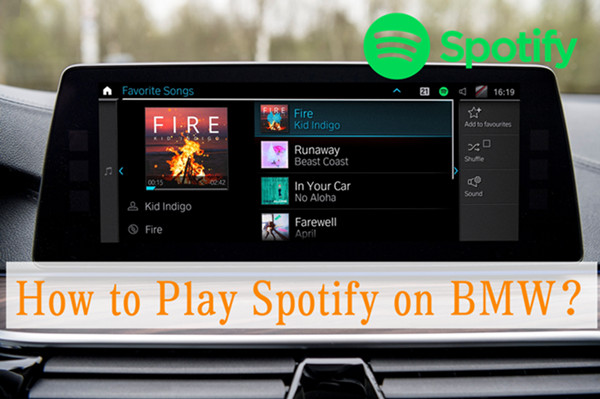
Part 1 How to Connect Spotify to BMW – Official Way
With BMW Connected Music, Spotify users can always find perfect tracks and have access to millions of songs in seamless streaming on BMW. You can log into your Spotify account directly on this vehicle to stream your favorite playlists.
Note: To get this done, you’d better check the following items and make sure they won’t affect your streaming.
#1. An active and valid Spotify premium account.
#2. The latest version of BMW Connected Drive.
If you haven’t updated your BMW iDrive, follow these steps: On your BMW, navigate to Apps, then press the OPTIONS button on the iDrive controller. Now select Update Apps and Services to get updated.
How to Set Up Spotify with BMW Connected Music
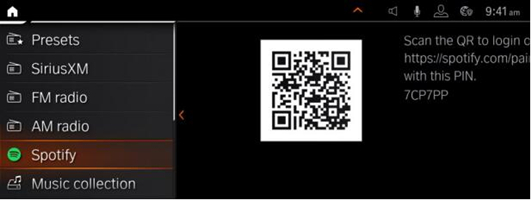
1. To start, select Media followed by Spotify.
2. It will show a QR code when you try to connect.
3. Scan the QR Code with your smartphone.
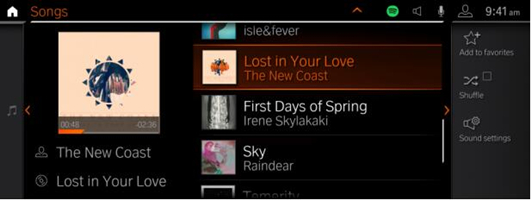
4. On the Spotify login page, enter your Spotify premium account credentials, then follow those on-screen instructions.
5. Select your favorite songs or playlists to enjoy on BMW.
Part 2 How to Get Spotify on BMW iDrive – Alternative Ways
In addition, to add Spotify to BMW Connected Drive directly, you can also try to connect your phone to BMW via other useful tools like Android Auto, Apple AirPlay, and a USB cable. In this part, I’ll illustrate the methods of how to take advantage of these tools to connect Spotify to BMW.
Connect Spotify to BMW via Android Auto
1. To start, launch the Settings app on your Android device and turn on Bluetooth to make your device visible in BMW.
2. Locate the Com menu from your BMW iDrive settings and select Mobile Devices.
3. Next, tap + New Device and then select Phone calls and audio.
4. Select your Android device to pair on the BMW iDrive screen and tap Pair to gain your pairing code.
5. Proceed by selecting Use Android Auto and then follow the on-screen instructions to finish the pairing.
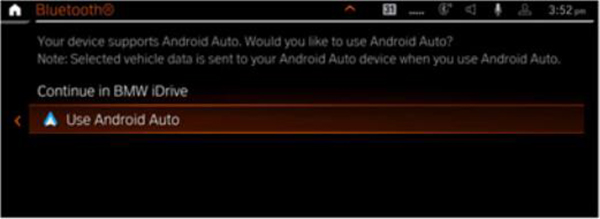
Connect Spotify to BMW via Apple AirPlay
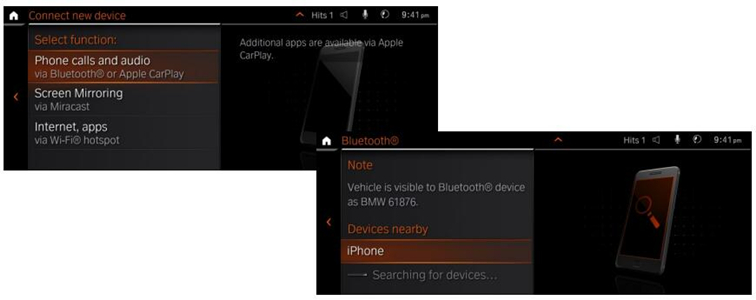
1. On your iOS device, navigate to Settings and then select General > CarPlay.
2. Accordingly, on your BMW display, select Com and then choose Mobile Devices.
3. Tap on + New Device and then select Phone calls and audio to select your iOS device.
4. On your device, enter the pairing code and tap on Pair to pair your device to BMW.
5. On your BMW display, select Confirm note and then you can play Spotify on BMW.
Connect Spotify to BMW via Bluetooth USB
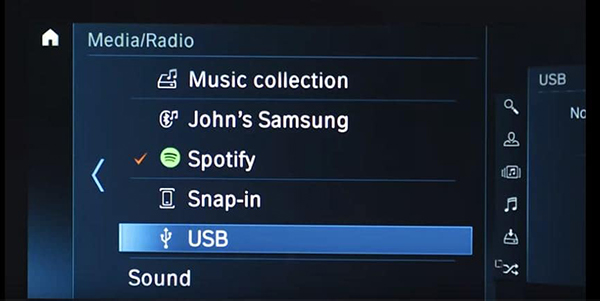
1. Turn on your Bluetooth and keep it discoverable, then launch the Spotify app.
2. Plug a USB cable into your BMW’s USB port and plug the other end of the USB into your phone. In this step, BMW will automatically recognize and connect your phone.
3. On your BMW, go to ConnectedDrive and the Spotify app should be there.
4. Now open Spotify on your BMW and enjoy Spotify tracks.
Part 3 How to Listen to Spotify on BMW Connected Drive – Best Way
With the above methods, you’re able to stream Spotify on BMW. But, they all require you to own a valid Spotify premium subscription, which is not affordable for everyone to pay for a music subscription monthly. Moreover, a good network is quite necessary. What if when we are in an area without internet? How to listen to Spotify on BMW without a network? Of course, you can! Here we offer you the best way to stream Spotify on your BMW offline without premium.
To get this done, all you need is to use Tunelf Spotibeat Music Converter to download Spotify songs offline. Then the process gets easier to listen to Spotify on your BMW car. Tunelf Spotibeat Music Converter, aka Tunelf Spotify Music Converter, is a professional Spotify music converter. It is designed to remove the DRM protection format and convert Spotify music to MP3 and other popular audio formats. With Tunelf, you can completely own the songs you’ve downloaded and converted. And it’s no problem to play Spotify music on multiple devices. After conversion, you can enjoy the downloaded Spotify songs on BMW offline without a subscription by using a USB cable or Bluetooth.

Key Features of Tunelf Spotify Music Converter
- Download Spotify playlists, songs, and albums with free accounts easily
- Convert Spotify music to MP3, WAV, FLAC, and other audio formats
- Keep Spotify music tracks with lossless audio quality and ID3 tags
- Remove ads and DRM protection from Spotify music at a 5× faster speed
Step 1 Select Spotify Music for Playing on BMW
Before conversion, you need to sign up for Tunelf Spotibeat Music Converter first. And please download and install the Spotify app on your device in advance. You can select the song or playlist and drag it directly to the program. Or you can copy the link and paste it to the search bar, then click the add + icon to load music files.

Step 2 Adjust the Output Audio Parameters
Tunelf support 6 output formats for you to choose from, they’re all compatible with multiple devices. We’ve set the MP3 as default, but you can also change it in the menu setting on the top right of the interface. When you see a menu icon on the top right corner, click it and a window will pop up, then select the Preferences then go to Convert to set up. You can also customize the archives and some parameters like sample rate, bit rate, etc. here. Meanwhile, if you prefer a more stable conversion, you can set the conversion speed to 1x by checking the option (√).

Step 3 Download Spotify Music Offline for BMW
Now confirm all of your settings and click the Convert button to start. Then Tunelf will download and save the Spotify music to your computer drive with the format you want automatically. After conversion, you can locate them by clicking the Converted icon to check your converted music tracks.

Step 4 Play Converted Spotify Music on BMW
Now you can move the downloaded Spotify music to your smartphone. Once done, you’re able to connect your phone to your BMW via Bluetooth or a USB cable. You don’t need a premium account anymore, just listen to Spotify Music whenever you want!
Part 4 FAQs About Spotify BMW Integration
For newbies who want to add Spotify music to BMW iDrive, you must have lots of trouble or questions that need to be answered. Here are some frequently asked questions, and we share the answers below. If you have the same question, just check it out.
Q1. Can I Add Spotify on BMW iDrive for Streaming?
Yes, you can as Spotify support playing on BWM Connected Drive. As long as you have updated the BMW iDrive to the latest version. Then you can use BMW Connected Music to play Spotify music.
Q2. Is Spotify Free with BMW?
No. To add Spotify to BMW Connected Drive, you must have an active Spotify premium account. You might try using third-party tools like Tunelf Spotify Music Converter to enjoy Spotify on BMW with ease.
Q3. How to Fix BMW Spotify Not Working?
When your BMW Connected Drive not playing Spotify music, you can update your BMW operating system as well as the Spotify app to fix it. Meanwhile, alternative ways like using Android Auto, Apple CarPlay, and USB cable can help you get Spotify on BMW, too.
Q4. How to Log Out of Spotify on BMW?
In the Spotify playlist menu, select the Options button on the iDrive controller and then tap Logout.
Bottom Line
Fortunately, Spotify allows us to play Spotify on BMW directly as long as you have a premium account. Besides, you can also connect your mobile phone to your BMW via Android Auto, Apple AirPlay, or a USB cable. If you don’t want to pay the subscription fees every time when you want to stream Spotify music on your BMW, you can try Tunelf Spotibeat Music Converter. Then you can play Spotify music on BMW offline without premium.
Get this product now:
Get this product now:






