Does Tesla have Spotify? The answer is positive. Since Tesla updated to version 10 of its in-car software, Tesla owners have the ability to enjoy a lot of new entertainment options in the Tesla Model S, Model X, and Model 3. Currently, it offers a direct stream from Spotify, Apple Music, Tidal, Slacker, and TuneIn. In addition to streaming music, Tesla owners can access some streaming video services like Netflix, YouTube, and Hulu.
But the question is: how to get Spotify on Tesla? At the moment, streaming music on Tesla is only available to premium users. In other words, you need a Spotify Premium account to access music. Today, here we will introduce how to play Spotify on Tesla no matter whether you are subscribing to a premium plan or not. Also, you’ll learn how to fix some possible issues you encounter while using this app.

Part 1. How to Connect Spotify to Tesla with Premium
Spotify has official integration with many brands, including Tesla. Therefore, you can get its official app on your Tesla infotainment system. Downloading the app on your Tesla makes it easy to let you enjoy music while driving. Apart from that, the Spotify Connect feature is also helpful. With a subscription, it’s a piece of cake for you to connect them.
1.1 Play Spotify on Tesla via the official App
As Spotify develops a special version for Tesla, you can directly use its app to play your music library. If you have a Spotify Premium account, then you can directly sign into your Spotify account on Tesla’s touchscreen. Follow the below steps.
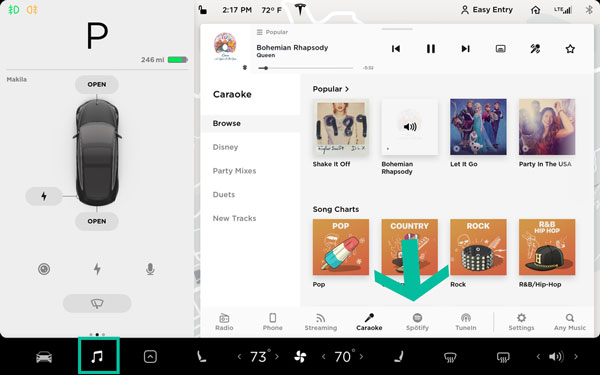
Step 1. Power on your Tesla’s touchscreen and head to the Music menu.
Step 2. From the list of apps, select Spotify, and you’ll be directed to the login screen.
Step 3. Enter your Spotify username and password to log into Spotify.
Step 4. Once connected, browse your music library on Spotify and start playing music in your car.
Tesla Premium Connectivity provides access to features including streaming music and media. If you have subscribed to Tesla Premium Connectivity, then you can access premium music as you wish.
1.2 Play Spotify on Tesla via Spotify Connect
The Spotify Connect feature is something you can make use of. After establishing a connection between your Tesla and Spotify, you can stream the songs you like from your phone. Go to perform the below steps to do so.
Step 1. Fire up your Tesla and make sure that it is connected to the same WiFi network as your phone.
Step 2. Now go to the Spotify app on your mobile phone. Once you log in to your premium account, you can play the music you like.
Step 3. Then, head to the Now Playing screen and tap the device icon in the lower left corner.
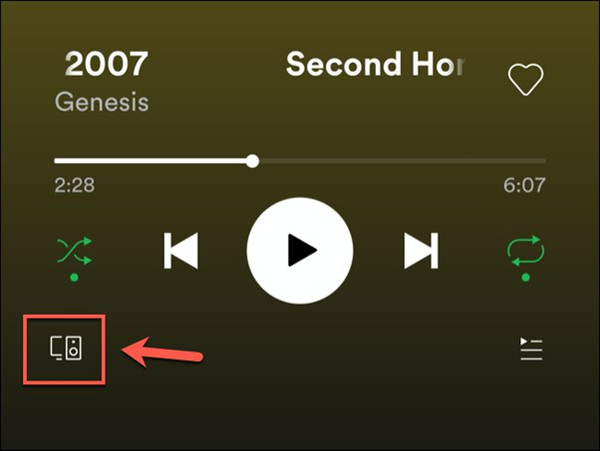
Step 4. After that, all the available devices will show on this screen. It’s time for you to choose your Tesla from them.
Step 5. Wait for the connection to be established and you can stream and control music on Tesla from your phone.
Part 2. How to Play Spotify on Tesla without Premium
For those who don’t have a Spotify Premium account, the above 2 methods are not valid. But don’t worry. We have found 2 alternative methods for you to get Spotify on Tesla without a subscription. Follow the next content and you will learn how to.
2.1 Use Bluetooth
Tesla is the device that supports the Bluetooth feature. Thus, you are able to utilize Bluetooth on your mobile phone to achieve music streaming on Tesla. The detailed steps are as follows.
Step 1. Head to the Controls screen on Tesla and touch the Bluetooth icon to enable it.
Step 2. Choose Add New Device > Start Search.
Step 3. Then, you should turn on the Bluetooth of your mobile device.
Step 4. Wait for Tesla to detect all the devices that can be connected. Next, choose your mobile phone from the list and pair it with your Tesla.
Step 5. You can now play something you like and the music will come out from the speaker of your Tesla.
2.2 Use USB Drive
Another method to use Spotify on Tesla is to download music on a USB drive and then play it on your vehicle. You may fail to download Spotify music on its app with a free account. But things will be different with the professional and powerful tool – Tunelf Spotify Music Converter. It is a great tool that can help you download music from Spotify without premium. With this tool, you can save songs, albums, playlists, and podcasts from Spotify into several popular audio formats including MP3, AAC, and more. What’s more, the Tunelf program can keep 100% original sound quality and ID3 tags like title, artist, track number, and more after conversion.

Key Features of Tunelf Spotify Music Converter
- Download Spotify playlists, songs, and albums with free accounts easily
- Convert Spotify music to MP3, WAV, FLAC, and other audio formats
- Keep Spotify music tracks with lossless audio quality and ID3 tags
- Remove ads and DRM protection from Spotify music at a 5× faster speed
Now follow the below steps to download your liked Spotify songs to a USB drive, and then you can play Spotify in Tesla from a USB drive directly.
Step 1 Select Spotify Songs to Download

Open Tunelf Spotify Music Converter on your computer, and then it will automatically load Spotify. Next, head to the homepage of Spotify, click the Browse button, and then select the desired songs you wish to download. Dragging and dropping your desired songs or playlists from Spotify to the interface will load them into the conversion list.
Step 2 Configure the Output Audio Format

After adding your desired songs or playlists to Tunelf app, you can click the menu bar and select the Preferences option under Menu. Then you’ll see a pop-up window where you can set the output format, bit rate, sample rate, and channel. Here are six common audio formats, including MP3, AAC, FLAC, WAV, M4A, and M4B, for you to choose from.
Step 3 Start to Download Music from Spotify

Once you’re satisfied with your settings, click the Convert button on the bottom right corner. Tunelf Spotify Music Converter will start to download and convert songs from Spotify to your specified format. When the conversion process finishes, you can browse all the converted songs in the history list by clicking on the Converted button.
Step 4 Play Spotify in Tesla through a USB Drive
Now you can move your downloaded music files to a USB drive. Just insert your USB drive into the front USB port of your Tesla. Go to touch Media Player > USB, and then select the folder that contains your music files. Now you can play music with the built-in media player. Also, you can use the previous and next arrows in Media Player to scroll through your songs.
Part 3. Common Solutions to Spotify Not Working in Tesla
While using Spotify on Tesla 3 or other models, you would encounter lots of issues, such as Spotify not working on Tesla or not playing music normally. Why it is not working? If you are facing the issue of the app failing to work, then you can solve it with the following methods.
Problem 1. Spotify Unable to Login
Can’t connect Spotify to Tesla even with premium. Did anyone experienced it lately? The issue is I always had the premium subscription and it doesn’t allow me to log in. Rebooting the car didn’t help. Any tips?”
When you try to log into your premium account in Tesla, check that your subscription hasn’t expired. In addition, make sure that you have a Tesla Premium Connectivity. Or you can change the profile of your Spotify account if you used to log in via Facebook.
Problem 2. Spotify Not Working on Tesla
The Spotify app on the Tesla will not play music. I’m logged in, the car has perfect data signal because other apps stream music just fine, but the Spotify app just spins and spins. In fact, I can search for songs and the results show up, but then there is no way to play them. ”
The following steps can help you to fix this issue:
If your Tesla system has not been updated to the latest version, then you can try checking for system updates and updating it to the latest version. Or you can reconnect it to the internet. In addition, you can log out and log in to your Spotify account again.
Problem 3. Tesla Spotify Playlist Not Updating
Podcasts and albums like Daily Mix doesn’t update very often, meaning new podcast episodes won’t show up on screen and the Daily Mix playlists are completely wrong most of the time. There needs to be a way to force update playlists and podcasts.”
To fix this issue, you can reboot the entertainment system of your Tesla car. Or you can go to update its system. You can also check the update of Spotify on your car. Instead of using those solutions, you can also restart your car or try logging into your Spotify account.
Part 4. FAQs about Spotify in Tesla
Q1: Does Tesla come with free Spotify?
A: Unfortunately, the answer is no. Spotify free is not available in the Tesla. You are not allowed to do so. If you want to stream Spotify on Tesla, you will need the premium service of the Spotify app or the Tesla. But you can still play the Spotify songs you like without premium by using Bluetooth or the Tunelf Spotify Music Converter.
Q2: Is Spotify included in Tesla Premium Connectivity?
A: Yes, it is. Once you get the Tesla Premium Connectivity, you can get many music streaming services like Slacker and Spotify on your Tesla. You will even be able to access the video streaming services like Netflix, YouTube, and Disney+.
Q3: Which countries provide the streaming of Spotify in Tesla?
A: Spotify is only available in the USA, Canada, Mexico, Europe, Turkey, Australia, New Zealand, Taiwan, Hong Kong, United Arab Emirates, and Jordan.
Q4: How to log out of Spotify on Tesla?
A: It is a pity that you cannot log into Spotify on Tesla with Facebook. At present, you are only allowed to sign into Spotify on Tesla by entering your Spotify username and password.
Q5: What music service can you use on Tesla?
A: Until now, Tesla has official cooperation with these streaming services: Spotify, Tidal, TuneIn, and Slacker Radio.
Part 5. Conclusion
And voila! That’s all! Bear in mind that, being a Premium user, you can access Spotify and play your liked songs in your car. However, if you don’t have a Premium subscription, you can turn to Tunelf Spotify Music Converter which can help you download Spotify songs to a USB drive. Then you can play music with the built-in media player in Tesla.
Get the product now:
Get the product now:








3 replies on “Quick Guide to Play Spotify on Tesla [Updated]”
I deleted my Tesla on my Spotify app because I was having problems, expecting to add it right back. Cannot find any option to add it back on the Spotify app. Have been through customer service (can only chat, no phone call), twice and they have not addressed my question- help! How can I add my Tesla back in to the “apps” section of my Spotify account?
my tesla premium connectivity included spotify for 2 years.
last week it no longer works and i had to get free spotify account and now required spotify sign-in from tesla each time.
My Tesla premium connectivity includes Spotify Premium can only be played on the Tesla the account is not transferable to other device