Samsung’s California-based audio lab has been on a roll, and the Samsung soundbar is no exception. Over the last few years, Samsung soundbar has made some serious advances in the audio arena. Regarding immersive audio, it is a great experience for its owners to enjoy music streaming with it at room.
The various music streaming services enable you to access music from around the world is very easy when you want to play music on the Samsung soundbar. However, owners of Samsung Soundbar would find some problems such as no sound for Spotify connecting the soundbar when they try to play Spotify on Samsung Soundbar. Fortunately, this article will cover the methods to play Spotify on Samsung soundbar.

Part 1. How to Enable Samsung Soundbar Spotify via Bluetooth
Want to share your favorite tunes with your friends? Samsung soundbar is the perfect party tool! One of the simplest ways is to connect your mobile device to Samsung Soundbar via Bluetooth. No matter whether you’re a free plan user or a premium subscriber, this method is workable! Now just follow the steps below to connect for streaming.
Note
Please setup your Samsung Soundbar and turn it on before connecting your phone to stream Spotify music.
Step 1. Turn on your Samsung Soundbar and set the source as Bluetooth. Next, open the Settings app on your mobile phone.
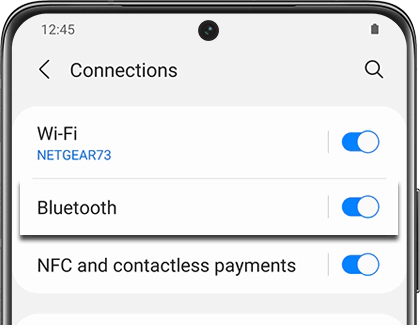
Step 2. Under Settings, navigate to Connections, then tap Bluetooth.
Step 3. A list of available devices will show up immediately, select your soundbar from it and finish the connection process with the help of the on-screen instructions.
Step 4. Next, launch the Spotify app on your phone and select a song you prefer to play. Here tap the Devices icon next to the song name.
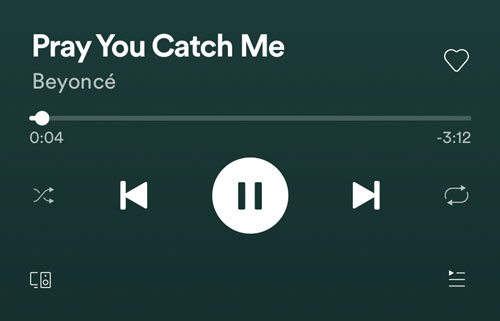
Step 5. Select your desired soundbar from the list and then you can later stream what you want on Samsung Soundbar with ease.
Part 2. How to Make Use Of Samsung Soundbar Spotify Connect
If your mobile device support Spotify Connect, you can utilize this feature to cast your streaming audio from Spotify to Samsung Soundbar. Please note that this feature is only available for Spotify premium users, so you’re acquired to subscribe to Spotify premium plans.

Step 1. Connect your mobile device to your Samsung soundbar first via Bluetooth or Wi-Fi network.
Note
Ensure you have installed the Spotify app on your device. Also, your mobile device as well as the soundbar should connect to the same network.
Step 2. Open the Spotify app on your mobile device and choose your desired song to play.
Step 3. In the Now Playing view, tap the Devices icon at the left-bottom of the corner to select the soundbar you’d like to play music from.
Now you can play and control Spotify music playback using the first device or second device.
Part 3. Ultimate Method to Play Spotify on Samsung Soundbar
Some people try to stream Spotify music on the soundbar by using Spotify Connect, but they get no sound when going to the Spotify app and pressing it to play on the soundbar. The reason why it fails to listen to Spotify music on the soundbar is that Spotify doesn’t offer its service to the soundbar. Thus, you’ll find there is no sound.
To make Spotify work with the soundbar, you need to download and convert Spotify music to a playable audio format first. In fact, all the contents from Spotify are encoded in the protected OGG Vorbis format, preventing people from applying Spotify music to other places. Thus, you first need to handle the download and conversion of Spotify.
For download and conversion, the best tool is Tunelf Spotibeat Music Converter. It is a professional and popular music converter that long provides convenience for Spotify users for the download and conversion. So, if you hit a bump in the road to stream Spotify to the soundbar, you’ll need to use this tool.

Key Features of Tunelf Spotify Music Converter
- Download Spotify playlists, songs, and albums with free accounts easily
- Convert Spotify music to MP3, WAV, FLAC, and other audio formats
- Keep Spotify music tracks with lossless audio quality and ID3 tags
- Remove ads and DRM protection from Spotify music at a 5× faster speed
Part 4. How to Download Spotify for Samsung Soundbar
With the joining of Tunelf Spotibeat Music Converter, the playback of Spotify on Samsung soundbar would be easier. See the section below for steps on how to download and convert music from Spotify to Samsung soundbar for playing after installation.
Step 1 Add your liked songs to Tunelf interface

Launch Tunelf Spotibeat Music Converter and it will automatically load Spotify on your computer. Then navigate to your music library and when viewing a curated playlist that you’d like to download, just drag it to Tunelf interface for easy access. Or you can copy the URI of the playlist into the search box for a load.
Step 2 Set up the output parameter for Tunelf

Next, go to set the output audio parameter by clicking the Menu bar > Preferences. In the Convert window, you can choose the output format as MP3 or the other five audio formats. For better audio quality, you need to continue to adjust the bit rate, sample rate, and channel. Remember to save the settings and then start to download Spotify music.
Step 3 Download Spotify music to your computer

To download Spotify music, you just need to click the Convert button and the playlist will start to download, but keep in mind that it may take a little while depending on the size of the playlist and the speed of your internet connection. Once saved, the playlist will be accessible from your computer.
Step 4 Stream Spotify music through the soundbar
Now all the music tracks you require have been converted to a playable format compatible with the soundbar. You can directly connect your computer to the soundbar via Bluetooth then cast Spotify songs to the soundbar. Or you can move those music files to your phone and play them on your phone through the soundbar. Just follow the below steps:
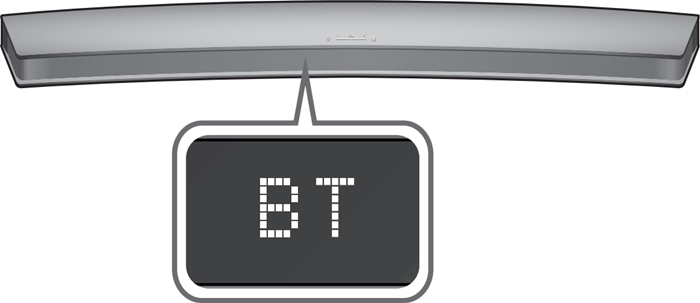
a) Press the Source button on the soundbar or remote until BT appears on the display and set the soundbar to BT mode.
b) Press and hold the Source button on the soundbar or remote until BT PAIRING appears on the display.
c) Turn on the Bluetooth on the device you want to connect and select the device to connect.
d) Open up a music app after making sure your device is connected to the soundbar.
e) Rotate the dial to select your Spotify songs and the selected song will begin playing from the soundbar.
Conclusion
If you’re seeking the ultimate guide on how to stream Spotify on Samsung Soundbar, this article shows three ways available for you. It is easy to solve the problem of no sound for Spotify connecting the soundbar by using Tunelf Spotibeat Music Converter. With this tool, you can cast Spotify to Samsung soundbar even though the feature of Spotify Connect is not available for the soundbar. You just directly download Spotify songs to your device then start the playback.
Get this product now:
Get this product now:







