Spotify users are continually devising means of keeping the fire burning regardless of location or the device at hand. Take for example Google’s cloud system — Google Drive. It lets you save and access your files from any corner of the world and offers 15GB of storage for free. Except for photos, recordings, and videos, it’s also good news that you can save music from Spotify to Google Drive! However, this job is not easy. Luckily, the following parts will show you how to download Spotify songs to Google Drive with absolute ease!
By this, you get access to your songs and share them with friends. Likewise, you’ll free up space on both your Spotify music library and the computer.
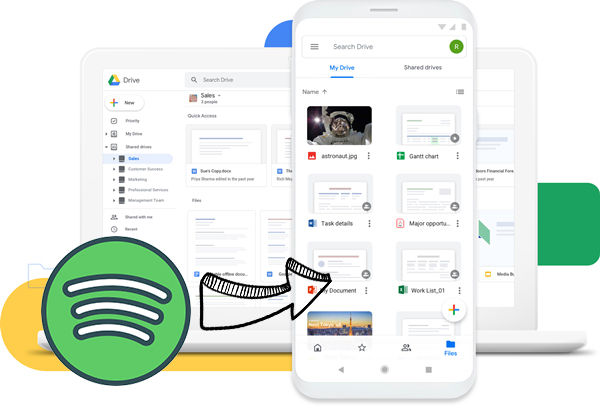
Part 1. Can I Upload Spotify Music to Google Drive?
In the quest to learn how to download music from Spotify to Google Drive, we should first have a clue about how Google Drive works. Google Drive supports a wide range of audio file types, including MP3, MPEG, WAV, .ogg, and .opus. However, Spotify online songs are in OGG Vorbis format and come with cache files. Put simply, you cannot download Spotify songs to Google Drive directly even if you are a Spotify Premium user.
Don’t hurry to stop your reading! After knowing Google Drive supported audio format, the first thing you have to do is to remove Spotify music’s encryption from the OGG Vorbis format to a playable format. And there is no better way to do this than by Tunelf Spotibeat Music Converter. This powerful Spotify downloader enables you to download and convert Spotify music to MP3, WAV, FLAC, AAC, M4A, and M4B for saving and backing up forever. After saving Spotify songs in MP3 or WAV which is recognizable by Google Drive, it is much easier to upload Spotify songs to Google Drive.

Key Features of Tunelf Spotify Music Converter
- Download Spotify playlists, songs, and albums with free accounts easily
- Convert Spotify music to MP3, WAV, FLAC, and other audio formats
- Keep Spotify music tracks with lossless audio quality and ID3 tags
- Remove ads and DRM protection from Spotify music at a 5× faster speed
Part 2. How to Download Music from Spotify to Google Drive
Tunelf Spotify Music Converter is definitely the best way to upload Spotify music to Google Drive. Regardless you are a Spotify Free user or Premium user, Tunelf can work well for you to download Spotify songs locally. So this way don’t need Google Drive Spotify Premium. Moreover, by adopting advanced decryption technology, Tunelf ensures 100% lossless quality and preserves original ID3 tags. So you can easily organize the output music library even in Google Drive. Now, install the Tunelf Spotify Music Converter and download music from Spotify to Google Drive.
Step 1 Add Spotify music to Tunelf Spotibeat Music Converter

First, open the Tunelf program on your computer and it will load the Spotify desktop app automatically. Next, access and select the music on Spotify that you wish to move to Google Drive. You can drag and drop the tracks to the converter or copy the relevant links and paste them to the search bar for conversion.
Step 2 Configure the output audio format

With your selected Spotify songs added to the app window, it’s now possible to customize the parameters. Click the 3-line icon in the upper-right corner and select Preferences. Then turn to the Convert tab on the new box. Here, you can change the sample rate, output format, bit rate, and channel. To save Spotify songs to Google Drive, it is suggested to set MP3 or WAV as the target format. Finally, click the OK option and be ready to save the settings you adjust.
Step 3 Download music from Spotify to Google Drive

When everything is ready, click the Convert button at the bottom-right, and Tunelf Spotibeat Music Converter will convert your Spotify songs to Google Drive supported format. After conversion, go to the Converted history list and use the search icon to locate the converted Spotify song in your local folder.
Part 3. How to Put Spotify Music on Google Drive
At this point, you are just an inch away from saving Spotify music to Google Drive. Let’s now check out how to put Spotify music on Google Drive with the web browser option.
Step 1. Go to googledrive.com from a browser on your computer and make sure you’ve signed in.
Step 2. Then click on the New menu option in the upper-left corner and select New folder to create a folder for Spotify songs.
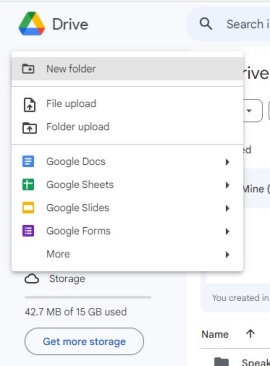
Step 3. Select the newly created Spotify folder, you can drag the converted Spotify songs here. Also, click New > Folder upload to add the whole Spotify folder to Google Drive.
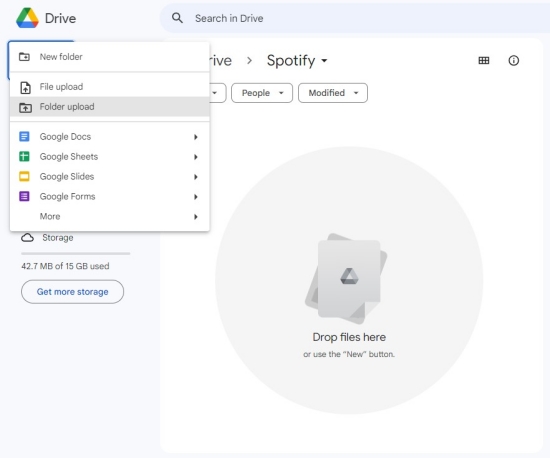
Step 4. Lastly, open a track with a double click. Your Spotify music will automatically start playing from your web browser.
After you save Spotify music to Google Drive, you can share your Spotify music with friends by hitting the three-dot button next to the song or your created Spotify folder. They’ll be glad to find your shared content in their Shared with me tabs.
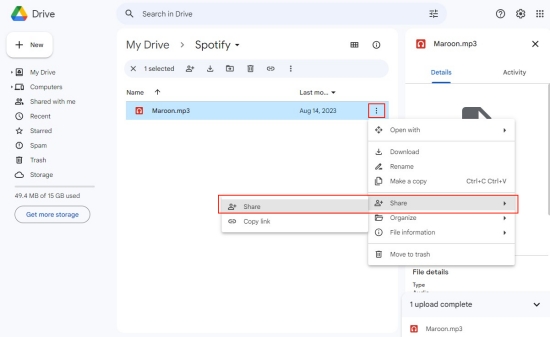
Bonus: How to Add Songs from Google Drive to Spotify
As Spotify support uploading local music, after you save your favorite songs from other resources to Google Drive, you can add them from Google Drive to Spotify. Here is a step-by-step tutorial on how to add songs from Google Drive to Spotify.
Step 1. On Google Drive, find the song you want to add to Spotify.
Step 2. Click the More option and select Download to download it on your device first. After downloading, locate it in the Downloads folder.
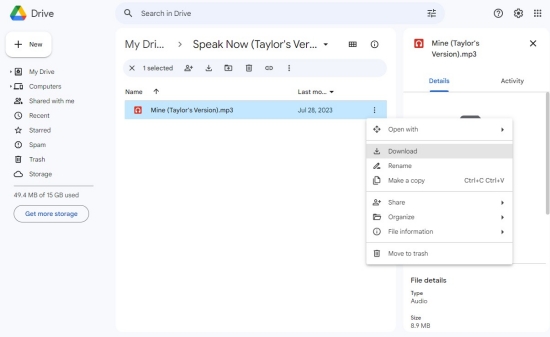
Step 3. Open the Spotify desktop app. Go to Settings from the Profile icon.
Step 4. Scroll down to the Library section and toggle Show Local Files.
Step 5. Hit on the Add a source button to upload the song you downloaded from Google Drive.
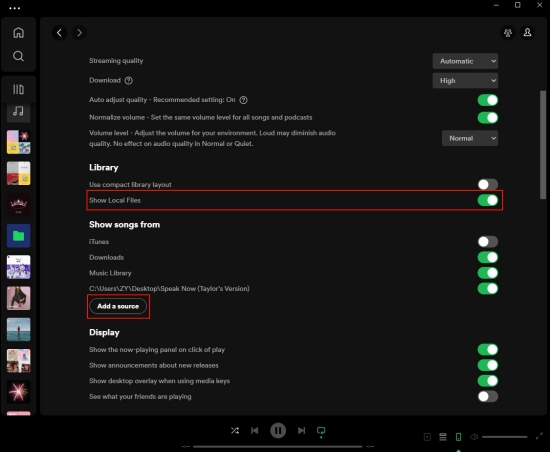
Step 6. On the left sidebar of Spotify, you can access and play it in the Local Files playlist.
Conclusion
Accessing your Spotify music on Google Drive and sharing it with friends is a great step towards a fun-filled music experience. However, since Spotify encrypts its songs, it may be challenging to access them in Google Drive directly. Thanks to the Tunelf Spotify Music Converter, you can download and convert your favorite songs to playable formats. With this, you can easily listen to Spotify songs on different devices and platforms including Google Drive. That’s all about how to save Spotify songs to Google Drive and how to add songs from Google Drive to Spotify.
Get this product now:
Get this product now:








1 reply on “How to Download Spotify Songs to Google Drive [Updated]”
Hi