Samsung is committed to developing the most advanced and stylish smartwatches. The Galaxy Watch combines powerful technology with a premium, customizable design. So you can manage the day today from your wrist, beautifully. Undoubtedly, the series of Galaxy Watch has led the position in the market of smartwatches.
No matter where life takes you, you can keep an eye on wellness with advanced health monitoring, connect to various apps to enjoy a smart life, and play music from your wrist. Samsung has teamed up with Spotify, enabling you to easily access your favorite songs on your Galaxy Watch. Here we’ll show how to play Spotify on Galaxy Watch.

Part 1. Can I Play Spotify on My Galaxy Watch?
Spotify brings the music streaming service to several smartwatches like Galaxy Watch, Apple Watch, Garmin Watch, Fitbit Watch, and more. Therefore, you can control and play music right from your wrist and enjoy the music while exercising without any breaks. Thanks to the official integration of Samsung and Spotify, you can access Spotify music directly via its app on Galaxy Watch. Galaxy Watch3, Galaxy Watch Active2, Galaxy Watch Active, and so on. You can even download playlists for offline playback as long as you are a premium subscriber. If you have no clue about how to reach it, don’t worry. The next parts contain a helpful and comprehensive guide for you. Follow it and you will know the operations in detail.
Part 2. How to Use Spotify on Galaxy Watch – Official Method
The integration of Spotify and Galaxy Watch makes it easy to connect Spotify to Galaxy Watch to listen to your favorite tunes. So, no matter which plans you subscribe to, you can listen to music from Spotify on your watch with ease. If you don’t know how to play Spotify on Galaxy Watch, you could follow the below steps to get started.
2.1 Download Spotify on Galaxy Watch
The first step you should do is to install the Spotify app on your Galaxy Watch. Spotify has an app version specially designed for Galaxy Watch and you can easily access it in 2 ways. Check the steps below.
• From your Galaxy Watch
The most straightforward method to get the Spotify app is to install it from the Galaxy Store or the Play Store on your watch. Here are the exact steps to do so.

1. Open Galaxy Apps on your watch and then select a Category.
2. Tap on the Entertainment category and search for Spotify.
3. Find Spotify and press the Install button to install Spotify onto your watch.
• From the Galaxy Wearable app on your phone
Except for installing Spotify from your watch, you can also install it from your phone. If you own the Wear OS models, Galaxy Watch 3, Galaxy Watch Active 2, or other previous models, you will need to get the Galaxy Wearable app on your phone. However, for Galaxy Watch 4/5/6 users, you just need the regular Play Store on your phone.
1. To start with, connect your mobile phone to your Galaxy watch.
2. Run the Galaxy Wearable or the Play Store app on your phone. Then search for “Spotify”.
3. Choose Spotify from the search results and tap the Install button.
4. When it is finished, you can find Spotify on your watch. If you use Watch 4/5/6, when you install an app from the regular Play Store on your phone, it will automatically install on your watch.
2.2 Set up Spotify on Galaxy Watch
Once you get the Spotify app on your watch, you can connect it to your account. Here is a guide to set up the app on your watch. The operations may be a little different based on your watch models.
Wear OS Galaxy Watches:
1. Go to the Spotify app on your phone and log in to your account.
2. Run your watch and tap Spotify to open it.
3. When you open it, you will see the login screen. Here you should choose the existing account that you logged in on your phone.
4. If you want to log in to another account, tap Another account. Then you will get a code. Just go to spotify.com/pair on your phone and enter the code to make a connection.
Galaxy Watch, Galaxy Watch Active 1 and 2:
1. Fire up your watch and tap Spotify on it.
2. Then, choose Log in to Stream Music > Pair on Phone.
3. Now you open your phone and you will find that you are asked to log in again. Just log in and tap PAIR so that you connect them successfully.
4. For Spotify Free users, you should choose Not Yet > Standalone instead of Log in to Stream Music on your watch.
2.3 Play Spotify Music on Galaxy Watch Online/Offline
Congratulations! You are now just one step closer to enjoying Spotify music on your Galaxy Watch. This part is necessary no matter whether you want to play music on the watch online or offline.
Premium users:
If you subscribe to Spotify Premium, you can access many features on your watch, including Recently Played, suggested playlists, Your Library, search, browse, and Settings. Just go to Spotify on your watch and swipe right to access them. You can also use the offline mode to enjoy music without a network.
1) Stream music: Go to the Spotify app on your watch and swipe left. Then, you can choose the song or playlist you want to listen to.
2) Save a song: Enter the now playing screen on your watch and tap the icon at the left bottom. Then, this song will be saved in your music library.
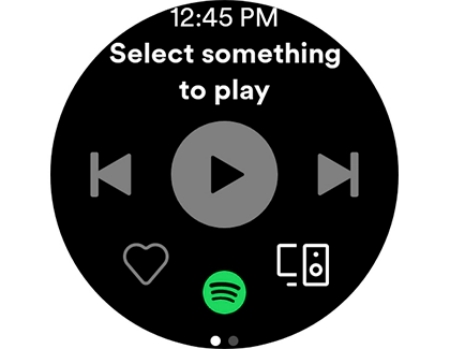
3) Change device/volume: You will need to go to the now-playing screen first. After that, you can see the device icon in the right bottom. Tap it you can change the output device or the volume.
4) Download music: Head to the Spotify app on your watch and swipe left. Then, find the playlist you want to listen to offline and tap it. Select the Download icon and wait for a while. When it is finished, you can go to Downloads to check it.

Free users:
Users who only have a free Spotify account can also play music on Galaxy Watch but with fewer features. If you want to stream music, you can swipe left and choose one song to play. But you should notice that Spotify will automatically shuffle everything after the song you chose. Also, the downloading feature is not valid for free users.
Part 3. How to Play Spotify Music on Galaxy Watch Offline – Forever Method
Playing offline Spotify on Galaxy Watch could be a piece of cake for those Premium Spotify users. However, those users using the free version of Spotify can only listen to Spotify on their watches when they have an Internet connection. It doesn’t matter. Galaxy Watch offers 8GB of space for you to save music tracks including local audio files.
In this case, you could choose to download Spotify music to your watch using a Spotify music downloader. Currently, the audio playing format compatible with Galaxy Watch includes MP3, M4A, 3GA, AAC, OGG, OGA, WAV, WMA, AMR, and AWB. Using a Spotify music downloader can help you download Spotify music to those audio formats.
Tunelf Spotify Music Converter is one of the most powerful and professional music downloaders and converters for Spotify on the market. With this smart tool, you can remove the limits from Spotify and download Spotify music to six popular audio formats supported by Galaxy Watch while keeping the original audio quality and ID3 tags.

Key Features of Tunelf Spotify Music Converter
- Download Spotify playlists, songs, and albums with free accounts easily
- Convert Spotify music to MP3, WAV, FLAC, and other audio formats
- Keep Spotify music tracks with lossless audio quality and ID3 tags
- Remove ads and DRM protection from Spotify music at a 5× faster speed
3.1 Download Spotify Playlists in MP3 Format
Before you get started, make sure that you have the Tunelf Spotify Music Converter installed on your computer. Also, make sure Spotify is enabled on your computer. Then you can download and convert Spotify music to MP3 or other Galaxy Watch supported formats in 3 simple steps.
Step 1 Add Spotify playlists to Tunelf software

Launch Tunelf Spotify Music Converter and it will automatically load Spotify on your computer. Then navigate to your music library and when viewing a curated playlist that you’d like to download, just drag it to Tunelf interface for easy access. Or you can copy the URI of the playlist into the search box for load.
Step 2 Configure the output audio parameters

Next, go to set the output audio parameter by clicking the menu bar > Preferences. In the Convert window, you can choose the output format as MP3 or the other five audio formats. For better audio quality, you must continue adjusting the bit rate, sample rate, and channel. Remember to save the settings and then start to download Spotify music.
Step 3 Start to download Spotify playlist to MP3

To download Spotify music, you just need to click the Convert button and the playlist will start to download, but keep in mind that it may take a little while depending on the size of the playlist and the speed of your internet connection. Once saved, the playlist will be accessible from your computer.
3.2 Transfer Downloaded Music to Galaxy Watch
If you want to transfer Spotify music to the watch from your Android device, just use the Galaxy Wearable app. Start by connecting your watch to your phone, then follow the below steps to move your Spotify songs.
For Android users:
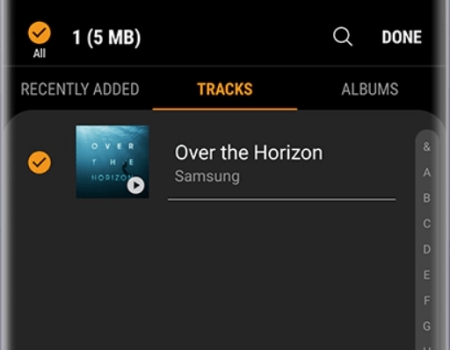
1. Connect your Android device to your computer by using a USB cable then move Spotify music files to your device.
2. Launch the Galaxy Wearable app and tap Add contents to your watch from the
3. Tap Add tracks to choose Spotify songs individually from your Android device.
4. Tick the songs you want and tap Done to transfer Spotify songs to your Galaxy watch.
5. Open the Music app on your Galaxy watch and start to play your Spotify music tracks.
For iPhone users:
1. Sync downloaded music files to your iPhone via iTunes.
2. Make sure your computer and watch are connected to the same Wi-Fi network.
3. Power on your watch and swipe to launch the Music app then press the phone icon.
4. After choosing your watch as the music source, swipe up on the Now playing screen.
5. Then tap Music Manager at the bottom of the Library then select START.
6. Next, start a web browser on your computer and enter the IP address shown on your watch.
7. Confirm the connection and select Add new tracks in the web browser to select the Spotify songs you want to add.
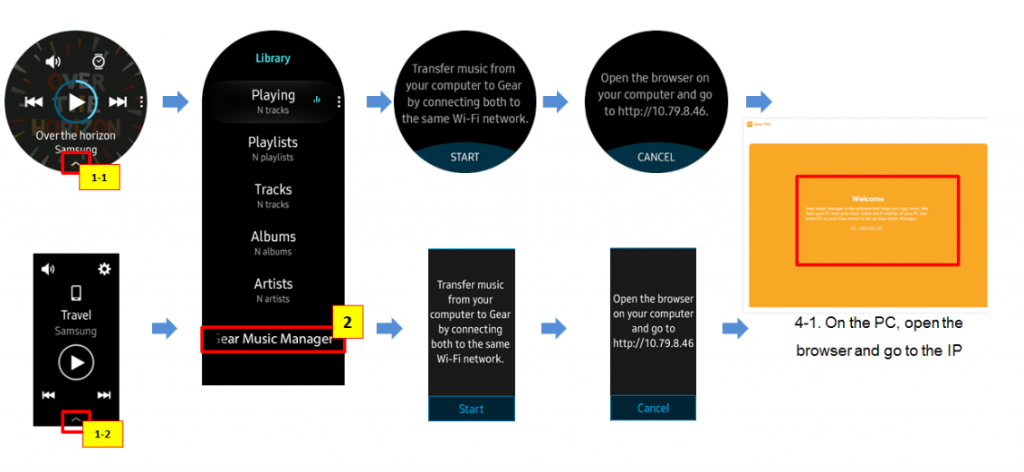
8. Select Open and your selected Spotify songs will be transferred to your Galaxy watch.
9. Once they’re finished, click on OK on the web page and then tap DISCONNECT on your watch.
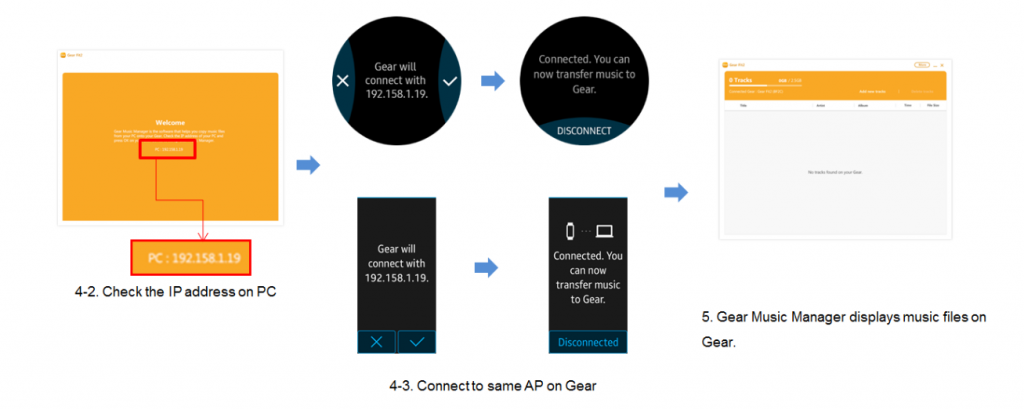
Part 4. FAQs about Galaxy Watch Spotify Not Working
No matter you play Spotify music on Galaxy Watch or stream Spotify to Galaxy Watch Active, you’ll encounter some problems when you use Spotify. Here we’ve collected several frequently asked questions from the forum. If you have trouble using Spotify with Galaxy Watch, you can find the possible solutions here.
I have recently purchased a Samsung Galaxy Watch and try to use the watch in Remote Mode for my phone rather than Wi-Fi Streaming. However, when I go to switch the Remote Mode it states that it cannot connect the watch to Spotify on the phone even though the Bluetooth Connection is strong and working correctly. Any idea what to do?
To fix the Galaxy Watch Spotify remote not working, go to the Music app and tap the three dots on the right side. Then tap on the music player and select Spotify. Now you can use the watch to control your Spotify to play music.
I have tried for a whole week to try and sign in to Spotify on my new Galaxy watch. Then I tried all the things and went to read in forums here and about to give up.
To fix Galaxy Watch Spotify’s unable to log in, try to request a new password and fill in the E-mail address that is associated with your Facebook profile. You should then be able to log in by using that E-mail address as a username.
When I download any playlist to the watch to listen offline, right after the download is playing offline find. But the next day is playing offline playlist not working. I have to delete the playlist and download it again and I can listen to the offline playlist, but the next day is not working again. Is there any update on Tizen coming?
To fix Galaxy Watch Spotify offline not working, just switch Spotify from Remote to Standalone mode. Tap Settings in the Spotify watch app, select the Playback option and choose the Standalone setting. Now you can find music to download for offline listening.
Bottomline
Now you are fully capable of successfully setting up Spotify on Galaxy Watch, then you can pair your watch with Bluetooth headphones and start listening to Spotify music. For offline playback, you could choose to subscribe to Spotify Premium Plans or use Tunelf Spotify Music Converter. Explore more music tracks on Spotify and enjoy your favorites from your wrist now.
Get this product now:
Get this product now:







