Serato DJ is the most popular DJ software globally that delivers significantly improved software features and an intuitive, user-friendly interface. From the unknown to the greatest, Serato DJ is the software of choice for millions of DJs as it offers features and performance to meet the needs of DJs in the top league. Serato DJ has curated a series of playlists from streaming music services for DJs to use. In this guide, we’ll show you how to use Tidal with Serato DJ online and offline.
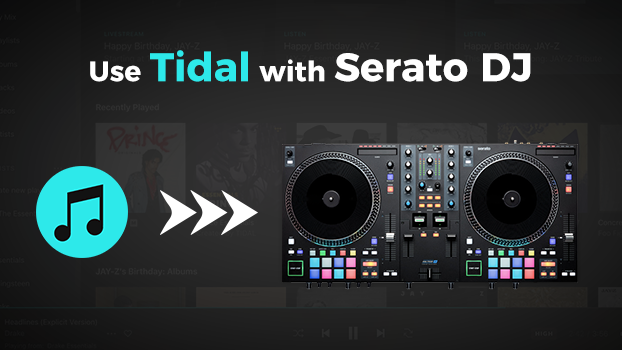
Part 1. How to Link Tidal to Serato DJ Online
You can stream everything from the freshest underground sounds to certified classics directly in Serato DJ. Now Serato DJ gives you access to the expansive catalog of music from Tidal, Beatsource, Beatport, and SoundCloud. If you have an active subscription to Tidal music, you can log into Tidal for use with this DJ software.
Step 1. Download and install Serato DJ Pro or Serato DJ Lite on your computer.
Step 2. Click on Settings and head to Library + Library > Music Streaming.
Step 3. Enable Show Streaming Services, then select Tidal under Show Streaming Service.

Step 4. Choose Sign up or Log In to Tidal by entering your Tidal account and password.
Step 5. Once logged in, select your Streaming Quality and close Settings. Then you can enjoy Tidal music.
Part 2. How to Use Tidal on Serato DJ Offline
Tidal and Serato DJ bring you the ultimate mixing experience with over 90 million tracks and high-fidelity audio. With a paid subscription to Tidal, you can access a series of playlists and tracks from Tidal in this DJ software. However, you can only use Tidal with Serato DJ online even though you have downloaded music within the Tidal music app. Although Serato DJ doesn’t support the offline streaming of Tidal, you can add local music from the local folder of your computer into Serato DJ.
2.1 Tidal Serato DJ Offline: What You’ll Need
Here you can download Tidal songs locally for use. To get it done, Tunelf Tidal Music Converter is a good option. Tunelf Tidal Music Converter is a hand-picked music downloader that can help all Tidal users to download songs, albums, and playlists. With the support of Tunelf software, you can convert Tidal music to MP3, AAC, M4A, M4B, FLAC, and WAV. Serato DJ supports MP3, FLAC, WAV, and more. Thus, you can use Tunelf Tidal Music Converter to download Tidal music for use.

Key Features of Tunelf Tidal Music Converter
- Download any Tidal content, including songs, albums, playlists, and artists
- Support exporting Tidal music to MP3, AAC, FLAC, WAV, M4A, and M4B
- Preserve a whole set of ID3 tag information in the downloaded Tidal songs
- Handle the conversion of Tidal music up to 5× faster speed and in batch
2.2 How to Download Tidal Music for Use
First, download and install Tunelf Tidal Music Converter to your computer. Then, follow the below steps to save Tidal music to a format compatible with Serato DJ by using Tunelf Tidal Music Converter.
Step 1 Import Tidal Music to the Converter

First up is to open Tunelf Tidal Music Converter on your computer, then it will load the Tidal music app immediately. In My Collection of Tidal, find any music you want to download for use in the DJ software. To add Tidal music to the converter, you can use the drag-and-drop feature.
Step 2 Configure the Output Audio Parameters

After adding Tidal music to the conversion list, you need to set the audio preferences for Tidal music. Go to the menu bar, select the Preferences option, then you can select MP3 as the output format in the pop-up window. Here you can also change the bit rate, sample rate, and channel.
Step 3 Download and Convert Tidal to MP3

To initiate the conversion of Tidal music, you simply click the Convert button at the bottom right of the converter. Then Tunelf Tidal Music Converter will save Tidal songs to unprotected MP3 audio files. You can view the converted Tidal songs in the conversion list by clicking the Converted icon.
Step 4 Upload Tidal Music into DJ Software
Now all the Tidal songs have been converted into a playable format. You can freely add Tidal music to the DJ software for mixing even when you don’t have an internet network. The easiest way to load Tidal music from your computer into your library is by using the Files button.
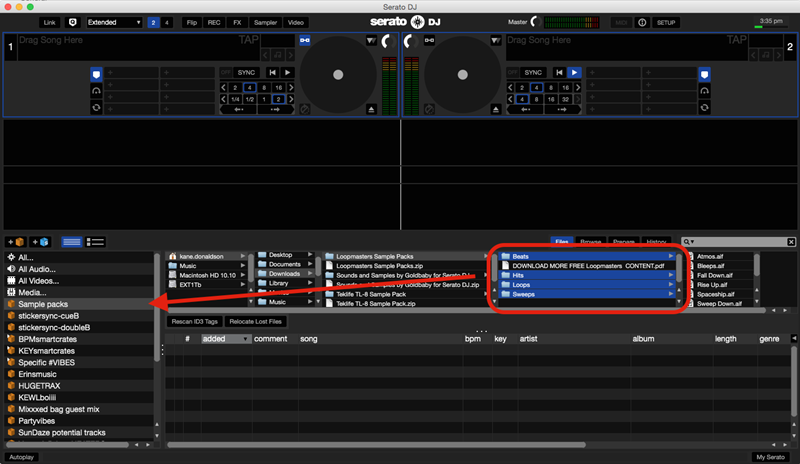
1. Click on the Files button to load the files panel and select the folder where you save the converted Tidal music.
2. Once you have located your music, drag the folder or files you want to import onto the purple All… icon. Then you can stream Tidal music with this DJ software.
Part 3. FAQs about Serato DJ & Tidal Music
Q1. Can I stream Tidal tracks on Serato DJ offline?
A: No, you cannot. Tidal doesn’t offer its offline streaming service to Serato DJ. Thus, you cannot use Tidal with this DJ software without an internet connection.
Q2. How does Tidal work with Serato DJ?
A: An active paid subscription is required to play Tidal music tracks in Serato DJ. You can log into Tidal to access music in this DJ software.
Q3. What quality can you stream with when using Tidal with Serato?
A: The streaming quality is dependent on your Tidal subscription tier. All users who subscribe to Tidal HiFi or HiFi Plus can stream in High Quality or HiFi Quality.
Conclusion
And voila! That’s all! If you are looking to use Tidal with Serato DJ, simply follow the above steps. With an active paid subscription to Tidal, you can connect Tidal to Serato DJ for use. Or you can download Tidal music to MP3 or other playable formats by using Tunelf Tidal Music Converter even though you are a free Tidal user.
Get the product now:
Get the product now:







