It may take you by surprise why many music lovers are soul-searching for ways to use Spotify on Serato DJ. The truth of the matter is that innovation is slowly driving music lovers to the practical limits of technology and the emotional pull of tradition. And Serato knows it best. This company has shown that digital DJing is a feature of music creativity. Serato DJ is currently its company’s flagship tool. It’s now clear that it replaced the former Serato Scratch Live for all the good reasons.
This new kid on the block comes with high-end controllers including Reloop Terminal Mix 8, Pioneer DDJ-SX, smart crates, and excellent sampling modules among other controllers. Despite all these, your DJ journey won’t be complete without a great collection of songs. You may be wondering where to get songs from. Should you want to use Spotify with Serato DJ for mixing music, here we’ve put together a guide for downloading Spotify music for mixing with Serato DJ on Windows and Mac.
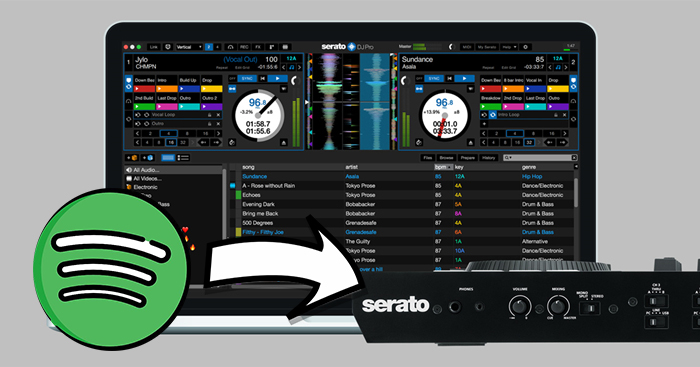
Part 1. Can You Use Spotify with Serato DJ?
From the unknown to the greatest, Serato DJ Pro is one of the most popular DJ software globally, and it has teamed up with various music streaming providers. Unfortunately, Spotify is not one of its collaborators. From this point, you could know that you can not access Spotify music on Serato DJ directly. Although you can get an expansive catalog of open-format music and electronic music on Serato DJ with its music providers, we all know that the role that Spotify plays to a music lover is irreplaceable. Therefore, we will provide an alternative method for you to enjoy your Spotify music on Serato DJ freely. Since Serato DJ allows you to upload your local music to its library for mixing, why don’t you try to download all your preferred Spotify music locally?
You may say this is impossible due to the Spotify DRM protection. Well, the DRM protection of Spotify music indeed prevents you from playing downloaded music from other software. Not to mention transfer it to other applications or devices. If you want to crack this limitation, you will need a third-party tool that can quickly convert the encoded music from Spotify to MP3 or other Serato-supported formats for mixing.
Tool required: Tunelf Spotify Music Converter
Tunelf Spotify Music Converter is the ideal helper for you to do so. Whether you have a Spotify Premium account or not, you can install and use this powerful tool easily. It is well dedicated to eradicating all the codes and lets you transfer Spotify music to Serato DJ. With its help, you can download all the Spotify songs, playlists, and albums in diverse file formats, including MP3, WAV, FLAC, AAC, and more. More so, the Tunelf program can keep the original sound quality and ID3 tags to ensure your listening experience.

Key Features of Tunelf Spotibeat Music Converter
- Download Spotify playlists, songs, and albums with free accounts easily
- Convert Spotify music to MP3, WAV, FLAC, and other audio formats
- Keep Spotify music tracks with lossless audio quality and ID3 tags
- Remove ads and DRM protection from Spotify music at 5× faster speed
Part 2. How to Convert Spotify for Serato DJ to Use
To use Spotify music in Serato DJ, Spotify music has to be converted to a format compatible with Serato DJ. The file types are supported in Serato DJ as shown in the below table:
| Supported File Types | |
| Serato DJ Lite | MP3, OGG, AAC, M4A, ALAC, FLAC, AIFF, WAV |
| Serato DJ Pro | MP3, OGG, ALAC, AIFF, FLAC, WAV, MP4, M4A |
Now, you are able to choose one compatible format as you wish and convert Spotify songs. Just follow the steps below and you can get your converted playlist on your computer. Then, you can add the converted music files to Serato DJ for mixing freely.
Step 1 Add Spotify playlist to Tunelf Spotify Music Converter
Launch the app on your computer and wait for the Spotify app to open. This happens almost immediately. Then add Spotify songs you want to import to Serato DJ. Go to the library on Spotify then drag and drop Spotify songs to the Tunelf interface. You can also copy and paste the URL of Spotify tracks or playlists to the search bar on Tunelf interface.

Step 2 Set the output parameter relying on the Serato DJ
When all the songs are added to the interface, you can start customizing the parameters. Go to the menu option > Preferences > Convert. Among the preferences, you can choose, are the sample rate, bit rate, output format, and so on. Serato DJ supports audio files including AAC, AIF, AIFF, MP3, MP4, M4A, WAV, WMA, OGG, and FLAC, and you can set MP3 as the output format.

Step 3 Convert Spotify to Serato DJ-supported format
Confirm that your output parameters are good enough. If so, hit the Convert button and the converter will start the download and conversion of your Spotify songs. You’ll then be able to play Spotify on Serato DJ. After the conversion, simply browse the converted Spotify music in the history list on the application by clicking the Converted icon.

Part 3. How to Add Spotify Music to Serato DJ Lite/Pro
After completing the download and conversion of Spotify songs, then you can upload Spotify songs into the library of your Serato DJ program. There are two ways available for you to add Spotify music, respectively from the iTunes library and a local hard drive. Now follow the below tutorials to import a Spotify playlist to Serato DJ for use.
Option 1. Add Spotify Music from the Local Hard Drive
Step 1 Open the Files Panel to Find Spotify Songs
Launch Serato DJ software on your computer, then click the All… button on the main interface’s left side. Proceed to click the Files button and find the folder where the converted Spotify songs are stored.
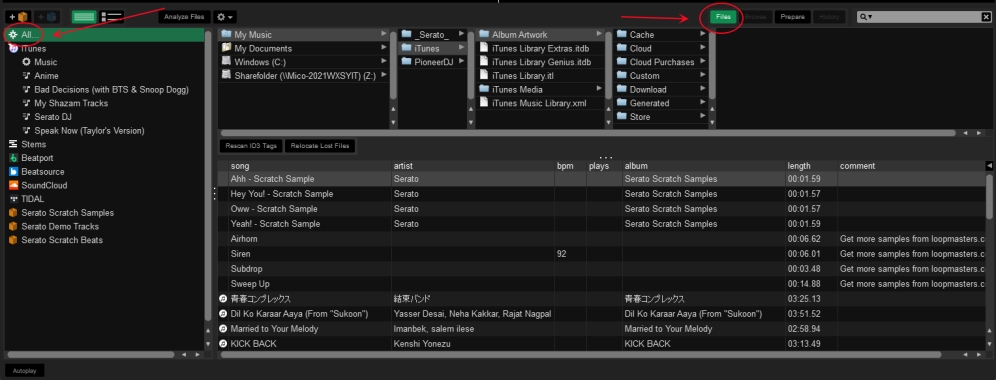
Step 2 Import Spotify Songs to the DJ Software
Then drag and drop the converted Spotify music files onto the library. Or drag the whole folder of Spotify songs onto the interface. Alternatively, you can find the converted Spotify music via the folders in the Files section. Now you can use Serato DJ to manage your Spotify music as well as mix your brand-new masterpiece.
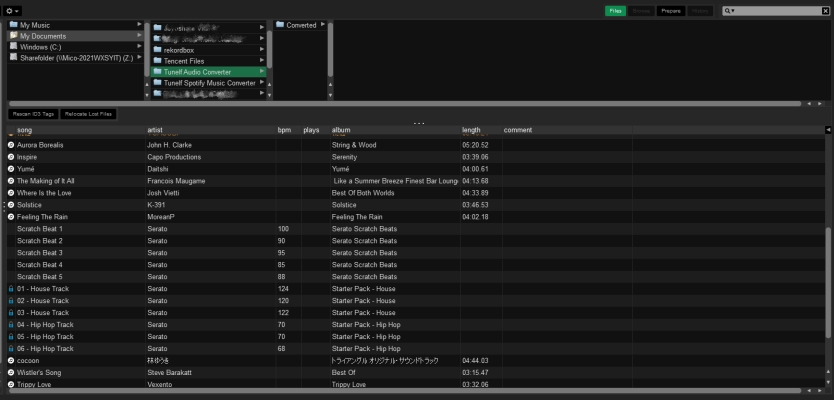
Option 2. Sync Spotify Music from the iTunes Library
Step 1 Upload Spotify Music to iTunes Library
Open iTunes and click File > New > Playlist to create a playlist, then upload the converted Spotify music files into the playlist. Or you can click File > Add File to Library to add your Spotify music files.
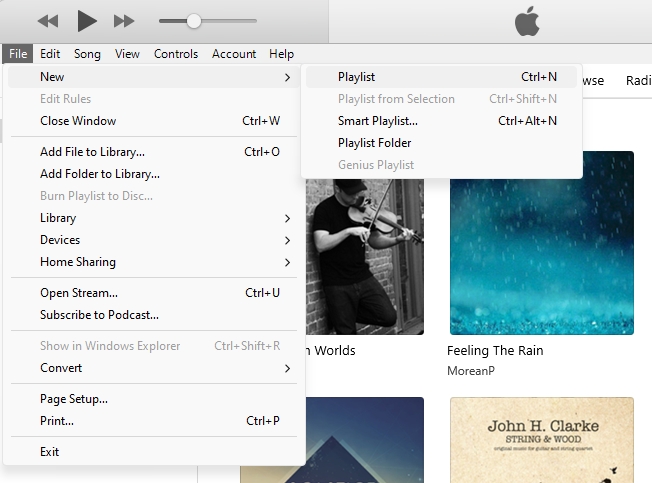
Step 2 Make iTunes Library Sync with Serato DJ
If you want to view all the Spotify songs you’ve uploaded to the DJ software, you have to sync your iTunes library to Serato DJ software.
1) In iTunes, head to Edit > Preferences and click the Advanced button in the pop-up window. Then select Share iTunes Library XML with other applications.
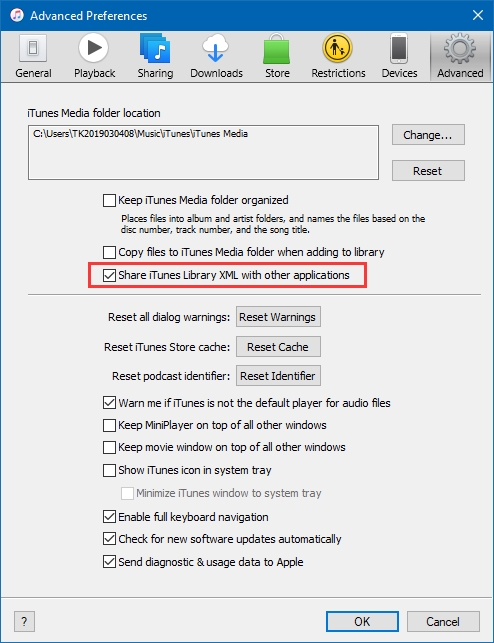
2) Run Serato DJ software and click the gear icon at the top right corner to open the Setup screen. In the Setup screen, click the Library + Display tab and select Show iTunes library.
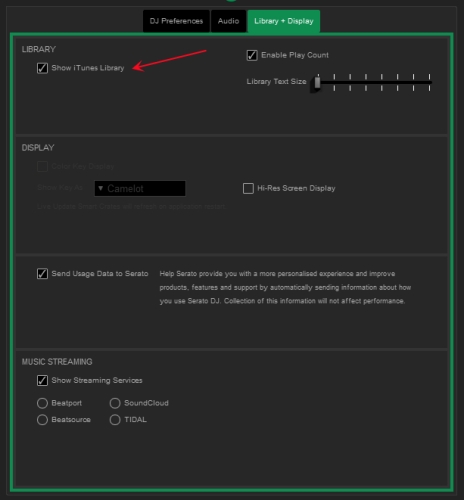
Step 3 Start to Remix Spotify Music Songs
Quit the Setup screen and check your Spotify songs. In the left column of the DJ software, click iTunes and browse all the Spotify songs. Then you can remix your Spotify songs with various effects.
You can directly drag files and folders from Windows Explorer (PC) or Finder (Mac) into the Serato DJ library for use. This could be the most direct way of adding Spotify music to Serato DJ software.
Part 4. More Tips about Serato DJ Software and Spotify
Q1. What DJ software works with Spotify?
A: Spotify stopped its links with DJ software a few years ago. But there are a few DJ apps that are compatible with Spotify. For example, Mixonset, a beloved choice among DJs, seamlessly integrates with Spotify, granting access to the platform’s vast music collection directly within the software. This DJ app can be accessible from the App Store on both iPhone and iPad.
Q2. What’s the difference between Serato DJ Lite and Pro?
A: Serato DJ Lite and Serato DJ Pro are two different versions of Serato’s professional DJ software. In short, Lite is designed for beginner DJs while Pro is more suitable for professional DJs. The main differences between them are as follows:
• Features
Serato DJ Lite: Lite is the basic version for beginners. It only has basic mixing features and limited effects. It also offers you the basic performance pad mode.
Serato DJ Pro: Pro is the choice of professional DJs. As the advanced version, it is equipped with advanced mixing tools, a wider range of effects, and extensive library management options. You can also get more customizable settings. Furthermore, its performance pad mode has more features than Lite.
• Price
Serato DJ Lite: Lite is totally free. It’s a cost-effective choice for beginners.
Serato DJ Pro: Pro requires a one-time purchase or a monthly subscription plan to use. The price varies depending on the plan you choose.
• Hardware Compatibility
Serato DJ Lite: Lite is usually bundled with entry-level DJ controllers. You can use it to work seamlessly with basic hardware setups.
Serato DJ Pro: Pro supports more DJ controllers, mixers, and other hardware peripherals. It is the best choice if you use advanced or professional-grade equipment.
Q3. Where to get music for Serato DJ?
A: While DJing music with the Serato DJ program, you’d want to know what music streaming service works with Serato DJ and where you can find your preferred music. Currently, the Serato DJ program enables you to access music from Beatsource LINK, Beatport LINK, SoundCloud, and TIDAL.
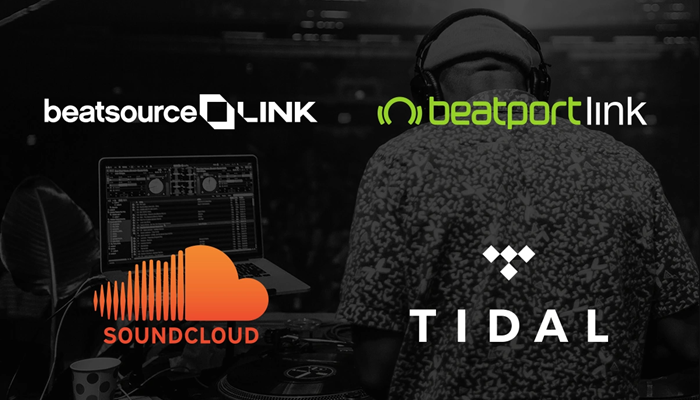
Part 5. Conclusion
We would admit that it’s the music streaming service that offers the majority of the music consumed today. Spotify is one of the services that lets you group all your songs. You probably have thousands of songs in your Spotify library that you want to use with the Serato DJ software. And with recommended Spotify music converter, it’s even better. You can convert Spotify songs and use Spotify with Serato DJ and even other DJ software. Tunelf Spotify Music Converter can let you get the playback of Spotify on Serato DJ with the lossless audio quality as desired.
Get the product now:
Get the product now:








8 replies on “[Serato DJ Spotify] Best Guide to Use Spotify with Serato DJ Lite/Pro”
What about the quality, does it stay the same?
I purchased the license version and it is only installing 1 second of the song. Why is this happening?
About your problem, you can contact our support team through [email protected] for help. We will try to solve your problem as soon as possible.
Can’t install with Mac. Says that Apple can’t verify that there isn’t malware and the software should be updated.
About your problem, you can contact our support team through [email protected] for help. We will try to solve your problem as soon as possible.
did they ever get back to you about the issue? did you have to purchase the license in order for it to work?
All this to play on serati?
Sure!