We have so many happy moments with music, as now listening to music has become one of the lifestyles for most people. Luckily, most music streaming applications are gradually expanding their usage in more fields and areas, with Spotify starting first and others following. Tidal, in recent years, had also spared much effort in bringing music to more smart devices and speakers. It is said that there is now a Tidal app available. What a fine thing it is! Yes, with this integration, people can enjoy Tidal HIFI lossless quality while driving. In the next parts, we’ll share the methods to get Tidal on Tesla with and without premium.

If you’re looking for a detailed guide about how to do so, then you can’t miss this post. Keep reading to find out!
Part 1. FAQs about Tidal Tesla
In case some of you know little about this integration, we have collected some frequently asked problems. And you can check them to clear your woe up before enjoying music on your car.
Q1: What is Tidal on Tesla?
A: Tidal is a music streaming platform that focuses on high-fidelity music. You can access over 110 million songs through its service. Tidal and Tesla have an official integration, which means users can listen to and enjoy their Tidal music library on their cars directly.
Q2: Is Tidal free on Tesla?
A: Unfortunately, the answer is negative. You must have a subscription to stream music on your Tesla vehicle. For Free users, you will need to try an alternative way to get music on Tesla. You can jump to Part 3 for more detailed information.
Q3: What quality is Tidal on Tesla?
A: Many music lovers care about the music quality Tidal offers. Well, like on other devices, Tidal offers several audio quality options on vehicles. You can choose Normal to get 320 kbps music streaming. Or you can choose HiFi to get high-quality music with 1411 kbps. If you want to enjoy high-fidelity music in your car, Tidal is the best choice without doubt.
Q4: What music app works with Tesla?
A: Except for Tidal, many other music streaming services also work with Tesla. The available options for you include Apple Music, Spotify, TuneIn, Slacker, SiriusXM, and more.
Part 2. How to Use Tidal on Tesla [Tidal Subscribers]
In 2021, Tidal has finally added integration with Tesla, which means you can get spectacularly better audio quality on your cars. It’s definitely good news for drivers who own a Tidal account. Compared to other streaming partners, Tidal for Tesla integration performs better, especially in the audio quality. As long as you have a premium account, you can enjoy Tidal audio files at 1411 Kbps using a lossless code that doesn’t sacrifice audio quality for streaming.
How to Login Tidal on Tesla
With a Tidal Hi-Fi premium account at hand, you can now follow the below steps to get the Tidal Tesla app.
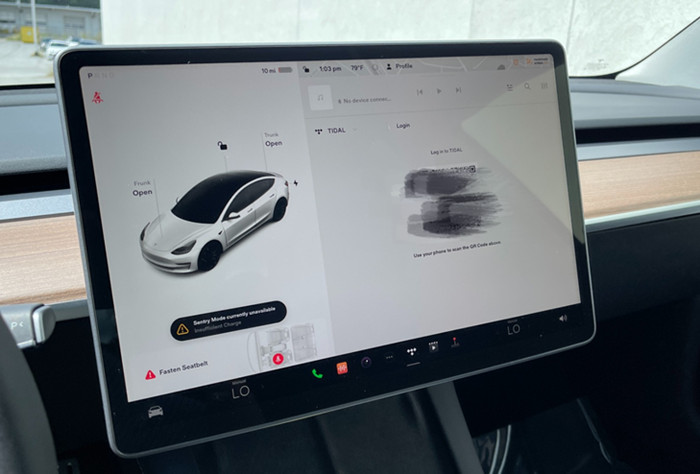
Step 1. Fire up your Tesla car and make sure that it is connected to a WiFi network. Then, enter the infotainment system of your Tesla.
Step 2. Find the Media section from your Tesla touchscreen and select Tidal from the application list.
Step 3. After that, you can see a QR code on the screen. Scan the code with your phone so that you can log into your Tidal premium account.
Step 4. Once finished, you will led to the interface of Tidal in the touchscreen. Now, feel free to stream any track or playlist you like on your Tesla.
How to Download Tidal Music on Tesla
For users who like to enjoy music offline, here comes the good news – Tidal allows you to download your favorite music on Tesla. With your subscription, you can easily download high-quality from Tidal to your car and enjoy uninterrupted offline playback. It’s pretty convenient and you don’t need your phone to help.
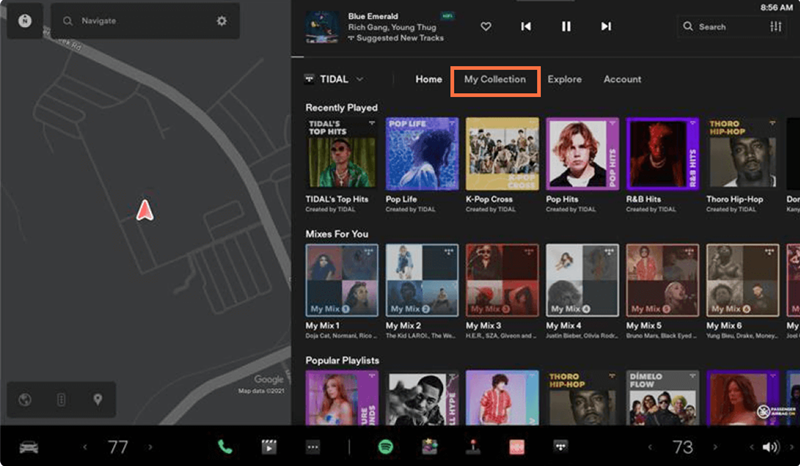
Step 1. Open the Tidal music player from your car’s touchscreen.
Step 2. Go to “My Collection” and find a playlist or song you want to download.
Step 3. Find the down-arrow icon next to the playlist or album name and tap it to download music.
Step 4. Once done, you can locate them in your Downloaded section and stream offline.
Part 3. How to Get Tidal Music on Tesla [All Tidal Users]
Thanks to the official integration, users can easily stream the music from the Tidal library on the Tesla car. However, this integration is only available for Tidal subscribers. If you only have a Free account, how can you get Tidal music on your Tesla? Well, the answer is to use an alternative method instead of the official method. Since Tesla supports playing local music files, you can try to download the tracks you like locally and play them on your car via a USB drive.
This is not easy to do because Tidal applied the DRM restriction on all its music. This DRM protection prevents you from playing Tidal music on other apps and devices. Therefore, you need to remove the DRM protection first. Tunelf Tidal Music Converter is an ideal option for you.
Tunelf Tidal Music Converter is an easy-to-use yet efficient software for dealing with Tidal Music. It helps you to download music, playlist, albums, etc. to several audio formats so that you can stream them on multiple devices. Tunelf Tidal Music Converter brings you much convenience in streaming and sharing happiness. Thanks to advanced and innovative technology, Tunelf software can protect the original high-quality audio files and preserve ID3 tags as well. The conversion speed is 5x fast, which allows you to download and convert Tidal music in batches. Below is the simple tutorial:

Key Features of Tunelf Tidal Music Converter
- Download any Tidal content, including songs, albums, playlists, and artists
- Support exporting Tidal music to MP3, AAC, FLAC, WAV, M4A, and M4B
- Preserve a whole set of ID3 tag information in the downloaded Tidal songs
- Handle the conversion of Tidal music up to 5× faster speed and in batch
Step 1 Select Tidal Music to Download
Tunelf offers free trial versions, but you can only convert 1/3 of your audio track. To get the full features, you’re supposed to get registered. When you launch Tunelf, it will run Tidal at the same time. You can just choose a song by clicking Share > Copy Link and paste the link to the search bar, then click the Add + icon to load music files. The other simple way is to drag and drop the music tracks to the program.

Step 2 Configure the Output Audio Parameters
Before initiating the conversion of Tidal music, you need to set the output audio parameters on demand. Click the menu bar at the top right corner and select the Preferences option. There are some audio parameters, such as the output format, bit rate, sample rate, and channel, that you can personalize. Here you can choose one format as Tunelf supports 6 popular formats.

Step 3 Convert Tidal Music to MP3
After setting the formats, you can click the Convert button to start the conversion. It’s no problem to convert a batch of music files. You’ll only need to wait for a short time till it is finished. When the conversion is over, you can access the converted music files easily in your local folder by clicking the Converted icon.

Step 4 Stream Converted Tidal Music on Tesla
Now just insert a USB drive into your computer and transfer the downloaded Spotify songs to USB. Then plug in the USB drive to your Tesla port. Next, navigate to the Tesla media player and touch the folder where you store the converted Tidal Music. Now you can listen to your favorite Tidal Music on Tesla without premium.

Part 4. Troubleshooting: Tidal Not Working on Tesla
Hope everyone is having a good experience when using Tidal on Tesla cars. However, still, some people have reported that the Tidal Tesla app not working randomly. In this case, here are some troubleshooting steps that might help.
1. Check the Internet connection
When you find the Tidal service not working on your Tesla car, you should check its Internet connection. Your Tesla car should connect to a stable and fast WiFi network. If not, you can consider connecting to another network or resetting the Internet connection.
2. Check your Tidal subscription
As we mentioned above, an active Tidal subscription is indispensable when using Tidal on Tesla. Thus, you should also check your Tidal subscription and make sure it is not expired.
3. Check the audio settings on your Tesla
Make sure that the audio system operates properly on your Tesla car and the volume is at a normal level. So, the Tidal music can be played successfully.
4. Log out and log back in
You can simply log out and sign back in. This will get your Tidal Tesla app refreshed and remove some problematic errors or mistakes.
5. Update the Tidal app
To ensure smooth Tidal music playing, you’d better use the latest Tidal app version on your Tesla. If not, you can go to the infotainment system of your Tesla car and update the Tidal app.
If all the troubleshooting tips don’t work well, you can use the Tunelf Tidal Music Converter to enjoy Tidal music on your Tesla car instead.
Bottom Line
The good news is that now Tidal supports playing on Tesla cars. And if you have a Tidal subscription, it’ll be easy to get Tidal on Tesla. For Tidal-free users, don’t worry. You can try to download Tidal Music offline with the help of the Tunelf Tidal Music Converter. Then you can easily stream Tidal Music on Tesla with a USB drive. The songs you downloaded via Tunelf software will be kept forever in your local folder and are compatible with multiple devices. In short, Tunelf Tidal Music Converter is worth trying!
Get the product now:
Get the product now:







