There are many game consoles available for you to choose from, and PlayStation 4 is a nice console with fun games and a few downsides. PlayStation 4 offers lots of more top-rated exclusive games than Xbox One. In addition, PlayStation 4 has integrated with multiple music services like Spotify, enabling users to listen to music in the background while playing games. However, it is not easy to play Tidal on PS4 as there is no Tidal PS4 app. Fortunately, here we are going to share several ways to help you play Tidal on PS4.

Part 1. Can You Get Tidal PS4 App?
In fact, PlayStation 4 allows you to stream great TV, movies, and music from several entertainment services. You can watch videos from those popular streaming services, such as Apple TV, Netflix, Disney +, Netflix, Hulu, Amazon Prime Video, and YouTube. But you are only allowed to stream music from Spotify. Currently, Tidal doesn’t offer its streaming music service to PlayStation 4.
Part 2. Best Method to Enjoy Tidal PS4
All Tidal users, including those premium users, cannot download Tidal music locally for playing on PS4 as Tidal is a streaming music service. The music downloaded from Tidal is saved as the cache file which is only playable within the Tidal music app during the subscription to Tidal. If you want to play Tidal music for playing PS4, you can use a professional Tidal music downloader.
2.1 Tidal for PS4: What You’ll Need
When it comes to a Tidal music downloader, Tunelf Tidal Music Converter is a trusted name. Tunelf Tidal Music Converter is capable of downloading music from Tidal. Besides, it can convert and save Tidal music into six plain audio formats, such as MP3, FLAC, WAV, AAC, M4A, and M4B. With the support of Tunelf software, you can download Tidal music to a USB drive and play Tidal music on PS4 from the USB drive.

Key Features of Tunelf Tidal Music Converter
- Download any Tidal content, including songs, albums, playlists, and artists
- Support exporting Tidal music to MP3, AAC, FLAC, WAV, M4A, and M4B
- Preserve a whole set of ID3 tag information in the downloaded Tidal songs
- Handle the conversion of Tidal music up to 5× faster speed and in batch
2.2 How to Play Tidal on PS4 via USB
First, you need to download Tidal music to a playable audio format. Then you can transfer Tidal music to a USB drive and play Tidal music on PS4 from your USB drive. Now the following guide will show you how to convert Apple Music for playing on PS4.
Step 1 Add Tidal Songs to Tunelf

Launch Tunelf Tidal Music Converter after completing the installation on your computer. Then you’ll find that the Tidal music app will be opened at the same time. In My Collection, find the music you want to download and directly add Tidal music to the converter by drag-and-drop. Alternatively, you can copy the music link and paste it into the search bar of the converter, then click the + button to load the music.
Step 2 Set MP3 as the Output Format

The next step is to set the output audio format for Tidal music. Click the menu bar located at the top right corner of the converter and select the Preferences option. In the pop-up window, select one format as Tunelf software supports MP3, FLAC, WAV, M4A, M4B, and AAC. You can also adjust other audio parameters like the bit rate, sample rate, and channel. Then click the OK button to save the settings.
Step 3 Convert Tidal Songs to MP3

You can click the Convert button at the bottom right corner to initiate the conversion of Tidal music. Then Tunelf Tidal Music Converter will start downloading and converting Tidal music to MP3 at up to 5× faster speed. Once converted, you can view the converted Tidal music in the history list by clicking the Converted icon. Furthermore, you can click the Search icon to open the converted folder.
Step 4 Play Tidal Songs on PS4 via USB
Now you can connect your USB drive to your computer and transfer those converted Tidal music files to the USB drive. Then you can insert your USB drive into the port of PS4 and start playing Tidal music on PS4.
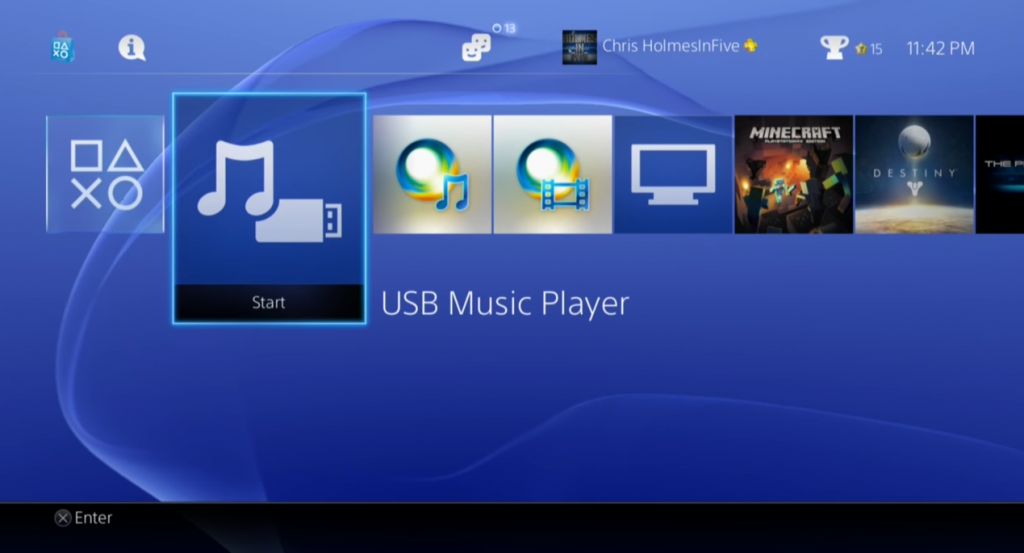
1) Power on your PlayStation 4 and select Library in the content area.
2) Select the USB Music Player in the content area and browse the music folder in your USB drive.
3) Highlight the folder and press the Options button to play all of the music in the folder.
Part 3. Alternative Ways to Play Tidal on PS4
With the support of Tunelf Tidal Music Converter, you can download Tidal music to a USB drive for playing on PS4. Besides, there are other three methods to help you play Tidal music on PS4. Let’s dive into the details.
3.1 Play Tidal on PS4 via Tidal Web Player
Tidal doesn’t offer its streaming service to PlayStation 4, but you can access music from Tidal Web Player on your PlayStation 4 through the browser. Here’s how to play Tidal on PlayStation 4 via a browser.
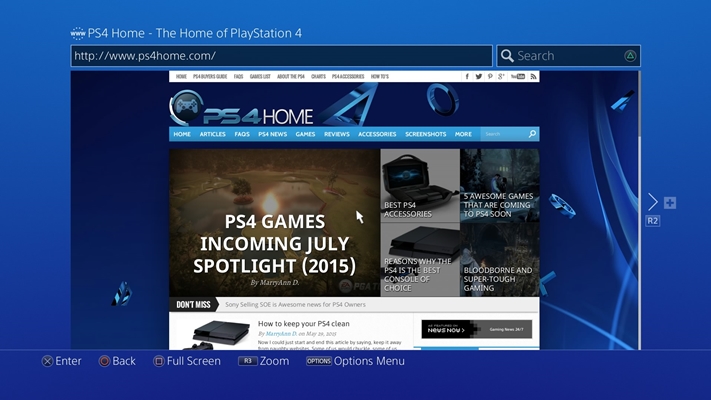
Step 1. Head to the system from the home screen on PlayStation 4.
Step 2. Select the Internet Browser option and press the triangle icon.
Step 3. Visit the Tidal Web Player and log in to Tidal with your Tidal account and password.
Step 4. Browse the music in My Collection and select a playlist to play on PS4.
3.2 Play Tidal on PS4 through DLNA
Another method to stream Tidal music to PlayStation 4 is to use DLNA. If you have a subscription to Tidal, DLNA can help you cast Tidal music from your iPhone to your PlayStation 4. Here’s how to.
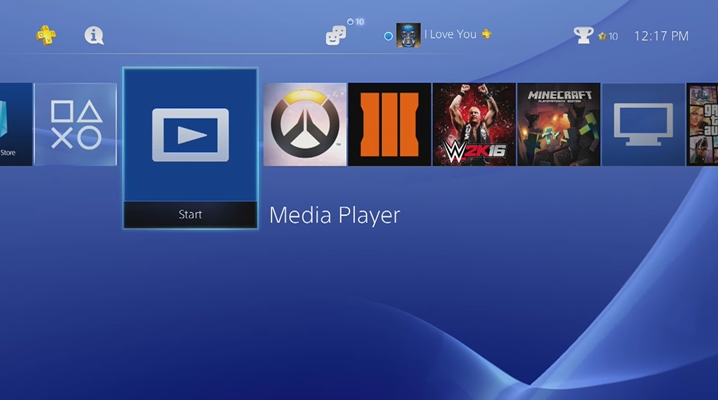
Step 1. Download and install an app like iMediaShare and set up DLNA service on your iPhone.
Step 2. Tap PlayStation Store > Apps > Catalog and open the Media Player app on PS4.
Step 3. Select your DLNA server on your iPhone. Make sure that your iPhone and PlayStation 4 are connected to the same network.
Step 4. Open the Tidal music app on your iPhone and start playing Tidal music on your device. Then the music will be streamed to your PlayStation 4.
3.3 Play Tidal on PS4 from Plex Media Player
Although Tidal is not compatible with PlayStation 4, you can make use of Plex Media Player to play Tidal on PlayStation 4. As Plex has integrated with PS4, you can link Tidal to Plex Media Player for playing Tidal on PS4. Follow the below steps.
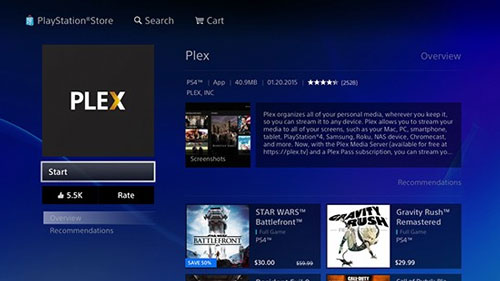
Step 1. Open the official website of Plex Media Player and log into Plex with your account.
Step 2. Under Other Services, select Link Your Tidal Account and enter your Tidal credentials.
Step 3. After authorizing Tidal in Plex, go to install Plex on your PlayStation 4 and log into Plex.
Step 4. Open the Plex Media Player and play your favorite songs from Tidal on your PlayStation 4.
Conclusion
And voila! That’s all! From this article, you’ll learn how to listen to Tidal music on PlayStation 4 in four ways. The direct way is to use Tunelf Tidal Music Converter. By using Tunelf software, you can quickly download and save Tidal music to a USB drive, then you can play Tidal music on your PlayStation 4 freely.
Get the product now:
Get the product now:






