When Spotify first stepped into the integration apps with many more brands in daily life for seeking marketplace, other competitors like Tidal are keeping up with this trend as well. Smart TVs are one of the popular choices for expanding new fields. As for now, people not only like watching TV shows or movies on TV but also would like to stream their favorite music on it. In early 2018, Tidal first launched the Tidal app for Amazon Fire TV, which allows you to stream audio content from Tidal on Firestick.
So, if you’re about to listen to Tidal music on Fire TV, here the post will show you how-to with the latest guide. Besides, we share more beneficial tips to solve your problem and enjoy Tidal music freely.
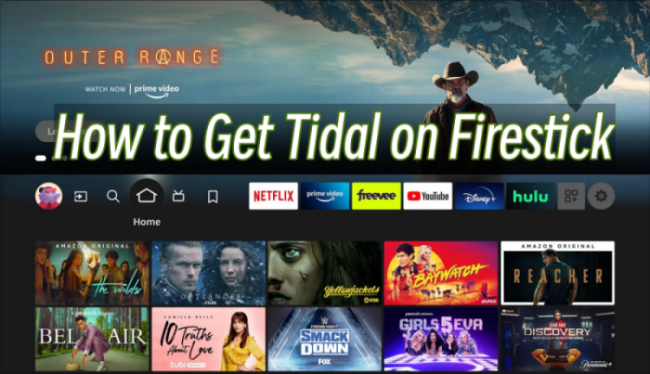
Part 1 How to Get Tidal on Firestick with Premium
Thanks to the Tidal Fire TV app, we can easily get and use this feature now. Before indulging in the music world with high-fidelity audio, please ensure your Fire TV and Tidal app are connected to the same Wi-Fi network.
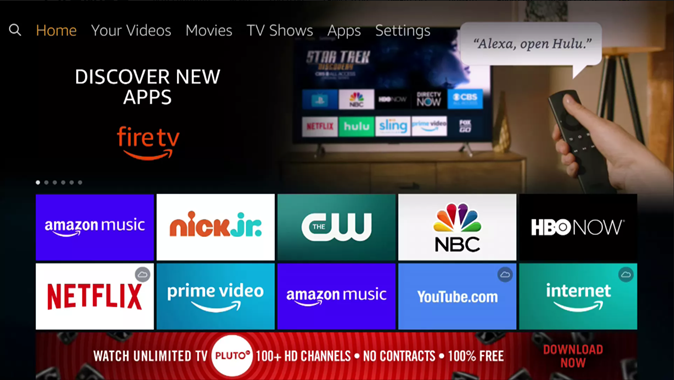
Step 1. On your Amazon Fire TV home screen, navigate to the Apps section to find the Tidal app, and tap the Install or Download button to get the app.
Note
On some Fire TV models, Tidal may not appear in the Apps list or is not easy to find, you can go to Find > Search on your TV’s home screen and type in Tidal to get the app quickly.
Step 2. Once downloaded, tap Open to launch the Tidal app and it will display a code for connection on the TV.
Step 3. Go to link.tidal.com/login.firestick on your phone, computer, tablet, or other devices.
Step 4. Here you can log into your Tidal premium account. If you don’t have one, go to create a new account and subscribe to Tidal Hi-Fi or Hi-Fi Plus.
Step 5. Enter the code displayed on your Fire TV, then connect your Tidal account to your TV.
When the connection is done, you can now listen to your favorite audio content from Tidal on your Fire TV now.
Part 2 How to Play Tidal on Amazon Fire TV Without Premium
By adopting the above steps, you can easily access and stream what you want from Tidal to Amazon Fire TV. But what stops you might be the premium account. As not all people have Tidal premium accounts to Tidal Hi-Fi or Hi-Fi Plus, and the songs are only available during the subscription period, you’ll need to pay for Tidal premium every month, which will be a large cost. Luckily, here we offer you the best way to avoid such a cost. First, you’ll need to download and install a tool for help: Tunelf Tidal Music Converter.
Tunelf Tidal Music Converter is a simple yet useful music downloader and converter that has long provided convenience for Tidal users. By using this software, you can download HiFi and MQA Tidal music with the original sound quality and can convert Tidal music at up to 5× faster speed. Moreover, a whole set of ID3 tag information can be kept as Tunelf uses a smart ID3 tag recognizance technology.

Key Features of Tunelf Tidal Music Converter
- Download any Tidal content, including songs, albums, playlists, and artists
- Support exporting Tidal music to MP3, AAC, FLAC, WAV, M4A, and M4B
- Preserve a whole set of ID3 tag information in the downloaded Tidal songs
- Handle the conversion of Tidal music up to 5× faster speed and in batch
How to Stream Tidal on Firestick via Tunelf Software
Here are the main great features Tunelf Tidal Music Converter has:
- Download: Download any Tidal content, including songs, albums, playlists, and artists
- Conversion: Support exporting Tidal music to MP3, AAC, FLAC, WAV, M4A, and M4B
- ID3 Tags: Preserve a whole set of ID3 tag information in the downloaded Tidal songs
- Faster Speed: Handle the conversion of Tidal music up to 5× faster speed and in batch
And now you only need 4 steps to play Tidal on Firestick.
Step 1. Select Tidal Music to Download

Tunelf program is now available on Windows and Mac computers. When you launch Tunelf, the Tidal app will work simultaneously. You can just choose a song by clicking Share > Copy Link and paste the link to the search bar, then click the Add + icon to load music files. The other simple way is to drag and drop the music tracks to the program.
Step 2. Configure the Output Audio Formats

After importing, you can set the output audio parameters on demand. Click the menu bar at the top right corner and select the Preferences option. There are some audio parameters, such as the output format, bit rate, sample rate, and channel you can personalize. To listen to Tidal on as many as many devices, here you can choose MP3 as the output audio format.
Step 3. Start the Conversion to MP3

After setting the formats, you can click the Convert button to start the conversion. It’s no problem to convert a batch of music files. Just have a cup of tea and you’ll get the converted tracks soon. Once finished, you can access the converted music files easily in your local folder by clicking the Converted icon.
Step 4. Listen to Tidal on Firestick
After conversion, it’ll be a piece of cake to listen to Tidal music on Firestick. Here are two simple ways available for you, you can choose to transfer all the converted Tidal tracks to a USB drive and connect it to your Fire TV for streaming, or you can just connect your laptop to your TV via Bluetooth. Here shows the second method:
- Open the Bluetooth on your desktop device and go to Settings on your Fire TV.
- Next, go to Controllers & Bluetooth Devices > select Other Bluetooth Devices > Add Bluetooth Devices.
- Select your Bluetooth desktop device from the available list.
And now you can play Tidal music to Fire TV from your laptop easily.
Part 3 FAQs About Tidal Fire TV Integration
In terms of the Tidal app for Amazon Fire TV, some people even have no idea about this integration. And more people just don’t get close to the features of the TV version. Here I just selected three of the frequently asked questions and offered the answers below. Jump to the one you’re interested in.
Q1. Is Tidal on Firestick?
Yes, it is! There is a Tidal Fire TV integration available for you to use. In 2018, Tidal announced the version of the Amazon smart TV – Fire TV series. As long as you have subscribed to Tidal Premium, you can access and stream content from Tidal to Amazon Fire TV with ease. Just follow the above procedures if you’re connecting for the first time.
Q2. What Features Can I Enjoy on Tidal Firestick App?
On the Fire TV Home screen, users can access the newly-updated content from Tidal every day, including curated video playlists, live streams, concerts, albums playlists, and more. You’re able to enjoy an extensive music catalog from Tidal with over 90 million songs. And My Collection page will allow users to customize their favorite content.
Q3. I Can’t Find the Tidal App on Firestick, why?
In some cases, users find that they cannot use the Tidal app for Amazon Fire TV version, since there is no such app appearing on their Smart TV. Very disappointedly, though the official news from Tidal says that it has launched the Tidal TV app for Amazon Fire TV set, still many people cannot use this feature on their TV sets. Well, if you’re in the same boat as them, you may need to check your current region first. Perhaps there is a regional issue that lacks availability. Or you can try to update your TV system to see if it will show Tidal integration soon.
If others who are in the same country as you can use the Tidal app on Fire TV, then it is the TV set to blame, you can contact Tidal for support and further help. Besides, if you don’t want to wait for so long for their assistance, we provide you the best alternative way to listen to Tidal music on Amazon Fire TV, just try powerful tools like Tunelf Tidal Music Converter to download songs offline for streaming everywhere.
Final Thoughts
Don’t know how to listen to Tidal on Firestick? This article shares a comprehensive tutorial above for you to check. Remember you’ll have a premium subscription to Tidal to connect this music service to your smart TV. Or you can use a tool called Tunelf Tidal Music Converter to download Tidal songs offline and listen to them on your Fire TV or other devices without limit. And most importantly, once downloaded locally, you can enjoy them as offline playback without the Tidal app and even without a subscription.
Get the product now:
Get the product now:







