Is it possible to stream music to a Sonos speaker directly from Tidal? Like Spotify does for example?”
— User from Reddit.In an era where high technology fed up our lives, listening to the music you’d like to hear everywhere seems to be a very easy job. With now so many music streaming services, we’re surprised to find that we can not only stream music audio from mobile apps but on other devices as well. No wonder people will ask questions like Is Tidal on Sonos, Can I play Tidal on Sonos speakers?
Yes! Tidal is gradually becoming the first option for people who choose to enjoy high-quality music. As other streaming services like Spotify have done, Tidal has made many contributions to the integration of smart devices, and this is also what Tidal users had expected. So, is it possible to stream Tidal on Sonos? If yes, then how to manage to do that? Just read the full article and you’ll find out!
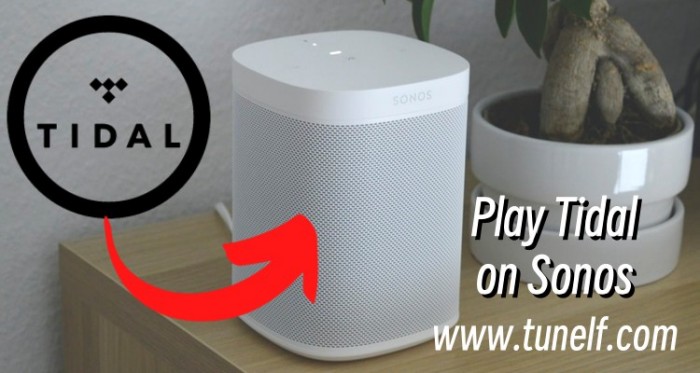
Part 1. Does Tidal Work with Sonos?
Yes! The good news is that Tidal has now partnered with Sonos, which will allow you to stream audio from Tidal music via Sonos smart devices. You’ll have access to Tidal high-quality music with favorite songs, curated playlists, and daily recommendations, and discover more new music. Now you can easily connect Tidal to Sonos to start streaming from your Tidal My Music Collection.
Part 2. How to Use Sonos with Tidal via the Sonos App
If you are using both the Sonos and Tidal app, then you can’t miss this simple tutorial to get Tidal on Sonos for streaming. You can set it up on mobile or desktop devices by following the guidance below.
Play Tidal on Sonos on iOS/Android
Step 1. Open the Sonos app on your device.
Step 2. Open Settings on Sonos and select Services & Voice.
Step 3. Under Music & Content, tap Add a Service.
Step 4. Then tap Tidal > Add to Sonos. And follow the on-screen instructions to add Tidal to Sonos.
Step 5. Now you can control your music playback on Sonos directly from the Tidal app by tapping on the Cast icon on the Now Playing screen in the Tidal app.
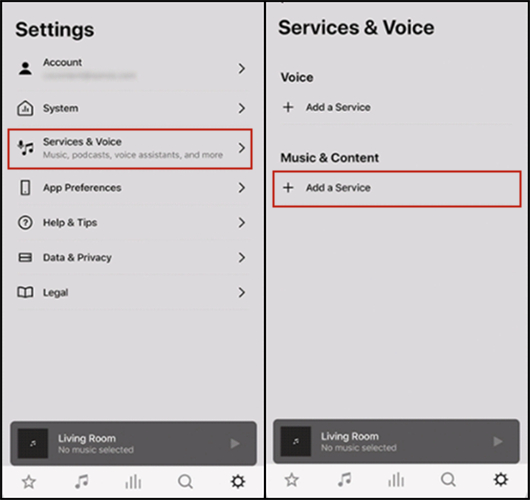
Play Tidal on Sonos on Mac/PC
Step 1. Launch Sonos on your desktop, and tap Setup new system or Join existing systems.
Step 2. Once joined, go to the Select a Music Source section and select Add Music Services.
Step 3. Click on Tidal and follow the on-screen guidance to add Tidal to Sonos.
Step 4. Play a song on Tidal and select Devices Available, then select Sonos Speaker to play.
Part 3. How to Connect Tidal to Sonos via the Alexa App
Apart from using the Sonos app, you can also connect Tidal to Sonos via the Amazon Alexa app. Like many other music streaming services, such as Apple Music, Tidal is also supported to be played on Sonos via Alexa. If you haven’t used the Alexa app, just download it to your iPhone or Android device. Make sure to install the latest version of the Alexa app. Follow the steps below to connect Tidal to Sonos via the Alexa app.
Step 1. Open the Amazon Alexa app on your device, and tap the More section.
Step 2. Tap Settings, then scroll down to tap Music & Podcasts under Alexa Preferences.
Step 3. Switch to your Alexa account and tap the Link New Service button.
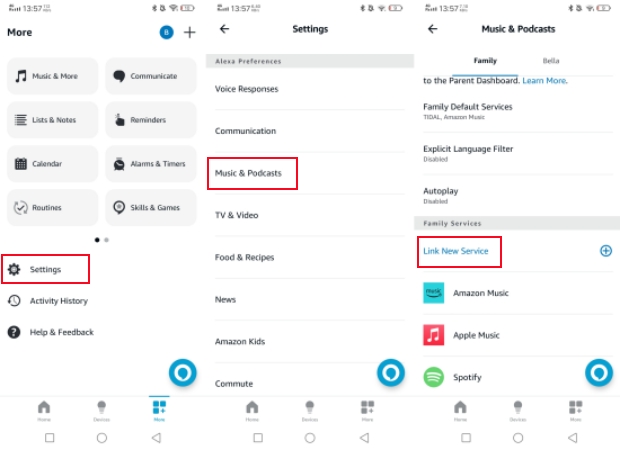
Step 4. Select Tidal and tap Enable to Use. Then enter your Tidal account and password.
Step 5. Navigate to the Devices section, and tap the Add button on the top of the screen. Then select Add Device.
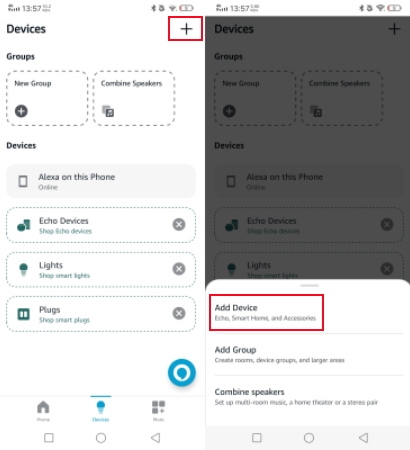
Step 6. Under SETUP, scroll down to tap Speaker, and select Sonos.
Step 7. Then you can listen to Tidal music on Sonos via the Alexa app.
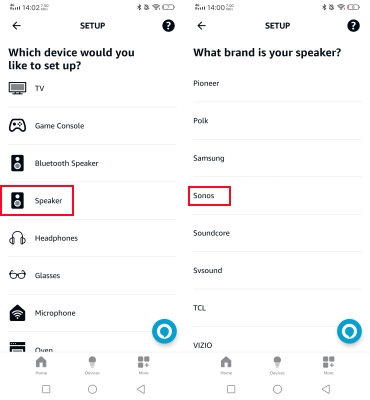
Part 4. Best Way to Play Tidal on Sonos Offline [Free Users]
If you still cannot get Tidal music on Sonos, you can consider the way below. In this part, we’ll show you an extra tip to listen to Tidal music files offline on multiple devices without limits. And most importantly, after conversion, you won’t need a Tidal app or even Tidal subscriptions to enjoy your favorite songs. Tunelf Tidal Music Converter is such a tool to enable you to listen to Tidal music without premium.
As we all know, streaming audio files like Tidal songs are protected content, it is impossible to download and upload them to other unauthorized devices or platforms. Due to the DRM agreements, Tidal adopts a special technology to cut off legal access to its streaming audio files to protect the copyrights. Luckily, the Tunelf Tidal Music Converter is designed to remove the DRM from Tidal music. And it supports converting Tidal music to MP3, FLAC, AAC, M4A, M4B, and WAV formats with 100% original audio quality preserved. No need to worry about its conversion speed, it’s up to 5× faster. What’s more, your ID3 tags will be preserved as well.

Key Features of Tunelf Tidal Music Converter
- Download any Tidal content, including songs, albums, playlists, and artists
- Support exporting Tidal music to MP3, AAC, FLAC, WAV, M4A, and M4B
- Preserve a whole set of ID3 tag information in the downloaded Tidal songs
- Handle the conversion of Tidal music up to 5× faster speed and in batch
Step 1 Select Tidal Songs to Download
Now launch the Tunelf Tidal Music Converter on your computer and the Tidal app will be launched as well. In the Tidal music app, go to My Collection and select any song, album, playlist, or artist you want to download. To add Tidal music to the converter, you can simply drag and drop. Or you can copy the music link and paste it into the search bar on the converter, then click + to load the music.

Step 2 Adjust the Output Audio Formats
After importing, you can set the output audio parameters on demand. Click the menu bar at the top right corner and select the Preferences option. There are some audio parameters, such as the output format, bit rate, sample rate, and channel you can personalize. To listen to Tidal on as many as many devices, here you can choose MP3 as the output audio format.

Step 3 Download DRM-free Tidal Tracks
Now confirm your settings, you can click the Convert button to start the conversion of Tidal music. The converted Tidal music will be saved to the default folder or the folder you set in Step 2. Finally, you can click the Converted icon to open the history list where you can browse the converted Tidal music.

Step 4 Start Playing Tidal on Sonos
Now you have downloaded Tidal music to your local folders on computers, things will be super easy to stream Tidal to Sonos. Sonos allows you to stream your music library from any computer, or network-attached storage drive, to your Sonos system. Here is how to add your converted local Tidal music using the Sonos app for Mac OS or Windows.
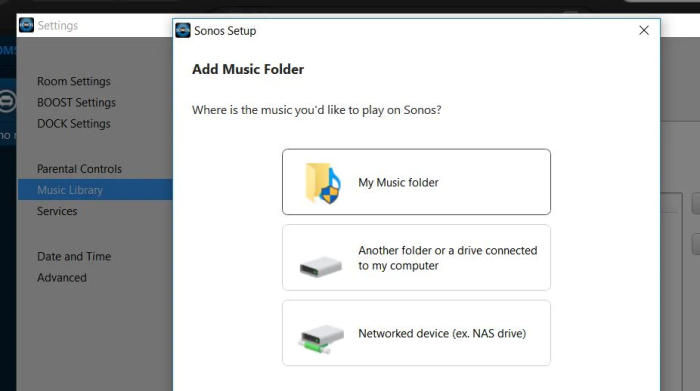
1. Open the Sonos app for Mac OS or Windows.
2. From the Manage menu, go to Music Library Settings.
3. On Mac OS, click + plus; on Windows, select Add.
4. Go to My Music folder to add the converted Tidal songs. If they are not saved in the My Music folder, just select the appropriate option to add.
5. Follow the on-screen instructions to complete adding your music library.
6. Wait for a while for the indexing, and then you can play Tidal music on Sonos speakers with ease.
Part 5. Troubleshooting: Fix Tidal Not Working on Sonos
Unfortunately, some people are hindered by some issues that they cannot use Tidal for Sonos. As I shared above, if you can’t add Tidal to Sonos, the first thing you should do is check if your current area or region supports Tidal Sonos integration. If it is not the reason, there are a few things you’ll need to check, which would be:
1. Make sure you have added Tidal as a music service on your Sonos system.
2. Check the Sonos app for updates to confirm if you’re on the latest software release.
3. Turning off any VPN or DNS service that alters your location.
4. Checking that the country on your Sonos profile is one of the available regions to add Tidal to Sonos.
If you’ve checked these and you’re still not able to add Tidal, then the last resort for you is to reach out to the Tidal support team for further help.
Part 6. FAQs about Playing Tidal on Sonos
To help you understand Tidal Sonos integration better, we’ve summarized the most concerned questions with answers below.
Can Sonos Play Tidal Master?
A: Though it is said that Tidal music on Sonos can stream MQA audio files, Sonos speakers can only support bit rates at 24/48, while MQA tops out at something like 24/352. So, you may probably hear the down-sampled music from Tidal on Sonos speakers.
How to Make Sonos Voice Control Tidal?
A: Open the Sonos S2 app on your device, and tap Settings to select Services & Voice. Then tap Add a Voice Assistant and press Sonos Voice Control. Follow the on-screen instructions to add Sonos Voice Control to Tidal.
Where Can I Use Sonos with Tidal?
A: You can check the available regions to see if this feature is supported in your current country or not.
Part 7. Conclusion
This article shows you possible ways to play Tidal on Sonos. You can use either the Sonos app or the Amazon Alexa app to play your Tidal music on Sonos. What’s more, the Tunelf Tidal Music Converter can help you remove the DRM protection from Tidal music and download the Tidal music to MP3 for offline listening. Hope all these tips can light up your Tidal music journey on Sonos.
Get the product now:
Get the product now:







