Except for PowerPoint and Keynote, Google Slides is also an excellent slide editing tool. Google Slides is a free office software to edit slides for presentations. You can use it to make a professional illustration without much effort. It offers all kinds of presentation themes and hundreds of fonts, animations, and videos. Adding some music to your presentation sometimes will make surprising effects. Amazon Music is a popular streaming music service. So how about adding Amazon Music to Google Slides? It sounds like a good idea.
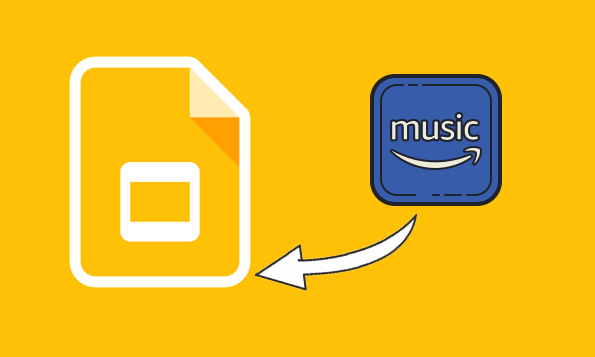
Part 1. Play Amazon Music on Google Slides with Link
There’s an easy way to play Amazon Music on Google Slides. You can add a link on your presentation to stream Amazon Music to Google Slides. But you can only play it online. Let’s have a look.
Step 1. Open your Google Slides project and locate the slide you want to the Amazon Music.
Step 2. Click the Insert button at the top of your slide, then tap the Shape button as well as a drop-down list will emerge. Choose whatever shape you want to utilize, such as the arrow, from there.
Step 3. launch your Amazon Music app and select the song you want. Right-click to copy the song’s URL from the music. Then, return to your Google Slides and click on the newly added shape. Choose the Insert menu once again on the top interface of Google Slides, and then click Link.
Step 4. A window will appear at the bottom where you can paste the Amazon Music link. Finally, tap on Apply to complete it.

Part 2. Add Amazon Music to Google Slides with Tunelf
Though the first way is convenient, it only works with an internet-connected. We will show you a better way to be compatible with any situation. To play Amazon Music on Google Slides, you need to convert Amazon Music to MP3 or other universal formats. Here you need an Amazon Music converter. With the help of Amazon Music converter, you can add Amazon Music to Google Slides even without the internet. If you are looking for a powerful third-party tool, Tunelf Amatune Music Converter will be a nice choice.
Tunelf Amatune Music Converter is an all-in-one professional tool to convert Amazon Music to MP3, FLAC, WAV, and more at a faster speed. It can convert and download Amazon Music for batch while maintaining the original quality of the songs. The ID3 tags will be preserved as well.

Key Features of Tunelf Amazon Music Converter
- Download songs from Amazon Music Prime, Music Unlimited, and HD Music
- Convert Amazon Music songs to MP3, AAC, FLAC, WAV, M4A, and M4B
- Handle the audio conversion of Amazon Music at a faster speed of 5×
- Ensure the output audio quality while retaining ID3 tags and metadata
Now we will show you how to add Amazon tracks to Google Slides with Tunelf as below.
Step 1 Download and Launch Tunelf Amatune Music Converter
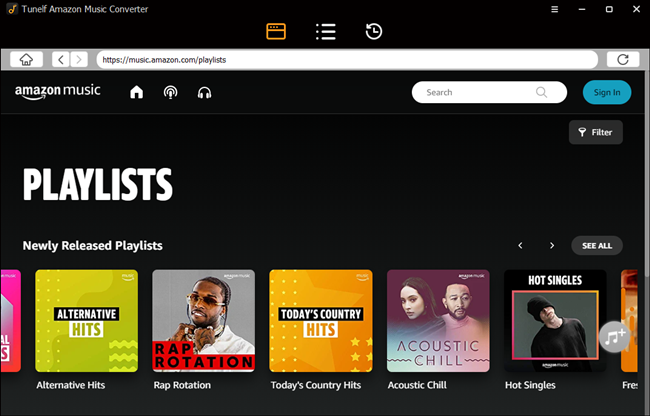
Go to the official website to choose and install the trial version of Tunelf Amatune Music Converter based on your devices. After downloading, launch Tunelf. The converter will link to the Amazon Music website at once. Then, log in to your Amazon account to access your Amazon Music library.
Step 2 Customize Output Format and Parameters
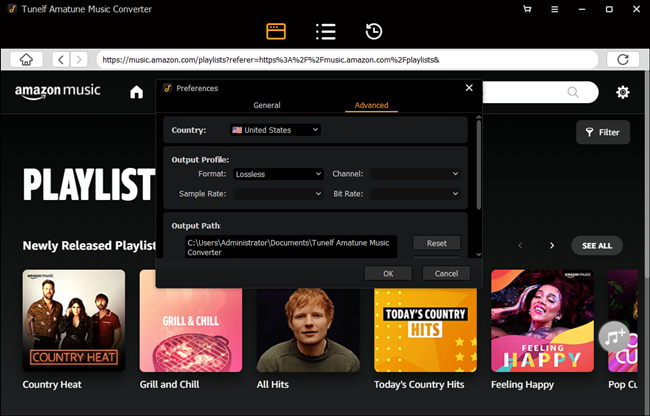
Click the Menu bar > Preferences > Advanced option. The setting window will show up, then you can adjust the channel, sample rate, and bit rate. But for the lossless format, you cannot set these parameters.
Step 3 Add Playlists from Amazon Music to the Converter
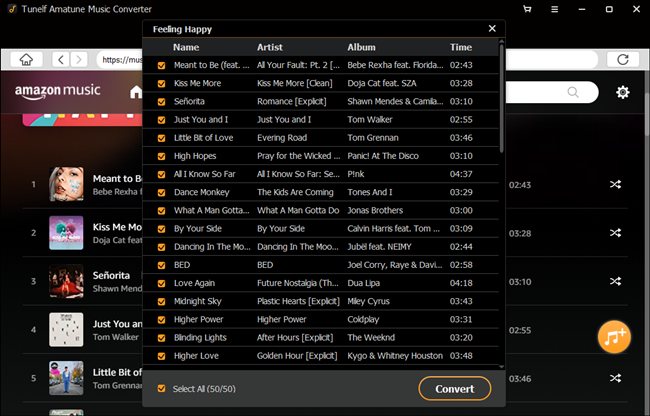
Right-click to open the albums or playlists you want to convert, then tap the yellow Add button that appeared on the right side, and you’ll add a list of songs in the converter. Now you need to confirm the list by clicking the little box in front of each song.
Step 4 Start the Conversion of Amazon Music to MP3
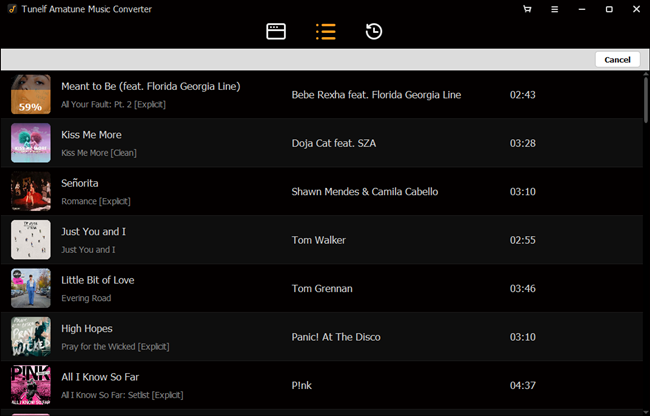
Now you can click the Convert button on the bottom right corner, and Tunelf Amatune Music Converter will download and convert Amazon songs at a high speed to the default folder on your device. Tap on the History icon and you will see the converted songs. You can also change the location of the folder with the converted songs. Moreover, Tunelf also supports users to listen to the music while the process of conversion.
Step 5 Add Amazon Music to Google Slides
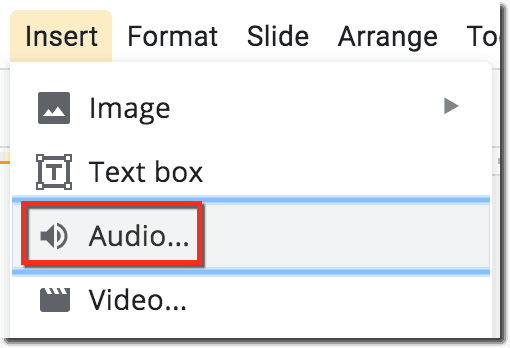
Firstly, upload your converted Amazon Music to Google Drive. Choose the slide on which you wish to place the audio. Then go to the Menu bar and select Insert from the drop-down menu. Select Audio from the drop-down menu. A window will emerge, displaying all of the files you’ve uploaded to your Drive. Select the file you’re looking for.
On your slide, a speaker symbol will appear. Then, to listen to the audio, tap on the symbol. You may also move the button around on the slide by dragging it. Offline, your audio has been uploaded to your Google Slides.
Tip: If you want to share this slide deck with others online, you’ll need to share the audio file separately from Google Drive. The audio will not play in the slide for the recipient unless this action is taken.
Part 3. Wrap Up
We have explored two solutions for you. To add Amazon Music to Google Slides is not that hard. After you have converted Amazon music to MP3, then you can add them to Google Slides at ease. Tunelf Amatune Music Converter is a shortcut for you. Go to the official website and start to enjoy your Amazon Music.







