As a powerful music player for Android, Poweramp has long been one of the go-to music players for a lot of Android users. It has an intuitive interface with various visual themes and a sleep timer. Besides, it also has many playback features, including gapless playback, crossfade, and Bass and Treble adjustment.
The most advantage of Poweramp is that you can easily manage and categorize songs from your own library and folder. As we all know, music streaming platforms like Amazon Music have dominated the whole industry. To find more music resources, Amazon Music could be a good place. This guide will walk you through how to play Amazon Music with Poweramp.
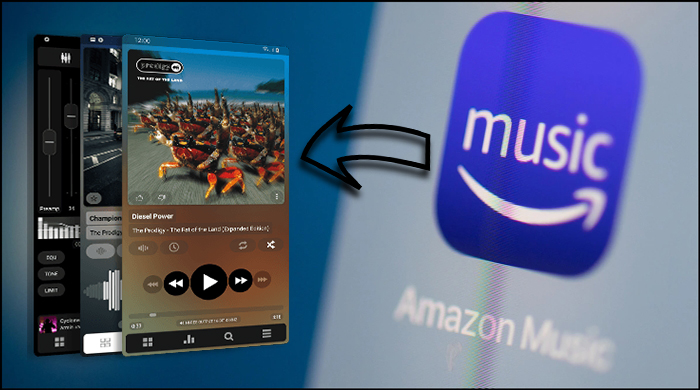
Part 1. Amazon Music Not Working on Poweramp
Amazon Music is one of the most popular platforms you can subscribe to. With an Amazon Music account, you can access approximately 2 million songs at no additional cost. For more music tracks, you can subscribe to Music Unlimited to unlock the music resource. But you should know that you can only listen to all the music within the Amazon Music app.
Songs acquired through the monthly subscription fee are encoded with Digital Rights Management to prevent unauthorized duplication. So, it is impossible to move Amazon Music to Poweramp for playing. However, of course, if you have an Amazon Music converter, it’s not a problem, so then it’s all over.
Poweramp supports playing audio files, including MP3, AAC, M4A, FLAC, WAV, and more. Here with Tunelf Amatune Music Converter is able to remove the limits from Amazon Music and download songs from Amazon Music into MP3 and other audio formats. With this great tool, you can add Amazon Music tracks to Poweramp for playing without limits.

Key Features of Tunelf Amazon Music Converter
- Download songs from Amazon Music Prime, Music Unlimited, and HD Music
- Convert Amazon Music songs to MP3, AAC, FLAC, WAV, M4A, and M4B
- Handle the audio conversion of Amazon Music at a faster speed of 5×
- Ensure the output audio quality while retaining ID3 tags and metadata
Part 2. How to Move Amazon Music to Poweramp
To make Amazon Music playable on Poweramp, follow these simple steps. This way, you should download and install Tunelf Amatune Music Converter on your computer first. Here’s how to get Amazon Music Unlimited in Poweramp, and let’s get started.
2.1 Steps to Download Amazon Music for Poweramp
Step 1 Import Amazon Music to Tunelf

After you’ve installed Tunelf Amatune Music Converter to your computer, you could fire up it, and then it will run the Amazon app at the same time. Now you can browse your Amazon Music library and select a song or playlist, etc. to import by copying and pasting. Click the Add + button suspended on the right side, and the program will list all songs immediately in the Add window.
Step 2 Edit the output audio parameters

The next is to adjust the output audio parameters by clicking the menu bar > Preferences > Convert. You could make Amazon Music tracks saved in the format of MP3 files that can be compatible with Poweramp. You also could set the bit rate, codec, sample rate, and others.
Step 3 Begin to extract from Amazon Music

Once all is done, you could get started downloading songs from Amazon Music to MP3 by clicking on the Convert button at the bottom right corner of the Add window. Tunelf app will work at a fast speed and you just need to wait for the downloading and conversion. After downloading, you could navigate to the Converted panel to view the converted Amazon Music files in your specific folder.
Step 4 Move Amazon Music to Poweramp
Before adding Amazon Music songs to Poweramp, you need to connect your Android devices to the computer and move those downloaded songs to your device first. Then you can import Amazon Music playlists into Poweramp by following these steps.
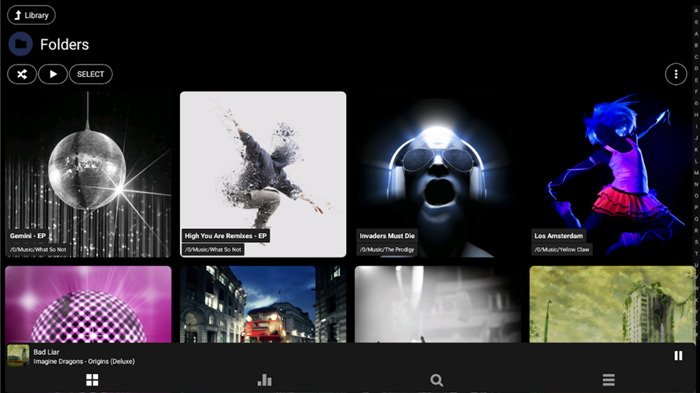
1) Tap on the Menu icon and go to tap on the Settings icon.
2) Tap on Library, click on Playlists, and then browse your playlists.
3) Use the Import System Library Playlists to add music.
Conclusion
Using Poweramp Music Player is one of the best ways to organize and play your music on your Android devices. In Poweramp Music Player for Android, you can listen to your music in several playback modes. If you want to play Amazon Music with Poweramp, you can try Tunelf Amatune Music Converter. Then you can download your favorite songs from Amazon Music to Poweramp for playing with ease.
Get the product now:
Get the product now:






