As one of the leading streaming music services, Spotify continues to bring all the proper gestures you may need for your listening experience. Its services are accessible, affordable, and convenient for every listener. However, the best way to listen to music is to have control of your local library. All smartphones have lots of spare storage spaces where you can localize all your favorite hits. Possibly, use a powerful music player to support your collections if you can’t manage your library. And what you need is just Poweramp. How to play Spotify music on Poweramp? This question will be answered in this post.
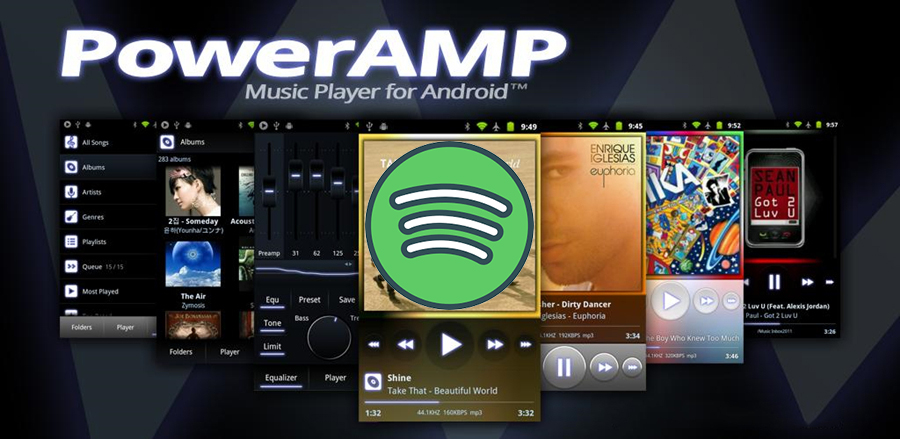
Part 1. Does Poweramp Work with Spotify?
Poweramp is regarded as one of the most trusted music players for Android which can be downloaded from the Google Play Store and its official site. This music player can function as a lock screen player and a sleep timer. In addition, it comes with various features like an audio equalizer and other stuff you need most to enjoy your adorable music.
With this music player, you are at liberty to play music from a folder or directory of your choice on your Android device. This means you can switch from one folder to another and enjoy classical selections. However, Spotify doesn’t plan to work with Poweramp for helping users in managing and playing to music. Don’t fret! Go on reading to see how to use Poweramp to play Spotify.
Part 2. How to Use Poweramp to Play Spotify Music
Is it possible to use Poweramp to play Spotify music directly? No, it is impossible to play Spotify through Poweramp. Fortunately, there is a feasible method to help you play Spotify music on Poweramp. In this part, we’ll show you how to play Spotify music on Poweramp.
2.1 Spotify Poweramp: What You’ll Need
All music from Spotify is encoded in the format of OGG Vorbis, which prevents users from playing music on other platforms and devices without authorization. This is why Poweramp cannot play Spotify music directly. But here a DRM breaker software like Tunelf Spotify Music Converter can make Spotify music playable. With the help of Tunelf software, you can download and convert Spotify music to several plain audio formats compatible with Poweramp. The following are details of audio formats supported by Poweramp and Tunelf Spotify Music Converter.
| Poweramp supported formats | MP3, M4A, AAC, OGG, FLAC, AIFF, OPUS, WMA, APE, WV, TTA, MPC, MKA, MPGA, TAK |
| Spotify music formats | Protected OGG Vorbis |
| Tunelf output formats | MP3, FLAC, M4A, M4B, AAC, WAV |
Tunelf Spotify Music Converter is professionally designed for downloading unprotected music from Spotify. After completing the conversion process, you will be at liberty to listen to your Spotify music and playlist on various players and devices. All the converted music files will be saved to your computer for easy accessibility. At this point, you can easily import Spotify music to Poweramp for playing anytime.
2.2 How to Download Music from Spotify
Nonetheless, let’s quickly look at how to download and convert Spotify music to MP3 using Tunelf Spotify Music Converter before we embark on importing Spotify music to Poweramp.

Key Features of Tunelf Spotify Music Converter
- Download Spotify playlists, songs, and albums with free accounts easily
- Convert Spotify music to MP3, WAV, FLAC, and other audio formats
- Keep Spotify music tracks with lossless audio quality and ID3 tags
- Remove ads and DRM protection from Spotify music at a 5× faster speed
Step 1 Add Spotify Playlists to Tunelf Software

After installing Tunelf Spotify Musi Converter to your computer, then run the software. Spotify will be opened automatically, and you can select songs, albums, or playlists you want to play. To upload Spotify music into the converter, directly drag and drop music to the interface of the converter or copy and paste the music link into the search bar on the converter.
Step 2 Set the Output Audio Format for Spotify

Since Poweramp supports MP3 audio format, you can choose MP3 as the output format by clicking the menu bar. From the drop-down menu, click the Preferences option and finally switch to the Convert tab. Among the specifications you can set are the output format, bit rate, channel, and sample rate. When all looks good, click the OK button.
Step 3 Start to Convert Spotify Music to MP3

You can click the Convert button at the bottom of the converter, and then Tunelf software will start downloading and converting Spotify music to MP3. After that, you can get all the converted Spotify music in the output folder you previously customized. You can click the Converted icon on the left side of the interface to view them in the history list.
2.3 How to Move Spotify Music to Poweramp
Once you are through the conversion process, check the downloaded Spotify music in the folder of your computer. Next, connect your Android device to your computer using a USB cable. Then transfer your downloaded Spotify music files to your device. You are now free to play Spotify music through Poweramp on your Android device without issues.
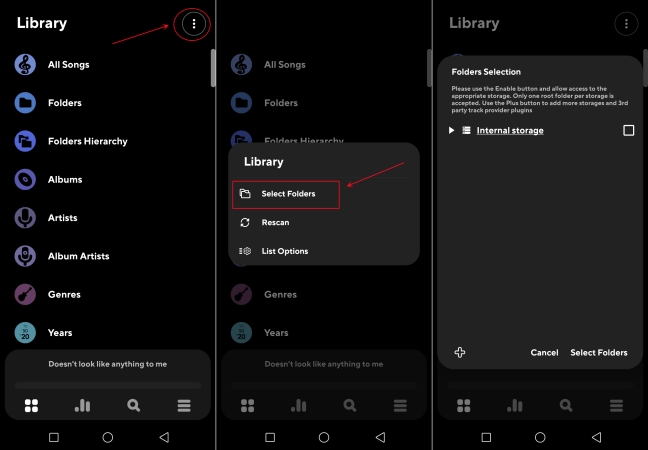
Step 1. Launch Poweramp Music Player on your Android device, then go to Library.
Step 2. In the Library screen, tap three-dot at the top right corner.
Step 3. Tap Select Folders and browse the folder where you store your downloaded Spotify music files.
Step 4. Choose the folder and tap Import to begin uploading Spotify music. Then you can play Spotify music in Poweramp.
Part 3. More Tips about Using Poweramp with Spotify
Concerning playing Spotify through Poweramp, there are some tricks you may be interested in. As Poweramp has lots of features, you can fully make use of it for playing Spotify music. Here we’ll share how to use Spotify with an equalizer in Poweramp and how to get Spotify to show on the lock screen via Poweramp.
How to Use Spotify with Equalizer in Poweramp
With the built-in equalizer, you can customize your playing of Spotify, but there are fewer presets that you can select in the equalizer. Here you can consider using Poweramp equalizer to personalize the playback of Spotify. Poweramp offers an optimized graphical equalizer coming with 5-32 bands and various presets. Here’s how to use it.
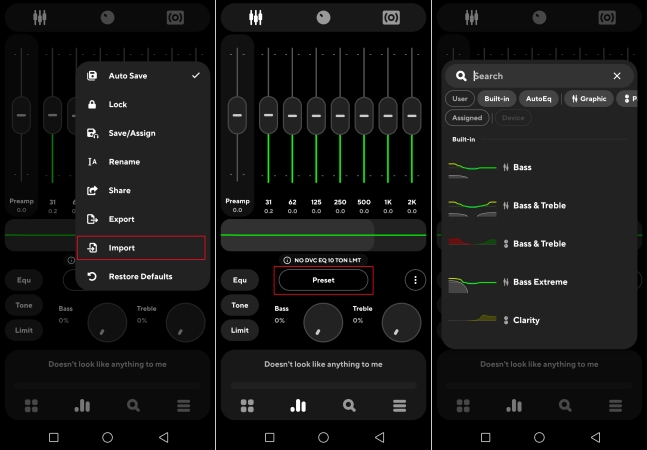
Step 1. Launch Poweramp and switch to Equalizer by tapping the second icon at the bottom of the screen.
Step 2. Tap the three-dot icon and select Import, then head to upload your preferred Spotify songs.
Step 3. After uploading songs, tap Preset to select any preset you want to use for your playing.
How to Show Spotify on Lock Screen via Poweramp
When Spotify is showing on the lock screen, using Poweramp to play Spotify music is a great option. In addition to serving as a music player, Poweramp can work as a lock screen player. If you want to get Spotify to show on the lock screen of your Android device, Poweramp can help you get it done. Simply follow the below steps to enable Poweramp Lock Screen.
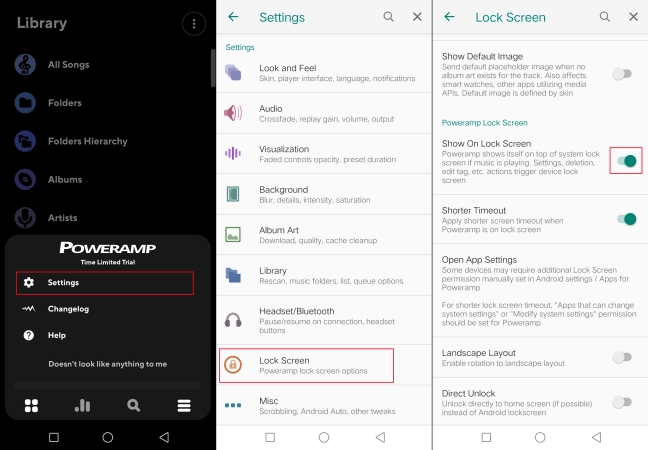
Step 1. Run Poweramp and tap the three-line icon to select Settings.
Step 2. Under Settings, scroll down to select Lock Screen.
Step 3. Locate Poweramp Lock Screen, then enable Show On Lock Screen.
Bottomline
The question of whether you can use Poweramp to play Spotify has been answered as well. Now how to play Spotify through Poweramp is not an issue at the moment. In other words, Tunelf Spotify Music Converter has sorted out all your problems regarding the music listening experience. Just follow the helpful simple steps above, and you’ll be good to go!
Get this product now:
Get this product now:







