What is a crossfade feature in music? Crossfade is a feature that allows for a smooth transition between one song and another by overlapping the end of one track with the beginning of the next. When it comes to audio, there are loads of techniques and tricks. Fading is an essential part of playing music. For example, a song can fade in at the beginning, building up anticipation and excitement as the song gets louder. On the other hand, a song can fade out in the end, which stops the song from ending suddenly and kills the mood.
Nowadays, many music streaming services have the Crossfade feature, like Apple Music. When you crossfade songs on Apple Music, you’ll get an immersive listening experience. So, many Amazon Music users are wondering about fading songs on Amazon Music. Can you crossfade songs on Amazon Music? How to crossfade Amazon Music? Well, we’ve got the answers for you. And you’ll find out all about crossfade Amazon Music in this article.

Part 1. Does Amazon Music Have Crossfade?
Amazon Music doesn’t have a built-in Crossfade feature right now. Unlike Apple Music or Spotify, you cannot directly set the Crossfade feature in your Amazon Music app. But don’t worry, there is always a way to achieve this feature for Amazon Music. The best way is to download Amazon Music songs as local audio files, and then upload them to other music players that possess the Crossfade feature. Let’s move on to the next part to see how to get Amazon Music Crossfade.
Part 2. Best Method to Get Amazon Music Crossfade
Except for Amazon Music, do you like to listen to music on other music players? Many other wonderful music streaming services have the Crossfade feature, such as Apple Music and Spotify. Since Amazon Music doesn’t support crossfade music, you can use Apple Music or Spotify to help you crossfade Amazon Music. At first, you’ll need a tool to convert and download your Amazon Music so that you can export the tracks to other music players. Here we’ll show you a professional tool to convert Amazon Music.
Tunelf Amazon Music Converter, an Amazon Music converter, is designed to convert and download Amazon Prime Music, Music Unlimited, and HD Music for offline listening. It can convert Amazon Music to MP3, AAC, M4A, M4B, FLAC, and WAV while retaining lossless audio quality. With this tool, you can preserve your Amazon Music with ID3 tags for management with ease. After conversion, you can play the converted songs on any device without limitations. Let’s take a look at how to use this tool.

Key Features of Tunelf Amazon Music Converter
- Download songs from Amazon Music Prime, Music Unlimited, and HD Music
- Convert Amazon Music songs to MP3, AAC, FLAC, WAV, M4A, and M4B
- Handle the audio conversion of Amazon Music at a faster speed of 5×
- Ensure the output audio quality while retaining ID3 tags and metadata
Step 1 Import a Song or Playlist from Amazon Music
Launch the Tunelf Amazon Music Converter on your computer, and your Amazon Music app on your computer will automatically load. Select the songs or playlists you’d like to download, and copy the link to the songs. Then paste the link into the search bar on the top of the converter. Click the + icon to load your target music to the conversion list. Or you can directly drag and drop the target music to Tunelf.

Step 2 Adjust the Output Audio Parameters
Click the Menu bar and select Preference. In the pop-up window, you can adjust the output audio preferences, including format, channel, sample rate, and bit rate. We recommend you choose MP3 as the output format. After the setting is done, click OK to save the changes.

Step 3 Start Converting the Amazon Music to MP3
Now, click the Convert button in the right corner to start the conversion process. Your added songs will be saved on your computer as local files. And you can browse all the converted Amazon Music songs by clicking the Converted button. After that, you can listen to your converted songs on any device at any time.

Part 3. How to Crossfade Amazon Music on Windows/Mac
Once you’ve downloaded your Amazon Prime Music to MP3 on your computer, you can upload it to any music player for Amazon Prime Music crossfade. Take Apple Music as an example, to crossfade Amazon Music, you should:
Step 1. Open iTunes on Windows or Apple Music on Mac.
Step 2. Click File, and choose Add File to Library on Windows or Import on Mac.
Step 3. Select the songs you just downloaded from Amazon Music on your computer.
Step 4. Then click Edit and choose Preferences on Windows. Or click Music and select Settings on Mac.
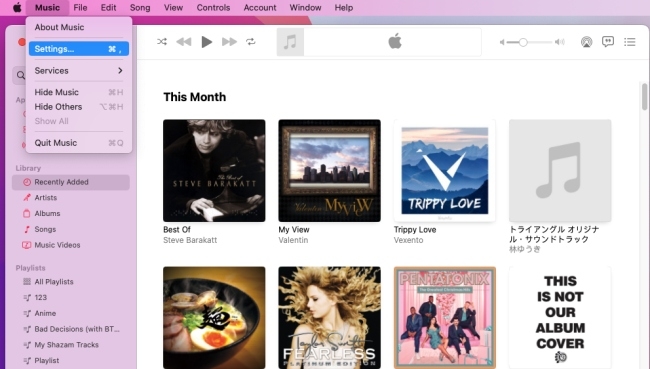
Step 5. Go to the Playback section.
Step 6. Select the Crossfade Songs option and drag the slider to adjust the fading time. Then click OK to save the changes.
Step 7. Just play a song uploaded from Amazon Music, and the crossfade feature will work.

Part 4. How to Make Amazon Music Crossfade on iPhone/iPad/Android
Before we start to make Amazon Music crossfade on an iPhone or iPad, make sure your iOS system is upgraded to iOS17, because the crossfade feature on iPhone or iPad is only available in iOS17 or later. Taking Spotify as an example, let’s see how it works on iPhone, iPad, and Android to make Amazon Music crossfade:
4.1 Move Downloaded Amazon Music Files to iPhone
Step 1. Connect your device with your computer via a USB cable.
Step 2. Open the iTunes app on your PC, and click the Device button near the top left of the iTunes interface.
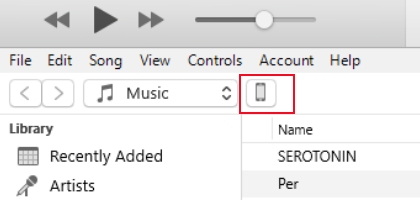
Step 3. Click the File Sharing button.
Step 4. Select Amazon Music in the list of Apps and click Add File.
Step 5. Choose the audio files in Amazon Music you want to transfer to Spotify, and click Add. Then the files will be saved to your device.

4.2 Move Downloaded Amazon Music Files to Android
Step 1. Connect your computer with your Android device via a USB cable.
Step 2. Select the songs you just downloaded from Amazon Music, and upload them to your Android device.
4.3 Crossfade Amazon Music on iPhone/iPad/Android
Step 1. Open Spotify on your device, and tap on Settings to select Local Files.
Step 2. Toggle on the Show audio files from this device button to import the songs you just downloaded from Amazon Music to Spotify.

Step 3. Back to Settings on Spotify and select Playback.
Step 4. Drag to change the crossfade duration from 0 to 12 seconds.
Step 5. Back to the home page of Spotify, you can start playing the uploaded Amazon Music songs with the crossfade feature.
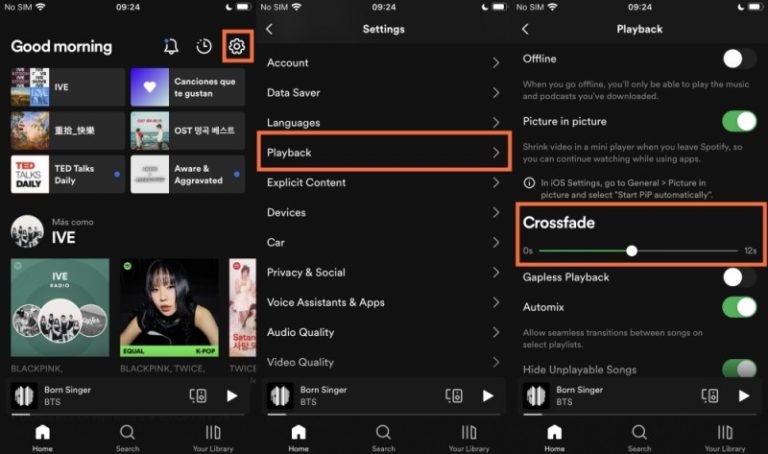
Conclusion
The introduction of the crossfade feature to music streaming services brings numerous advantages for music lovers. This feature facilitates seamless transitions between songs and improves the overall listening experience. Although Amazon Music doesn’t have a built-in crossfade feature now, we can also achieve this feature by using tools like Tunelf Amazon Music Converter. With Tunelf, we can convert our Amazon Prime Music into MP3. Then upload the converted songs to music players such as Apple Music to make Amazon Music crossfade on multiple devices.
Get the product now:
Get the product now:






