I wish Tidal would bring the crossfade option back…Am I the only one who misses that option in the overall app experience? I read somewhere that the function used to be available but I don’t know the reason why it was removed?
— Reddit.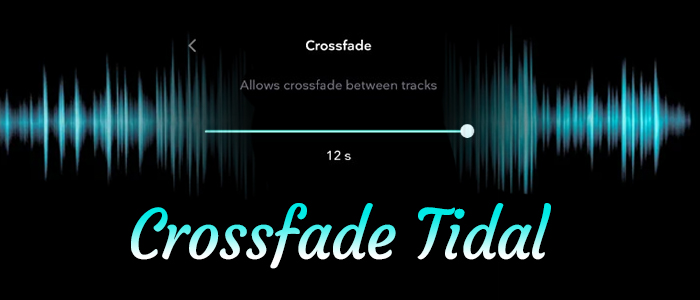
Crossfade works like a fader blending two songs together by fading out the first song while fading in the second one. It creates a smooth transition from one track to another without abrupt silences when you dive into a bulk of songs. Among streaming services, both Spotify and Apple Music boast the built-in crossfade feature. So how about Tidal – the platform with a reputation for lossless streaming?
Go back a few years, Tidal Crossfade was up for grabs. But the crossfade was removed on an update from 2018 because the data showed that the crossfade didn’t add to the overall customer experience. Hence, Tidal Crossfade has become the most much-requested feature recently. Well, got your needs and this article comes with a few useful methods. Let’s get started to disrupt the status quo!
Part 1. FAQs about Tidal Crossfade
If you still have questions about Tidal Crossfade, then hope the following questions can make you off the hook.
Does Tidal have crossfade?
Sadly, since 2018, Tidal Crossfade has not been available for every user. So you may find there are quite a few users who complained about Tidal Crossfade gone or Tidal Crossfade not working. With the awesome Tidal Crossfade feature, a totally gapless playback experience can be accessed with absolute ease. This is one of the reasons why a great number of Tidal users called the crossfade feature back.
How to crossfade on Tidal?
As Tidal disabled the crossfade feature, you can’t crossfade on Tidal. But we’re going to introduce 3 ways to crossfade Tidal in the following, which can be applied by all of you.
Part 2. How to Download Tidal for Crossfading
Now, you’ve got there is no official way to crossfade Tidal. Thankfully, there will always be a way out. To crossfade Tidal, a third-party crossfading tool is an indispensable part. But before crossfading Tidal with those tools, consider how to put Tidal songs on those crossfading tools. The annoying truth is that Tidal doesn’t allow users to export songs or playlists for personal use. Hence, the key is to remove DRM from Tidal and get Tidal files.
That is what the Tunelf Tidal Music Converter‘s mission is. It is an excellent Tidal downloader working well for all Tidal Free and Premium users. Adopting an advanced decryption technology, Tunelf Tidal Music Converter has the ability to remove Tidal DRM and download songs from Tidal to unprotected MP3, FLAC, AAC, M4A, M4B, and WAV. Using state-of-the-art ID tags detection technology, Tunelf is able to keep the original ID3 tags and the lossless audio quality so you can easily manage Tidal songs with crossfading tools. Now, let’s see how to download Tidal for crossfading.

Key Features of Tunelf Tidal Music Converter
- Download any Tidal content, including songs, albums, playlists, and artists
- Support exporting Tidal music to MP3, AAC, FLAC, WAV, M4A, and M4B
- Preserve a whole set of ID3 tag information in the downloaded Tidal songs
- Handle the conversion of Tidal music up to 5× faster speed and in batch
Step 1 Add Tidal Playlist to Tunelf

Install and open Tunelf Tidal Music Converter on your PC or Mac. It will launch the Tidal desktop app spontaneously. On Tidal, select the playlist you want to crossfade, and click the three dots to share it. Then copy the playlist link and paste it into Tunelf’s search bar.
Step 2 Configure the Output Format

Once the song is loaded in the converter, click the menu icon in the upper right corner and select the Preferences option. On the new pop-up window, switch to the Convert section. From here, the output format, bit rate, sample rate, and channel are available to customize. To crossfade Tidal with third-party tools, just leave the MP3 format as the default option. Then click OK to save the settings before exiting the window.
Step 3 Download Tidal Playlist Locally

Just click the Convert button at the bottom right corner, and Tunelf will automatically download and convert Tidal songs to MP3 at a 5x faster speed. After conversion, all the Tidal songs will be saved to your computer. You can navigate to the Converted list to browse all your converted songs or use the search icon to locate them in the local folder.
After getting Tidal local files, crossfading Tidal will be a piece of cake. Read on to find the way most suits you.
Part 3. How to Crossfade Tidal with Spotify
As the most popular streaming service, Spotify offers a number of features to level up the listening experience, including the ability to crossfade songs. Hence, using Spotify as an intermediary to crossfade Tidal is the best choice.
Step 1. Add Tidal Songs to Spotify
Given that your converted songs are saved to your computer, you can directly upload them to Spotify via the Spotify desktop app without transferring them to your mobile phone. To do so, a Spotify membership is required.
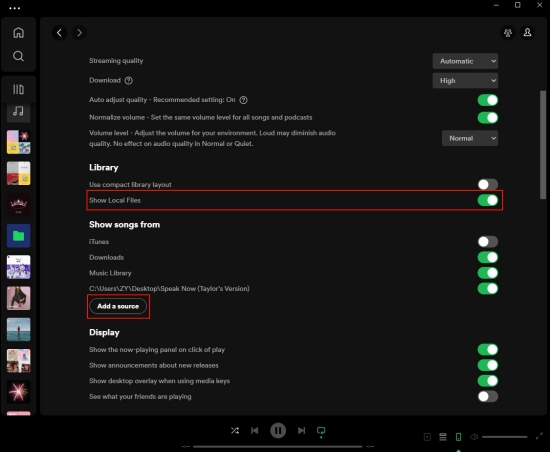
- Open the Spotify app on your computer and log into your Spotify account.
- Click your profile to enter Settings and scroll down to the Library section.
- Toggle the Show Local Files button and hit on Add Source below.
- Select the folder where converted Tidal songs are stored.
Step 2. Crossfade Tidal Songs on Spotify
Once songs are added to Spotify, you can open the Spotify mobile or desktop app to access or crossfade your Tidal songs.

- Stay on the Settings page, and scroll down to locate the Playback panel.
- Enable the Crossfade songs feature and set the crossfade duration from 1 second to 12 seconds.
- Head to Library and find the Local Files playlist where all your added Tidal songs display.
- Start playing and you can hear crossfaded songs without abrupt stops.
Part 4. How to Crossfade Tidal Online
If you are not willing to cost any penny on Spotify to upload and crossfade Tidal or you don’t want to install any software to do the crossfading task, then you can use Clideo’s Crossfade Audio Joiner. It is an audio tool designed to merge multiple audios into one with a built-in crossfade effect. This online site is available for all PC, Mac, Android, and iPhone users.
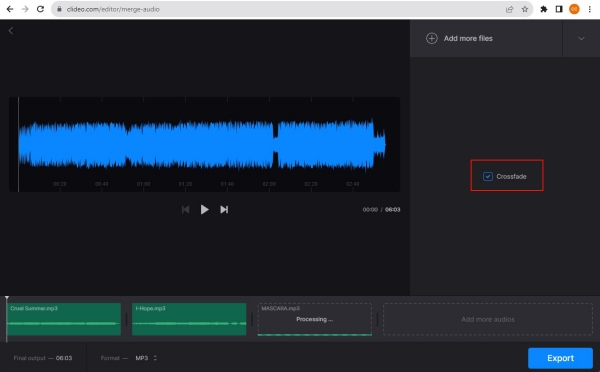
- Open Clideo’s Audio Joiner from a browser.
- Click the Choose Files button to add the converted Tidal files or the whole folder.
- Once loaded, it will open the processor.
- On the right panel, tick the Crossfade option.
- After that, select Export from the bottom and then Download to download the entire yet long Tidal crossfade song as MP3.
Part 5. How to Crossfade Tidal with Mixonset
Mixonest is a new AI DJ app for iOS users. Among the features it has, the crossfade feature gained popularity. More surprisingly, it has integrated Tidal. Put starkly, you can directly access your Tidal library as long as you linked your Tidal account. Using this third-party tool, you are allowed to create seamless mixes from Tidal with simple taps. Here’s how.
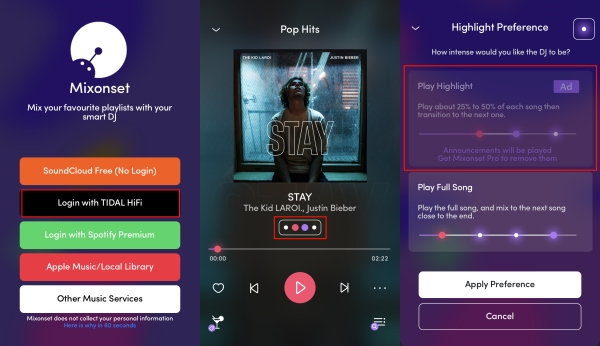
Note
To crossfade Tidal using Mixonset, you have to subscribe to Tidal HiFi or HiFi Plus.
- Install Mixonset from App Store and launch it.
- Tap Login with Tidal HiFi and it will open a browser. Just enter your email and password to complete the login.
- Tap into a Tidal playlist and hit on Start Mixing.
- On the Now Playing screen, tap the highlight option under the title.
- Select the Play Hightlight mode and tap Apply Preference.
- Now, the current Tidal song will be mixed with the next song.
Verdict
With the above 3 ways, Tidal Crossfade gone won’t trouble you anymore. In short, adopting the Mixonset app to make Tidal Crossfade is the most direct way without downloading Tidal songs or the Tidal app, but it needs a Tidal subscription. Hence, we recommend downloading Tidal songs as local files using Tunelf Tidal Music Converter and then it gets easy to crossfade Tidal with the help of any crossfading tool.
Get the product now:
Get the product now:







