The boom in streaming music services has brought convenience to music lovers around the world. Not only can you create favorite playlists and discover new artists and songs, but also you can download music directly to your computer or smartphone. Among the most popular, Amazon Music emerged with its exclusive advantages, and some amazon music fans are seeking ways to stream Amazon Music to Yamaha Receiver.

With the Yamaha Receiver, you can easily enjoy the multiroom stereo and surround sound within your home. Especially now, Amazon has announced that Amazon Music Unlimited subscribers can access HD Music with no extra cost, which means Unlimited users can enjoy lossless FLAC audio for free. In this article, we’ll break down all the confusion about how to play Amazon Music on Yamaha Receiver.
Part 1. Cast Amazon Music to Yamaha Receiver with MusicCast Controller
The MusicCast Controller is available to a wide range of Yamaha products, including receivers, speakers, soundbars, and more. It offers a variety of options to build an easy-to-use networked audio system to start your enjoyable music journey at home. Whether you’ve got an Amazon Prime membership or subscribed to Music Unlimited, MusicCast allows you to directly control the wireless playback of amazon music from your phone. Here’s how to connect Amazon Music and the MusicCast Controller.
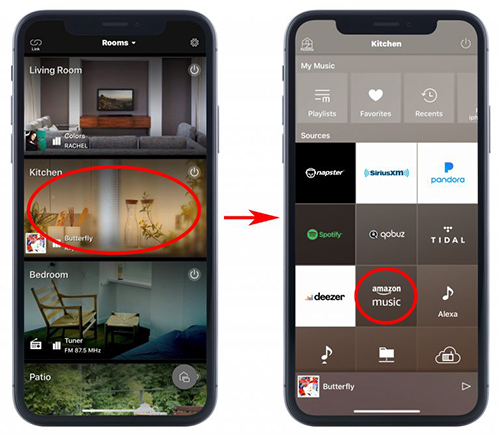
Step 1. Make sure your receiver and phone have connected to the same WiFi.
Step 2. Download and install the MusicCast app from the App Store.
Step 3. After launching, pick Amazon Music from the Sources screen and log into your amazon account.
Step 4. Select a playlist to play and it will then be streamed over your Yamaha Receiver.
Once successfully connected, you can freely enjoy the hands-free control of your music and entertainment.
Part 2. Add Amazon Music to Yamaha Receiver with Tunelf
Sometimes, streaming music directly from your phone to the receiver may cause your phone battery to run down more quickly. Besides, you’ll need to pay a constant monthly fee to Amazon to keep your downloaded music tracks available. Therefore, I’d like to recommend you another way to stream Amazon songs to Yamaha Receiver. You can download amazon songs to a USB drive and then connect them to your receiver for offline listening. Since Amazon offers no straightforward downloading service, you’ll need a smart amazon music converter.
Tunelf Amatune Music Converter is a professional amazon music downloading tool, which can help you download and convert amazon songs, playlists, and albums to MP3, M4A, M4B, FLAC, WAV, and AAC. Besides, with the advanced and innovative technology, you can get an unlimited number of amazon songs with lossless audio quality while retaining the original ID3 Tags. Now you can click the Download button below and follow the steps to give it a try.

Key Features of Tunelf Amazon Music Converter
- Download songs from Amazon Music Prime, Music Unlimited, and HD Music
- Convert Amazon Music songs to MP3, AAC, FLAC, WAV, M4A, and M4B
- Handle the audio conversion of Amazon Music at a faster speed of 5×
- Ensure the output audio quality while retaining ID3 tags and metadata
2.1 Steps to download Amazon Music songs
Step 1 Add Amazon Music songs to convert
Once opening Tunelf Amazon Music Converter on your computer, then you’ll see the Amazon music app. Go to search and find podcasts you want to download and copy the link. Then paste the link into the search bar and click the + button to load all the music tracks in the target playlist to the conversion list.

Step 2 Customize audio parameters
Here comes the most important step of the conversion – customize the output audio settings. Under the menu setting, you can click Preferences > Convert to select MP3 from 6 audio formats. Meanwhile, you can adjust the sample rate, bit rate, channel, and output archive to improve your listening experience. You can also change the conversion speed to 1x in case an unexpected error occurs under the same setting page.

Step 3 Convert the selected Amazon Music songs
To initiate the conversion, you can click the Convert button at the bottom right corner of the converter. Tunelf program will soon export the podcasts as MP3 files to the computer. In the history list, you can check all the converted audio files by clicking the Converted icon.

Part 3. How to Add Amazon Music songs to Yamaha Receiver
Now that you have downloaded and saved the converted Amazon songs in your local folders, it’s now an easy task to stream Amazon Music to Yamaha Receiver. Yamaha Receiver allows you to enjoy music from a multitude of sources such as connected devices or included features. Here’s how to stream music via your USB drive.
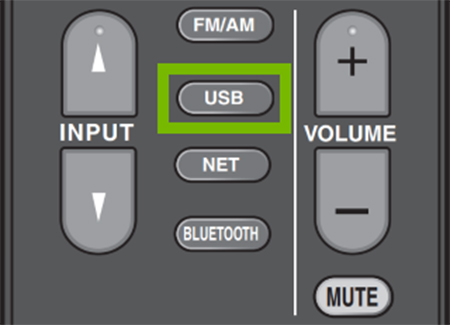
Step 1. Connect your USB drive to the computer, and sync all the converted amazon songs to the USB drive.
Step 2. Connect the USB drive to your receiver.
Step 3. On the Remote Control, press the USB button to select it as the input source.
Step 4. On your Television, it will display the USB interface. You can then navigate to the amazon music folder and select songs to play.
You’re all set! Now you can freely control the playback of amazon songs without connecting to your phone.
Conclusion
In this article, we’ve mainly talked about two methods on how to stream Amazon Music to Yamaha Receiver. To make streaming music easier for Amazon, Yamaha has built Amazon Alexa directly into some of its latest products. So you can also use Alexa to control the playback of amazon music instead of using your mobile devices. Whichever method you’ve chosen, just start your music journey with Yamaha Receiver!
Get the product now:
Get the product now:








1 reply on “How to Stream Amazon Music to Yamaha Receiver”
Thanks for your input. My musiccast APP does not show Amazon Music as an option. How do I get Amazon Music APP added to my TSR 5810 Yamaha receiver? Currently it only shows Spotify and Pandora?
Thanks