Nowadays, many popular streaming music services are available. It’s somewhat understandable that large tech giants don’t allow their services to be easily transferable to their competitors. Spotify and Amazon Music have been making a constant effort to tailor special music experiences for users. Both come with a number of exclusive features that make them stand out from their rivals. Meanwhile, many users are wondering if it’s possible to transfer Amazon Music to Spotify.
Amazon Music allows you to easily access your preferred playlists, as well as, to export them to iTunes or Windows Media Player with ease. But there is no easy way to export songs from Amazon Music to Spotify. Luckily, you can get it done with the help of some tools. In this article, we will explore the possible ways to help you import Amazon Music to Spotify.
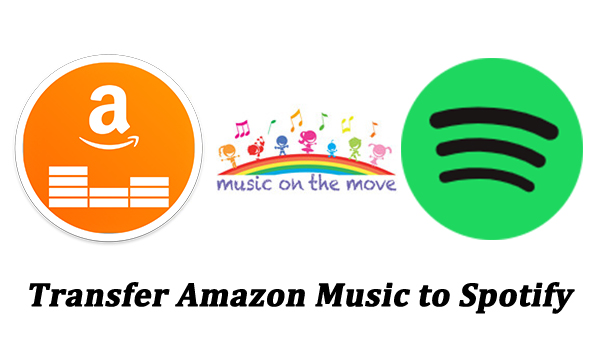
Part 1. Best Method to Export Playlist from Amazon Music to Spotify
Moving your music from one service to another can be a bit tricky, but it’s entirely doable. There are two reasons that you are unable to transfer songs from Amazon Music to Spotify directly. On the one hand, Amazon Music and Spotify are two of the most popular music streaming services, which only allow users to enjoy playlists and songs within their own application. On the other hand, Spotify supports a part of unprotected local audio files, such as MP3, FLAC, and WAV, while all songs from Amazon Music are encoded in the format of AAC.
1.1 What You’ll Need: Tunelf Amazon Music to Spotify Converter
To move playlists from Amazon Music to Spotify, you have to remove DRM from Amazon Music and convert Amazon Music to Spotify-supported audio files like MP3, FLAC, and WAV. Here we do recommend an Amazon Music to Spotify Converter to you, that is Tunelf Amazon Music Converter. It is well-designed to download and convert songs, playlists, and albums from Amazon Music to MP3, AAC, FLAC, WAV, M4A, and M4B. Once you complete the conversion of Amazon Music, you can easily transfer Amazon Music songs to Spotify for playing and managing.

Key Features of Tunelf Amazon Music Converter
- Download songs from Amazon Music Prime, Music Unlimited, and HD Music
- Convert Amazon Music songs to MP3, AAC, FLAC, WAV, M4A, and M4B
- Handle the audio conversion of Amazon Music at a faster speed of 5×
- Ensure the output audio quality while retaining ID3 tags and metadata
1.2 How to Convert and Transfer Amazon Music to Spotify
Now go to download and install Tunelf Amazon Music Converter on your computer. Then prepare to convert Amazon Music to Spotify by using Tunelf Amazon Music Converter. Let’s go through the steps to transfer your music library smoothly.
Step 1 Select Amazon Music Playlists to Convert
After opening Tunelf Amazon Music Converter on your computer, the Amazon Music app will work simultaneously. Go to select songs or playlists you want to transfer to Spotify. To add Amazon Music songs, just copy the music link and paste it into the search bar, then click the Add button. Once loaded in, you can see Amazon Music songs appearing in the conversion list. Or you can directly drag and drop Amazon Music songs to the converter.

Step 2 Customize the Output Audio Parameters
Next, you have set the output audio format. Simply click the top menu bar, select the Preferences option, and then turn to the Convert tab. As Spotify only supports MP3, FLAC, and WAV, here you can select MP3, FLAC, or WAV as the output audio format. Also, you’re able to adjust the bit rate, sample rate, and channel. After setting the parameters, click the OK button to save them. Then close the window and go back to the main interface.

Step 3 Download Songs from Amazon Music to MP3
Now you can check the conversion list, and then click the Convert button to start the conversion. After the conversion is finished, you can click the Converted button at the lower right corner to find the converted songs. In the history list, you can view all the converted songs and click the search icon to open the converted folder. Now you can easily add your Amazon Music files to your music library in Spotify.

Step 4 Go to Import Amazon Music Songs to Spotify
Launch Spotify on your computer, then click your profile image at the top right corner. From the drop-down menu, select the Settings option and scroll down to Your Library. Then turn Show Local Files on and proceed to click the Add a Source button. Locate the folder where you store the converted Amazon Music files and click the Add button. Now you can find them in the Downloaded folder at the left column.
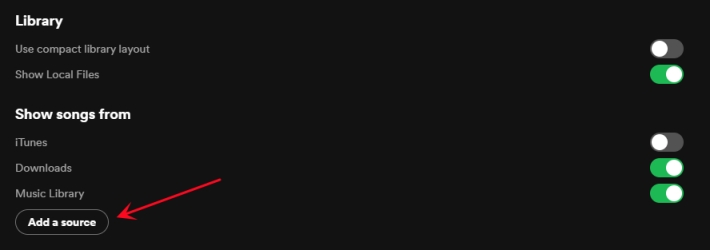
Part 3. How to Import Playlist from Amazon Music to Spotify Online
Instead of using an Amazon Music to Spotify converter, you can use an online transferring platform to transfer Amazon Music songs to Spotify online. If you only want to transfer a few songs from Amazon Music to Spotify, online platforms like Soundiiz and TuneMyMusic are good options for you. Here we have selected the two tools as examples. Now follow the below steps to import songs from Amazon Music to Spotify online.
Soundiiz: Transfer Amazon Music to Spotify Online
Soundiiz is an online music transferring platform that can help users transfer music collections, including playlists, songs, and albums between various streaming music services. It would be a good platform for some users who want to import Amazon Music to Spotify online. But the transferring service is only available for those Premium users.
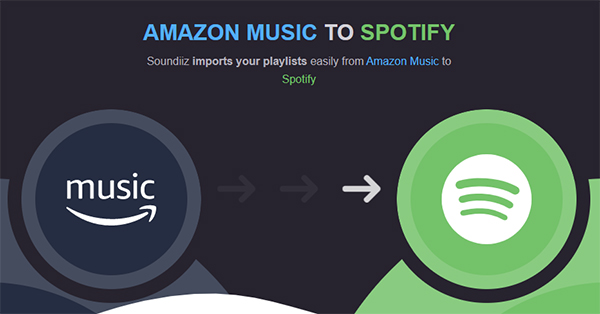
Step 1. Head to Soundiiz and click Start for Free, then choose Sign in with Google.
Step 2. After signing into Soundiiz, select Amazon Music from the left column and click Connect.
Step 3. Click Sign In Amazon Music to connect and select songs, playlists, or albums to transfer.
Step 4. Confirm your selection and click Transfer, then connect your Spotify account to Soundiiz.
Step 5. After connecting to Soundiiz, your selected songs from Amazon Music will be transferred.
TuneMyMusic: Import Amazon Music to Spotify Online
TuneMyMusic is another online transferring platform that can help you transfer your music library from any music service to another music service you want. It supports transferring music between several streaming music services, including Spotify, Tidal, Amazon Music, YouTube, Pandora, and many more. However, some songs are not transferable to other streaming services.
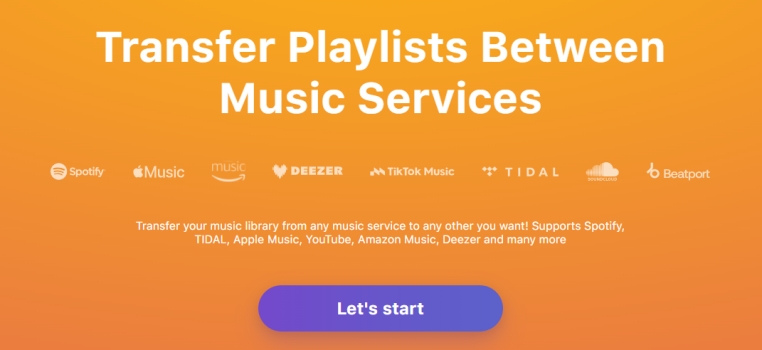
Step 1. Navigate to TuneMyMusic and click the Let’s Start button.
Step 2. Select Amazon Music as the source, then sign into Amazon Music and click Allow.
Step 3. After connecting to Amazon Music, select songs, albums, or playlists to transfer.
Step 4. Click Choose Destination and select Spotify as the destination.
Step 5. Confirm the songs you want to transfer, then click Start Transfer.
Part 3. How to Transfer Songs from Amazon Music to Spotify on iPhone/Android
Switching from Amazon Music to Spotify doesn’t have to be complicated. Whether using an Amazon Music to Spotify converter like Tunelf Amazon Music Converter or an online transferring platform like Soundiiz and TuneMyMusic, you are able to easily import songs from Amazon Music to Spotify on your computer. If you have a demand for transferring Amazon Music to Spotify on your mobile phone, you can consider using FreeYourMusic.
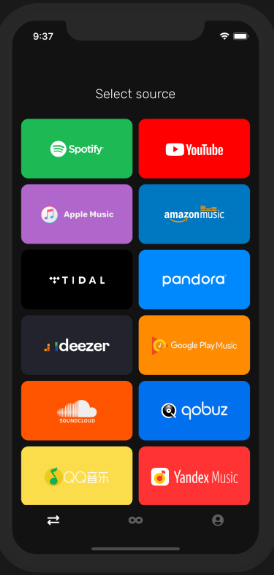
Step 1. Run FreeYourMusic on your iPhone or Android phone, then select Amazon Music.
Step 2. After selecting Amazon Music as the source, continue to select Spotify as the destination.
Step 3. Continue to select playlists, albums, or tracks to transfer from Amazon Music to Spotify.
Step 4. Tap the Transfer button to start moving Amazon Music songs to Spotify.
Conclusion
We’ve listed some possible ways to help you transfer Amazon Music to Spotify. With online platforms like FreeYourMusic and Soundiiz, you can directly transfer playlists from Amazon Music to Spotify without installing any additional app. But you have to subscribe to a Premium plan for use. In addition, you cannot export Amazon Music songs to your device. However, Tunelf Amazon Music Converter can help you download songs from Amazon Music and transfer Amazon Music to Spotify and more streaming music services. Of course, it’ll cost you a couple of dollars. But compared to those online platforms, it’s worth it. Just get one on your computer and have a try.
Get the product now:
Get the product now:







