As a streaming service that has been renowned for Hi-Res audio quality, we cannot fault Tidal’s sonic chops. Because of this, listeners from Tidal might be demanding on the sound quality not only with the Tidal player but also with the paired device.
For over 100 years, Yamaha has been creating an assortment of musical equipment, so no wonder more and more audiophiles are willing to use Yamaha devices to level up their experience. To get the powerful sound combination, you probably look for ways to play Tidal on Yamaha Receiver. Thankfully, Tidal has been integrated into Yamaha MusicCast for many years. So this post will show you different 4 ways to get Yamaha Receiver Tidal playing.

Part 1. How to Get Tidal on Yamaha MusicCast App Directly
The Yamaha MusicCast Controller app controls all your devices in your home and allows you to take HiFi sound from room to room. Using the MusicCast app, you can easily stream from popular music services like Spotify, Amazon Music, Tidal, and more. But when using Tidal inside the MusicCast app, the artist won’t display under each song’s title. Now, let’s see how to make Tidal connect Yamaha MusicCast app.
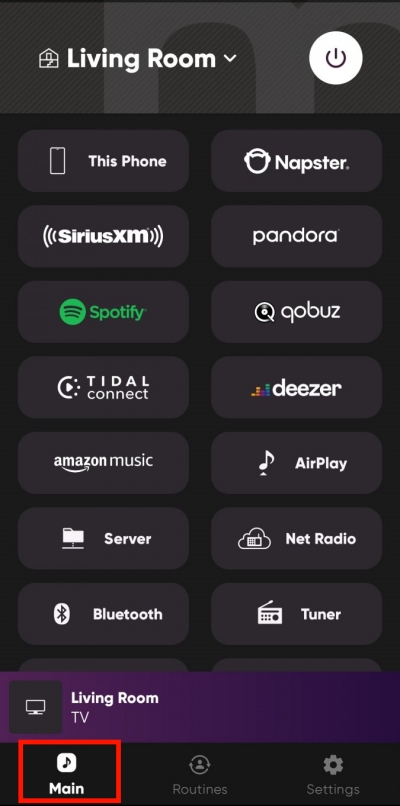
- Launch MusicCast Controller on your Android or iPhone. If you haven’t installed it, get it from Play Store or App Store.
- You have to set up your Yamaha device on the MusicCast app by following the instructions.
- On the Main tab, select a room to listen to music through your MusicCast-enabled devices.
- Under SOURCES, choose the Tidal section to link your Tidal account.
- Then you can access your Tidal Collection here or search for the one you wish to listen to on Yamaha Receiver.
Part 2. How to Use Tidal on Yamaha Receiver with Bluetooth & Airplay
In truth, there is another way to get Yamaha MusicCast Tidal playing without the MusicCast app. With the built-in Bluetooth wireless connection on Yamaha products, you can easily cast Tidal to Yamaha Receiver using the Bluetooth or Airplay feature on your device.
2.1 Stream Tidal on Yamaha Receiver using Bluetooth
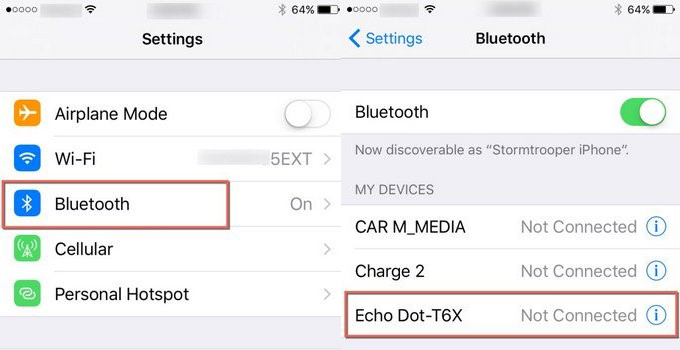
- Press and hold the Bluetooth button on the Yamaha Receiver for 5 seconds to put it into pairing mode. Or you can use the remote control with the Bluetooth button to do so.
- Open the Tidal-enabled device and go to Settings > Bluetooth.
- From the discoverable devices list, tap your Yamaha Receiver to build the Yamaha Receiver Tidal connection.
- Navigate to the Tidal app to play your desired content, and the sound will be played through the connected Yamaha device.
2.2 Stream Tidal on Yamaha Receiver using Airplay
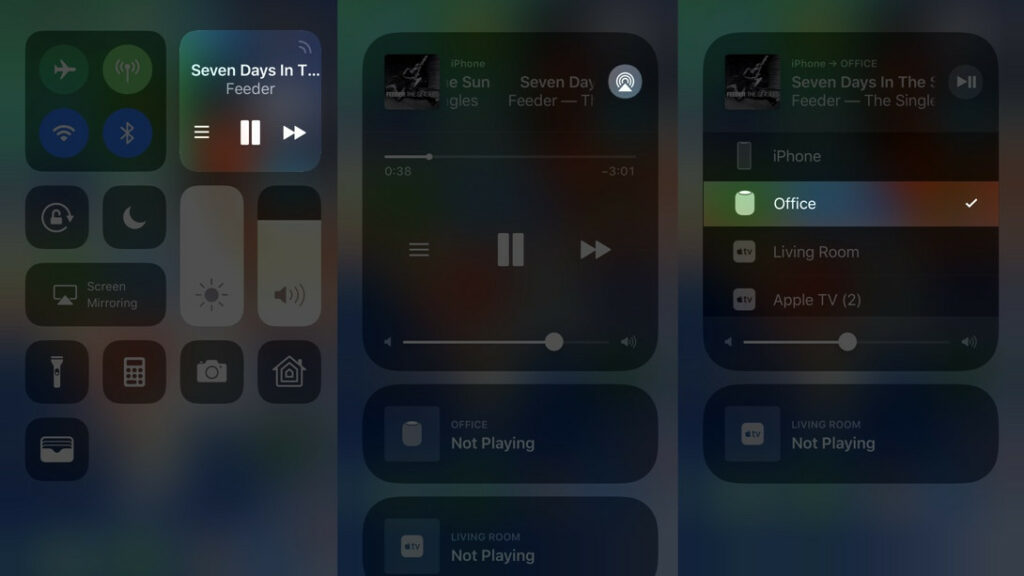
- Open the Tidal app on your iOS device and pick one to start playing.
- Swipe down from the top screen to access the Control Center.
- Tap the Airplay icon in the upper-right corner of the Music card.
- Select your Yamaha device and you will get the stereo sound from it.
Part 3. How to Play Tidal on Yamaha Receiver without Premium
Either Tidal or Yamaha MusicCast Tidal allows you to stream Tidal even though you’re a Tidal Free use. However, with a Tidal Free account, most features are not available like the download and offline listening features. What’s more, you have to put up with the ads which disrupt your smooth listening. So here we’d like to share Tunelf Tidal Music Converter with you, which can help you download Tidal songs without Tidal Premium. Using it, you can easily play Tidal on Yamaha Receiver offline and derive the biggest benefit.
Tunelf Tidal Music Converter aims to download and convert Tidal Music to MP3, AAC, FLAC, WAV, M4A, and M4B while retaining all original ID3 tags. What’s more, Yamaha MusicCast Tidal MQA is not available unless you choose Tunelf which can download Tidal MQA and Tidal HiFi losslessly. Wait for what? Hit on the Download button below to reap the benefits.

Key Features of Tunelf Tidal Music Converter
- Download any Tidal content, including songs, albums, playlists, and artists
- Support exporting Tidal music to MP3, AAC, FLAC, WAV, M4A, and M4B
- Preserve a whole set of ID3 tag information in the downloaded Tidal songs
- Handle the conversion of Tidal music up to 5× faster speed and in batch
Step 1 Add Songs from Tidal to Tunelf

Open Tunelf Tidal Music Converter and the Tidal app will be launched or relaunched. On Tidal, find your desired track or playlist and share it to obtain the link. After that, copy and paste it into Tunelf’s search bar and click the Add + button. Once uploaded, you can freely browse your songs in Tunelf.
Step 2 Adjust the Output Format

Tunelf boasts customizable options for every user. Click the menu icon in the upper right corner and select Preferences > Convert. Here, you are free to change the output format, bit rate, sample rate, and channel as you want. To play Tidal on Yamaha Receiver, just leave the MP3 format. If you make other adjustments, click OK before exiting the window.
Step 3 Download Tidal Songs Locally

Just click the Convert button at the bottom right corner, and Tunelf will automatically download and convert Tidal songs to MP3 at a 5x faster speed. After conversion, all the Tidal songs will be saved to your computer. You can navigate to the Converted list to browse all your converted songs or use the search icon to locate them in the local folder.
Step 4 Play Tidal on Yamaha Receiver Offline
After getting Tidal local files, you can use a USB drive to make Tidal connect Yamaha for playing. Or you can use the MusicCast app to stream audio from your mobile device to your Yamaha MusicCast device. Here’s how to do it.
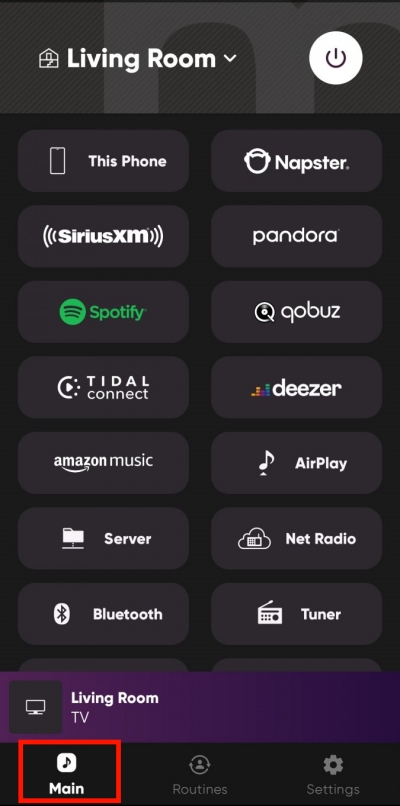
- Use the File Manager or iTunes app to transfer all converted Tidal songs to your Android or iPhone.
- Launch the MusicCast app and select a room.
- Scroll down to the SOURCE section to choose This Phone as a source.
- Find the Tidal songs you synced from your computer and tap one to play.
Conclusion
With the aforementioned 4 methods, you can easily stream Tidal on Yamaha Receiver wirelessly. Just select one you prefer to start the Tidal Yamaha MusicCast journey. If you want to enjoy the power of MusicCast technology and the Tidal MQA to the fullest, Tunelf Tidal Music Converter could be the best choice.
Get the product now:
Get the product now:








