Apple Music is a popular streaming service that offers a vast library of songs, playlists, and exclusive content to its users. However, like other apps, it may encounter issues, especially on Android devices. If you have been facing problems with Apple Music on your Android devices, this article will guide you through the troubleshooting process to get it working smoothly again. Let’s check how to fix Apple Music not working on Android devices.
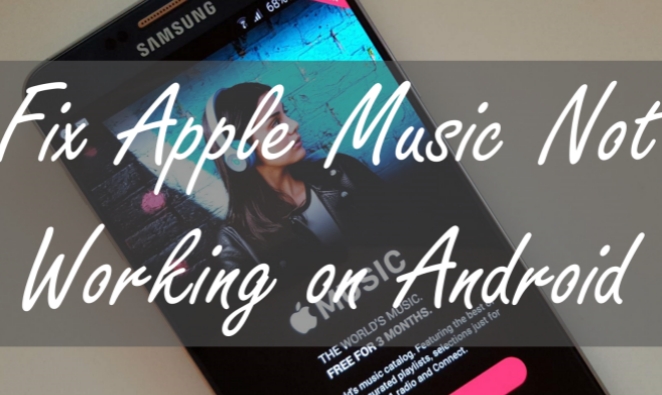
Part 1. Common Issues with Apple Music on Android
Apple Music users on Android may encounter various issues. While using Apple Music to play songs on an Android device, here are some of the most common problems.
Problem 1. App Crashes on Startup
If Apple Music crashes as soon as you open it, it can be frustrating.
Problem 2. Unable to Play Music
You tap on a song, and it won’t play. This problem can be quite vexing.
Problem 3. Offline Downloads Not Working
When your downloaded songs refuse to play offline, you need to troubleshoot this issue.
Problem 4. Unable to Download Songs
You are unable to download your liked songs in your Library for offline listening.
Part 2. Why Is Apple Music Not Working on Android?
Referring to the official answers to the not working mistakes, as well as, users’ real experiences, we can conclude the possible leading factors that lead to the issues as the following types.
Reason 1. Network Connection Issues. Streaming music needs a good and stable WiFi network or cellular connection. When your Android device is not in a good network environment, the app turns out to be unworkable. Then you can listen to songs from Apple Music normally.
Reason 2. Software Bugs and Mistakes. There might be some unexpected bugs or errors within the Apple Music Android app that prevent you from normally using Apple Music.
Reason 3. Apple Audio Files Errors. When Apple Music downloads are no longer playable, there must be something wrong with your audio files.
Reason 4. Outdated App Versions. Apple releases the new version of Apple Music from time to time to avoid problems, which means that the older version you use for streaming might be the problematic one.
Reason 5. Android Device Issues. Make sure your Android device is not using off the storage space and the operating system is working well. Otherwise, the Apple Music not working issue is easy to appear on your device.
Part 3. 9 Ways to Apple Music Not Working on Android
Don’t worry. After figuring out what reasons cause the issues, you can easily troubleshoot it on your Android device. Here are some solutions to help you fix Apple Music not working on Android devices. With a few basic steps, you can fix it fast. Let’s jump into the details.
Fix 1. Force Restart Your Android Device
In most cases, restarting the device is the simplest way to fix errors. Most small mistakes or glitches can be resolved by this solution. If Apple Music is not working on your Android device, restart your device. It will give your device a fresh and clear those small glitches that might cause the problem.
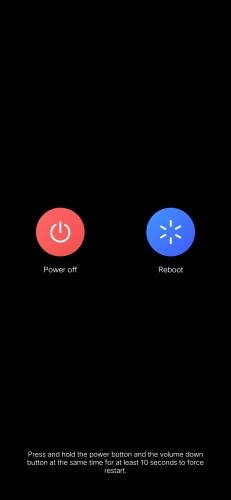
Step 1. Just press and hold the Power button for 10 seconds to reveal the power menu.
Step 2. Afterward, select Reboot to shut down the device and power it back on.
Fix 2. Switch to Another Network
Sound listening quality and user experience rely on a good set of internet. If your device isn’t connected to a proper network, the Apple Music app may malfunction. In this case, the good resort for you is to change to a new one to connect or switch to mobile cellular for streaming. If this doesn’t help, try resting your network connection.
Fix 3. Renew Apple Music Subscription
Apple Music is a subscription-based streaming music service. If you don’t subscribe to Apple Music, you cannot enjoy music in the app. When your subscription to Apple Music expires, you will be charged depending on your subscription plan. In this case, go to check your Apple Music subscription and make sure your subscription is active. But if you haven’t signed up for Apple Music before, you can get a free trial.
Fix 4. Update the Apple Music App
Don’t forget to check your Apple Music updates. If you haven’t updated your Apple Music for a long time, this might be the reason why Apple Music is not working. It’s easy to update Apple Music in the Google Play Store. Here’s how to.
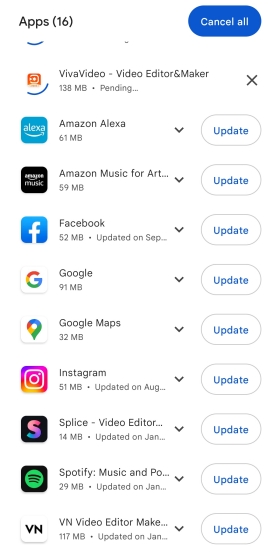
Step 1. Go to the Google Play Store and search for the Apple Music app.
Step 2. On the details page, check the latest version of Apple Music.
Step 3. Tap the Update button if there is an update option available next to the app.
Step 4. Proceed with the setup to install the latest version of Apple Music successfully.
Fix 5. Enable Background Activity and Autostart
When you cannot play Apple Music on your Android device, there is one place you need to go. That is to make sure the Apple Music app is allowed to run in the background so that it can play music when you leave the app and switch to another app.
Step 1. In Settings, head to Applications & Permissions, then select App Manager.
Step 2. Tap Apple Music and tap Permissions under App Info.
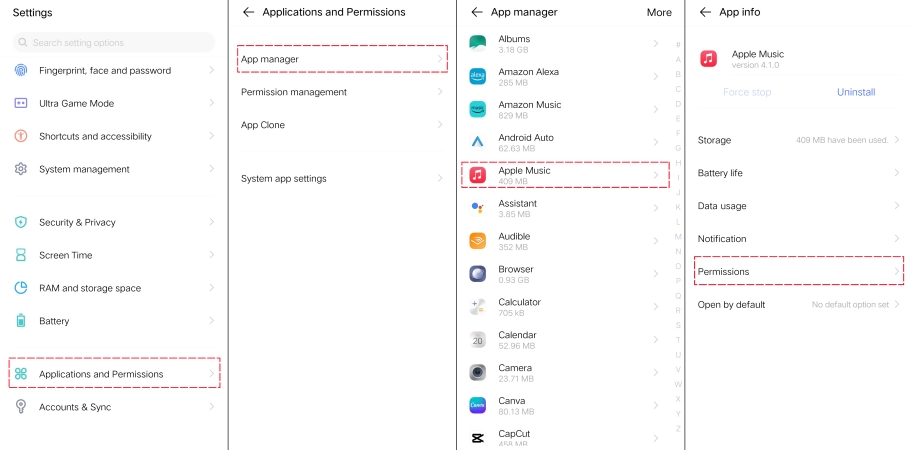
Step 3. Tap Single Permission Settings and turn Autostart on.
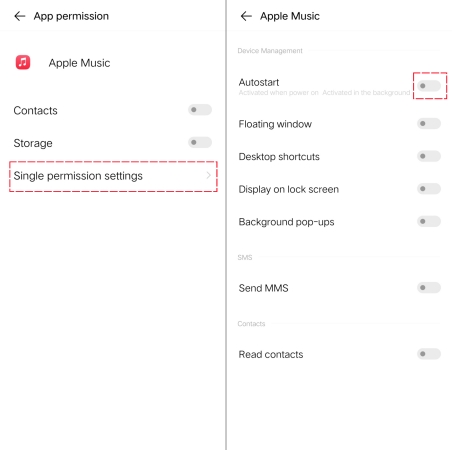
Fix 6. Update System Software on Your Device
Keeping your Android operating system up-to-date is crucial. An outdated OS can lead to compatibility issues with apps. When Apple Music is not working on your Android device, you can head to resolve the problem by updating your system software.
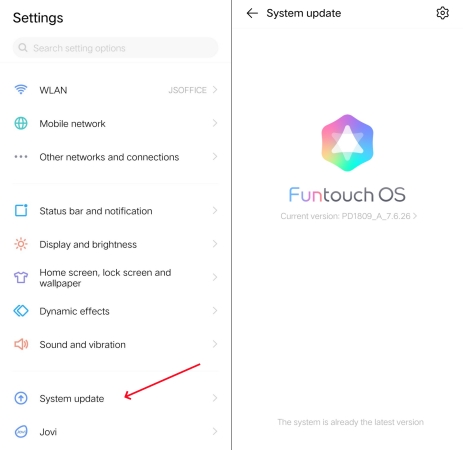
Step 1. Open the Settings app on your Android device, then tap System Update.
Step 2. Check whether your device is updated to the latest version.
Step 3. If there is an update available, tap Update to install the latest version of the system software.
Fix 7. Delete and Reinstall Apple Music
If none of the previous steps work, you can try uninstalling and reinstalling the Apple Music app. Go to delete the Apple Music app on your Android device. Then search for Apple Music in the Google Play Store and reinstall it to your device again.
Fix 8. Clear Apple Music Cache on Android
Accumulated cache and data can take up a lot of storage space. When you use Apple Music to listen to songs every day, there will be lots of data and cache files. If your device doesn’t have enough storage space for music streaming, running low on space can cause problems with Apple Music. Here’s how to clear the Apple Music cache on your Android device.
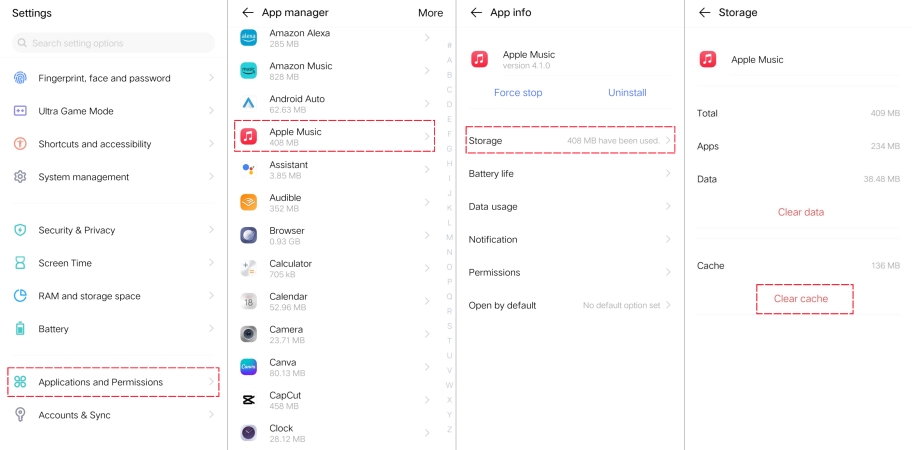
Step 1. Head to Settings on your Android phone and tap Applications & Permissions.
Step 2. Under Applications & Permissions, tap App Manager and select Apple Music.
Step 3. In the App Info screen, tap Storage, then tap Clear Cache.
Fix 9. Delete and Redownload Apple Music Songs
When you find that your downloaded Apple Music songs cannot be played, you can try to delete and redownload them. Sometimes, due to unknown reasons, those downloaded Apple Music songs become greyed out, and then you are unable to play them in Offline Mode. Many users may be thinking that Apple Music is not working on their Android devices. To resolve the issue, you can try the above steps, but you can also delete them from your device and download them from your Library again.
Part 4. Alternative Way to Play Apple Music on Android
If none of the above methods are workable, then the best solution for you is to utilize a professional Apple Music converter. By using such a tool, you can remove DRM from Apple Music and save Apple Music as local files. Then you can transfer your converted Apple Music songs to your Android device for playing at any time without limits.
Which is the best Apple Music converter on the Internet? Here we do recommend Tunelf Audio Converter to you. It is an ace audio converting tool that can be used to handle the conversion of Apple Music songs, iTunes M4P audios, and Audible audiobooks. With this tool, you can convert Apple Music songs to MP3, AAC, M4A, M4B, FLAC, and WAV. Follow the below steps to convert Apple Music to your preferred audio formats.

Key Features of Tunelf Audio Converter
- Convert Apple Music to MP3, WAV, FLAC, AAC, and other audio formats
- Remove DRM from Apple Music, iTunes audios, and Audible audiobooks
- Preserve the converted audio with lossless audio quality and ID3 tags
- Support the conversion of audio format at a 30× faster speed in batch
Step 1 Load Apple Music Songs into Tunelf Software

Start by opening Tunelf Audio Converter, iTunes or Apple Music will be launched automatically. Go to click the Load iTunes Library button and browse your Apple Music songs in the iTunes Library window. Then select Apple Music songs to download and click the Add button to add them to the conversion list.
Step 2 Configure the Output Format for Apple Music

You need to change the output format to convert Apple Music songs to your desired format. Hence, you click the Format panel to open the settings window. In the settings window, select MP3 as the output format and change other audio parameters like the bit rate, sample rate, and channel. Then click the OK button to save the settings.
Step 3 Start to Convert Apple Music to MP3 Files

You can click the Convert button to start the conversion of Apple Music to MP3. Then Tunelf Audio Converter will convert and save Apple Music to MP3 files. After completing the conversion, you can click the Converted button to open the history list. In the history list, you can browse the converted Apple Music tracks.
Part 5. FAQs about Using Apple Music on Android
Q1. How do I update Apple Music on my Android device?
A: To update Apple Music on your Android device, open the Google Play Store, go to My Apps & games, and find Apple Music. If an update is available, tap Update.
Q2. What should I do if Apple Music keeps crashing on Android?
A: If Apple Music crashes on your Android device, try clearing the app’s cache and data, ensuring your device’s software is up to date, and restarting your device.
Q3. Why won’t my downloaded Apple Music songs play offline on Android?
A: If your downloaded songs won’t play offline, ensure that your subscription is active, and check for any licensing issues. Clearing cache and data can also help.
Q4. Is it possible to use Apple Music on older Android devices?
A: Yes, Apple Music is compatible with older Android devices, but the app’s performance may vary based on your device’s specifications and OS version.
Conclusion
Apple Music not working on your Android device can be a frustrating experience. However, by following the troubleshooting steps outlined in this article, you can likely resolve the issue and get back to enjoying your favorite tunes. Remember that keeping your Apple Music app and Android device updated is crucial for a seamless music streaming experience.
Get the product now:
Get the product now:






