Ableton Live is a popular music-mixing tool. It released Ableton 11 in Nov. 2021. The new version updated more functions and effects. You can do more with Ableton in a live performance. If you are a beginner in DJing, you may want to find a platform that has rich music resources. How about Apple Music? It is one of the biggest streaming services in America and many DJs’ choice. If you have no clue about how to mix Apple Music with Ableton Live, don’t worry. This post will help you figure it out. Go through this article to find the best method to add Apple Music to Ableton Live.

Part 1. Can You Import from Apple Music into Ableton Live?
To answer this question, you should know that the key to importing Apple Music songs to Ableton Live is their compatibility.
| Ableton Live | WAV and AIFF (AIFF-C) |
| Apple Music | AAC |
| Tunelf Audio Converter | MP3, WAV, AAC, FLAC, M4B, and M4A |
According to the form above, you can find that the music files from Apple Music are not compatible with Ableton Live. In addition, since Apple Music is a music streaming service, the music files from it are in an encrypted format. You are not able to play them on other apps or non-iOS devices due to the restriction of DRM. At present, Apple Music does not officially support DJ software. However, you don’t need to worry because you can achieve your goal by using an indirect method.
You can first convert Apple Music to an open format, then it is easy to transfer the converted Apple Music to Ableton Live. A professional music converter like Tunelf Audio Converter is exactly what you are looking for. It is a powerful music converter that can maintain the original audio quality after the conversion. It is designed for converting and downloading Apple Music to common formats like MP3, WAV, FLAC, AAC, M4A, and M4B. You can choose the output format based on your needs. Tunelf uses advanced technology to raise the download speed to 30x faster speed and retain ID3 tags of the songs during the conversion.

Key Features of Tunelf Audio Converter
- Convert Apple Music to MP3, WAV, FLAC, AAC, and other audio formats
- Remove DRM from Apple Music, iTunes audios, and Audible audiobooks
- Preserve the converted audio with lossless audio quality and ID3 tags
- Support the conversion of audio format at a 30× faster speed in batch
Part 2. How to Import Apple Music to Ableton Live
With the aid of Tunelf Audio Converter, you can easily download Apple Music to an open format. After the conversion, you can add the Apple Music playlists to Ableton Live. You can also add Apple Music to other DJ software, like Serato DJ. Now, follow the instructions below to download Apple Music to MP3 on your computer and then import it to Ableton Live for mixing.
Step 1 Select Apple Music Songs You Like for Ableton

Once Tunelf Audio Converter has been installed, you should run it. And the iTunes app will be launched at the same time. Click the Load in Library button to import Apple Music to Tunelf Audio Converter. You may also quickly transfer Apple Music to Tunelf by dragging and dropping it.
Step 2 Modify the Output Format and Parameters for Ableton

Then, under the Format panel, make several changes to customize the output quality. If you’re unsure about the settings, just leave them alone. To make it compatible with Ableton, select MP3 or WAV as the output format. You can change the settings in the window, such as the codec, channel, and bit rate. Don’t forget to save your changes by clicking the OK button.
Step 3 Start the conversion for Ableton

When your Apple Music files are loaded in the converter and your settings are saved. Click the Convert button to start the conversion. The length of the conversion depends on the number of songs. When the conversion is done, you can tap the Converted icon to locate the converted songs.
Step 4 Add Apple Music to Ableton Live
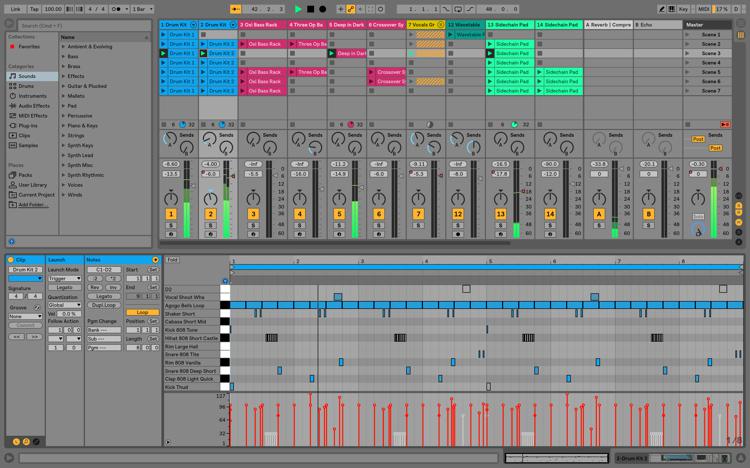
Now you already get the normal Apple Music files and can freely add them to Ableton Live.
1. Open Ableton Live and go to the menu bar.
2. Choose File > New Live Set to create a new project.
3. Then return to File > Open. Choose the folder that contains your converted Apple Music songs. You may now use Ableton Live to mix and edit Apple Music.
Part 3. Troubleshooting: Why I Can’t Import File to Ableton Live
The operation of importing the converted Apple Music is pretty easy. You can even simply drag it from File Manager or Finder to Ableton Live. But sometimes you may fail to do so. Here are some fixes you will need when you encounter such a situation.
1. Check the file size. The maximum file size in Live is 2GB. When you try to open the file on Live, it should be decoded to a full and lossless file. Once it exceeds the 2GB limit, you are not able to use it on Live normally.
2. Check the file integrity. Make sure the file you imported is not corrupted and can be normally played in your media player.
3. Check the file format. Only certain formats are supported by Live. You should make sure that the file you imported is compatible with Live.
4. Update the version of Ableton Live. You should know that Live uses QTKit (Quicktime) MP3 decoding, which is not supported by Apple now. So, if you use a Mac, you should update Live to the latest version to resolve this problem.
Wrap Up
To route audio from Apple Music to Ableton Live is not so hard. The key is to convert the encrypted Apple Music to an open format, like MP3, WAV, and FLAC. Then you can mix Apple Music with Ableton in simple steps. Tunelf Audio Converter can download Apple Music to other popular formats with high quality. If you are interested in it, just click the link below to have a try. Welcome to leave your comments below, and we will reply to you as soon as possible.
Get the product now:
Get the product now:







