Djay Pro is a piece of excellent digital music mixing software for all music lovers to mix their favorite tunes. It provides a complete toolkit for performing DJs of all skill levels. Built specially for your device, djay Pro seamlessly integrates with your music library, giving you instant access to millions of tracks. Apple Music has become one of the most popular music streaming services in America. Many people have created their own playlists on it. If you have trouble mixing Apple Music with djay Pro, just read this post. Here will help you get familiar with how to use Apple Music on djay Pro.
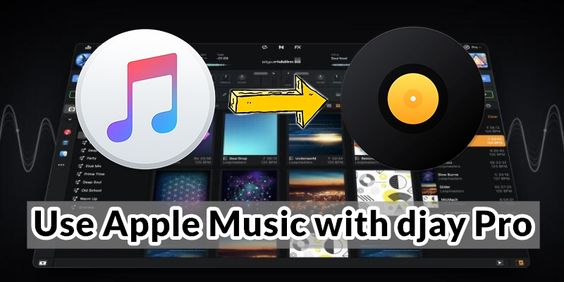
Part 1. Does djay Pro Work with Apple Music?
Apple Music, one of the highest-profile streaming music services around, continues its content growth. With a subscription to Apple Music, you’re able to stream over 70 million songs ad-free from around the world and get exclusive playlists and live and on-demand radio stations. Without any doubt, Apple Music is a top place for you to find tracks for mixing with DJ software.
In fact, there is no way for 3rd-party DJ style apps such as djay to play songs from Apple Music. It is because Apple Music still doesn’t open its service to any DJ software. Besides, you cannot use those songs downloaded onto your device from Apple Music, as the downloads are DRM-protected. This is a great limitation of Apple Music, which prevents you from applying Apple Music songs to other places. So, you’re not able to directly use Apple Music with djay Pro for a mix.
Part 2. Best Solution to Make Apple Music Playable on djay Pro
With that being said, you can try to remove DRM protection from Apple Music and convert songs from Apple Music to MP3 for mixing with the DJ software you use. Here we do recommend Tunelf Apple Music Converter to you. It is a professional and powerful music converter for Apple Music users. With its help, you’re able to convert Apple Music songs to several audio formats, such as MP3, WAV, and more, then apply the converted Apple Music songs to DJ software.

Key Features of Tunelf Audio Converter
- Convert Apple Music to MP3, WAV, FLAC, AAC, and other audio formats
- Remove DRM from Apple Music, iTunes audios, and Audible audiobooks
- Preserve the converted audio with lossless audio quality and ID3 tags
- Support the conversion of audio format at a 30× faster speed in batch
To help you manage your local music library at ease, the ID3 tags and metadata of the Apple Music will be retained. After conversion, you can easily upload Apple Music songs into djay Pro for mixing on your phone or computer. Also, you can add Apple Music playlists to other DJ programs, like Serato DJ. If you are curious about converting Apple Music to MP3 by using Tunelf Audio Converter, just follow the guide below.
Step 1 Add Songs from Apple Music to Tunelf Audio Converter

Start by launching Tunelf Audio Converter then it will automatically load Music on your Mac or iTunes on your Windows. To convert Apple Music songs, you first need to add your music files to the conversion list. You can add them to the tool by drag-and-drop. Or you can click the first icon marked as Load iTunes Library and then you can browse your library and select songs you want to play on djay Pro.
Step 2 Customize the Output Parameters for Apple Music

When your required music files are added to the conversion list, you can go to set the output audio parameters by clicking the Format panel at the bottom left corner. In this window, you can select the MP3 option from the list of audio formats. From there, you can also set the bit rate, sample rate, codec, and channel for getting better audio quality. Once you’re satisfied with your settings, click the OK button.
Step 3 Start to Convert Apple Music Playlist to MP3

The final step is to initiate the conversion of Apple Music songs by clicking the Convert button on the bottom right corner. After conversion, you can click on the Converted icon to browse your converted songs in the history list. As your files have been saved to your default downloads folder, you can locate the folder by clicking the Search icon at the rear of each track. Now you can go on reading the next part to know how to add music to djay Pro.
Part 3. How to Play Apple Music on djay Pro for PC & Mac
When everything is all right, then comes the most exciting moment. And you’re ready to add Apple Music to djay Pro for mixing your favorite tunes. As djay Pro is currently compatible with Mac, Windows, iPhone, iPad, and Android devices. Here’s how to mix Apple Music songs with djay Pro on your Windows and Mac computer.
3.1 How to DJ with Apple Music on djay Pro for Windows
djay Pro for Windows allows you to organize and manage your music with the tool called Library Browser. The browser includes music searching, track filtering, and access to Windows Media Player, iTunes, and music streaming services like TIDAL and SoundCloud. Follow these steps in order for djay Pro to access your Apple Music files on Windows:
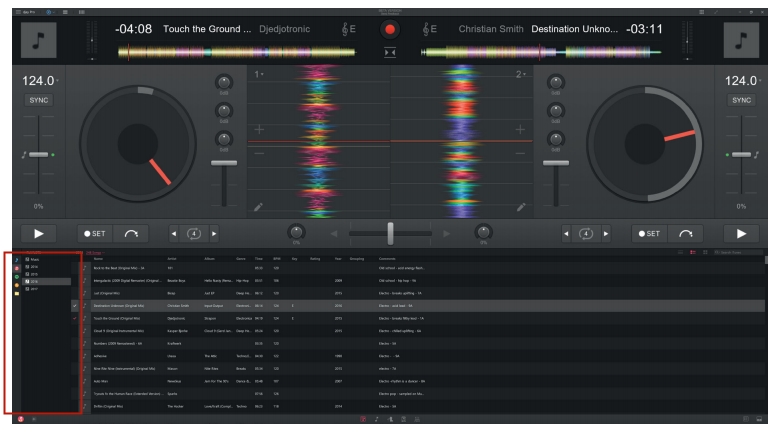
Step 1. Fire up djay Pro on your Windows computer and navigate the library browser in the lower half of the djay Pro window.
Step 2. The library browser gives you access to all your music from your own collection. You can try to add your music to djay Pro from:
- Music Playlists: click the Music playlists tab on the left side strip of icons and browse your Apple Music files stored in Windows Media Player or Groove Music.
- iTunes Playlists: click the iTunes icon on the far-left strip of the browser and the browser tree will then display your Apple Music playlists.
- Explorer Folders: click the Explorer tab of the library browser and then click Add Folder to find where your Apple Music songs are stored.
Step 3. Now your Apple Music songs are loaded into djay Pro, and you can do a mix of your Apple Music.
If you try to access your iTunes library in djay Pro, you may need to make your iTunes library shareable with other applications by following the below steps first:
Step 1. Open iTunes and click the Edit menu then select Advanced under Advanced Preferences.
Step 2. Enable the Share iTunes Library XML with Other Applications option and click OK to confirm the setting.
3.2 How to DJ with Apple Music on djay Pro AI for Mac
There is also a browser for your music collection on djay Pro for Mac, and you can use the browser to access all your music, from your own collection as well as the streaming services like TIDAL, Beatport/Beatsource, or SoundCloud. Now try to follow the below steps to load your Apple Music files into djay Pro for a mix.
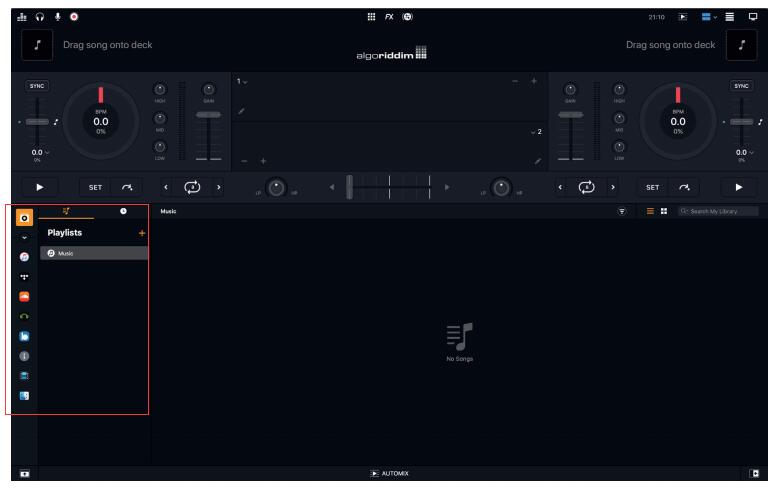
Step 1. Launch djay Pro on your Mac computer and find the library browser in the lower half of the djay Pro window.
Step 2. The library browse enables you to search for music, filter tracks, and add your music from your own collection. You can try to manage, edit and sort your music within djay Pro from:
- My Library: click the My Library tab on the left side strip of icons and use features such as smart playlists, search filers, and split library mode to add your Apple Music files.
- Music Playlists: click the iTunes icon on the far-left strip of the browser and then browse your converted Apple Music songs saved in the Music app.
- Finder: click the Finder tab of the library browser and simply click Add Folder to add Apple Music files from your hard drive or other places.
Step 3. Now your Apple Music songs are imported into djay Pro, and you can make your personal mixing with Apple Music songs.
Part 4. How to Apply Apple Music to djay Pro for Android & iOS
Except that you can use djay Pro to mix Apple Music songs on the computer, you can proceed with it on your smartphone. If you have an iPhone or iPad, then you can use djay Pro AI for iOS to recreate those converted Apple Music songs. Or you can use an Android device to do that. Here’s how to mix Apple Music songs in djay Pro on your iPhone, iPad, or Android phone.
4.1 How to DJ with Apple Music on djay for Android
djay for Android doesn’t support streaming service songs except for TIDAL and SoundCloud. So, you need to transfer the converted Apple Music files to your Android device from your Mac or Windows computer first. After transferring the music to your device, you can automatically play it with djay for Android.
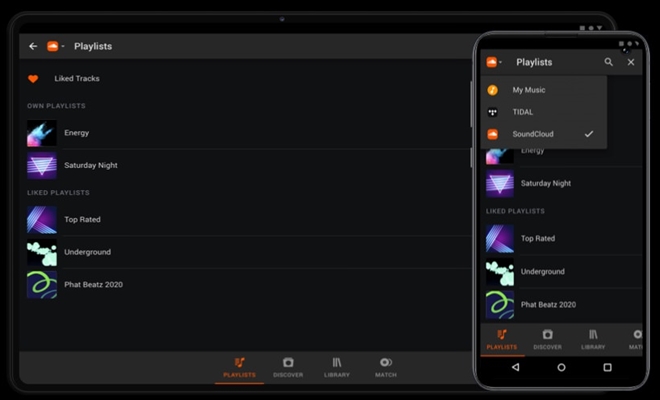
Step 1. Launch djay for Android on your device and tap Playlists at the bottom of the screen.
Step 2. From the list, you’ll see the option like My Music, TIDAL, and SoundCloud, and tap My Music.
Step 3. Now you could add the converted Apple Music files to djay for Android to start your mixing.
4.2 How to DJ with Apple Music on djay Pro AI for iPhone/iPad
djay for iOS allows extending the local iOS device storage via iCloud Drive and other 3rd party apps. Thus, you can access files from cloud services, Wi-Fi hard drives, iOS hard drives, or other file sources. So, before start playing Apple Music on djay for iOS, just transfer your converted songs to your iPhone in advance. Then follow these steps to access your files.
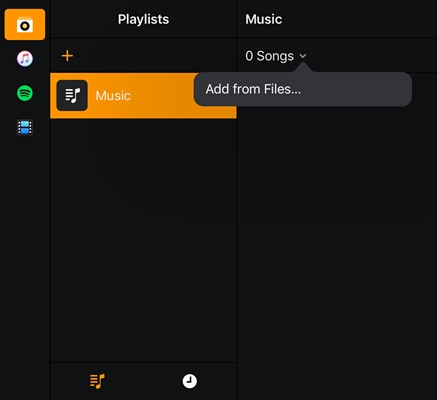
Step 1. Open djay for iOS and choose the My Library option then navigate to a playlist where you want to add the tracks.
Step 2. Click the Number of songs in the playlist and select Add from Files.
Step 3. Now you just browse the converted Apple Music songs you transfer to your iPhone and add them to your djay app.
For those iPad users, you can also add your Apple Music songs to djay for iOS via Apple’s Split View feature:
Step 1. Slide up from the bottom of your iPad in order to display the Dock.
Step 2. Drag and drop the Files application to the side of djay for iOS.
Step 3. Now you can drag and drop the converted Apple Music files directly onto a deck of djay.
Part 5. FAQs About djay Pro Apple Music
From the above discussion, you must have a clear understanding of how to use Apple Music on djay Pro. After then, here’re two questions that have been asked frequently. In catering to your needs and saving your efforts, we’ve figured them out. Check the answers here!
Q1. What DJ Apps Work with Apple Music?
To expand the music library of DJs, these days, much DJ software has built a partnership with streaming services. Musicians are allowed to use music from other streaming platforms which are convenient for adding music to mix. However, unlike other streaming services, Apple Music now only supports a few DJ apps, such as MegaSeg and Pacemaker.
As for other popular DJ apps like Serato DJ Software or Traktor by Native Instruments, there are speculations that there will be a solution to use Apple Music with these programs soon. But we don’t know the time. If you want to mix Apple Music with all DJ apps, just follow the above steps to download the DRM-free files from Apple Music. It is recommended to mix the tracks for personal usage, not for commercial cases.
Q2. How to Fix djay Pro Not Showing iTunes Library?
If you find that your djay Pro does not show or load the iTunes library, please make sure you’re using the latest version of the djay Pro app. Also, another option needs to be enabled when you first connect djay Pro and iTunes. Follow the below steps to enable Share iTunes Library XML with other applications on Windows:
- Open iTunes App on your Windows computer.
- Click the “Edit” menu and select “Preferences”.
- Click “Advanced”.
- Enable the option “Share iTunes Library XML with other applications”.
- Click “OK” to set up.
You should now be able to access your iTunes library in djay Pro by selecting the iTunes icon in the media library.
Final Words
Although there is not so much DJ software that works with Apple Music, you still can DJ with Apple Music by using Tunelf Audio Converter. With it, you can easily break the limitation of Apple Music and apply Apple Music songs to any DJ software you like. You can also listen to Apple Music on any media player or device anytime.
Get the product now:
Get the product now:







