Nothing makes you look cool like a Fitbit Versa smartwatch that you can use to monitor your health, heart rate, and sleep time, and at the same time, play your favorite tunes. Like most mainstream electronic products, the smartwatch gives you an option to play music on Fitbit Versa. You can play songs from several streaming music services. If you are an Apple Music user, you may want to wonder can I play Apple Music on Fitbit Versa directly. The answer is no. Thankfully, listening to Apple Music on Fitbit Versa isn’t as tough as it may seem. Here’s how to get Apple Music on Fitbit Versa for offline listening.

Part 1. Can You Use Apple Music on Fitbit Versa?
Fitbit Versa has a long battery performance that can last for four days under continuous use and up to a week when used minimally. The battery performance is what makes it become the best for listening to music. You can stream music from Spotify, Pandora, and Deezer on your Fitbit Versa. Currently, you cannot install the Apple Music app on Fitbit Versa for playing your favorite songs and podcasts. So, is it impossible to listen to Apple Music on Fitbit Versa? Not sure! Go to find the ways in the following content.
Part 2. How to Connect Apple Music to Fitbit Versa for Playing
As Apple Music is not available on Fitbit Versa directly, you can stream songs from Apple Music directly. However, you can connect your iPhone to the smartwatch and then control the playback of Apple Music on Fitbit Versa. Make sure that you have the Apple Music installed on your device. Then turn on the Bluetooth on your device and Fitbit smartwatch. Let’s connect Apple Music to your Fitbit Versa.
Step 1. Power on your Fitbit Versa smartwatch and launch the Music app.
Step 2. Find the phone icon in the top left of the screen and tap it.
Step 3. Select Mobile then you can control the music played from your phone.
Step 4. Go to open Apple Music on your phone and choose to play any playlist you like.
Part 3. Best Method to Listen to Apple Music on Fitbit Versa
With a subscription to Apple Music, you can download songs for offline listening. Then you may want to move Apple Music songs to your smartwatch for playing. Unfortunately, Fitbit Versa doesn’t support those encoded Apple Music songs. To listen to Apple Music on Fitbit Versa, you will have to convert Apple Music songs from the encrypted format to a playable format on the smartwatch.
3.1 What You’ll Need: Tunelf Apple Music Converter
Thus, you need to download this powerful Apple Music Converter called Tunelf Audio Converter. It is devoted to removing encryption on songs from Apple Music and converting Apple Music songs to various formats, such as AAC, M4A, M4B, WAV, FLAC, and MP3. Due to its perfect music processing power, Tunelf Audio Converter can convert Apple Music at 30× speed. Meanwhile, there is no distortion on the output audio quality, and all the ID3 tags like the title, artist, album, and more from the original track are retained on the final audio.
Tunelf Audio Converter can convert not only Apple Music but also iTunes M4P audios and Audible audiobooks. So, if you have a number of iTunes and Audible audiobooks, you can also use Tunelf software to help you play them on your Fitbit Versa. While you are a fan of Apple Music, you need to have Tunelf Audio Converter to perfectly convert Apple Music and let you get Apple Music on Fitbit Versa.

Key Features of Tunelf Audio Converter
- Convert Apple Music to MP3, WAV, FLAC, AAC, and other audio formats
- Remove DRM from Apple Music, iTunes audios, and Audible audiobooks
- Preserve the converted audio with lossless audio quality and ID3 tags
- Support the conversion of audio format at a 30× faster speed in batch
3.2 How to Convert Apple Music to Fitbit Versa
Before you put Apple Music songs on Fitbit Versa, you should download and install Tunelf Audio Converter on your computer first. Then follow the procedure indicated below to download and convert Apple Music to MP3 by using Tunelf Audio Converter.
Step 1 Add Apple Music Files to the Converter
Start your Tunelf app on your PC, then click on Load iTunes Library located at the top of the Tunelf interface. You can browse through your iTunes music lists or playlists and add the song you wish to convert. You can also add your playlists from Apple Music by simply dragging and dropping the pieces onto the interface. There is no limit to the number of songs you can add.

Step 2 Select Your Output Preference
Once you have added your tracks and playlists, there is a Format button on the interface’s bottom right corner. Immediately you click on it, a pop-up window will appear, opening up the settings window. You have different format features that you can use to tweak your final audio output on the settings window. Now proceed to select the format you want, and in this case, it will be MP3. You can change the sample rate, bit rate, channel, and code of your final songs. At last, click on OK to close the settings window.

Step 3 Convert Apple Music to MP3
To conclude, after all the set parameters are saved, click on the Convert button, which is at the bottom right of your Tunelf interface. The conversion process will initiate, and after it is done, click on the Converted tab, and you will see your Apple Music converted to MP3 format, which is playable in Fitbit Versa.

Part 4. How to Import Apple Music to Fitbit Versa
Once all the songs from Apple Music have been exported to your computer, you can now move Apple Music songs to Fitbit Versa for playing. No matter whether you are using a PC or Mac computer, you can follow the detailed steps below. Make sure that your smartwatch and computer are in sync over the same Wi-Fi network.
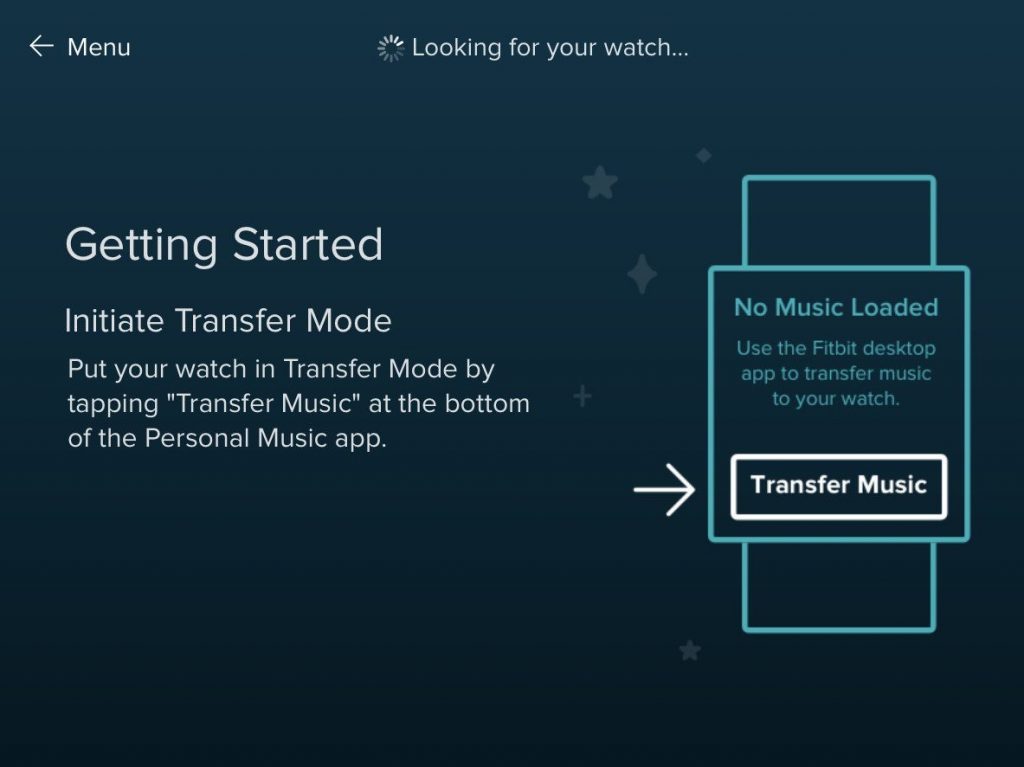
Step 1. Download and install the Fitbit Connect app from https://www.fitbit.com/global/us/setup on your computer.
Step 2. Proceed to launch the application and plug your smartwatch into the charger then type in your login information.
Step 3. From your PC, choose Manage My Music and click Personal Music. For Mac users, only find Manage My Music.
Step 4. On your watch, launch the Music app and then tap Transfer Music. Give your smartwatch some time before it connects to your computer.
Step 5. Once your Fitbit Versa smartwatch has been connected to the computer, you will see notifications on how you can locate your files from the computer’s storage location.
Step 6. Finally, after locating your files, select the songs you would want to add to your Fitbit Versa.
The Bottom Line
In sum, now you can play Apple Music on Fitbit Versa with no limits. With the aid of Tunelf Audio Converter, you can convert Apple Music for Fitbit Versa within simple steps. And you can also play those converted Apple Music songs on any device you like. Now launch the Music app on your smartwatch and listen to Apple Music on Fitbit Versa.
Get the product now:
Get the product now:







