Fitness watches have taken the market by storm. Lots of functions available on the fitness watches are used to calculate various body-related functions. This includes the heartbeat and the number of steps taken. Fitbit Versa smartwatch is one of the best on the market. You’ll get top-notch activity tracking, sleep tracking, and more.
New for Fitbit Versa is the feature of Spotify, giving you the chance to listen to Spotify music on Fitbit Versa. To play Spotify music on Fitbit Versa, you need to make sure that you have the app installed, and it is a simple process. Here this article will deal with all such methods that are most commonly used to get the work done.

Part 1. Does Spotify Work on Fitbit Versa?
Currently, you can use certain music services to help you in finding music to download to your Fitbit. Now, the music streaming service including Spotify, Deezer, and Pandora gives users the ability to access their music library on Fitbit with a premium account. Since Spotify launches a special app for the Fitbit watch, you can easily control music from your wrist with Spotify on Fitbit.
The following are supported devices:
1. Fitbit Versa / Fitbit Versa Special Edition
2. Fitbit Versa 2 / Fitbit Versa 2 Special Edition
3. Fitbit Versa Lite
4. Fitbit Ionic
Part 2. Listen to Spotify Fitbit Versa without Phone
As Spotify offers its service to Fitbit smartwatches, playing music from Spotify on Fitbit is now a reality. If you are a premium Spotify subscriber, you are able to play Spotify on Fitbit Versa. The below method has been taken from the official website of Fitbit Versa and offers step by step guide to listen to Spotify music on Fitbit Versa.
To use Spotify on Fitbit Versa, you need to install the Fitbit Versa Spotify app first. After the app has been installed, you can log in with your account or with your Facebook profile for accessing Spotify music on Fitbit Versa. Here’s how to. But note the following requirements:
1) A Spotify account subscribing to any premium plan;
2) Keep the paired phone nearby with the Fitbit app;
3) Connect the Fitbit Versa to an internet network.
How to Get Spotify to Fitbit Versa 2/3
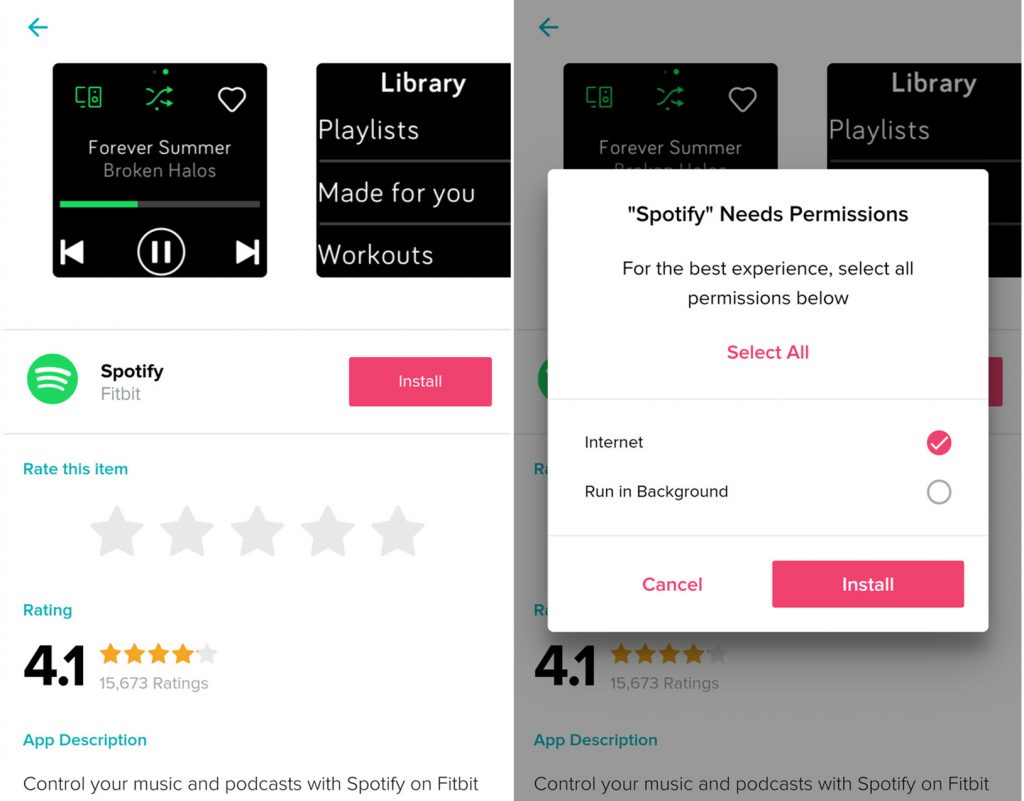
Step 1. Open the Fitbit app on your iOS or Android device.
Step 2. Tap your profile picture in the top-left corner and then the Fitbit Versa device is shown underneath.
Step 3. Select the Fitbit device and tap on the Apps icon to search for the Spotify app.
Step 4. Find the Spotify app under All Apps and install it on your Fitbit smartwatch.
Step 5. Go to My Apps and tap the gear symbol next to Spotify then complete the installation.
How to Use Spotify on Fitbit Versa 2/3
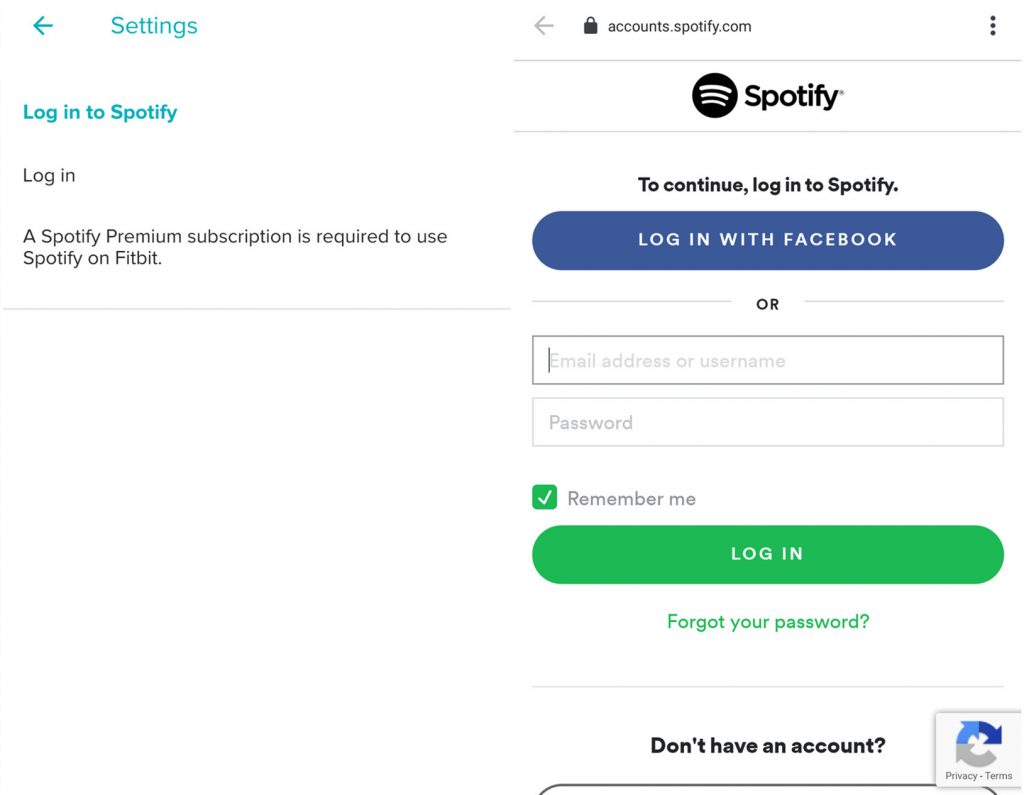
Step 1. In the Fitbit app, tap the Today tab > your profile picture > your device image > Gallery.
Step 2. Tap the gear icon next to Spotify and then tap Settings.
Step 3. Select Log in and log into your Spotify premium account by following the on-screen instructions.
Step 4. Launch Spotify on your device and select any album or playlist to play.
Step 5. Open Spotify on your Fitbit device to control the playback of Spotify.
Part 3. Best Method to Play Spotify Music on Fitbit Versa Offline
Only Fitbit’s high-end smartwatches work with Spotify. For playing Spotify on Fitbit Versa, you must have a Spotify Premium account as a free account doesn’t work with the Fitbit app. Tunelf Spotibeat Music Converter could enable you to take advantage of the playback of Spotify on Fitbit Smartwatches as a regular free user.
Tunelf Spotibeat Music Converter is hands down one of the best and the most reliable Spotify music downloader and converters. With the help of Tunelf, you can not only download music from Spotify without premium but also convert Spotify music to several popular audio formats like MP3. Then you could transfer Spotify songs to Fitbit Versa for listening, allowing you to leave your phone at home.

Key Features of Tunelf Spotibeat Music Converter
- Download Spotify playlists, songs, albums with free accounts easily
- Convert Spotify music to MP3, WAV, FLAC, and other audio formats
- Keep Spotify music tracks with the lossless audio quality and ID3 tags
- Remove ads and DRM protection from Spotify music at 5× faster speed
3.1 Download and Convert Spotify Music
The music file types including MP3, WMA, and MP4 files with AAC audio can be transferred to your Fitbit watch. To download Spotify songs to Fitbit Versa, you can use Tunelf Spotibeat Music Converter. This is a process that is simple to follow and does not require you to be a tech geek at all. Make sure that Spotify and Tunelf software have been installed on your computer. Let’s get started now.
Step 1 Import Spotify Music to Tunelf Interface
Open Tunelf Spotibeat Music Converter on your computer and wait for the automatic loading of the Spotify app. Go to Spotify and find tracks you want to listen to on Fitbit Versa. Then copy the URL of the track from Spotify and paste it into the search box on Tunelf interface for adding Spotify music. Or you can drag and drop Spotify music to Tunelf interface to import Spotify music.

Step 2 Customize the Output Audio Parameters
After all your selected music is loaded from Spotify to Tunelf interface, you can go to customize the output audio parameters according to your demand. Just click on the menu bar, then choose the Preference option. On the convert, set the audio format, bit rate, sample rate, and channel. There are six audio formats for you to choose from and you could select one as the output audio format.

Step 3 Start to Download and Convert Spotify Music
When you’ve made your audio setting, just click the Convert button in the lower right corner. Then Tunelf Spotify Music Converter will save Spotify songs to your specific folder. After the conversion is done, you can click the Converted icon to browse all the converted Spotify songs in the history folder. You could also click the Search icon to locate the folder where you save Spotify songs.

3.2 Transfer Spotify Music to Fitbit Versa
Now you are able to transfer DRM-free Spotify songs to Fitbit Versa for listening. If you don’t know how to transfer and download music from your computer to your Fitbit watch, then follow the below steps and choose your device.
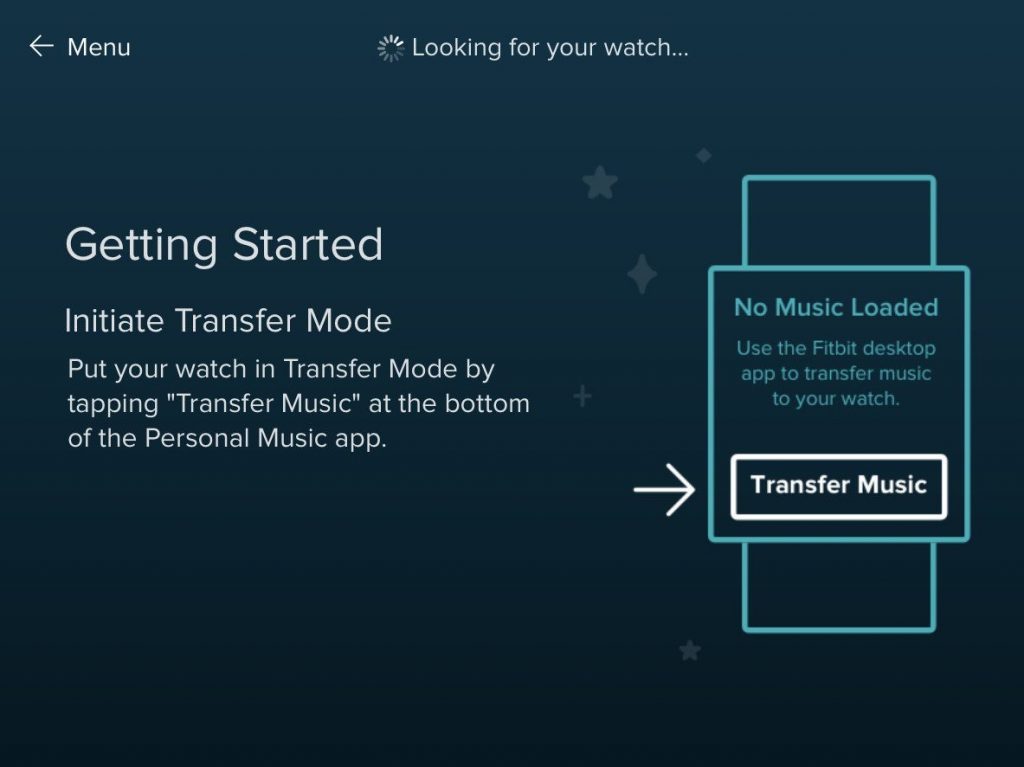
For Mac:
Step 1. Connect your watch to Wi-Fin first and then install the Fitbit Connect app on your Mac.
Step 2. Go to https://www.fitbit.com/global/us/setup and double-click Install Fitbit Connect.pkg to open the installer then complete the installation.
Step 3. In the Fitbit Connect window, click Manage My Music and log in to your Fitbit account.
Step 4. On the watch, open the Music app and then scroll down to tap Transfer Music.
Step 5. Follow the on-screen instructions to choose the music files you want to move to the watch.
For Windows:
Step 1. Make sure that your watch is connecting to Wi-Fi and then install the Fitbit Connect app.
Step 2. Go to https://www.fitbit.com/global/us/setup and double-click Install Fitbit Connect.pkg then install it to your computer.
Step 3. Open Fitbit Connect and select Manage My Music then click Personal Music.
Step 4. Then on your Versa, go to the Music app and tap on the Transfer Music tab.
Step 5. Once connected, select Spotify songs you want to transfer to your Fitbit Versa.
Part 4. Comparison: What Advantages Does You Gain by Using Tunelf?
Like with other versions of the Spotify app available on Apple Watch, Wear OS, and more, there are obvious limitations to what the Spotify app can do. However, Tunelf Spotibeat Music Converter can let you enjoy additional features not supported by Spotify.
1. Listen to offline Spotify on Fitbit Versa
Unfortunately, one of the biggest drawbacks to Spotify for Fitbit smartwatch is there there’s still no offline playback support. Thus, with the Spotify app on Fitbit, you’re not able to play Spotify music while you’re away from your phone. And your paired device has to stay in the Bluetooth range of your watch.
However, Tunelf Spotibeat Music Converter can help you download Spotify music to Fitbit supported audio format, then you just need to transfer Spotify music to Fitbit. The feature of playing Spotify music on Fitbit becomes available, and you can enjoy Spotify music without connecting to the internet.
2. Play Spotify music on Fitbit Versa without phone
Except for the downside of offline playback, you also need to carry your device while listening to music from Spotify on Fitbit Versa. That’s because that there is no built-in speaker on Fitbit so you can only control the playback of Spotify music on Fitbit instead of playing it through the watch itself.
It doesn’t matter. Tunelf Spotibeat Music Converter can solve it. With Tunelf program, you can download Spotify music and store them in Fitbit Versa. Then you can go for an outdoor run without your phone and stream from Spotify with ease. Since that, you are free from the phone while listening to Spotify music on Fitbit Smartwatches.
3. Play Spotify music on Fitbit Versa without phone
Although Spotify is available on Fitbit Smartwatches, you can access the features of the Fitbit version of Spotify only with a Premium account. However, those users subscribing to Free Plans won’t be able to link their accounts on Fitbit after downloading the Spotify app.
As mentioned before, Tunelf Spotibeat Music Converter empowers you to download music from Spotify no matter you’re an active Premium subscriber or a regular free user. With the help of Tunelf, you can play Spotify music on Fitbit Versa without limitation.
Part 5. FAQs about Connecting Spotify to Fitbit Versa for Use
Here are some frequently asked questions from Fitbit users when they are using Spotify with their Fitbit devices. Let’s check out now!
Q1. Does Spotify work with Fitbit Versa?
A: Spotify works with most types of Fitbit watches. At present, you can use Spotify on Fitbit Versa 3, 2, Lite, and Special Edition.
Q2. Can you listen to Spotify on Fitbit Versa 2 without a phone?
A: In fact, you can only control music from the Spotify app on your Fitbit device with a paired phone. Spotify doesn’t offer the standalone and offline playback feature to the Fitbit device now. But if you use Tunelf software, then you can download Spotify songs to your device for offline listening even without a phone.
Q3. Why can’t I control music from the Spotify app on my Fitbit device?
A: To enable Spotify to work on the Fitbit device, you can do the following:
1) Make sure your paired phone is connecting to Wi-Fi or a cellular data signal.
2) Check whether you turn on your phone’s Bluetooth, then pair it with your Fitbit device.
3) Log in to Spotify from the Fitbit mobile app and the Spotify for mobile app.
4) Use the Spotify app on your device with a Spotify Premium account.
5) Connect Spotify to your Fitbit device using Spotify Connect.
Q4. How do I connect Spotify to my Fitbit Versa 3?
A: It’s easy to link Spotify to your Fitbit Versa. You can go to learn how to connect Spotify to Fitbit Versa 3 in Part 2.
Wrap up
Can you use Spotify on Fitbit Versa? It’s easy to reach Spotify Premium users. But the best answer to this question is Tunelf Spotibeat Music Converter as it has everything to save you from the hassle. Tunelf Spotibeat Music Converter is the best way to make sure that you enjoy your favorite songs on Fitbit Versa with ease and perfection.
Get the product now:
Get the product now:







