As Apple Music replaced iTunes in 2019, more and more people are turning to Apple Music for listening to music. Even though you can use Apple Music to access music, you may have plenty of songs in your iTunes library since you’ve been staying in the iTunes world for a long time. This is a big loss for iTunes users if you cannot enjoy your iTunes music. Fortunately, there are lots of methods to enable you to enjoy those purchased iTunes songs. Here our guide on how to transfer music from iTunes to Android will enable you to manage and enjoy iTunes music on your Android device.
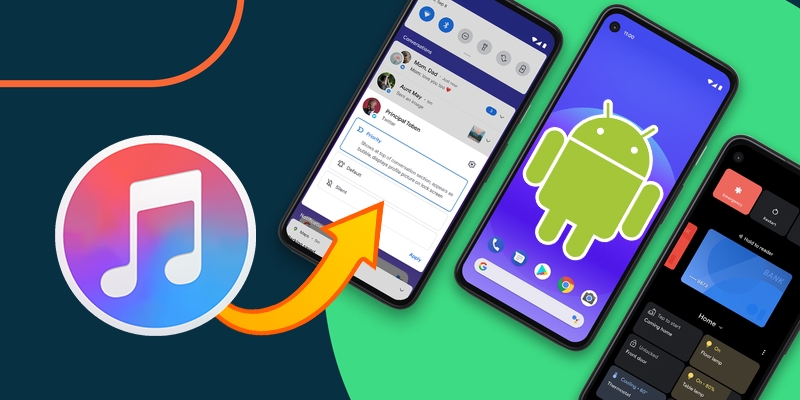
Part 1. Can I Transfer Music from iTunes to Android?
Absolutely! You can simply drag and drop the songs from the iTunes window or the iTunes media folder into your Android devices. Or you can use the Apple Music app to help you. But for each Android device, the required steps could be different. You need to know the differences between them.
Part 2. How to Transfer Music from iTunes to Android Phone
There are two common methods to help you transfer music from iTunes to Android. In this part, we will introduce how to transfer music from iTunes to Android by using a USB cable or the Apple Music app. If you’re interested in moving music from iTunes to Android, just go on reading this part.
Solution 1. Transfer Music from iTunes to Android Manually
If you want to transfer music from iTunes to your Android phone or tablet without using a third-party tool, you could try to manually move the files to your device. This method is very simple and efficient, but you need to prepare a USB cable in advance. Now you can follow the below steps to start your transferring.
Step 1. Connect your Android to your computer via a USB cable and your computer will detect your phone automatically.
Step 2. Navigate to your Android device storage and create a new folder for saving your music from iTunes.
Step 3. Then locate the iTunes folder on your computer and select the music tracks you want to transfer to your phone. (By default, your iTunes music files can be located at This PC > Music > iTunes > iTunes Media > Music.)
Step 4. Now drag and drop your chosen tracks into the new folder you created. Now your required music has been transferred to your Android phone.
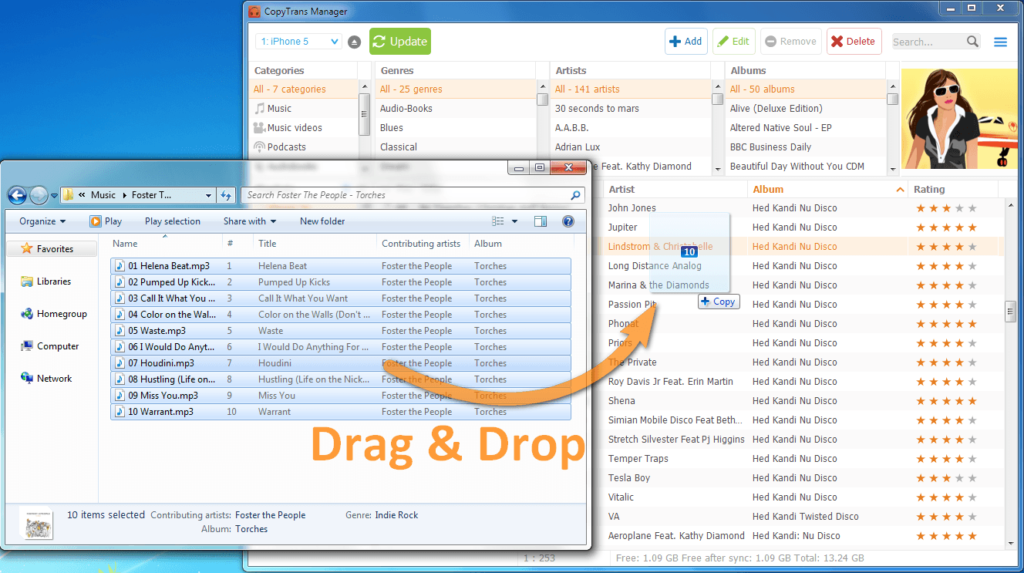
Solution 2. Transfer Music from iTunes to Android with Apple Music
To transfer music from iTunes to your Android phone, you can download the Apple Music app on your Android phone or tablet. Then you can sync music from iTunes to your Android phone with the feature of iCloud Music Library. Now learn how to transfer music from iTunes to Android then stream them on Apple Music.
Step 1. Launch iTunes on your computer, then go to Edit > Preferences under the menu bar.
Step 2. Check the iCloud Music Library option in the General tab and then click OK to confirm.
Step 3. Install Apple Music on your Android and sign in with the same Apple ID as iTunes.
Step 4. Open Apple Music on your Android, and you will find that your iTunes songs appear in your Apple Music on Android.
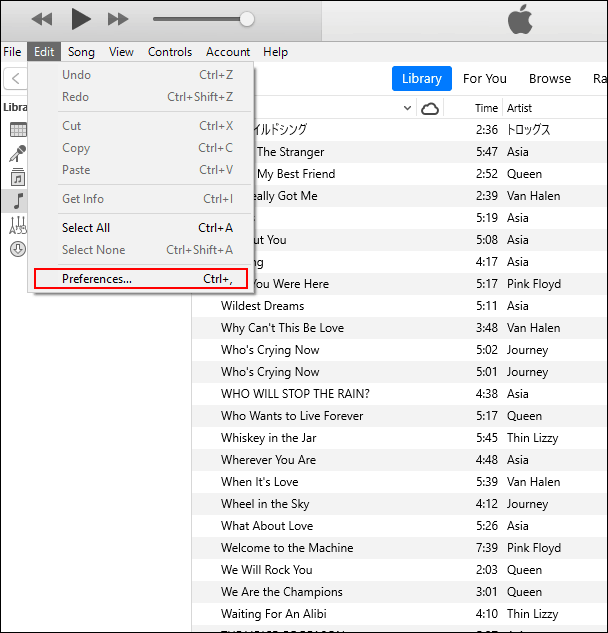
Part 3. Best Way to Transfer Music from iTunes to Android
The above methods allow you to transfer music from iTunes to Android but you can only listen to those iTunes music tracks within Apple Music due to the format protection. All music tracks from iTunes, especially those older purchased songs, are encoded in a Protected AAC format that prevents them from being played in other places.
It doesn’t matter if you want to play iTunes songs through your media player after getting music from iTunes to Android. To move music from iTunes to Android, you could remove DRM from iTunes and convert iTunes songs to MP3 first. This action will make iTunes music playable on any media player you’ve installed on your phone. The easiest way to complete this special task is to use an audio converter like the Tunelf Audio Converter.
Tunelf Audio Converter is a unique audio converter that comes with an intuitive interface. It can not only handle the conversion of iTunes songs, Apple Music, Audible books, and common audio but also remove DRM from those protected audios. It gives you the chance to convert iTunes songs to MP3. Here’s what you need to know about the tool.

Key Features of Tunelf Audio Converter
- Convert Apple Music to MP3, WAV, FLAC, AAC, and other audio formats
- Remove DRM from Apple Music, iTunes audios, and Audible audiobooks
- Preserve the converted audio with lossless audio quality and ID3 tags
- Support the conversion of audio format at a 30× faster speed in batch
Step 1 Select the iTunes Music Files You Want to Transfer
Launch Tunelf Audio Converter on your computer, and meantime, iTunes will automatically load. Then you can click the Add icon to import iTunes M4P files you want to transfer to your Android device. Or you can simply drag and drop your target audio files from iTunes or the folder to the Tunelf interface.

Step 2 Pick Your Desired Format and Set the Parameters
Once your iTunes M4P files are loaded into the Tunelf Audio Converter app, click the Format panel at the bottom left-hand corner. A window of format setting will appear where you can set the output audio parameter per your need. You can set the output format as MP3. To retain the original audio quality, you need to set the bit rate, sample rate, and channel.

Step 3 Start to Convert iTunes M4P to MP3
After all your settings are done, you can now click the Convert button and Tunelf Audio Converter will automatically convert iTunes M4P to MP3 or other audio formats you set. You can then locate all your converted iTunes M4P files by clicking the Converted button and begin to transfer them to your Android phone for listening anytime.

Step 4 Play iTunes Music on Your Android Phone
Now you can move those converted iTunes music files to your Android phone. You can use the default player or the player you prefer to use to play your iTunes music. Just to go to freely enjoy those iTunes songs on your Android device.
Part 4. FAQs about Transferring Music from iTunes to Android
Q1: Is there an iTunes for Android Devices?
A: No, but you can get an Apple Music app from the Play Store, though.
Q2: What will happen to my to my iTunes, after transferring songs to Android?
A: iTunes will still well preserve all your songs in your library unless you delete your music purposely.
Q3: Can I transfer podcasts from iTunes to Android devices?
A: Same as the iTunes songs, you can transfer the iTunes podcasts to Android by using a USB cable or the Apple Music app.
Part 5. Final Words
Migrating music from iTunes to Android is not difficult, and there are a few options to choose from in the post. After the transfer, you can use Apple Music to enjoy your iTunes music on your Android device again. Or you could use Tunelf Audio Converter to enjoy your Apple Music songs more freely.
Get the product now:
Get the product now:







