Q: HELP, I just legally bought some audiobooks from iTunes, but I can’t play them on my Android phone. I have an MP3 player, but it is not allowed to play my purchased iTunes audiobooks on an MP3 player, either. Is there any method to convert iTunes audiobook to MP3 format?
Except for listening on Audible, the biggest audiobook provider, people may purchase audiobooks from iTunes if they use Apple Music for streaming, it’ll be very convenient to enjoy a pleasant time on music and audiobooks in the same way. But as the format limits, you can’t stream iTunes audiobooks to your MP3 player or other devices. Therefore, the best way for you is to convert iTunes audiobook to MP3. If you’re eager to know the how-to guide, this post can help you!

Part 1 What to Know: iTunes Audiobook to MP3
For quite some time, people have little known about audiobooks. However, with the rapid changes in smartphones and expanding entertainment development, audiobooks have grabbed the chance to show themselves up and caught the public’s attention in a very short time. Now it’s common to listen to audiobooks while doing something else. Instead of reading a book, audiobooks allow you to enjoy them hands-free, you can keep your eyes closed or keep your phone locked to experience a different new world.
iTunes becomes the first choice when people are going to listen to music, podcasts, and even audiobooks. Usually, there are two types of formats in iTunes audiobooks, one is M4P, and the other is M4B. Indeed, they bring up great listening experiences. However, the unignorable factor is the DRM format restriction on iTunes audiobooks. They are DRM-protected and encrypted to prevent playing on other platforms or devices like an MP3 player. Then what can we do to remove the limit? We can change the audio format! MP3 is the most popular format that can be playable on many devices. We can convert iTunes audiobook to MP3 for streaming on MP3-compatible devices.
Part 2 Best Way to Convert Audiobook to MP3 iTunes
Due to the reasons I shared above, it is not allowed to upload or transfer iTunes audio files to other unauthorized devices, let alone convert audiobooks to MP3. Though we don’t have official support or approaches, there are still other alternative methods to help you reach this. Here we met Tunelf Audio Converter.
Tunelf Audio Converter is a trustworthy and efficient third-party tool to deal with all audio on your device, and it can download and convert audio from Apple Music, iTunes, and Audible audiobooks to MP3, as well as other 5 common audio formats. With this all-in-one converter, you can easily remove the DRM limit and convert these audiobooks to your target format to enable them playable on all popular players. There’re 6 audio formats for you to choose from, including MP3, FLAC, AAC, WAV, M4A, and M4B. Once saved, you can listen to your favorite audiobooks on any player you want.

Key Features of Tunelf Audio Converter
- Convert Apple Music to MP3, WAV, FLAC, AAC, and other audio formats
- Remove DRM from Apple Music, iTunes audios, and Audible audiobooks
- Preserve the converted audio with lossless audio quality and ID3 tags
- Support the conversion of audio format at a 30× faster speed in batch
iTunes Audiobook Converter: Tunelf Audio Converter
Tunelf Audio Converter is easy to use. With so powerful features, you’ll only need three simple steps to convert iTunes audiobook to MP3.
Step 1 Add Apple Music to the program
As Tunelf will be working with iTunes, please download and install the iTunes app on your device in advance. When you open Tunelf, the iTunes app will work at the same time. You can click the add icon on the top of the main screen, then you’ll enter your iTunes library page. The Tunelf program will automatically detect the audio files within your iTunes app. Just browse and select the audiobooks you want to load. Or you can just drag and drop the audio files into the program.

Step 2 Select output audio format and parameters
Now in this interface, you can click the “Format” panel and choose an output format from MP3, M4A, AAC, FLAC, WAV, or M4B according to your needs. We’ve set MP3 as default as it is compatible with many devices. And you can also customize the audio parameters like codec, channel, sample rate, bit rate, etc.

Step 3 Download iTunes Audiobooks to DRM-free files
Now, you can click the Convert button to start your conversion. Once finished, you can click the Converted icon to check. Now you’ve converted iTunes audiobooks to MP3 and stored the offline files locally in your folders. Then it’ll be an easy task to stream iTunes audiobooks to any other players.

Part 3 How to Convert MP3 to Audiobook in iTunes
iTunes not only allows its users to import and play local MP3 files but also offers a conversion feature as well. With the built-in feature, you can convert mp3 to audiobook in iTunes whenever you need with ease. The created files will appear in the Audiobook section for you to access. Please note that these files you selected to convert need to be spoken word mp3s, not music, or the conversion won’t work. The tutorial is as follows:
Step 1. Open the iTunes app on your device and select Music from the left menu.
Step 2. Click Library and select all the audio files that you want to convert to an audiobook. Alternatively, you can also browse and add the local file by selecting File > Add File to Library.
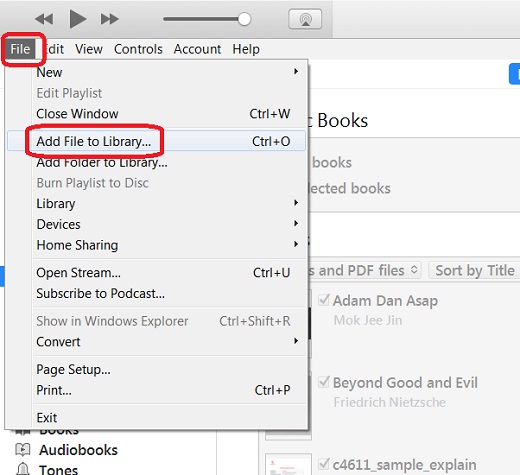
Step 3. Right-click on the selected MP3 files and choose the Get Info option. In the pop-up window, select Details to view.
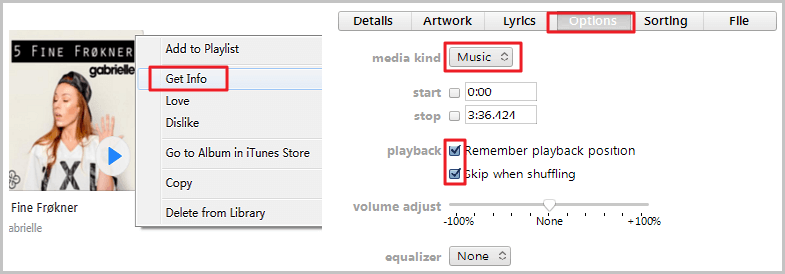
Step 4. Go to the Options tab and expand the drop-down menu of the media kind. Select Audiobook from the options and click OK.
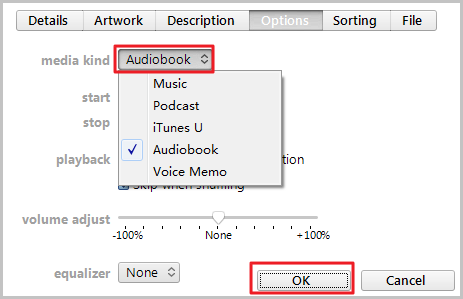
Step 5. After confirmation, your app will start to convert MP3 to audiobook iTunes process. Once done, you can see the created files can be checked from the Audiobook section of the app.
In Conclusion
Listening to audiobooks is quite a pleasure to enrich our lives. No matter what you’re streaming to, audiobooks can take you into different stories and when you immerse in it, you can get motivated or ignited by some of the contents. Since iTunes audiobooks are protected by DRM formats, you’ll need to convert iTunes audiobook to MP3 so as to enjoy them on other non-Apple devices. To get this done, Tunelf Audio Converter is so helpful that you can’t miss it!
Get the product now:
Get the product now:








