Do you know that feeling you get during your play session on PS4—the deeper immersion with support for haptic feedback, ultra-high loading speed, and 3D audio? It makes nearly every user think of taking things to a new extreme— playing your favorite music while on unlimited play sessions. And if you’re like any other Apple Music subscriber, you might be wondering, how does one play Apple Music on PS4?
After all, you can play all the other music from a USB drive or other computers in your network. And you might have tried to transfer Apple Music to PS4 countless times, but your PS4 couldn’t play.

Part 1. How to Convert Apple Music to Format That PS4 Support
To utilize the conversion technology, you’ll first need an Apple Music Converter to remove the DRM protection and convert Apple Music to the format that PS4 supports before you can start listening. And Tunelf Audio Converter is a superior Apple Music converter. It utilizes sophisticated utilities that can quickly handle Apple Music’s conversion to a universal format without compromising the quality.
Unlike other Apple Music converters, Tunelf does not execute conversion through recording your favorite songs. The tool understands that the recording method compromises audio quality. So instead, it employs a sophisticated algorithm that decodes the DRM protection and converts the audio into PS4-compatible format.
In fact, it allows you to convert Apple Music songs to six formats that PS4 can support at 30× speed. And it keeps the ID3 tags like artist, album, and song title to ease the organizing of your songs.

Key Features of Tunelf Audio Converter
- Convert Apple Music to MP3, WAV, FLAC, AAC, and other audio formats
- Remove DRM from Apple Music, iTunes audios, and Audible audiobooks
- Preserve the converted audio with lossless audio quality and ID3 tags
- Support the conversion of audio format at a 30× faster speed in batch
Step 1 Locate the Apple Music you wish to convert

After installing the Tunelf software and signing in, the tool automatically will launch iTunes. So select the Apple Music songs you desire to covert using the Add Files icon. At the same time, you can use the drag and drop function to add the Apple Music on the interface of Tunelf. You don’t need to worry about your number of songs because Tunelf allows batch conversion without compromising speed.
Step 2 Choose the output format for Apple Music

After uploading the Apple Music files to Tunelf, hit the Format button to configure the output format. The Format Setting windows will present six audio format options — they are all compatible with PS4. You can go with the MP3 format. What’s more, you can select other audio parameters like the channel, codec, sample rate, and bit rate.
Step 3 Initiate the Conversion of Apple Music

When you feel the output settings are right, hit the Convert button to initiate the conversion. Tunelf will convert the Apple Music you imported to the audio format you settled for. The time of conversion depends on the number of files you added. When the conversion period elapses, hit the Converted button at the top of the interface to explore the Apple Music you’ve converted.
Part 2. How to Transfer Apple Music to PS4 for Streaming
Now insert your USB drive to your PC to transfer the songs you’ve converted. Then, navigate to the folder where you saved the Apple music you converted and copy them to your USB drive. Now you’re set to stream Apple Music on PS4.
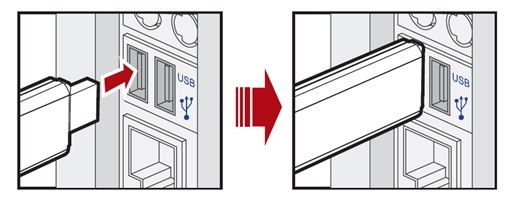
You’re done with your PC. Proceed to your PS4 and proceed as follows:
Step 1. Plug the USB into one of the USB ports on your PS4. A USB Music Player icon will pop up on your display in the Content Area.
Step 2. Next, press the X button to initiate the music player. Select the album or songs you wish to play.
Step 3. Now you can enjoy your preferred Apple Music on PS4 while playing using the remote control.
Conclusion
Now that’s it. If you were wondering about listening to Apple Music on PS4, you should have found your way through by now. Apple Music songs come with a DRM protection that makes them unplayable on the PS4. It will require you to remove the protection and convert your favorite songs to a format that PS4 can support. To do so, you’ll need an Apple Music converter, like the Tunelf.
Get the product now:
Get the product now:







