Are you a loyal Audible user? If the answer is yes, then you must have encountered the problem that the Audible app starts automatically. This is because many users have reported that when they connect Bluetooth on their cell phones or in their cars, Audible will start to play automatically. It’s really annoying if you can’t find a solution to the problem for a long time. Don’t worry! In this article, we’ll tell you the reason why Audible automatically plays and the method to fix how to stop Audible from playing automatically on different devices.

Part 1. Why Does Audible Automatically Start?
There are two possible reasons that cause Audible to play automatically. The first reason is that the Audible app was connected to the media system in the car or other Bluetooth devices. Although you have closed the Audible app on your iPhone or Android device, the Audible player can sometimes play for a long time. The second reason is that the Audible app is running in the background of your device. Meanwhile, there exist some bugs in the Audible app that result in the automatic playback of audiobooks.
Part 2. How to Stop Audible from Playing Automatically in Car
“Why does the Audible app automatically start playing when connecting to my car even when the Audible app is closed?” — from Reddit
Some users complained that Audible starts playing automatically in the car. What to do if you encounter Audible automatically playing in the car? There are several methods to help you prevent Audible from automatically playing audiobooks. Follow the below steps to stop Audible from playing automatically in the car.
Method 1. Turn Automatic Car Mode Off on Audible
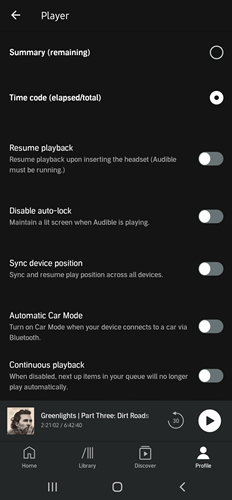
Step 1. Open the Audible app on your device and tap Profile at the bottom of the screen.
Step 2. Tap Settings at the top right corner and scroll down to find Player.
Step 3. Under Player, turn Automatic Car Mode off. It will possibly stop Audible from automatically playing.
Method 2. Disable CarPlay on iPhone or iPad
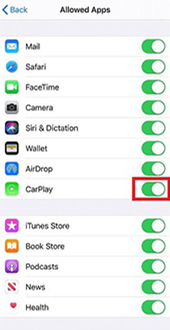
Step 1. Head to Settings > Screen Time and select Content & Privacy Restrictions.
Step 2. Tap Allowed Apps and find CarPlay, then turn it off. It will disable Audible from playing audiobooks in the car once your iPhone is connected to the car.
Method 3. Disable CarPlay While Locked
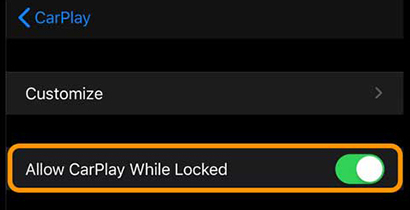
Step 1. Locate Settings on your iPhone and tap Settings > CarPlay.
Step 2. Select your car and turn Allow CarPlay While Locked off.
Method 4. Exist Android/iOS Car Mode on Audible
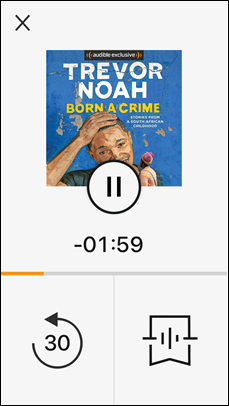
Step 1. Launch the Audible app on your device and tap the Car Mode icon at the top of the screen.
Step 2. Then tap the X button to exit Car Mode. It will stop Audible from automatically playing.
Part 3. How to Stop Audible from Playing Automatically iPhone/Android
” Audible starts playing automatically when it connects even when I have it on the radio. So Audible is playing on my phone even though I’m listening to the radio and not the Bluetooth connection. Is it possible to disable Audible from playing automatically?” – from Reddit
This is recently posted by Audible users. Between the lines, you can see the urgency of his desire to know the solution. In fact, there are lots of Audible users encountering the problem of Audible automatically playing on an iPhone or Android device. In the next part, we’ll show you how to solve this on different devices.
Common Solutions to Stop Audible Automatically Playing
There are some common solutions to help you fix Audible automatically playing on both iPhone and Android devices. When the Audible autoplay issue happens, it may be caused by the settings in the Audible app. Then you can change your settings in the Audible for iOS or Android app.
Method 1. Disable Resume Playback
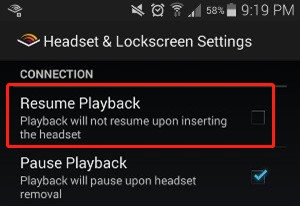
Step 1. Locate the Settings page on the Audible app and tap Headset & Lockscreen Settings.
Step 2. Find Resume Playback and turn it off to stop Audible automatically playing the next episode.
Method 2. Disable Continuous Playback
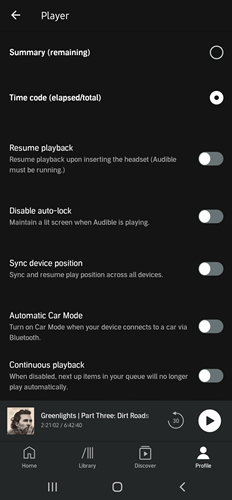
Step 1. Tap Profile > Settings on the Audible app and select Player.
Step 2. Under Player, find Automatic Car Mode and turn it off. Then it will fix the Audible autoplay issue on your device.
Method 3. Disable Seamless Multipart Play
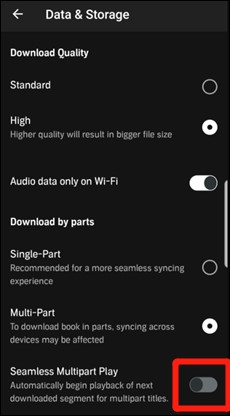
Step 1. On the Audible app, tap Profile at the bottom of the screen and touch Settings.
Step 2. Scroll down to find Seamless Multipart Play and toggle the switch off.
Solutions to Stop Audible from Playing Automatically
Depending on the situation, there are several ways to keep your iPhone or Android device from automatically playing audiobooks you don’t want to listen to.
Solution 1. Ask Siri to stop playing Audible audiobooks.
Solution 2. Update Audible to the latest version.
Solution 3. Force quit the Audible app on the device.
Solution 4. Disable Audible in Background App Refresh.
Solution 5. Update iOS or Android to the latest version.
Part 4. Best Method to Control the Playback of Audible Audiobooks
When you encounter problems like Audible Autoplay, you can look for our solution above to fix it. But maybe the same problem may come back again, want to avoid this annoyance forever? The best way is to download and convert Audible audiobooks to the most commonly-used audio formats like MP3 and AAC. Then you can play Audible audiobooks even without the Audible app.
Tunelf Audio Converter can easily convert various audio files, including Apple Music, iTunes audios, and Audible audiobooks, into six popular audio formats, such as MP3, AAC, FLAC, WAV, M4A, and M4B. It is an excellent selection of Audible audiobook converters that lets you convert Audible audiobooks for offline listening on any media player or device. Here we’ll walk you through the steps to convert Audible audiobooks to MP3 for playing.

Key Features of Tunelf Audio Converter
- Convert Apple Music to MP3, WAV, FLAC, AAC, and other audio formats
- Remove DRM from Apple Music, iTunes audios, and Audible audiobooks
- Preserve the converted audio with lossless audio quality and ID3 tags
- Support the conversion of audio format at a 30× faster speed in batch
Step 1 Import Audible Audiobooks to Tunelf Software

Open Tunelf Audio Converter on your computer, then you can three buttons at the top of the interface. Simply click the Add Files button and select the Audible book files you want to convert. Or you can directly drag and drop Audible audiobooks to the converter.
Step 2 Adjust the Output Format and Parameters

Click the Format panel at the bottom right corner, and in the settings window, you can personalize the audio parameters. You can select MP3 as the output audio format. Also, you can change the bit rate, sample rate, audio codec, and channel according to your needs.
Step 3 Start to Convert Audible Audiobook to MP3

When everything is ready, you can now click the Convert button at the bottom right corner to let ViWizard software start the conversion immediately. Once done, you can find the converted Audible books in the history list and then play them on any device.
Final Words
In this article, we’ll show you how to solve the best solution for Audible Autoplay. And with the help of ViWizard Audio Converter, you can easily convert Audible audiobooks and play them anywhere you want. Don’t you want to try it now? Just go to download the converter.
Get the product now:
Get the product now:








