As a DJ, you need competent software to achieve good mixing results. Rekordbox is an all-in-one place that can manage different types of media from hard disk, cloud, streaming services, and music promotion services. It supports some streaming services, including iTunes, Tidal, and more. Of course, if you want to import Apple Music or other music streaming services like Deezer Music to Rekordbox for mixing, that is also possible. Read this article to follow the steps to import Deezer Music to Rekordbox now.

Part 1. Can You Use Deezer Music with Rekordbox?
The answer is yes, but it needs a tool and some steps. As mentioned earlier, Deezer Music is not included in the music library that Rekordbox can manage. That means you need a tool to help you convert Deezer Music to Rekordbox compatible format, then you can use them on Rekordbox.
The audio formats of Deezer are streamed in MP3 and FLAC depending on your subscription. And Rekordbox supports MP3, WAV, AAC, FLAC, ALAC, and AIFF. However, it does not mean that you can directly transfer your Deezer tracks to Rekordbox even if you have a subscription to Deezer. The reason is the Deezer tracks are protected by DRM and can’t be imported directly to Rekordbox as files.
Part 2. Tunelf Deezer Music Converter: Download Deezer Music for Importing
To solve the problem of not being able to transfer Deezer music directly, you only need Tunelf Deezer Music Converter to help you remove Deezer’s DRM protection and download it as high-quality MP3 or other format files. Tunelf provides MP3, WAV, AAC, FLAC, M4A, and M4B for you to choose from, and there are also parameters like bit rate and sample rate of the output audio files for you to adjust. Besides, the most noteworthy thing is that the converted music files by using Tunelf can retain 100% original audio quality and original ID3 tags. So, you can enjoy high-quality Deezer tracks on Rekordbox.

Key Features of Tunelf Deezer Music Converter
- Keep Deezer songs with the lossless audio quality and ID3 tags
- Remove DRM and ads from Deezer music after the conversion
- Download Deezer songs, albums, playlists, podcasts, and radios
- Convert Deezer music tracks to MP3, FLAC, and more in batch
- Freely customize lots of parameters like format, bit rate, and channel
Step 1 Choose Deezer Tracks to Downloaded
Install and launch Tunelf Deezer Music Converter, then browse your music library in Deezer to choose the target tracks. Copy the selected link and paste it into the search bar of the converter, then click the + button to load it.

Step 2 Customize the Output Format and Audio Parameters
After all your target Deezer tracks are added, click on the menu icon in the top right corner. Then choose Preferences > Convert to start customizing the output format and the audio settings. After that, click the OK button at the lower right corner to save the change.

Step 3 Download Deezer Tracks for Importing
Now it is time to start the conversion of these selected Deezer tracks. Click on the Convert button, then Tunelf will convert and download Deezer songs on your computer automatically. You can also browse the converted Deezer music files by clicking the Converted icon.
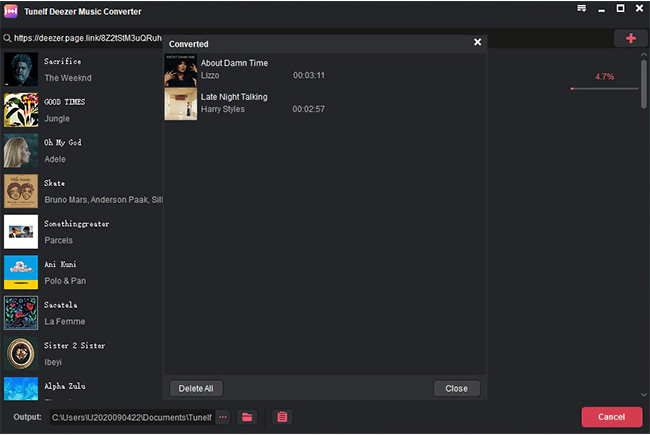
Part 3. How to Import Downloaded Deezer Music to Rekordbox for Mixing
Rekordbox’s Track Mode allows the user to import individual tracks into the track library. The following section will show you the specific steps to import downloaded Deezer tracks to Rekordbox on your desktop. There is also an option for you to use Deezer tracks through Rekordbox on your mobile phone. You can choose which method is more suitable for you.
On Desktop:
Step 1. Launch Rekordbox on Windows or Mac, then click on the File tab to choose Import.
Step 2. Click Import Track to import individual downloaded Deezer track, or you can also click Import Folder to add batch downloaded Deezer tracks.
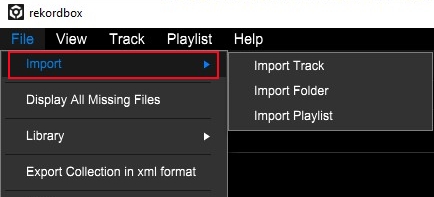
Step 3. Now, an Import Track window will be shown. Then you can use File Explorer or Finder to head to your downloaded Deezer tracks on your computer.
Step 4. Choose your target track files and click OK to import them to Rekordbox.
Step 5. Click on Collection in the tree view, and the imported files are displayed as a track list.
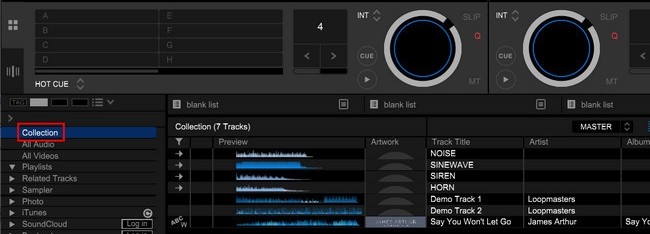
Tips: You can also drag and drop the music files directly into Rekordbox’s Collection from where you saved the downloaded Deezer music.
Step 6. Then right-click a track to choose Preview and Analyze Track for mixing.
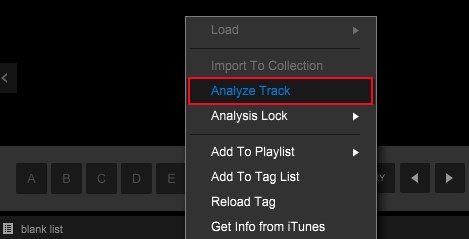
Follow the steps above, you can transfer your downloaded Deezer tracks to Rekordbox successfully.
On Mobile Phone:
Step 1. Launch Rekordbox on your computer, then click Search Mobile.
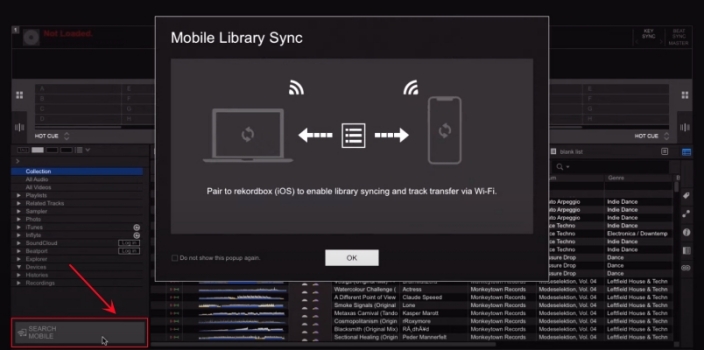
Step 2. Launch Rekordbox on your mobile phone, then tap Settings and Connect to Rekordbox (Mac/Win).

Step 3. Then go back to your computer to choose your iPhone or Android to pair, and click Connect to confirm.
Step 4. Then click on OK in the pop-up window and all the imported Deezer tracks on your computer will be synced to your mobile device.
Step 5. On your mobile device, you can select the synced music files on Collection for mixing.

Conclusion
As you know from the above, Rekordbox doesn’t have a library of Deezer Music. But you can also use converted music files to import them to Rekordbox’s collection. Whether you are a DJ who needs to use Rekordbox or not, it is useful to download Deezer Music to files with Tunelf Deezer Music Converter. For example, you can play these downloaded music files offline without a subscription or transfer them to other supported devices.
Get the product now:
Get the product now:







