Among the high-tech DJ software like producer-oriented Traktor DJ, refined Serato DJ, and everything-compatible Virtual DJ, Pioneer DJ has finally hit the match with its DJ software – Rekordbox. This Pioneer’s USB-enabled DJ is a powerful and easy-to-use DJ software for any upcoming or other professional DJs. And now many Rekordbox users are searching for ways to import Apple Music to Rekordbox for that complete feel. In this article, we’ll show you how to use Apple Music with Rekordbox for mixing your personal tunes.

Part 1. Can You Use Apple Music on Rekordbox?
Rekordbox has integrated management of multiple music libraries, such as iTunes, Inflyte, Tidal, Beatport, SoundCloud, and Beatsource. If you have accounts on these platforms, you can directly access your music library on rekordbox. Also, the tracks you purchased from iTunes can be imported into rekordbox without hassle. If you want to know how to do that, you can directly go to Part 5 to get more details.
However, Apple Music doesn’t offer its streaming service to any DJ software, including Rekordbox. This means that all users cannot connect Apple Music to Rekordbox for use although you are subscribing to any plan on Apple Music. And beyond that, Apple Music doesn’t allow users to enjoy music and playlists on those devices without the Apple Music app. It plugs around format protection that when not yet removed, inhibits you from streaming its media content to unauthorized devices and players. But third-party applications have stepped in to help in the conversion and playing of Apple Music.
| Rekordbox | MP3, WAV, AAC, FLAC, ALAC, and AIFF |
| Apple Music | AAC |
| iTunes | M4P |
| Tunelf Apple Music Converter | MP3, WAV, AAC, FLAC, M4B, and M4A |
According to the form above, you can know that the only way to use your Apple Music songs on rekordbox and resolve this incompatibility issue is using an Apple Music converter. After converting the songs, you can import them into the library on rekordbox for mixing and playing in Track mode. Tunelf Apple Music Converter is exactly what you are looking for. As a useful audio converter, it can remove Digital Rights Management from Apple Music and convert Apple Music to playable audio formats like MP3, WAV, AAC, and more. It works losslessly to offer the original quality of your music after conversion. The conversion process is pretty easy and works in a few clicks.

Key Features of Tunelf Audio Converter
- Convert Apple Music to MP3, WAV, FLAC, AAC, and other audio formats
- Remove DRM from Apple Music, iTunes audios, and Audible audiobooks
- Preserve the converted audio with lossless audio quality and ID3 tags
- Support the conversion of audio format at a 30× faster speed in batch
Part 2. How to Download Apple Music for Rekordbox
Once you download the Tunelf Apple Music Converter on your Windows or Mac, you can start to convert the Apple Music songs you wish to mix on rekordbox. Here we prepared a complete guide, which you can check and follow to convert Apple Music to an audio format compatible with rekordbox.
Step 1 Select Apple Music Songs to Convert

Open the Tunelf Apple Music Converter and start uploading Apple Music files to the converter for the conversion. You can either drag and drop Apple Music files from your computer to the interface of the converter or click the Add button to add your Apple Music songs for the conversion.
Step 2 Select the Output Format for Apple Music

With your added Apple Music songs, you can click the Format panel and choose an output format from the list. There are six audio formats available, and you can set MP3, AAC, FLAC, or WAV as the output format according to the requirement of Rekordbox. You can also customize the audio parameters like codec, channel, sample rate, and bit rate to get better audio quality.
Step 3 Start to Convert Apple Music

After configuring the settings as desired, you can click the Convert button. Tunelf Audio Converter will then remove DRM from Apple Music and convert Apple Music songs to a playable audio format. Wait for a while, and you can find those converted Apple Music songs by clicking the Converted button at the top of the converter.
Part 3. How to Load Apple Music Download into Rekordbox on Windows/Mac
Now all Apple Music songs you’ve required are converted to Rekordbox-supported formats by using Tunelf software. You are now just an inch away from using Apple Music on Rekordbox. Follow the steps below to load your Apple Music downloads to rekordbox on your computer.
Way 1. File Import
Step 1. Run Rekordbox on your computer, then click File > Import.
Step 2. Under Import, select Import Track, Import Folder, or Import Playlist.
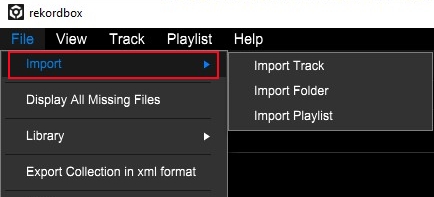
Step 3. Then there will pop up the File Explorer or the Finder.
Step 4. Head to the folder where the converted Apple Music files are stored.
Step 5. Click the Open button and start selecting the music files.
Step 6. Click the Collection at the left column in Rekordbox and browse all the music files.
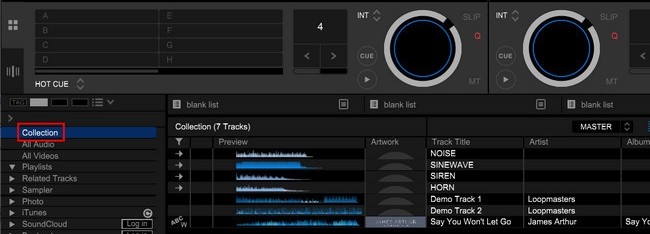
Step 7. Right-click the track and click Preview > Analyze Track to remix.
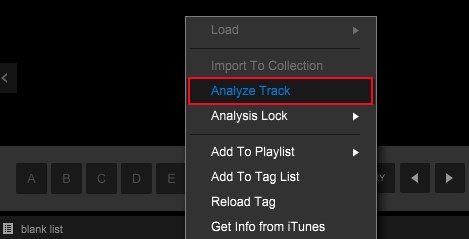
With the above steps, you can successfully import those converted Apple Music files from your computer to Rekordbox for use. In addition to using the above steps, you can also directly drag and drop the music files to the interface of the software.
Way 2. Drag and Drop
Step 1. Fire up the rekordbox app on your desktop.
Step 2. Open the File Explorer or Finder. Then, go to find the downloaded Apple Music tracks.
Step 3. Choose the track you want to add to the rekordbox. Then, directly drag and drop it into one of the playlists of your rekordbox app.
Step 4. Now you can go to the Collection section, and the imported track will shown there. You can edit and mix it as you wish freely.
Part 4. How to Import Apple Music to Rekordbox on iPhone/Android
If you want to import Apple Music songs to rekordbox on your mobile phone, this part can be really helpful. It’s not difficult as long as you reference the guidance below.
Step 1. In Rekordbox on your computer, click Search Mobile.
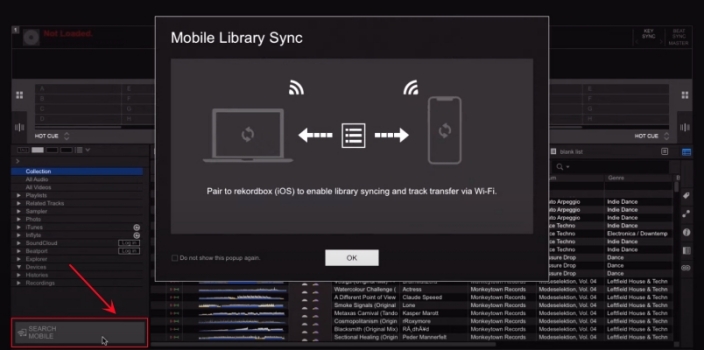
Step 2. Select your iPhone or Android device, then click OK in the pop-up window.
Step 3. In Rekordbox on your iPhone, tap Settings > Connect to Rekordbox (Mac/Win).
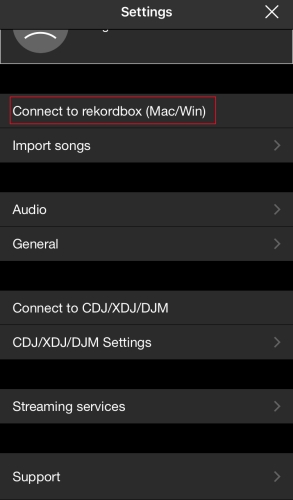
Step 4. Go back to your computer and click your iPhone, then click Connect to confirm.
Step 5. Click OK and all the music files from a collection or playlist will be transferred to your device.
Step 6. In Rekordbox for mobile, tap Demo Track 1 or 2 and go to Collection.
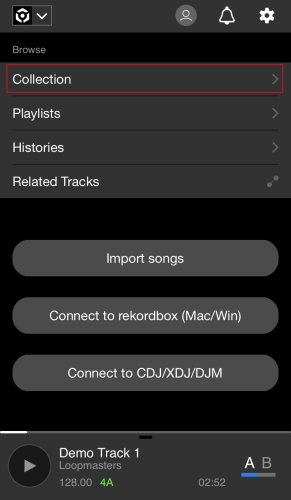
Step 7. Select the music files synced from your computer and start remixing.
Additionally, you can transfer those converted Apple Music files to your iPhone or Android device. In Rekordbox for iOS or Android, you can add them from the local folder on your mobile device by tapping Import Songs. Then you can also remix your music files with Rekordbox.
Part 5. How to Transfer Music from iTunes to Rekordbox
Unlike Apple Music – a streaming music service, iTunes is more like a shop. Once you purchase your preferred music, you can get it locally with the unprotected file. After purchasing, it can be used in other DJ software like Rekordbox. If you want to import a playlist from iTunes to Rekordbox for use, you can follow the below steps.
Step 1. Open iTunes on your computer and click Edit > Preferences.
Step 2. In the General Preferences window, switch to the Advanced tab.
Step 3. Check the box next to Share iTunes Library XML with other applications.
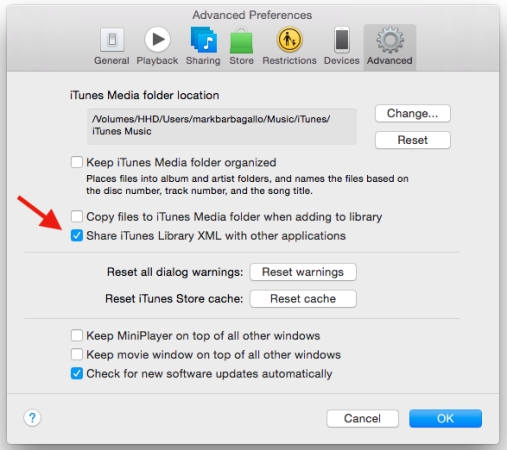
Step 4. In Rekordbox, go to Preferences and check the iTunes box.
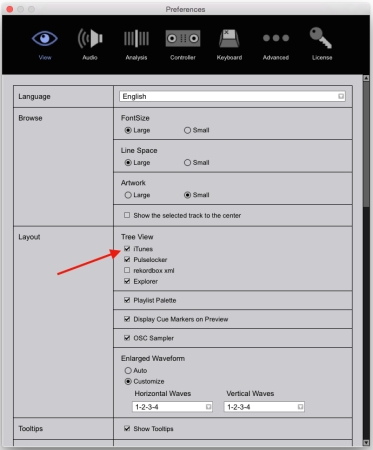
Step 5. Return to the main interface of Rekordbox, and click iTunes in the left column.
Step 6. Start browsing your iTunes music library and select any music track.
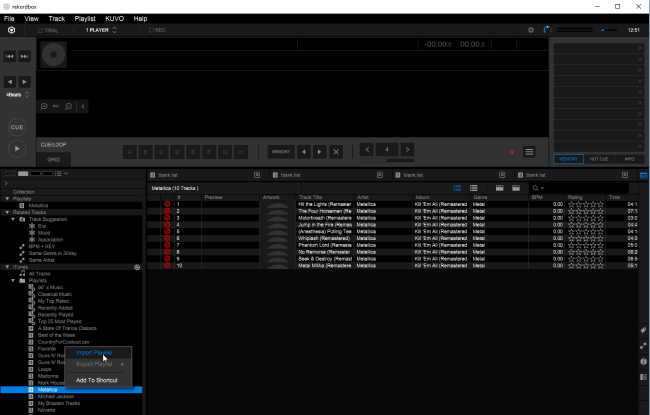
Step 7. Click Preview > Analyze Track and remix your music track with effects.
Conclusion
Whether you are a professional DJ or an armature disk jockey, Rekordbox has some great plans in store. Although the interface seems quite busy for first-timers, the features will spring up your DJ experience for wonderful playlists. Here Tunelf Audio Converter is all you need to unlock the format protection and import Apple Music to rekordbox. That’s what makes it possible to use Apple Music on Rekordbox for mixing. Then you can customize your music organization for a memorable listening experience.
Get the product now:
Get the product now:








