Do you know Last.fm? Experienced audiophiles won’t be strange with this tool. And we often heard someone says scrobble with music, what does Scrobble mean? Last.fm invented a word – Scrobbler to help you check your listening data and discover more music. Well, not everyone knows Last.fm very well, they might get confused when they try to scrobble with Spotify or other streaming music. I’d like to say, if you want to access and know your listening habits as well as know more about your music data, you couldn’t miss this tool. Wonder how to connect Last.fm to Spotify? This post shares a comprehensive guide with you.

Part 1 What Is Last. fm? Does Last.fm Work with Spotify?
Last.fm Limited is a music website founded in the United Kingdom in 2002. It is Last.fm that first initiated the word Scrobble, this term came from its music recommendation system Audioscrobbler. With this good partner, Last.fm can access people’s listening history from the internet or any music devices users have listened to music on it, then summarize and create a detailed profile with users’ listening habits or tastes. Here we must mention the Scrobble process.

What is Scrobbling? Scrobbling is the process of tracking the music you’re listening to on a computer or from internet radio stations or via some third-party apps. The Scrobble process means all of these listening stats will be detected and transferred to Last.fm for analysis. Last.fm Scrobbler works across your devices, it provides multiple versions for Windows computers, iOS, and Android devices. Then, does Last.fm work with Spotify? Yes, it does! You can scrobble from the music app on your computer, YouTube, Spotify, Google Play Music, Tidal, Deezer, SoundCloud, Sonos, Pandora, and more. The Android and iOS apps can also scrobble local music on your mobile devices. To use this feature for tracking your music data, you should enable the Scrobbling process to work in the background by giving it permission to track your listening history. You can either give permission to access via the Last.fm app or music streaming services like Spotify.
Part 2 How to Connect Spotify with Last.fm
Note
Spotify playback is a free feature on Last.fm, but you’ll need a Spotify Premium account to enable this feature.
Step 1. Visit the Last.fm website on any of your browsers and click on the Sign-Up or Log-In button at the top-right corner.
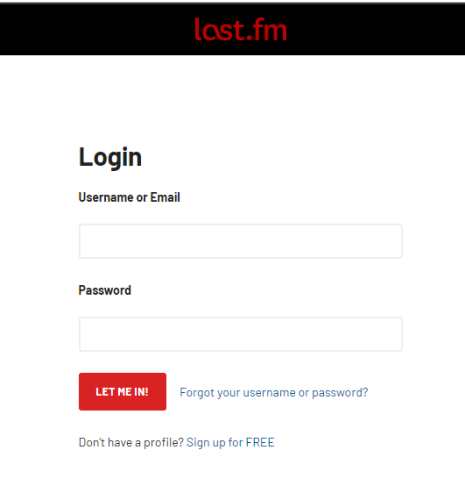
Step 2. In the next view, you can create a new account for Last.fm or log into your existing Last.fm account.
Step 3. Once logged in, click the Profile icon at the top-right and select Settings > Applications.
Step 4. Find the Spotify logo and select the Connect button to start tracking your listening stats.

Or you can go to the Last.fm official home page and go to the TrackMyMusic page from the bottom of the screen. Then scroll down to find the Spotify logo and select Connect.
Step 5. If this is the first time you connect Spotify to Last.fm, you’ll need to enter your account credentials to log in. After then, give permission to Last.fm for tracking the listening stats when streaming on Spotify.
Once done, the Spotify Scrobbling setup process is complete. Later on, what you listened to on Spotify will be recorded to your Last.fm account. You can find your listening stats later by opening the Last.fm website or app and go to your profile.
Last.fm does offer standalone apps that allow you to track your music on individual devices. However, this kind of app can only track music from “native” music apps on your devices, like Windows Media Player. You can not use them to connect with Spotify listening stats.
Part 3 How to Disconnect Last.fm from Spotify
If you don’t want to scrobble with Spotify anymore, you can choose to disconnect Spotify from Last.fm at any time.

Step 1. Go to the Spotify website from a browser on your device and log into your Spotify Premium account.
Step 2. Now click on your username or the settings icon from the top-right corner of the page, then select Account.
Step 3. Next, click Apps on the left side menu on your computer, or tap Account Overview > Apps if you use a mobile device.
Step 4. Scroll down to find the Last.fm Scrobbler and tap on Remove Access.
Also, you can go to Last.fm to set up. First, visit the Last.fm official website and click Settings from the top-right corner, and then head to Applications. Here you can easily disconnect Spotify from Last.fm.
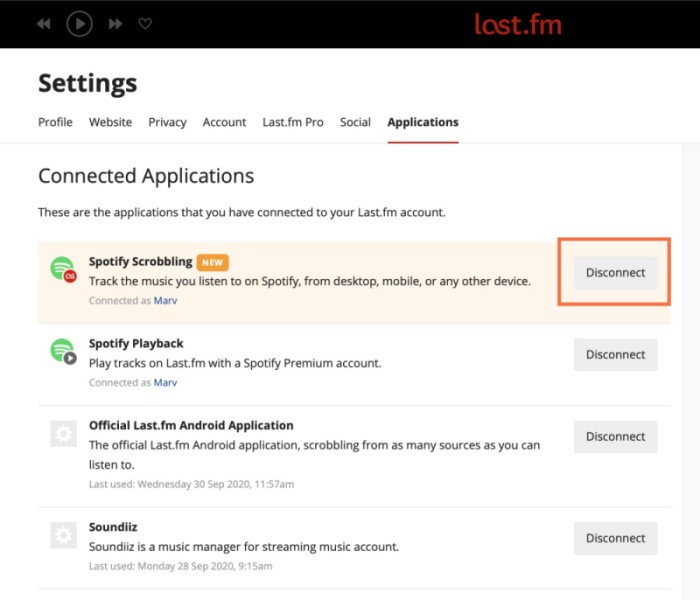
Part 4 Problems About Spotify Last.fm
Last.fm Spotify Not Scrobbling? Fixed!
“Spotify stopped scrobbling and then continued again, but the songs were lost in between. Is there any way to fix this?” -A user from Reddit.
Last.fm is a useful tool, and what has been troubling people for a long time is the not working issue. Occasional times, Last fm not scrobbling Spotify. In this case, we offer you some workable solutions below to help fix it.
Fix 1. Disconnect and reconnect Spotify to Last fm. If Last.fm stops scrobbling when you went offline, they will all show up eventually. This step can help clear things out as well. Do as I shared in Part 3.
Fix 2. Update your Spotify App. Please always stay tuned to Spotify app with the latest version. Check for Spotify updates:
- Windows: Help -> About Spotify
- MacOS: Spotify -> About Spotify.
- Android: Check for updates in the Google Play store, under my apps and games
- iOS: Check for updates in the Apple App Store.
Fix 3. Force stop or fully close the Spotify app from the device you use it on, including Android, iPhone, Mac, or Windows computer.
Fix 4. Make sure to remove the last.fm app from the list of your approved apps too before reconnecting last.fm to Spotify.
Fix 5. Contact the Last.fm or Spotify Customer Support for help. If the problem keeps occurring on your device, you can seek their help by Twitter, email, or other official access.
How to See Spotify Stats on Last.fm
Want to see your listening stats on Spotify now? Spotify offers you a way to request the data from Spotify, just do as follows:
Step 1. Go to Spotify’s website and log into your account.
Step 2. Once logged in, head to the Privacy page where there is a button that allows you to get your Spotify data.
Step 3. Scroll down to the bottom and click the Request button to get access to your personal listening data. It may take a couple of days for Spotify to summarize the data.
Step 4. After then, you’ll receive an email that notifies you to download the data zip file, go back to the Privacy page to download it.
Step 5. Unzip my_spotify_data.zip and open StreamingHistory.json in a text editor.
Now you can see your listening history on Spotify here in this text.
Bonus: Download Spotify Music for Offline Listening Without Limits
If you don’t have a premium account, don’t worry, we have your back! You can download Spotify music offline via professional music converters. After conversion, the Spotify songs are no longer encrypted with special codes or formats, you have transformed them into common audio files, which can be playable offline forever on many devices. Among so many music converters, we strongly recommend you use Tunelf Spotibeat Music Converter.
Tunelf Spotibeat Music Converter, aka Tunelf Spotify Music Converter, is specially designed for all Spotify users to convert Spotify from OGG Vorbis to MP3, WAV, FLAC, AAC, M4A, and M4B. Therefore, you can listen to Spotify songs on different devices or players as you like. With the innovative technology, you can remove the download limit via Tunelf software and get Spotify music with lossless quality. The converting process is fast, with 5x speed for Windows users, you can download the songs within a few seconds and enjoy almost 100% lossless high-quality songs.

Key Features of Tunelf Spotify Music Converter
- Download Spotify playlists, songs, and albums with free accounts easily
- Convert Spotify music to MP3, WAV, FLAC, and other audio formats
- Keep Spotify music tracks with lossless audio quality and ID3 tags
- Remove ads and DRM protection from Spotify music at a 5× faster speed
In Conclusion
In terms of connecting Spotify Last.fm, we’ve provided you the steps with the details above. If you encounter the Last.fm not scrobbling Spotify issue, you can apply some of the fixes listed in Part 4. Remember that Spotify playback is a free feature on Last.fm, but you’ll need a Spotify premium account to enable that feature. Therefore, we offer you an extra tip at the final part to enable Spotify offline playback on multiple devices without premium or errors. All you need is the best tool: Tunelf Spotify Music Converter.
Get this product now:
Get this product now:






