As a top streaming platform, Spotify enables you to get access to a massive library of music and podcasts for free. Meanwhile, a Premium membership lets you download music for offline playback. However, some people can’t find downloaded songs on Spotify after downloading their favorite tunes from Spotify. So, where to find downloaded songs on Spotify? For this guide, we will show how to find downloaded tunes on Spotify, as well as, how to extract music from Spotify without a Premium account.
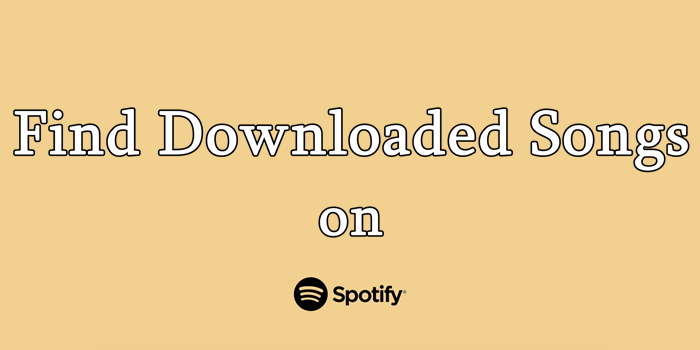
Part 1. How to Find Downloaded Songs on Spotify
It’s easy to download music for offline playback if you have a Premium membership. All you have to do is to find your favorite tunes first, then download them to your device. But you now go into the question of finding downloaded songs on Spotify. Spotify’s latest updates make it difficult to find saved tunes, so finding downloaded Spotify songs is the hard part.
To find your downloaded songs on Spotify, follow these simple steps. This way, you can finally get to the bottom of where to find downloaded songs on Spotify.
How to find downloaded songs on Spotify iPhone/Android/PC:
On iPhone or iPad devices:
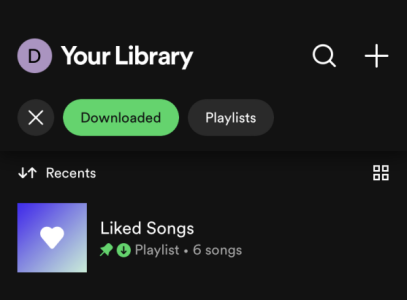
1) Launch the Spotify app on your iPhone.
2) Tap Your Library at the bottom and here you can see all songs in your library.
3) Tap the filter to Downloaded to see all your Spotify downloads on your iPhone.
On Android devices:
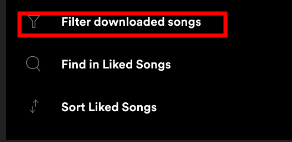
1) Open the Android version of Spotify.
2) Go to Your Library and find an album or playlist you want to save for offline listening.
3) At the top of the playlist, toggle Download on or tap Download. A green arrow indicates the download was successful.
4) Tap the three dots on the upper right corner to reveal a search bar then tap Filter downloaded songs.
5) Under Filter, tap Downloads. You’ll see all the downloaded songs sorted by title, artist, or recently added.
In fact, there is no feature for filtering downloaded Spotify songs on your computer. So, if you want to find all the downloads on Spotify, just go to Offline Mode to view all your downloaded songs.
On Mac or Windows:
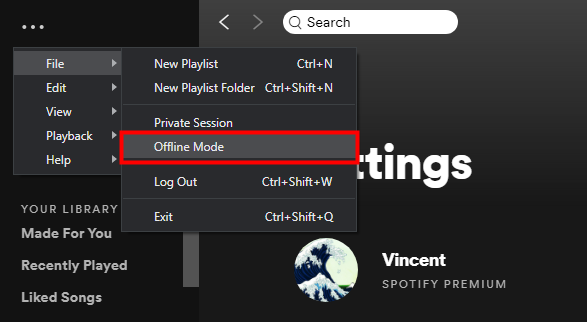
1) Launch Spotify on your Mac or Windows computer.
2) For Mac, click Spotify in the Apple menu at the top of the screen. On Windows, click File in the Windows menu at the top of the screen.
3) Under the File tab, click Offline Mode in the drop-down list. You’ll now find downloaded tunes on Spotify.
Where are Spotify downloads stored:
On desktop:
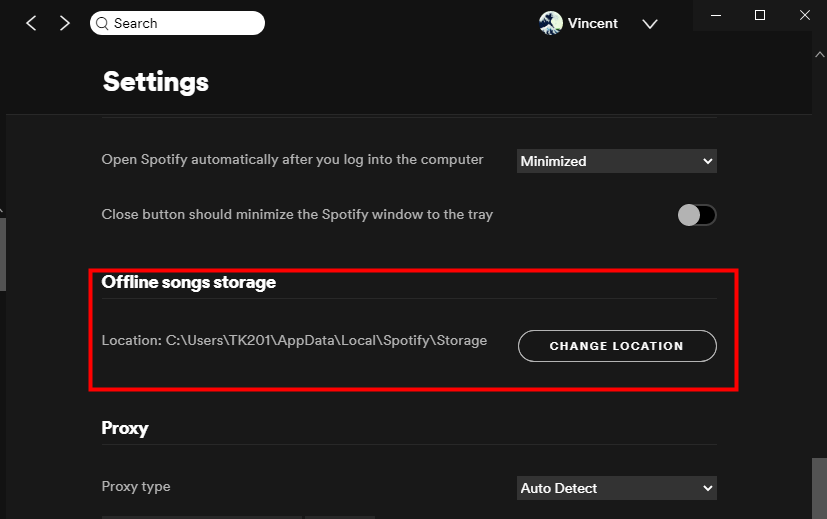
1) Fire up Spotify and then select Settings under Menu and click Show Advanced Settings.
2) Scroll down to find the Offline storage location. You’ll find the location of your Spotify downloads.
3) Go to the folder you save Spotify files directly using Windows File Explorer.
4) In the direct folder, you’re able to see all Spotify downloads on your computer.
On Android:
All songs downloaded on your Android devices are stored in Android/data/com.spotify.mobile.android.ui/files/spotifycache/Storage/.
That’s it! You can find downloaded songs on Spotify with the above steps. However, you should know that Spotify songs are encrypted by Ogg Vorbis instead of MP3. This means that you can only access those downloaded songs on Spotify. What if you’d rather play Spotify music elsewhere instead of only on Spotify? In the following part, you’ll find the answer.
How to Delete Spotify Downloaded Songs on Mobile/Desktop
On iPhone or iPad:
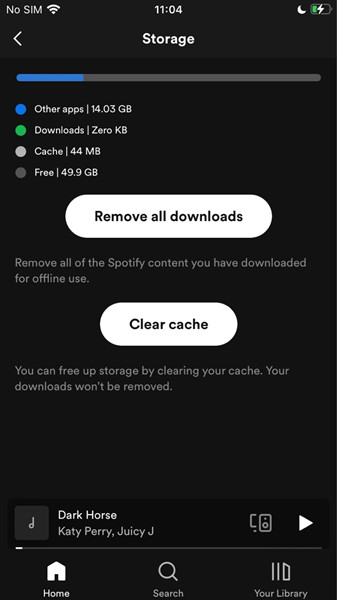
1) Launch the Spotify mobile app and tap Settings at the upper-right corner of the Home Screen.
2) In the Settings page, scroll to Storage > tap Remove all downloads.
On Mac or Windows PC:
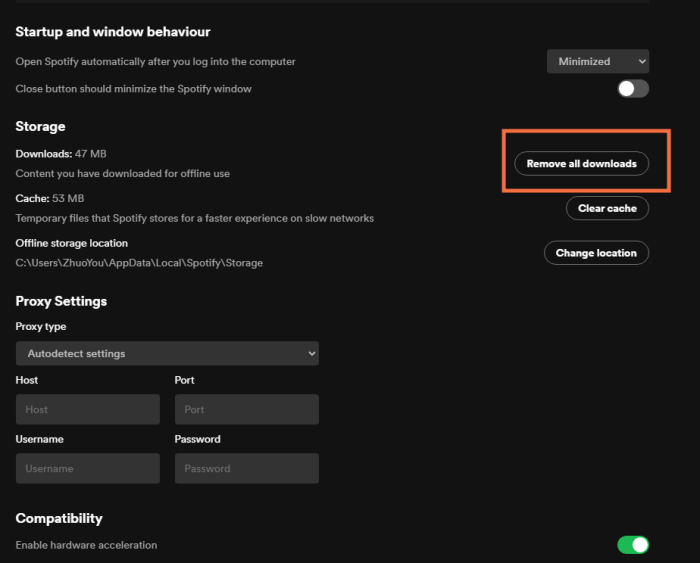
1) On the Spotify desktop app, click on the profile icon with the downward arrow to open Settings.
2) Under Settings, scroll down to the bottom and find the Storage section.
3) Under Storage, click Remove all downloads next to the Downloads panel to delete all your downloads.
Tips
Here you can also see an option that showing your offline storage location. If you don’t want to store your Spotify downloads in this folder, you can change to another folder for storage.
Part 2. How to Listen to Spotify Music Offline with Premium
Spotify enables its premium members to download music from Spotify as offline playback. Therefore, if you have subscribed to Spotify premium, you can download Spotify music for offline listening during the subscription period. And then you can switch to Spotify offline mode to enjoy your favorite tracks without data. Here’s the how-to:
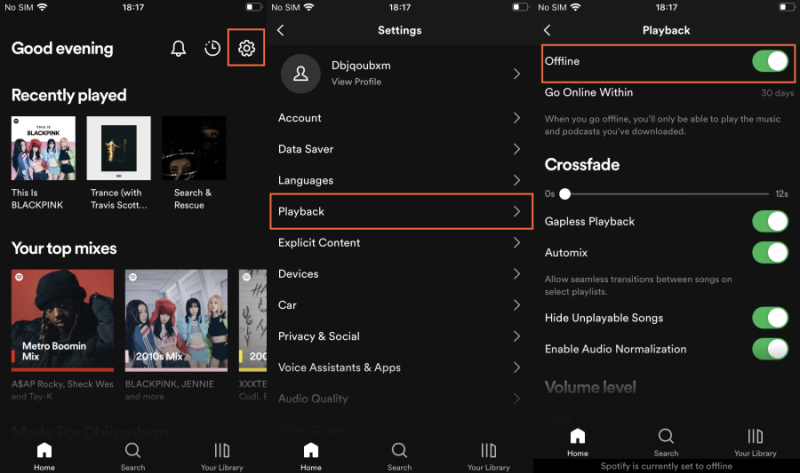
Step 1. Open the Spotify app on your mobile device and select the gear icon at the upper-right corner to open Settings.
Step 2. Navigate to the Playback option and tap it to open more settings.
Step 3. Find the Offline toggle and switch it on to listen to Spotify music offline.
On your PC, just click the vertical-dot icon to open more settings. From the drop-down menu, select File > Offline Mode to enter the offline playback mode.
Part 3. How to Listen to Spotify Music Offline Without Premium
Spotify allows users with Spotify Premium to download their favorite songs or albums for offline playback. But you can only listen to offline Spotify songs during the subscription to Premium. You can do nothing with those downloads except playing them in Offline Mode. If you’re about to keep downloading Spotify songs forever, here’s how to download your favorite songs from Spotify with a Spotify extractor – Tunelf Spotibeat Music Converter.
3.1 What is Tunelf Spotibeat Music Converter?
Tunelf Spotibeat Music Converter is an easy-to-use yet professional music converter and downloader designed for Spotify users. It is one of the most popular Spotify music downloaders on the internet for extracting music from Spotify. With Tunelf, you can easily download and convert Spotify music to several common formats with a Spotify account.
Here’re the main highlights of Tunelf Spotibeat Music Converter.
1. Sound Quality: 192kbps, 256kbps, 320kbps
2. Audio Format: MP3, M4A, FLAC, WAV, AAC, M4A, M4B
3. Conversion Speed: 5× or 1×
4. Audio Parameters: bit rate, audio channel, sample rate, output format
5. Downloadable Contents: tracks, albums, artists, playlists, podcasts, audiobooks

Key Features of Tunelf Spotify Music Converter
- Download Spotify playlists, songs, and albums with free accounts easily
- Convert Spotify music to MP3, WAV, FLAC, and other audio formats
- Keep Spotify music tracks with lossless audio quality and ID3 tags
- Remove ads and DRM protection from Spotify music at a 5× faster speed
3.2 How to Extract Music from Spotify to MP3
First, download and install Tunelf Spotibeat Music Converter on your computer. Then, go to use Tunelf program to download music from Spotify without Premium. But the trial version of Tunelf program only allows you to download each track for no more than one minute.
Step 1 Copy your chosen Spotify playlist’s URL
After launching Tunelf Spotibeat Music Converter on your computer then it will automatically load Spotify. Then navigate to Spotify and find the album or playlist you want to extract. You can copy the URL from the album or playlist and paste it into the search box on the converter. After that, the converter will immediately load those tracks into the album or playlist. Additionally, you can directly drag and drop any track you like into the converter.

Step 2 Configure the audio preferences for Spotify
The best thing about Tunelf Spotibeat Music Converter is that you have the ability to set the output parameters for Spotify music. Once you have loaded Spotify songs into the converter, click the menu bar, select the Preferences option, and switch to the Convert tab. In the pop-up window, you can set the output format as MP3 or other five formats. For better audio quality, just adjust the bit rate, sample rate, and channel.

Step 3 Start to extract music from Spotify to MP3
To extract music from Spotify to MP3, just click the Convert button located and Tunelf program will start to download and convert Spotify music tracks to your chosen format. After that, you can view all the downloaded songs within the converter or locate the music file. Just mouse over the Converted icon and click on it, then you’ll be directed to a new window that displays your Spotify downloads.

Conclusion
With all that said, you could find downloaded songs on Spotify. But if you want to extract Spotify-downloaded songs, you could try to use a Spotify extractor like Tunelf Spotibeat Music Converter. With the Tunelf program, you can play Spotify songs anywhere and anytime even though you don’t have a Premium account.
Get this product now:
Get this product now:







