Shazam is an application developed by Apple which is designed to identify music, movies, advertising, and television shows, based on a short sample played and using the microphone on the device. You can access it from your app store on your device. And it is available for Android, macOS, iOS, Wear OS, and watchOS.
Now you can use Shazam whenever you hear a song you like and want to know who the artist is, to recognize the song title and artist. And you can listen to Shazam with Spotify or other music streaming services. Want to connect Shazam to Spotify? We can show you the instructions below, as well as, troubleshooting for Shazam to Spotify.

- Part 1. How to Connect Shazam to Spotify
- Part 2. How to Fix Spotify Shazam Playlist Not Updating
- Part 3. How to Get Shazam to Spotify Playlist without Premium
Part 1. How to Connect Shazam to Spotify
Shazam can pair nicely with its ability to link with Spotify, so you can get the most from its feature while you’re subscribing to Spotify. To link up with Spotify, you should have a single subscription account with Spotify. The process is pretty easy, and you can follow the below steps to connect Shazam to Spotify.
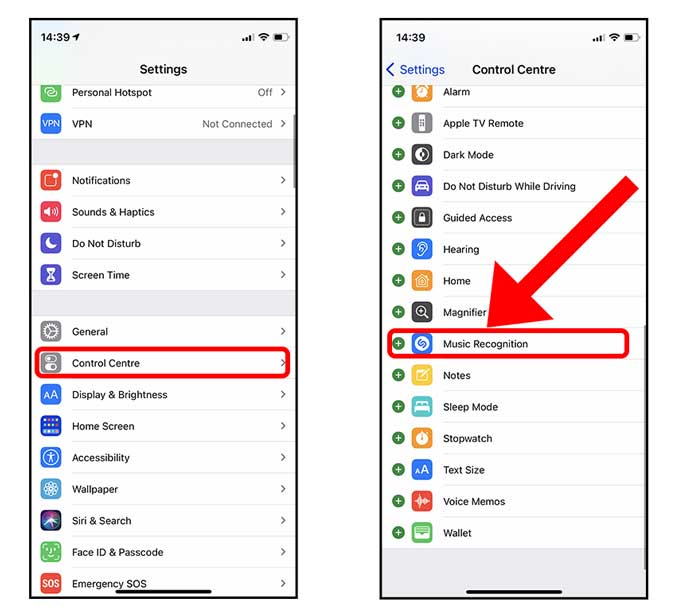
1) Open the Settings app on your iOS devices and tap the Control Center to open the settings page.
2) Scroll down to tap Music Recognition and go to download and install Shazam on your iOS devices.
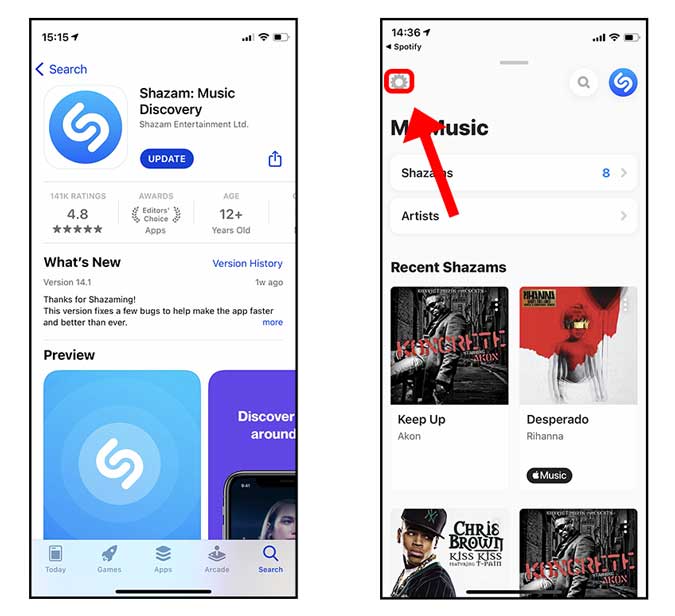
3) Go to launch Shazam then enter the page of Shazam Settings by tapping the gear icon on the top left of the screen.
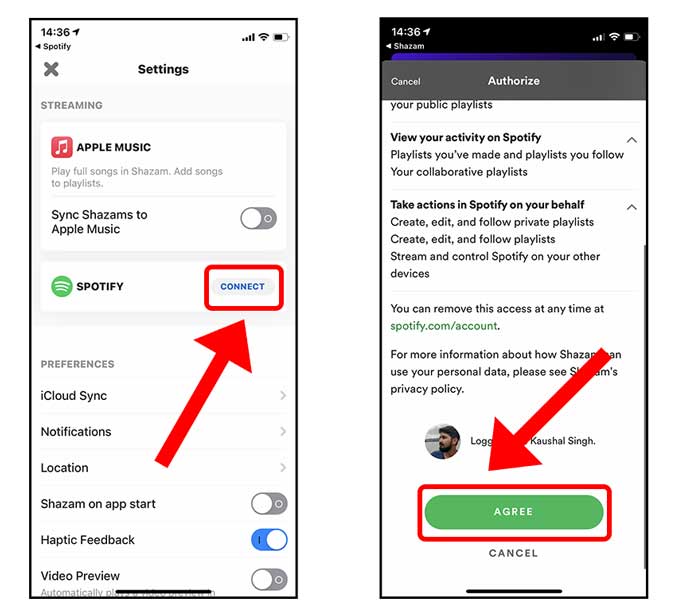
4) Tap the Connect button next to Spotify and proceed to authenticate the request by tapping the Agree button on the Authorize page.
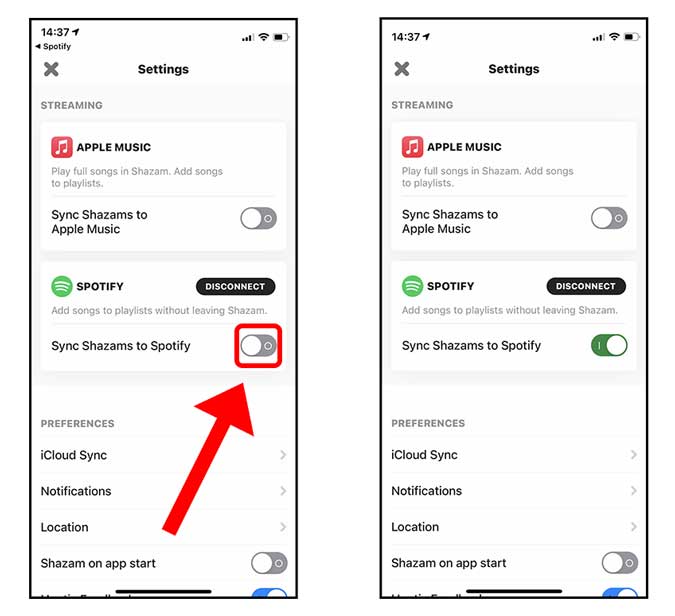
5) After authorizing Shazam, you can toggle Sync Shazam to Spotify, and then your playback on Shazam will be synced to your Spotify.
Part 2. How to Fix Spotify Shazam Playlist Not Updating
With Shazam connected to Spotify, your playback on Shazam will be synced to Spotify seamlessly. Even though you identify using Shazam, you play the song through Shazam and then add it to Spotify for listening next time. However, sometimes, the feature doesn’t work as expected, and the Shazam Spotify playlist doesn’t update properly. Don’t worry, though – we’re here to help.
#1. Enable Auto-add in Shazam
First of all, you should make sure that your Shazam is connected to Spotify. The feature of Auto-add Shazams to Spotify would make your playback in Shazam automatically appear in your Spotify. Then you can perform the following steps to turn on the feature.
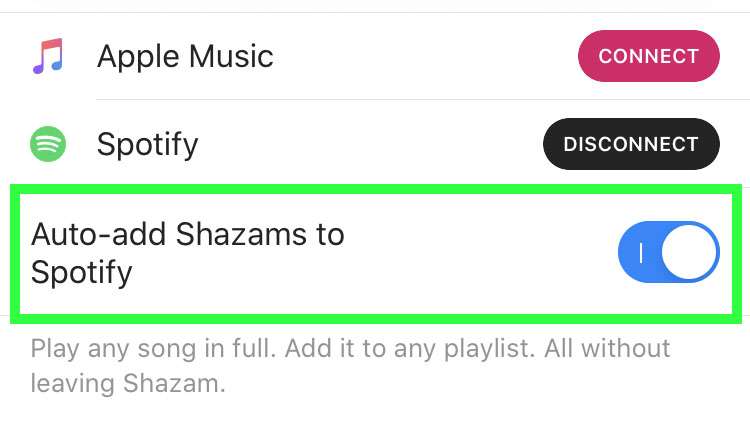
1) Open Shazam on your device and open the Library.
2) Tap the gear for Settings and switch Auto-add Shazams to Spotify on.
#2. Unlink Shazam to Spotify and relink
After you have enabled Auto-add Shazams to Spotify, you could check whether your playback on Shazam is synced to your Spotify. If not, you could try to unlink Shazam to Spotify and reset the link again.
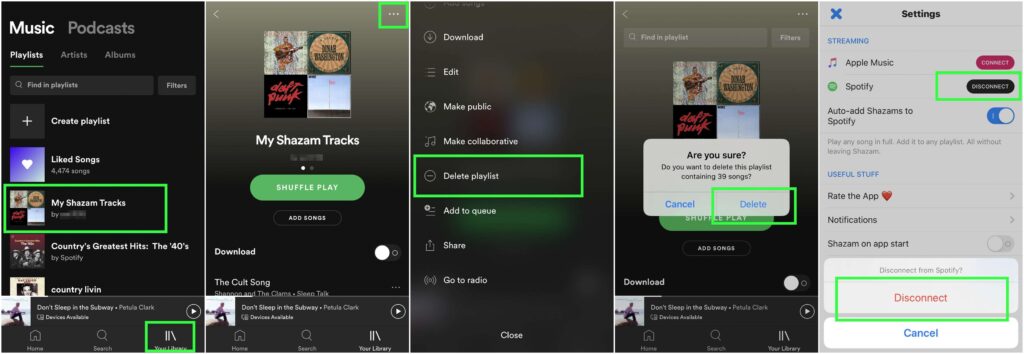
1) Launch Spotify on your device and go to Your Library then find My Shazam Tracks.
2) Navigate to delete the playlist by tapping the menu button and selecting Delete playlist.
3) Confirm to delete the playlist by tapping Delete and then open Shazam on your device.
4) Disconnect Spotify from Shazam and choose to link Shazam to your Spotify again then turn on Auto-add Shazams to Spotify.
5) Now your playback on Shazam will appear in your Spotify playlist and it will automatically update with Shazam.
Part 3. How to Get Shazam to Spotify Playlist without Premium
With Shazam, you can identify the song you like and find it for listening to anytime. When you turn Auto-add Shazams to Spotify on, all the songs you’ve heard will be synced to y our Spotify. With a subscription to Spotify Premium, you can download your Shazam to Spotify playlist for offline listening when you’re out of the area with a Wi-Fi connection.
However, with the help of Tunelf Spotibeat Music Converter, you can download Shazam to Spotify playlist for offline listening whether you go for Premium or not. Tunelf Spotibeat Music Converter is actually a useful Spotify music downloader that is capable of handling the download and conversion of Spotify music to several popular audio formats with ease.

Key Features of Tunelf Spotify Music Converter
- Download Spotify playlists, songs, and albums with free accounts easily
- Convert Spotify music to MP3, WAV, FLAC, and other audio formats
- Keep Spotify music tracks with lossless audio quality and ID3 tags
- Remove ads and DRM protection from Spotify music at a 5× faster speed
Step 1 Add Shazam Spotify playlist

Start by opening Tunelf Spotibeat Music Converter on your computer then it will load Spotify simultaneously. Then you can head over to your music library in Spotify and start to select your Shazam Spotify playlist. There are two options for you to add the Shazam Spotify playlist to the converter. You can either drag and drop the Shazam Spotify playlist to the interface or copy and paste the URI of the playlist into the search box to load.
Step 2 Adjust the output audio parameters

Once the playlist has been added to the converter, you can go to set the output audio parameters for the Shazam Spotify playlist. Just click the menu bar, choose the Preferences option, and a window will pop up. In the Convert window, you can set the output audio format and there are six formats like MP3, FLAC, M4A, M4B, WAV, and AAC for you to select. You can also adjust the bitrate, sample rate, and channel.
Step 3 Start to download the Shazam Spotify playlist

Just click the Converter button after you’re satisfied with your settings. Then Tunelf Spotibeat Music Converter will start to download Spotify music to the download location you choose, and you’ll then be shown download progress. Once the download is complete, select the Converted icon located at the bottom right corner of the window. Click on that icon, and a window should pop up where you can find all the converted songs.
Conclusion
When you open Shazam, you can take advantage of its feature and start to save any song you identify to Spotify for listening to next time. If there are some problems with Spotify Shazam playlist updating, you can use the solutions we recommended to resolve them. What’s more, you can also download the Shazam Spotify playlist for listening anytime and anywhere.







