Volumio is a very powerful and convenient music aggregator that allows you to control and collect high-quality music. It runs on a variety of devices, typically microcomputers like the Raspberry Pi, on low-powered PCs, notebooks, thin clients, and more. Jumping from one to another can be annoying and sticky to do. Volumio allows you to enjoy all your music songs from different channels or streaming services in one platform. So, can we stream Spotify on Volumio? The answer is yes, with a plugin, you can easily reach it.
In the next chapters, we’ll explicitly introduce the methods to install the Spotify Volumio plugin and offer you more tips and troubleshooting steps to use Volumio with Spotify below. Keep reading to find out.
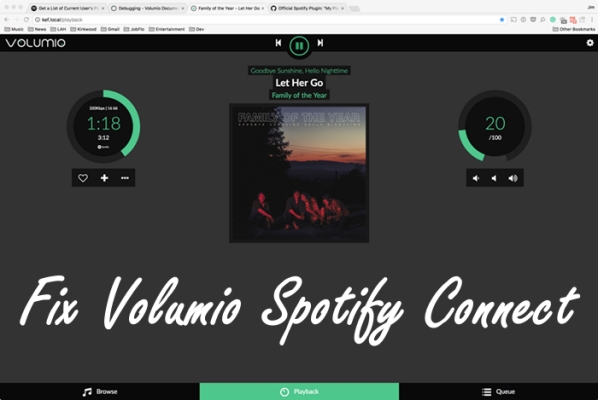
Part 1 FAQs About Volumio Spotify Connect
First, let’s figure out something basic to know more about Volumio Spotify. Here are the frequently asked questions you may be interested in.
1. What Is Volumio?
As I said before, Volumio is a free and open-source music player with specular functions. It is dedicated to being invented for playing music from multiple websites. It supports the common popular audio formats, such as DSD, ALAC, MP3, FLAC, AAC, etc. This audio player owns a high-quality ceiling, which means you can listen to audio files from several music service sites together within the Volumio platform. With these integrations, you can enjoy your music songs freely everywhere.
2. Does Spotify Work with Volumio?
Here I can show you a positive answer: Yes, it does. This feature is provided for only Spotify Premium users. To get these two services together, you’ll have to subscribe to Spotify Premium and install the plugin on your PC, and then you can enjoy the service. For the detailed how-to guide, please move to the second part below.
3. Is Volumio Spotify Connect Service for Free?
Another question that needs to be mentioned is the cost of getting Spotify on Volumio. Sadly, though Volumio is a free and good-use tool to control music playback and collect music, it’s not free to use the plugin. Since only Premium users are allowed to listen to music with Volumio integrated. So, make sure to pay for the Spotify premium before applying the feature to your PC.
4. Can I Get Spotify on Volumio without Premium?
Yes, I know still many people are hesitating about subscribing to Spotify Premium or not. Perhaps, if you don’t use Spotify frequently, it’ll be not that worth it to spend the extra money only once. Or you just want to save your wallet. No worries, we got your feelings. That’s why we wrote this passage. After checking the steps to install the integration on your PC, you can check Part 3 for the free method to enable Spotify Volumio. All you need is just a simple tool – Tunelf Spotify Music Converter.
Part 2. How to Get Volumio Spotify – Premium Users
It’s simple to get Spotify and Volumio integrated if you have a premium subscription. Once confirmed your subscription, do as follows install the plugin on your PC and link your Spotify account. After that, you can set up Spotify for Volumio on the browser page to enjoy your music.
Way 1. Get Spotify Plugin via Web Interface
Volumio has a lot of native integrated services. Unfortunately, Spotify is not one of them. You will need to install a plugin first, and then activate and link your Spotify account for use in Volumio. Here are the main steps:
Step 1. Go to the Volumio website via the IP address of your device.
Step 2. Choose Settings > Plugins > Music Services Plugins.
Step 3. Here, you can search for Spotify. Once you find it, download the Spotify plugin.
Step 4. Go to the Installed Plugins section and click Spotify to open it.
Step 5. Now you can enter the credentials to link your Spotify account.
Way 2. Get Spotify Plugin via SSH Connection
SSH connection is the exclusive link for the developer’s access to Volumio. Considering issues, it is set to disable by default. But you can enable it to get the Spotify plugin. The procedures are a little complicated. Please follow the steps below:
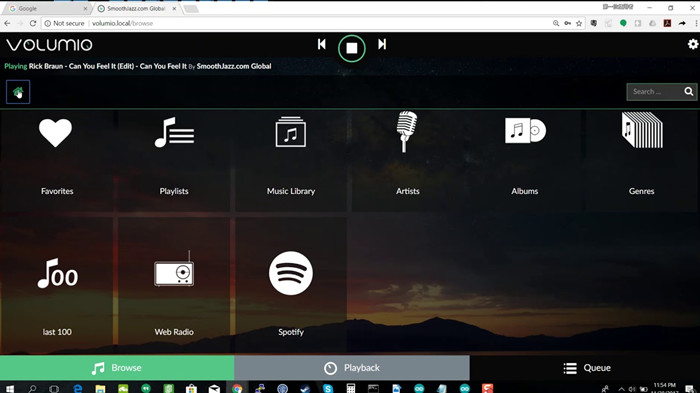
Step 1. Click on https://volumio.github.io/docs/User_Manual/SSH.html to enable SSH to Volumio.
Step 2. Type the following commands to enable the plugin.
Wget https://github.com/balbuze/volumio-plugins/raw/master/plugins/music_service/volspotconnect2/volspotconnect2.zip
mkdir ./volspotconnect2
miniunzip volspotconnect2.zip -d ./volspotconnect2
cd ./volspotconnect2
volumio plugin install
cd ..
rm -Rf volspotconnect*
Step 3. Now go to Plugins > Installed Plugins on Volumio.
Step 4. Activate the plugin and then type in your Spotify Premium account credentials.
Step 5. On the Volumio Web UI page, please go to the plugin section and install it. Then you will see volspotconnect2. Please enable it.
Now you can go to the plugin settings page to modify some parameters.
Part 3. How to Play Spotify Music on Volumio – All Users
It’s a must to get a Spotify Premium account for the Volumio Spotify integration, which can be a little bit difficult for some people to pay subscription fees. Especially when Volumio Spotify not working, you’ll need a tool as the workaround. Here we’re going to share a great alternative tool with you: Tunelf Spotify Music Converter.
To use Spotify on Volumio without premium, you need to convert Spotify songs to Volumio-supported audio formats with Tunelf software. And then you can achieve your goal with ease. In the process, you don’t need a Spotify Premium subscription. Tunelf Spotify Music Converter can easily convert Spotify songs to popular audio formats like MP3, AAC, FLAC, WAV, etc. This program is easier to use than the plugin, and most importantly, the original music information and music quality will be preserved as the same. With this tool, you can download Spotify music offline for other platforms.

Key Features of Tunelf Spotify Music Converter
- Download Spotify playlists, songs, and albums with free accounts easily
- Convert Spotify music to MP3, WAV, FLAC, and other audio formats
- Keep Spotify music tracks with lossless audio quality and ID3 tags
- Remove ads and DRM protection from Spotify music at a 5× faster speed
Step 1 Import Spotify music to the program
For a better user experience, we suggest you sign up for Tunelf Spotify Music Converter. And please make sure to download and install the Spotify app on your device. When you launch Tunelf, the Spotify app will work at the same time. And you’ll enter your Spotify app automatically. You can choose a song by clicking Share > Copy Link and paste the link to the search bar, then click the Add + icon to load music files. The other simple way is to drag and drop the music tracks to the program.

Step 2 Select the output format for Volumio
Tunelf supports 6 common and popular output audio formats. To make your downloaded Spotify music compatible on many devices or platforms, you’d better choose MP3 as the output format. You can go to the menu icon (top right of the interface) and select Preferences > Convert to adjust audio parameters.

Step 3 Download Spotify songs for Volumio
After setting the formats, you can click the Convert button to start the conversion. It’s no problem to convert a batch of music files. You only need to wait for a short time till it is finished. When the conversion is over, you can access the converted music files easily in your local folder by clicking the Converted icon. Now you can play Spotify on multiple devices offline forever without premium. You can transfer or upload to the devices you like. Or you can play them on the local default music player or any other device.

Part 4. How to Fix Volumio Spotify Connect Not Working
The methods to enable Spotify Volumio to work together have been listed above. However, some people complained that they could not connect Spotify to Volumio and the Volumio Spotify connection not working issue happened. To solve this, we can offer you some troubleshooting tips here.
1. Verify that the Volumio Spotify Connect2 plugin is installed and enabled.
2. Restart Volumio.
3. In the Plugins tab of the Volumio installation, disable and re-enable the Connect2 plugin.
If the problem persists, it may be due to some unforeseen software error. You can uninstall the plugin and reinstall it. Most of the time, this will help you resolve the issue. If you still can’t resolve the problem, keep reading. We’ll help you play Spotify music on Volumio with a Spotify Free account without any bugs.
Conclusion
The Volumio Spotify integration is ready for you to install, just check the above steps to make it. If you have come across the Spotify Volumio plugin failing or just not working, we also illustrated the troubleshooting steps for you. The best alternative tool is introduced, for anyone who would like to save money but also wants to enjoy Spotify on Volumio, Tunelf Spotify Music Converter is recommended!
Get this product now:
Get this product now:







