Kenwood is a radio and audio stereo system produced by JVCKENWOOD, a leading developer and manufacturer of consumer electronics and communications equipment. Its products are known for excellent quality, great performance, and high value. Many people use this as an audio player to stream playlists or songs from various platforms. And you may wonder can I use Kenwood Spotify? How to connect Spotify to Kenwood? Never mind. In this article, I’ll show you explicit answers on the Kenwood Spotify you may encounter when using.

Part 1. How to Connect Spotify to Kenwood
The first thing you should learn is how to connect Spotify to Kenwood. Many peoples still have difficulty with the connecting issue. Well, there are three ways for Kenwood Spotify to connect. Each guide is shared below, you can follow the detailed instructions to connect Spotify to Kenwood.
Control with Spotify Connect
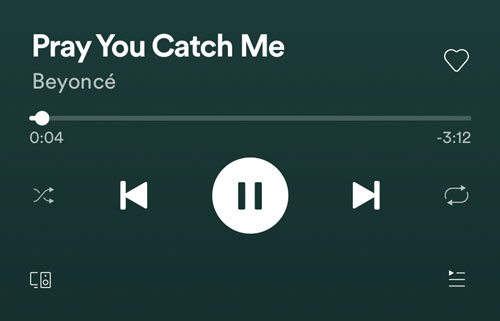
In the Kenwood stereo, you can just connect the Spotify app to Kenwood in your car via Spotify Connect. To do this, you need to enable Spotify Connect first. Now you should choose a song to play and choose the Spotify Connect button on the Now Playing page. Here you can see your Kenwood model in the list, click it to connect.
Connect via Bluetooth
The second way is easy too. As each Kenwood speaker comes with a Bluetooth connectivity feature; you can directly connect your phone to Kenwood wirelessly. Here’s the detailed guide:
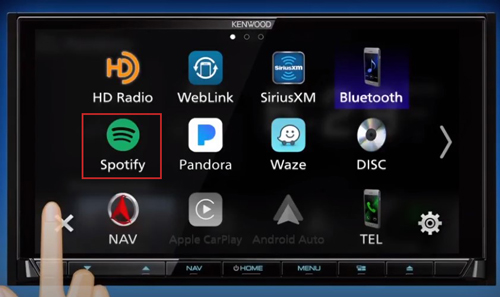
1. Go to Settings > Bluetooth on your phone.
2. Tap Bluetooth and search for available devices.
3. Select the Kenwood model and connect it.
Apps for Kenwood Spotify
The third way to use Kenwood Spotify is to utilize some third-party tools. Apps like Apple CarPlay and Android Auto can help you connect your phone to Kenwood in your car so that you can stream Spotify music on it.
On Apple CarPlay: If you’re using an iPhone, you can pair it with the Apple CarPlay. Then you can play music from your phone to the connected Apple CarPlay app in your Kenwood stereo. Now you can listen to Spotify with a Kenwood stereo speaker.
On Android Auto: For Android users, you just need to pair your phone to the Android app in your car stereo to play Spotify in the car with Android Auto. Then you need to choose a song to play on your Android phone and stream them by choosing Android Auto from the connected devices. After that, you can easily play Spotify in your car from Kenwood stereo.
Part 2. How to Fix Kenwood Spotify Not Connecting
If you find Kenwood Spotify not connecting or working, don’t worry. You can try the common methods to fix it.
1. Check for your internet connection. if the network is not stable, you cannot connect both of them successfully.
2. Reset your Bluetooth and connect again. You can just clear your Bluetooth settings and connect to your device again.
3. Restart your device. Some small glitches and errors can lead to this problem, try to fix them by restarting.
However, there’re some situations in which we cannot fix the problem with the above common solutions. In this case, you’d better try the next method to fix the problem forever.
Part 3. Best Way to Fix Kenwood Spotify Not Connecting Issue
Here I’m going to recommend a great alternative way to fix the Kenwood Spotify not working or connecting issue. If you find the above common solutions won’t bring your problem away, you can take a professional third-party tool into consideration, which is Tunelf Spotibeat Music Converter.
Tunelf Spotibeat Music Converter is a professional and powerful software. It can deal with Spotify music and download Spotify Music such as playlists, songs, albums, and artists and convert them to MP3, FLAC, AAC, or other common formats for playback on any device. You can complete the conversion at a fast 5× speed. Tunelf also allows you to preserve the ID3 tags and metadata info with lossless audio quality. Here is a detailed guideline on how to use it.

Key Features of Tunelf Spotify Music Converter
- Download Spotify playlists, songs, and albums with free accounts easily
- Convert Spotify music to MP3, WAV, FLAC, and other audio formats
- Keep Spotify music tracks with lossless audio quality and ID3 tags
- Remove ads and DRM protection from Spotify music at a 5× faster speed
Step 1 Import Spotify Songs to Tunelf Software
Before conversion, we suggest you sign up and get registered for Tunelf Spotibeat Music Converter. And as Tunelf needs to access your data, please make sure to download and install the Spotify app on your device. Loading the files to the program is quite simple. First, choose a song or playlists, etc., and select share > copy the link, then paste the link in the search bar to get the files loaded. Or you can just drag and drop to add the files.

Step 2 Select the Output Format for Spotify
Tunelf supports you to personalize the output formats and parameters. You can click the three-line menu button on the top right of the screen and select Preferences > Convert. Here, you can set the formats including codes, sample rate, bit rate, and channels as well as organize and archive output tracks.

Step 3 Download and Convert Spotify to MP3
Now click the Convert button to start the conversion. The default conversion speed on Windows is 5x. You can just wait for a while till it is finished. After that, you can locate them on your computers by clicking the Converted icon.

Step 4 Play Spotify Music Offline via USB Drive
Since you’ve downloaded and saved the converted Spotify music in your local folder. It’s easy to play Spotify music on Kenwood in your car. All you need is a USB drive. Just transfer the music you’ve converted to your USB drive and plug it into your car to play. Or you can just connect your phone to Kenwood in your car wirelessly.
Conclusion
In the above discussion, we’ve explained the troubleshooting of Kenwood Spotify issues. You can connect Spotify to Kenwood with Spotify Connect, Bluetooth, and some apps to play Spotify music in the car. When you encounter the Kenwood Spotify not connecting issue, you can try the common methods we use to solve the software bugs or lagging. To fix the not connecting problem forever, you can try the alternative way – Tunelf Spotibeat Music Converter. This professional software can help you remove the limits and listen to Spotify music at any time anywhere you want. And the converted music can be uploaded or transferred to any device or platform for offline listening, which brings us much convenience.
Get the product now:
Get the product now:







